Verizon Website Builder is a website builder platform that provides you an option to create powerful and elegant websites. You can create your website from scratch or build from their pre-built templates.
If you want to embed your Jotform form to a page made by Verizon Website Builder, please follow the steps below:
Getting the iFrame Embed Code for the Website Builder
- In the Form Builder, go to the Publish tab.
- Find and select Embed tab from the menu in the left part of the screen.
- Click on the iFrame option in the list.
4. In the opened page, click on the green Copy Code button.
Embedding Form to Verizon Site Builder’s Page
- In Verizon Site Builder, edit your page.
- Select the section where you want to place the form.
- From the displayed menu, hover on the Kebab Menu (2-vertical dots). You may see a different menu based on the section you’re using.
- Click the Add Element icon.
- Click on the Widget element from the list of elements.
- Under the Other Widgets tab, select Inline tab and click the Custom option.
- Go to the Code box.
- After that, paste your embed codes from Jotform.
- Finally, click the Save button to finish form embedding.
According to Verizon Site Builder’s restrictions, the embedded form will appear only on the published site.
For more information regarding HTML Code embedding, please check this guide: Adding an External HTML Code to Your Site.
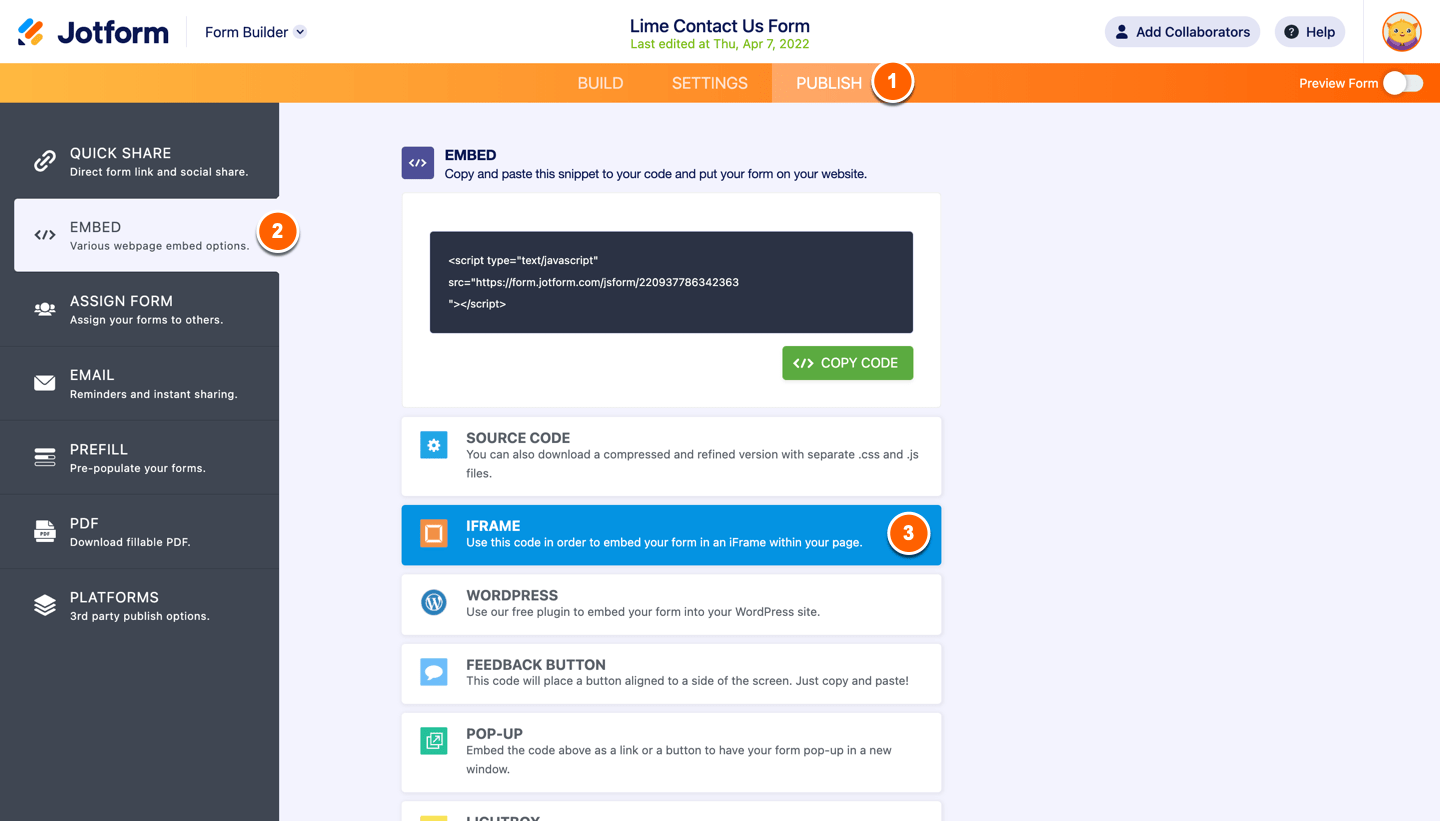
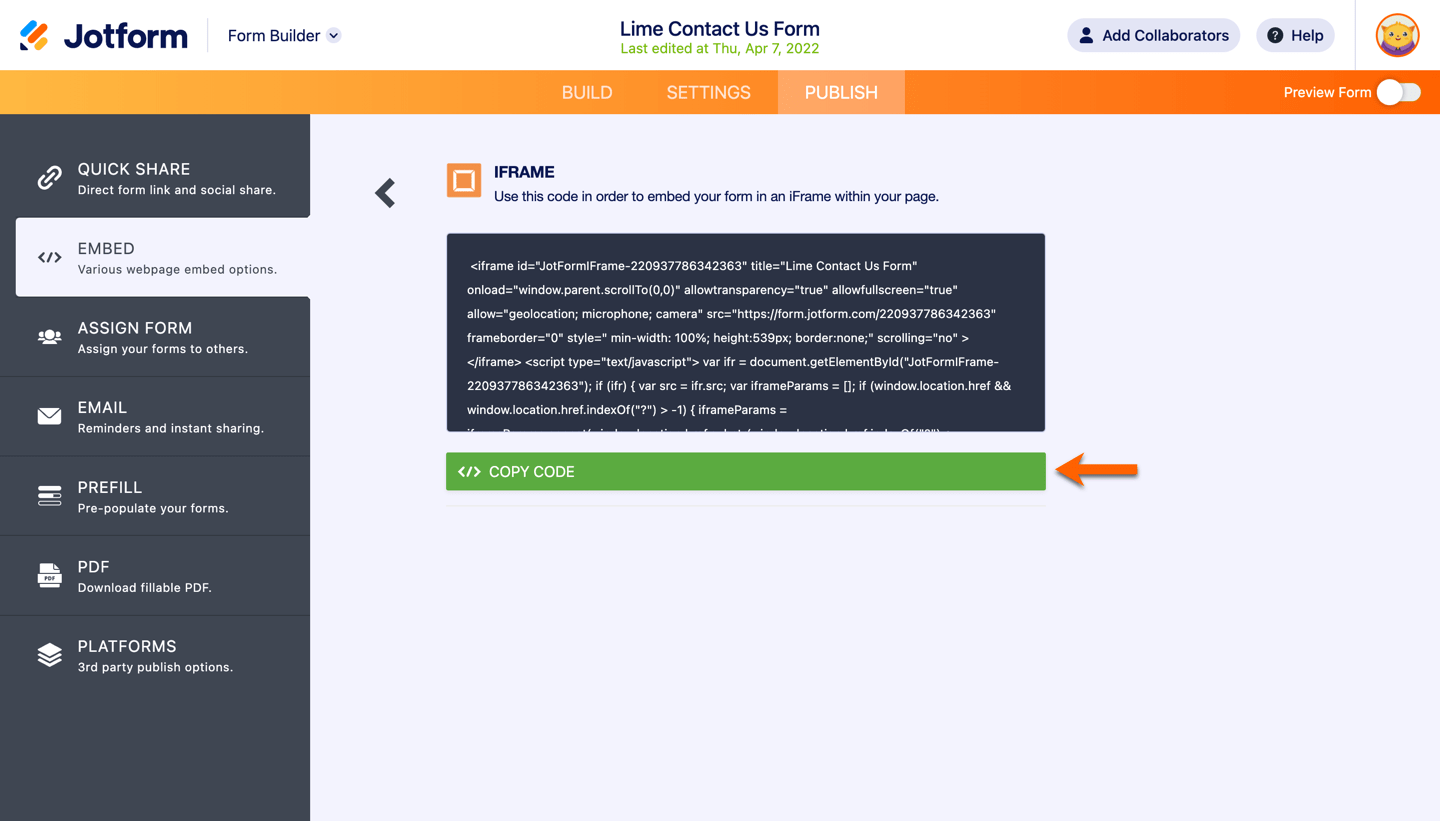
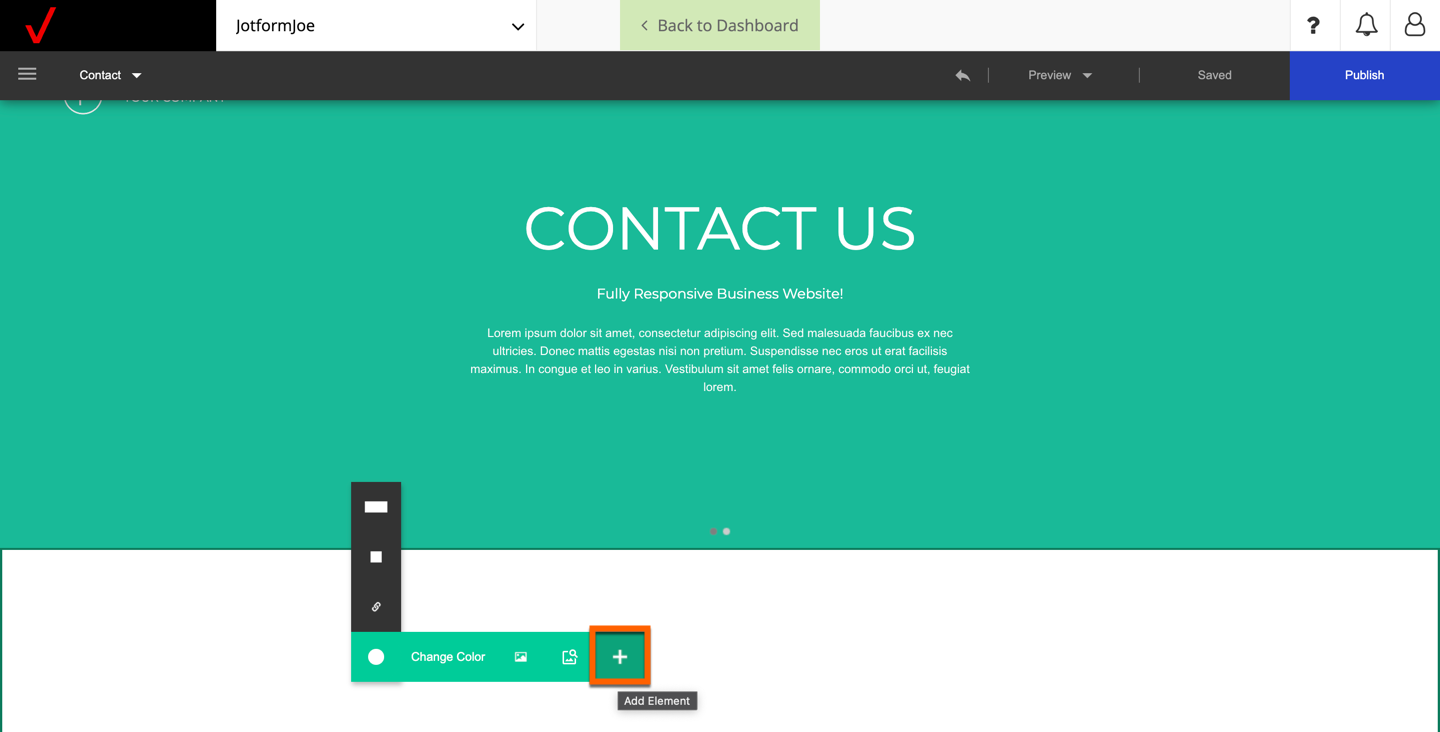
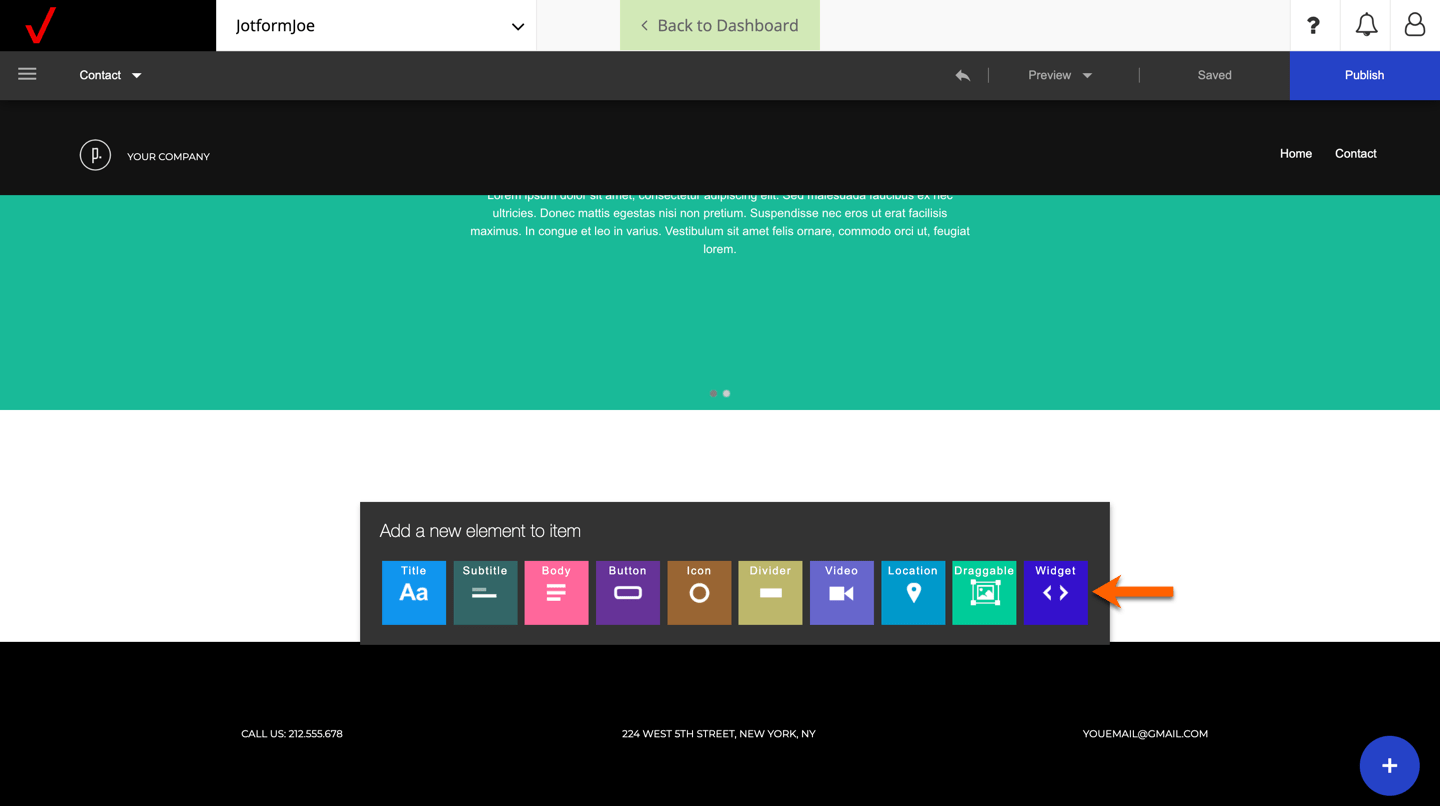
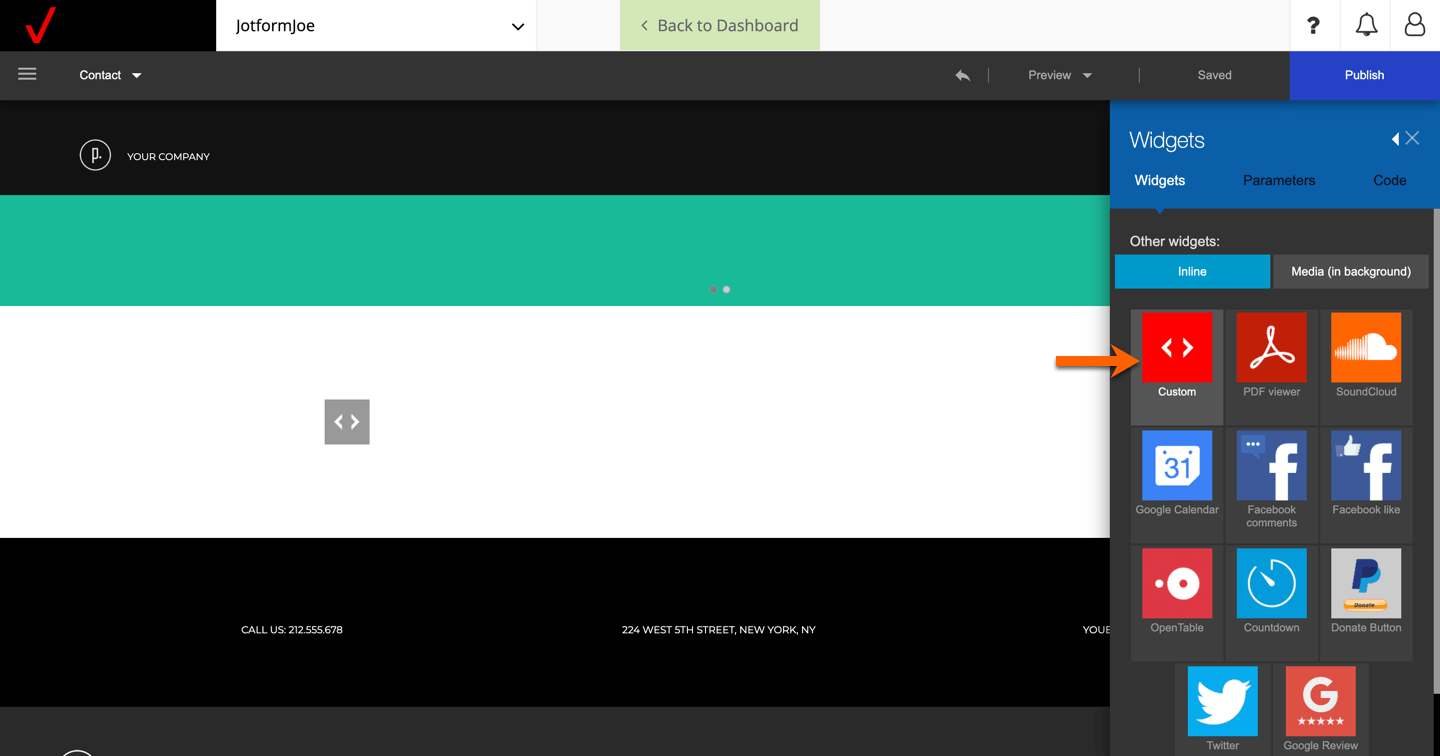
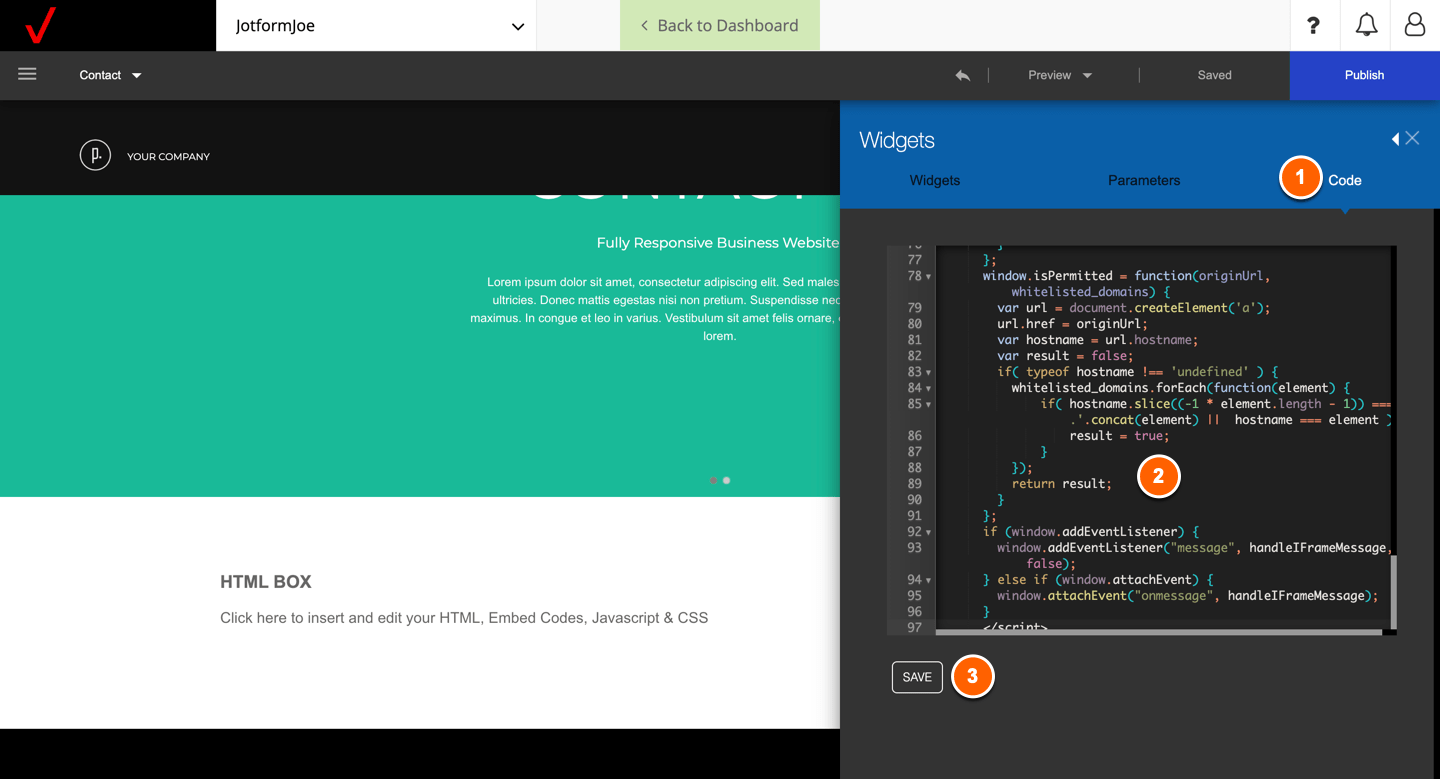
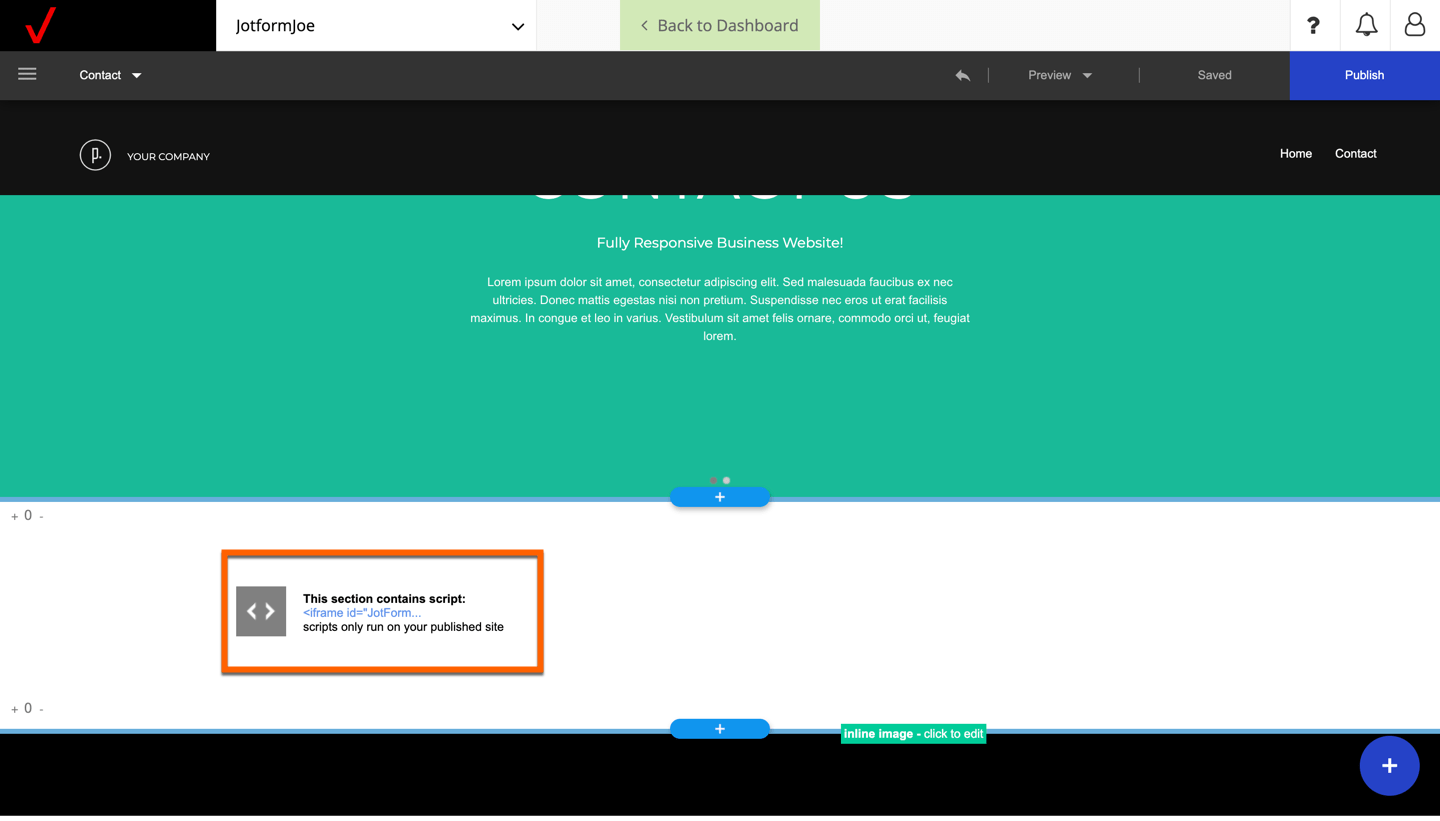

Send Comment: