Loom offers a quick, intuitive way to record your screen and webcam. With Loom, you can create professional-grade videos that are great for asynchronous messaging, collecting visual feedback, or working with teams dispersed around the world.
Now, you can allow your form users to record Loom videos directly from your forms. Let’s do it!
Setting Up the Loom Video Recorder Widget
To add the Loom Video Recorder widget on your form
- In Form Builder, click on Add Element on the left side of the screen.
- Under the Widget tab, search for Loom Video Recorder Widget.
- Then, drag and drop or click it to add it to your Form builder.
- Now, click on Wand Icon, to open the Widget Settings.
- Paste the Public App ID of your Loom video in the Public APP ID option in Widget Settings.
- Click the Update Widget button to Save the changes.
Note
The Loom Video Recorder works only on Chromium-based browsers. For more information, please see Loom’s compatibility guide.
Create a New Loom Application
If you don’t have a Loom account yet, sign up here and follow the steps below on how to create a Loom Application.
- Go to your Loom Developer page, and click the Create application button to create a new application.
- Add your application details:
- Enter your application name in the App name box.
- Choose SDK Standard for the SDK type.
- Add jotform.io and jotform.com under Domains allowing SDK setup.
- Once the details are in place, click the Create application button.
- Copy the Public App ID of the app you just created.
That’s it! Your users now can click the Record Video button to start recording a loom video.

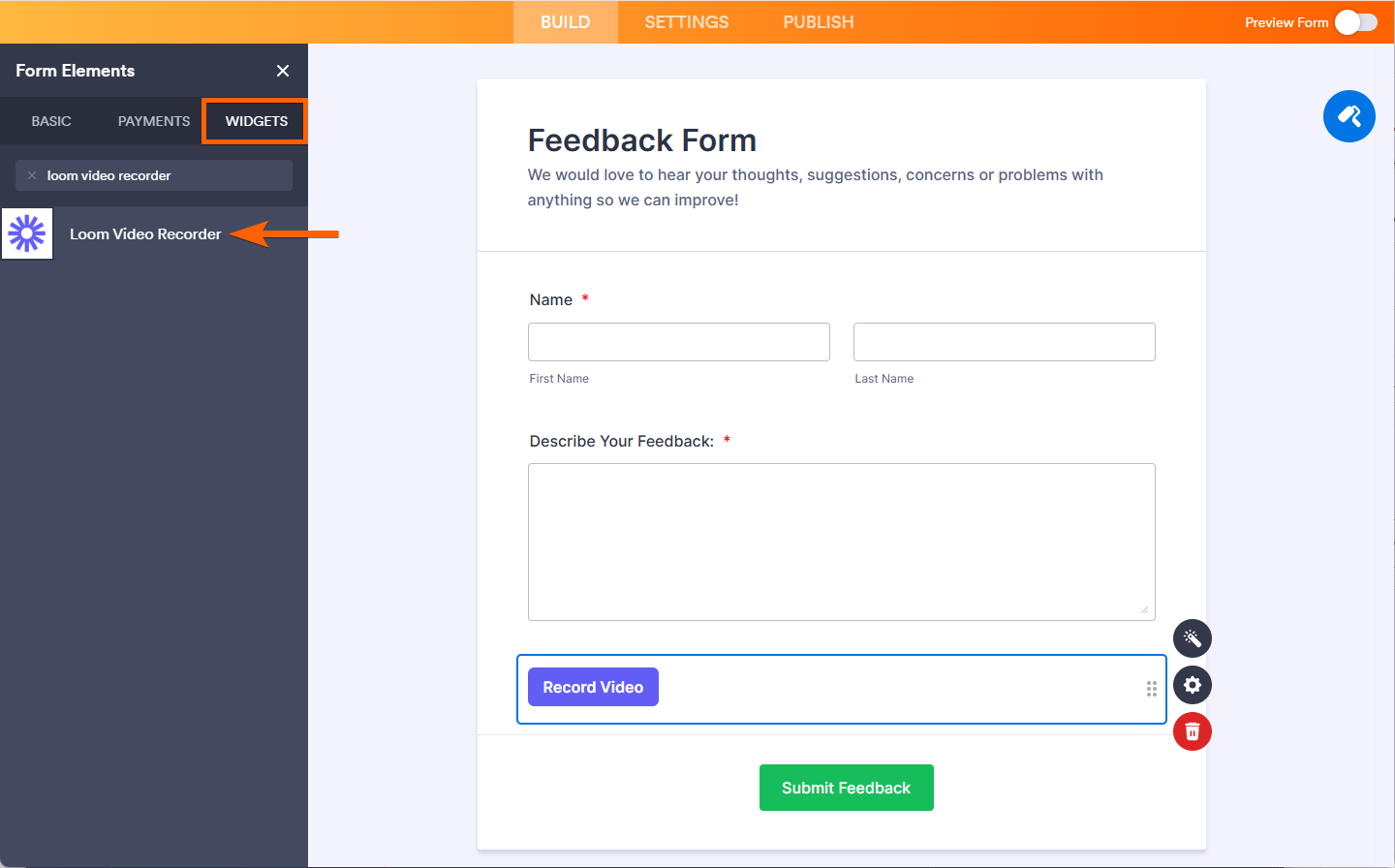

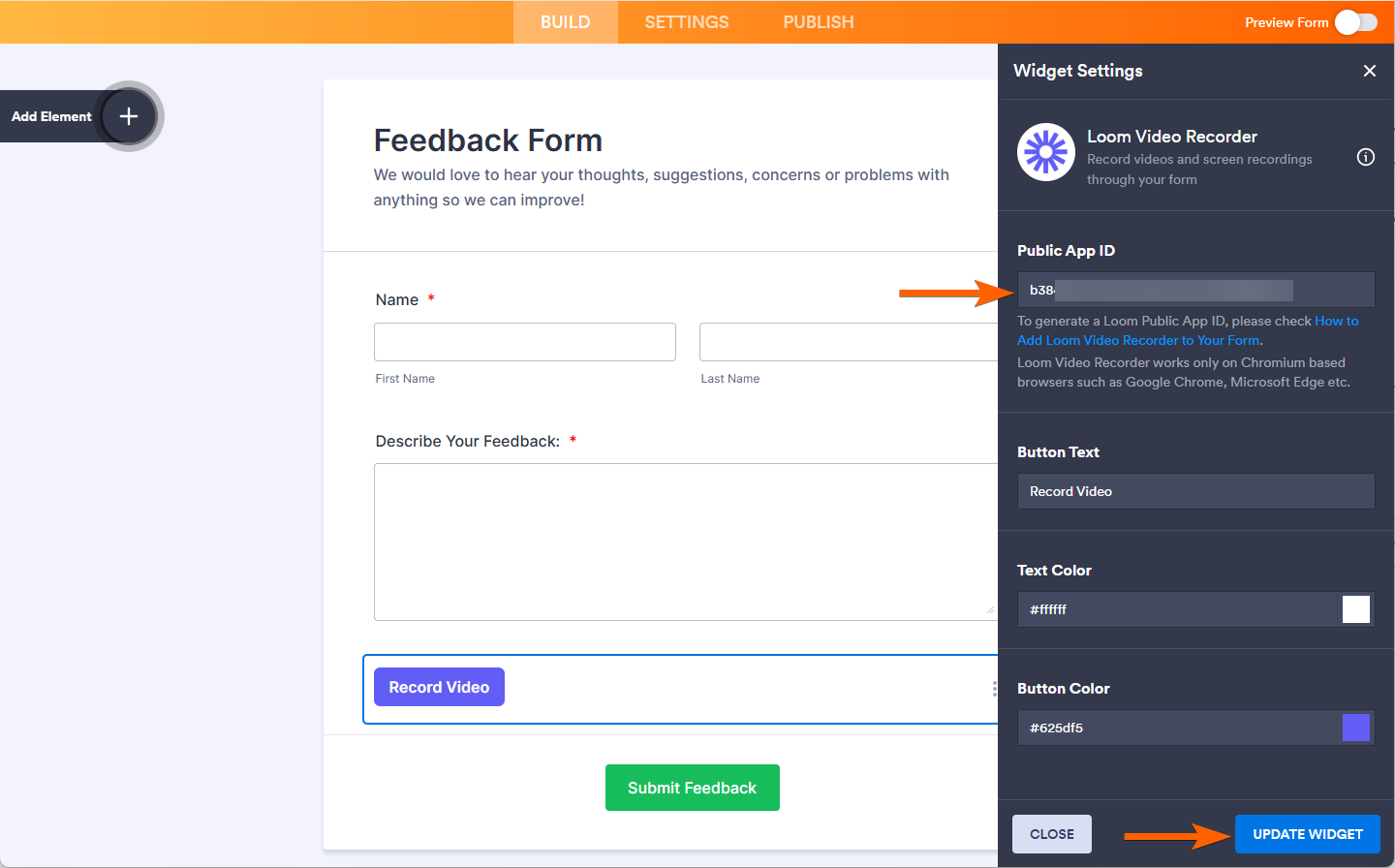
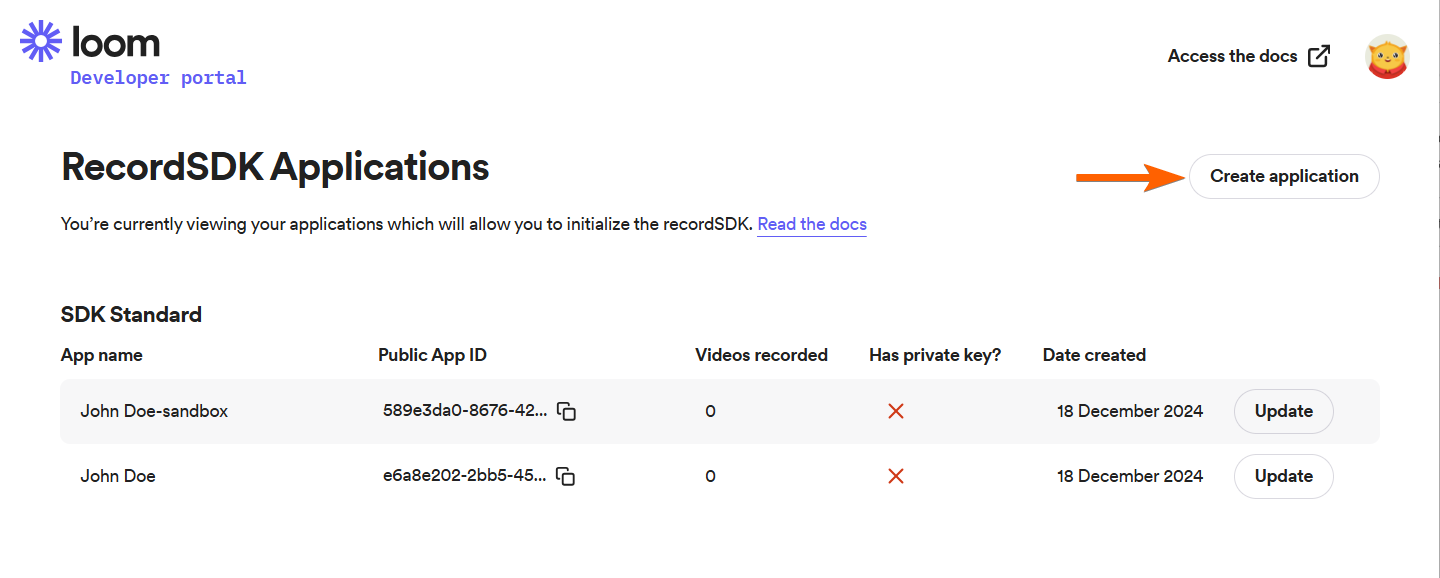


Send Comment:
8 Comments:
17 days ago
I followed the instructions exactly. Clicking on record from browser says "Cannot connect to Loom. Please try again later."
On chrome mobile it says "error setting up Loom: no-media-streams-support"
Not a functional widget at this point.
143 days ago
On the loom widget, it keeps showing me the error of "Error setting up loom: Third-party-cookies-disabled
Same
More than a year ago
Hi, When I add the public app ID code to my widget and "update widget" and then send the form to myself for checking, it comes up with an error "Cannot connect to Loom - Please try again later" Last week the videos were able to be recorded but only for 2 of the 15 questions. Today, non of the questions are working. Am I doing something wrong? or is there something not working with Loom? I have a free loom account at the moment.
More than a year ago
Continuous error messages from both Jotform and Loom...
More than a year ago
I'm trying to add Loom Video Recorder, but it doesn't come up as an option, please advise. Thank you
More than a year ago
do you have support for LOOM SDK CUSTOM ?
More than a year ago
Haven't tested it on all browsers but it doesn't work on Brave, DDG, Safari browsers. Get the following error on all:
Error setting up Loom: incompatible-browser
Pretty much unusable at this point!
More than a year ago
On the loom widget, it keeps showing me the error of "Error setting up loom: Third-party-cookies-disabled