With Jotform Teams, you can make your team workspace available to others at various access levels depending on your preference.
- In the shared workspace, click the button in the middle of the screen that says Invite Team Members.
If you already have forms in your shared workspace, you can click the Invite button on the top right side of the screen.
- A window will pop up where you can enter your team members email, assign their role, and customize the invite with a message. Check out our guide on member roles to learn more about capabilities within each role.
- When you send your invitation, a little green message next to your new team members name will come up confirming they have been invited.



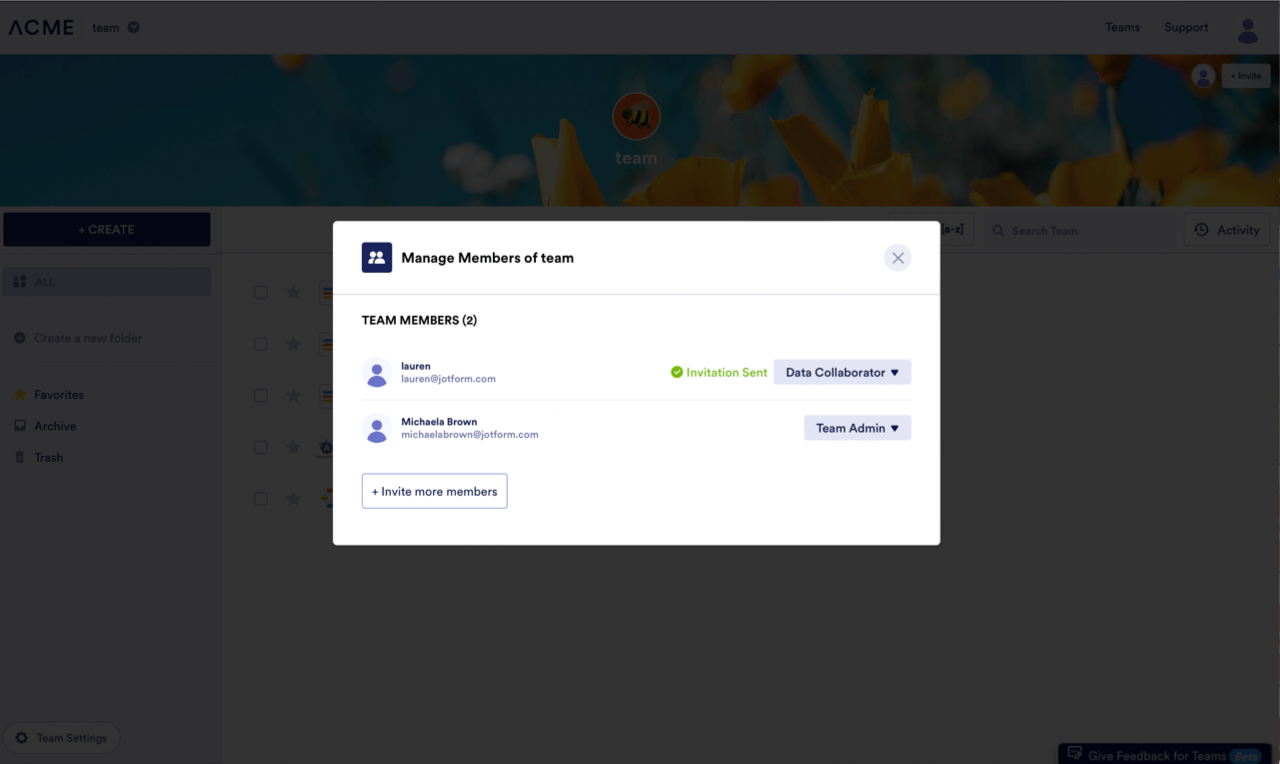

Send Comment:
5 Comments:
51 days ago
Is this feature only available at enterprise level?
136 days ago
I just signed up for 'Bronze' level. When will I be able to start adding people to a team?
242 days ago
Inviting members to my team does NOT work. I keep getting a link to an Enterprise Sales Rep (but that form does not work either).
280 days ago
that does not work
More than a year ago
I'm having difficulties with inviting staff