When configuring Google Workspace Single Sign-On (SSO), setting up SAML Attribute Mapping is a critical step in your SSO application settings, particularly when setting up SSO Prefill in Jotform Enterprise. This process ensures that essential user attributes, such as name, email, phone, and other attributes, are correctly transmitted to your enterprise forms through SSO prefill.
Configuring SAML Attributes With Google Workspace
Here’s a step-by-step guide to setting up SAML Attribute Mapping in Google Workspace:
- Login to your Google Workspace Admin Console.
- Expand the Apps section, and click the Web and Mobile Apps option.
- Select the Jotform SAML App you created for Jotform SSO to edit it.
- Under the SAML Attribute Mapping section, click on Configure SAML Attribute Mapping.
- Click the Add Mapping button, and map your SAML Attribute as follows:
| Google Directory attributes | App attributes |
|---|---|
| Primary email | Email Address |
| First name | First Name |
| Last name | Last Name |
| Phone number | Phone Number |
| Title | Title |
| Department | Department |
Note
The above attributes are just basic parts of Google’s directory attributes. You can add and map more by clicking the Add Mapping button.
Ensure each mapping configuration is saved and proceed with the SAML Attribute Mapping in your Jotform Enterprise Server.
Setting up the SAML Attribute Mapping in Jotform Enterprise
After configuring the Attributes, these will not appear in your SSO Prefill settings without first adding them through the SAML Attribute Mapping in your Jotform Enterprise Server. Here’s how you can do that:
- Go to the Settings page of your Jotform Enterprise Admin Console.
- Scroll to the SAML Attribute Mapping of the SSO Settings and click the Add New Mapping button.
Note
If the section says your SAML Attribute could not be detected, logging out and logging in again would fix it.
- Map the attributes you’ve added earlier through the SAML Attribute Mapping in Google Workspace.
Note
The available Attribute Types are specifically designed for the first name, last name, and email in Jotform Enterprise. However, you can add more mapping without selecting from the Attribute Type as long as you input both SAML Attribute Values and Corresponding Name on Form Builder fields.
- Click the Save button to save your SAML Attribute Mapping.
- Now, go back to your SSO Prefill settings. You should now be able to add these new fields.
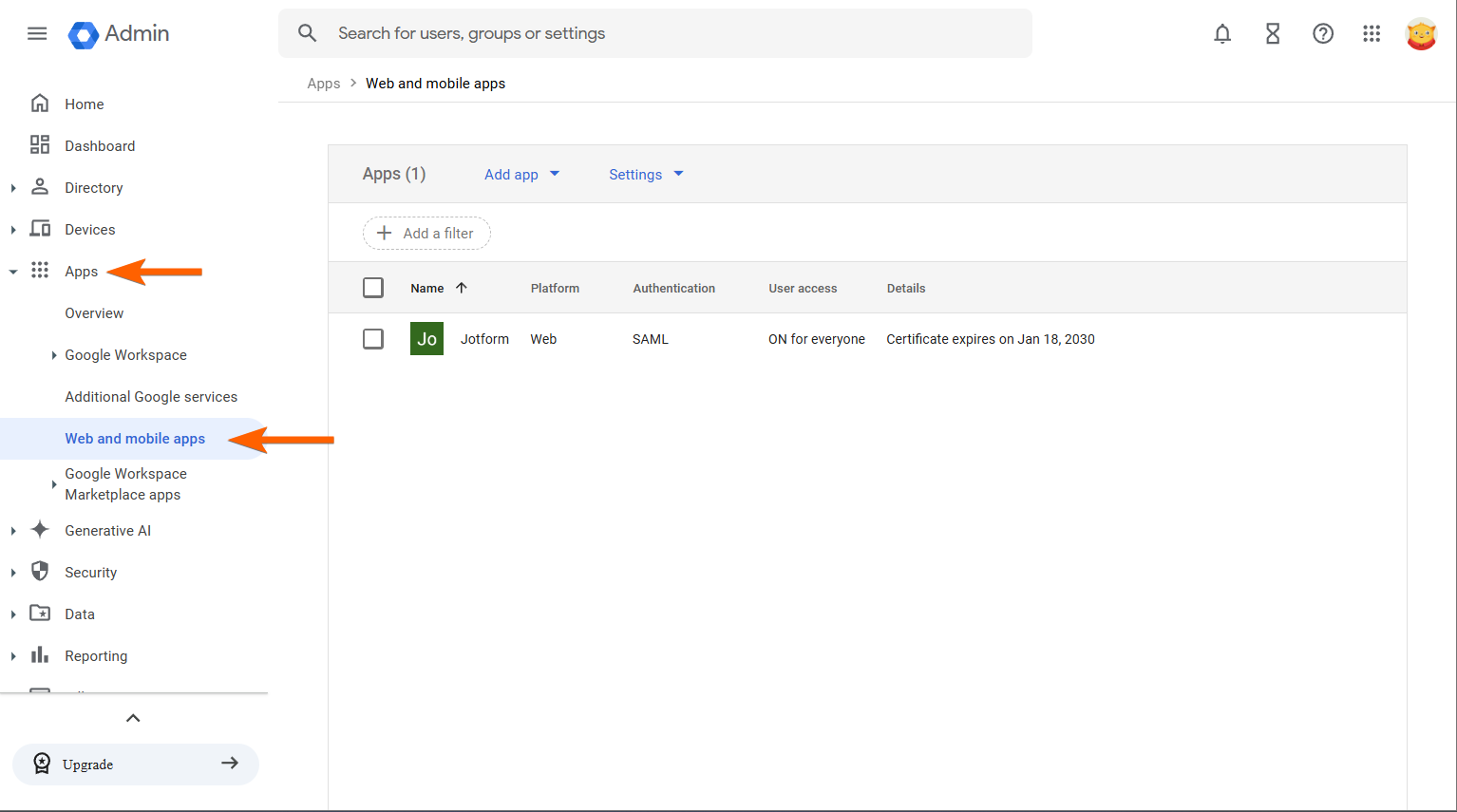
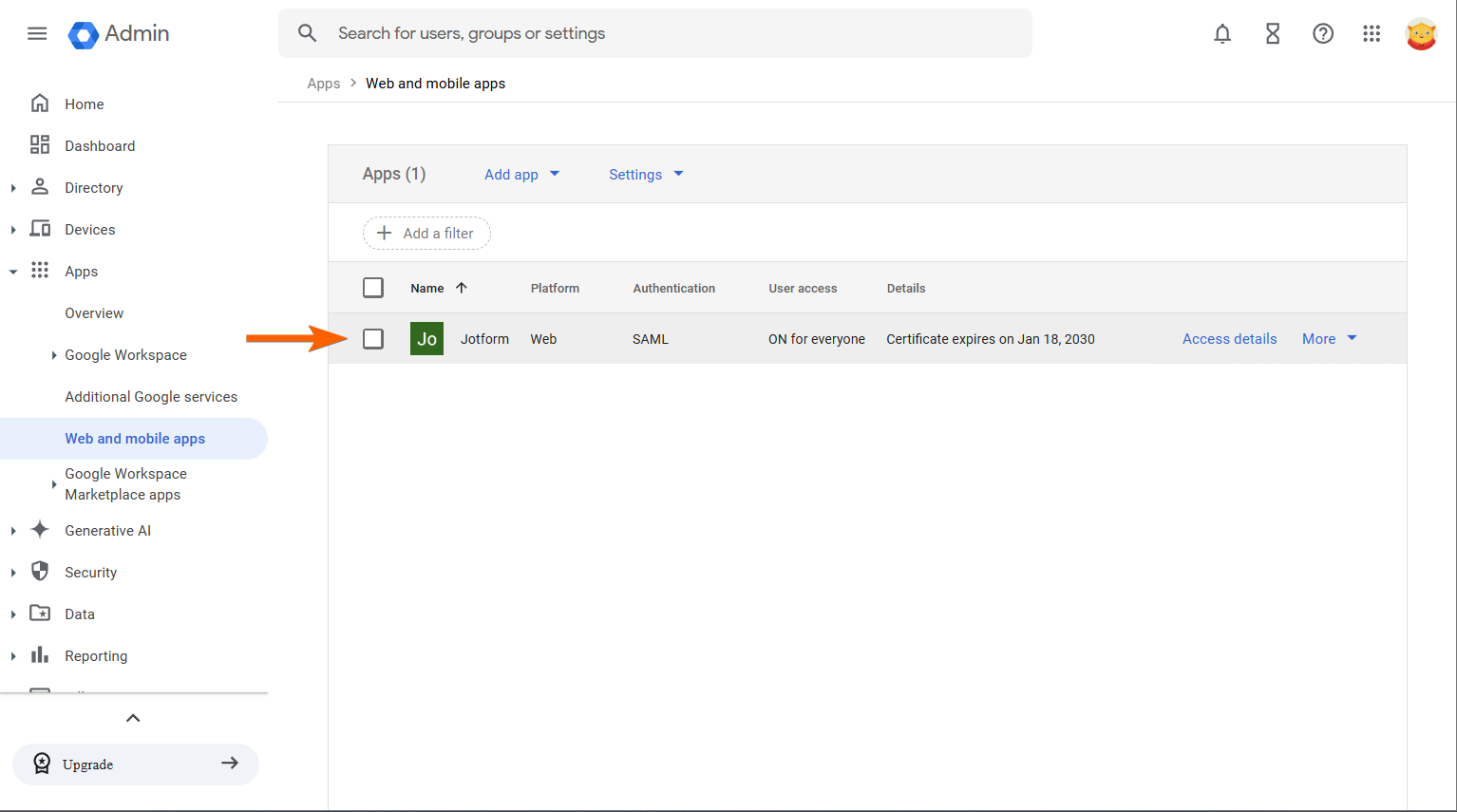
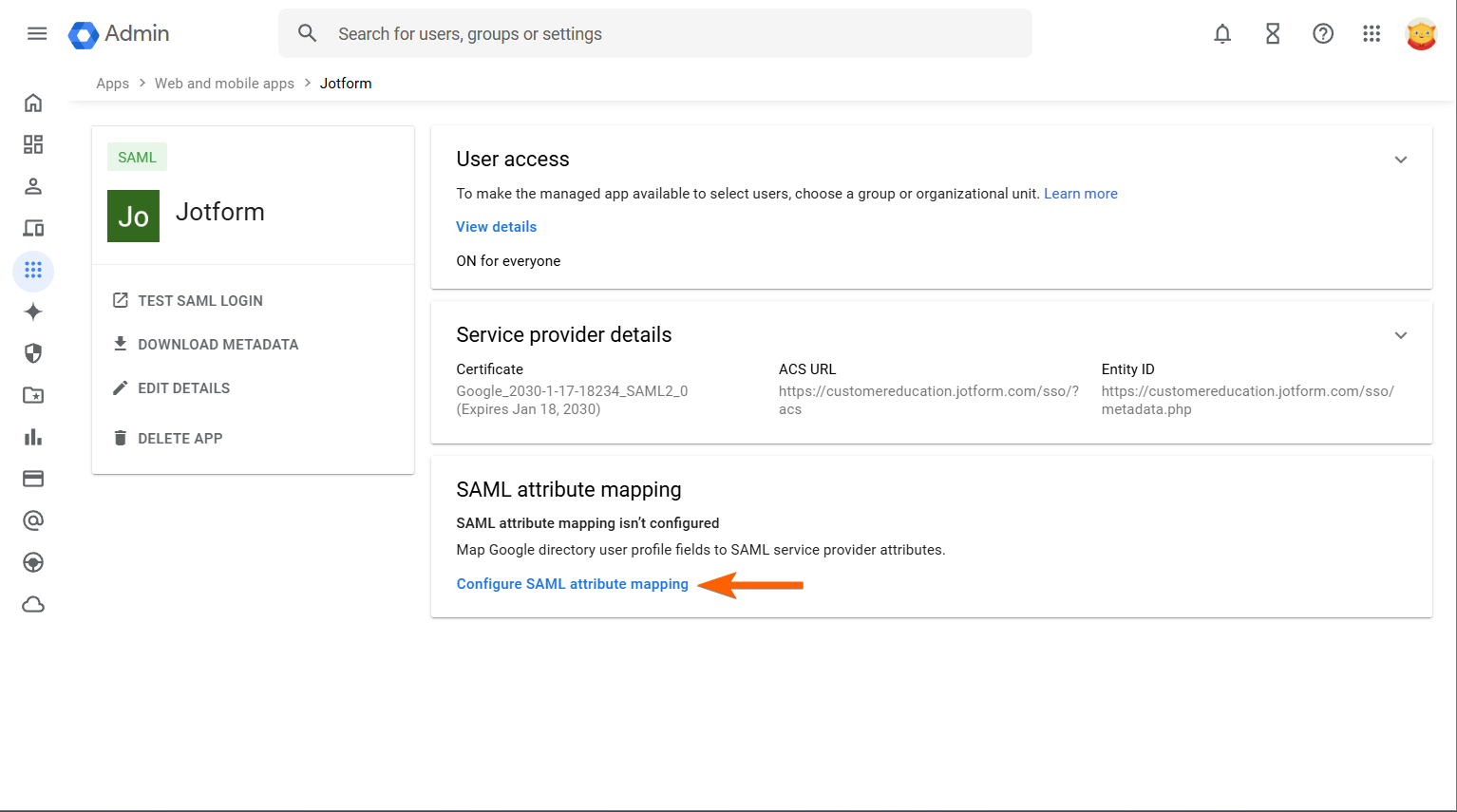
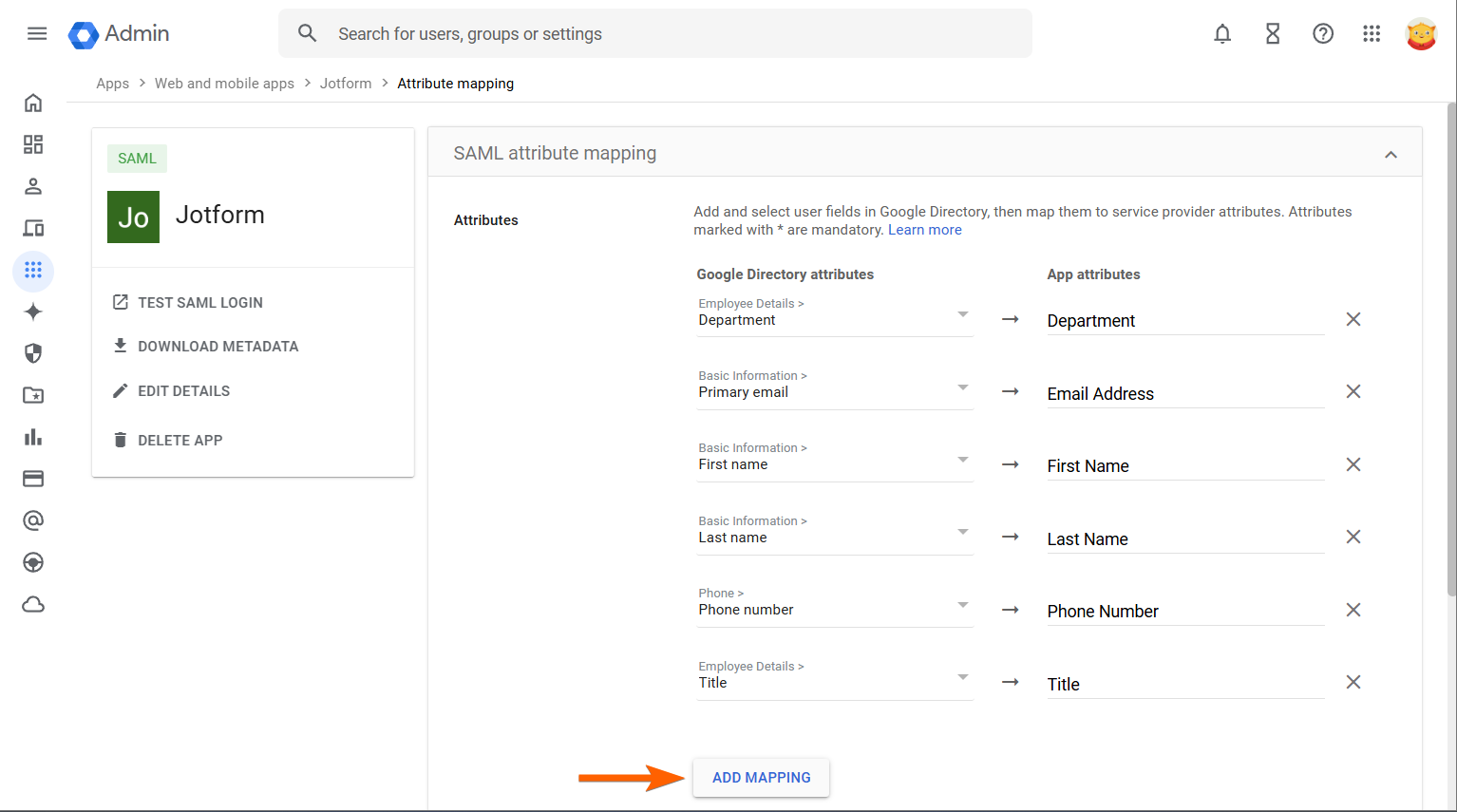
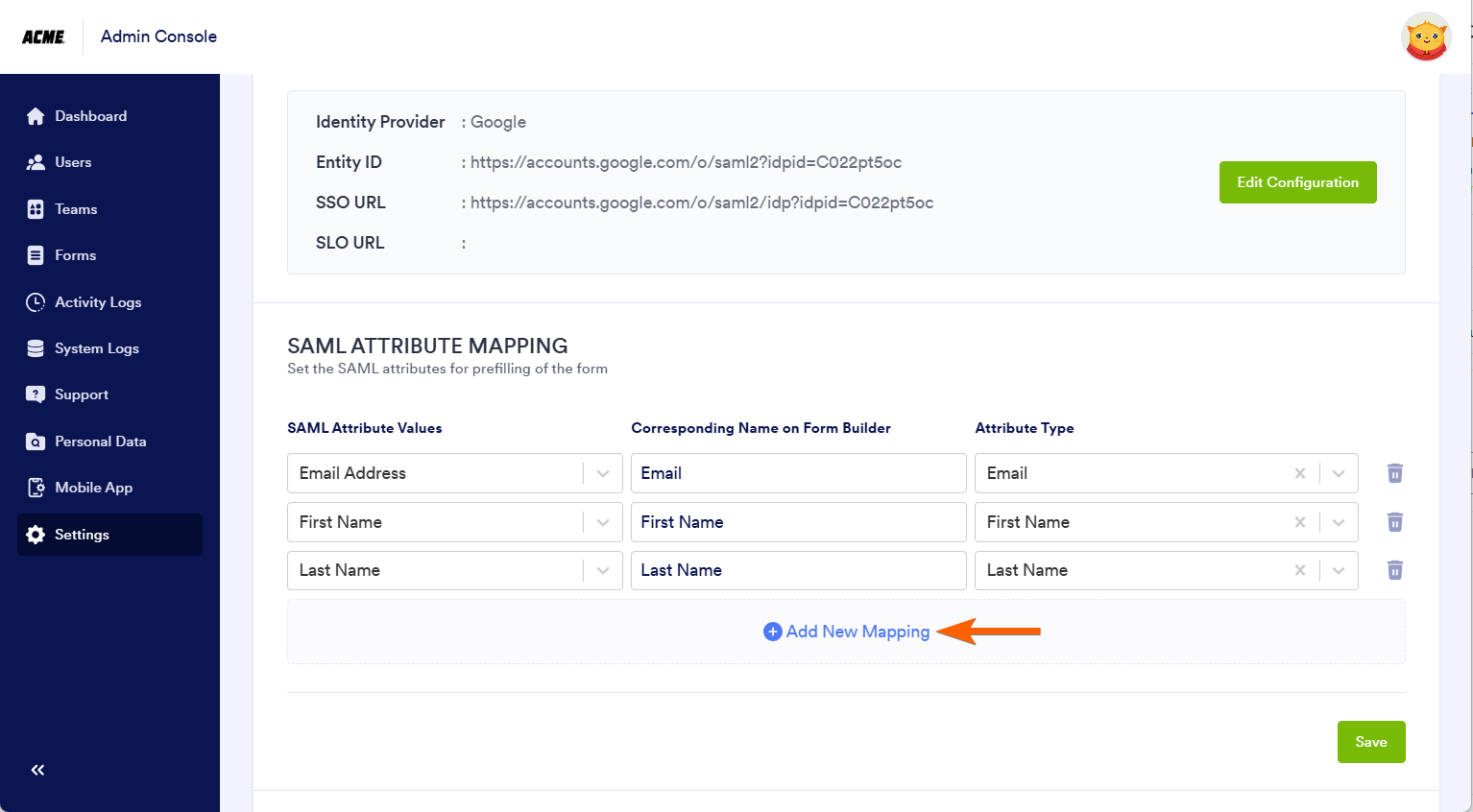
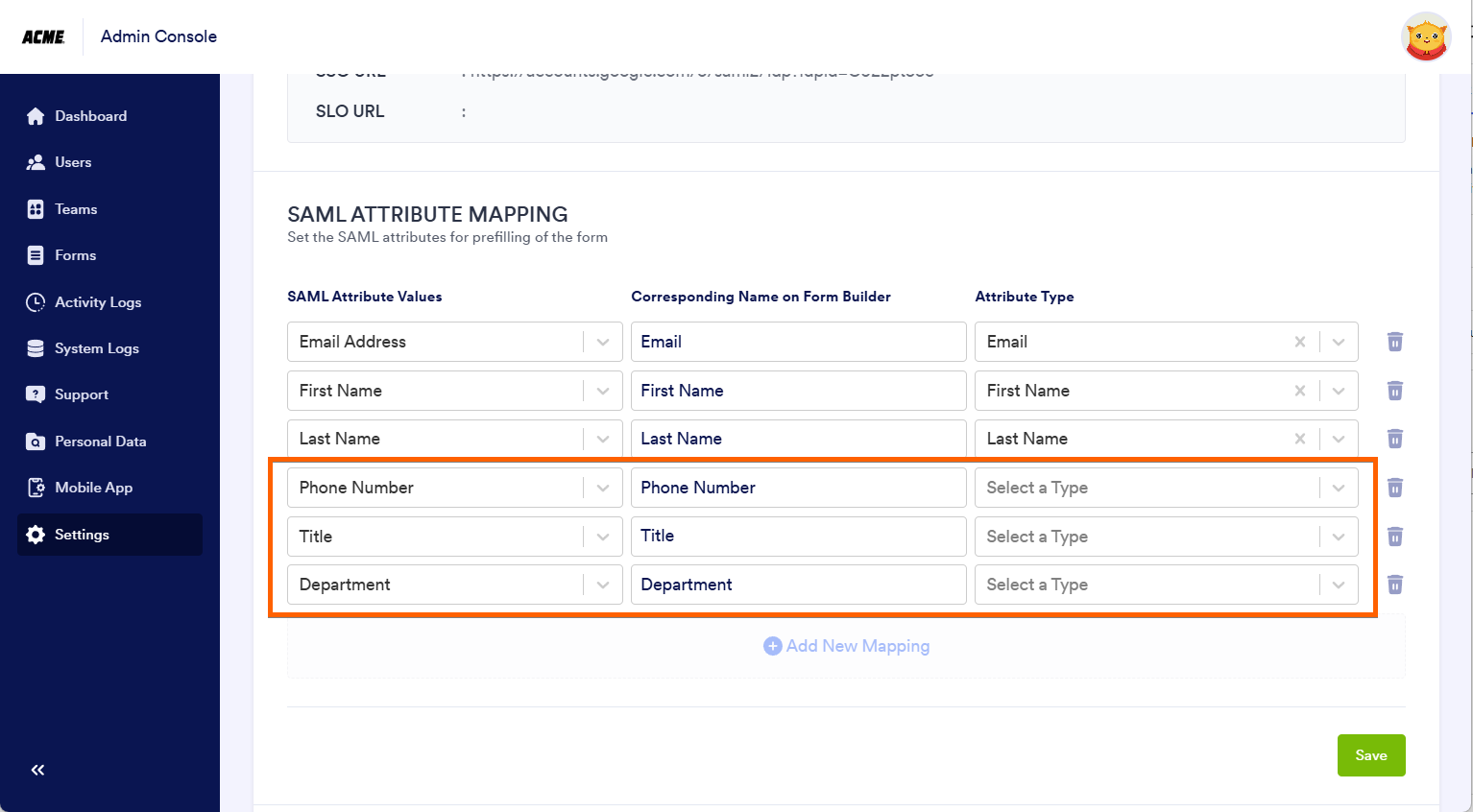

Send Comment: