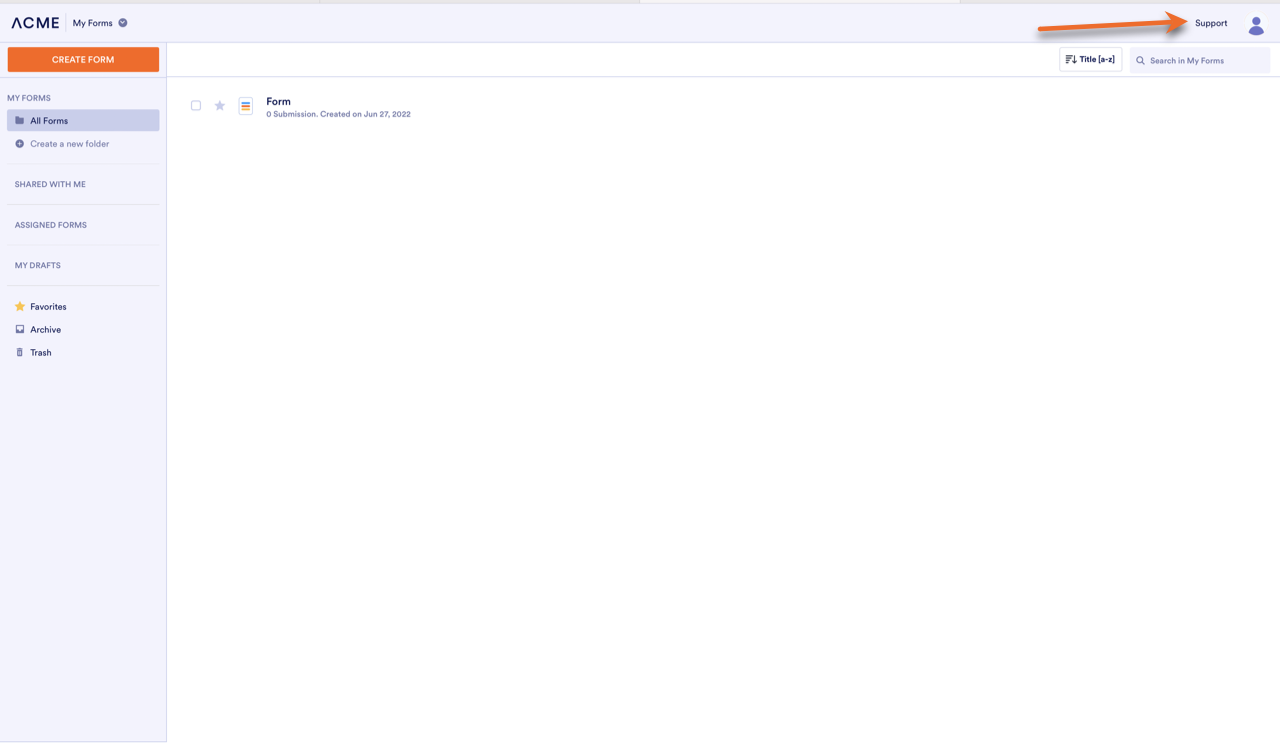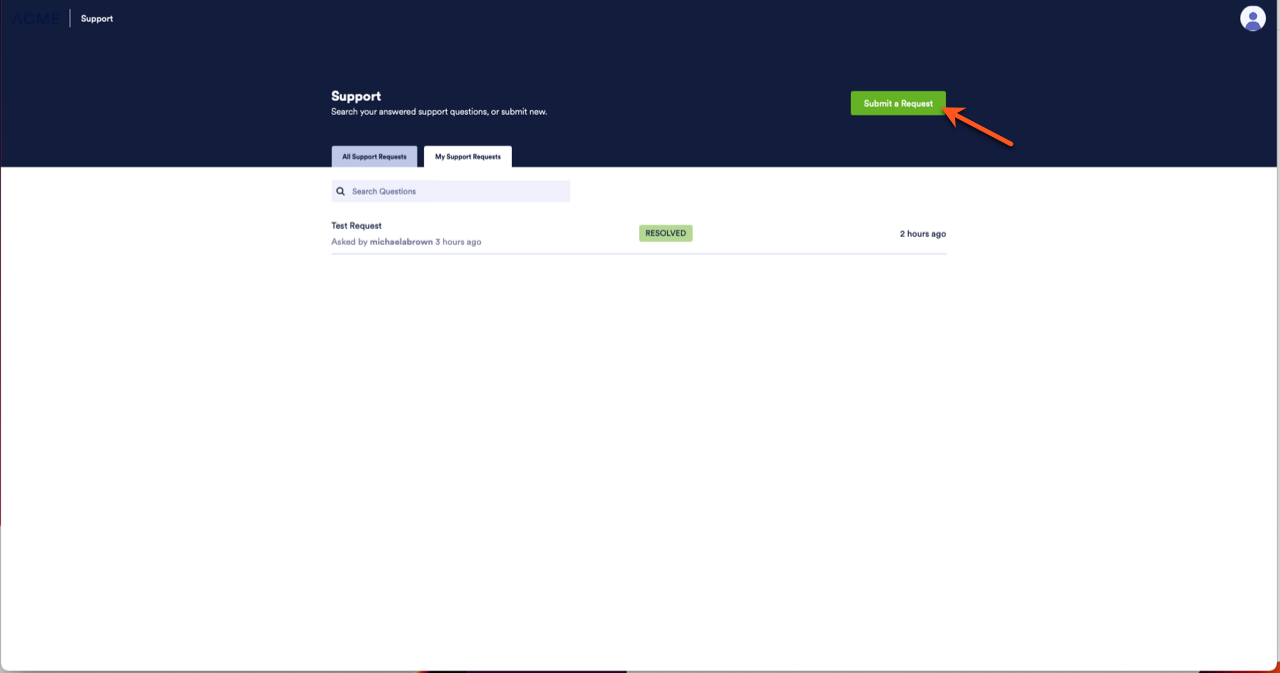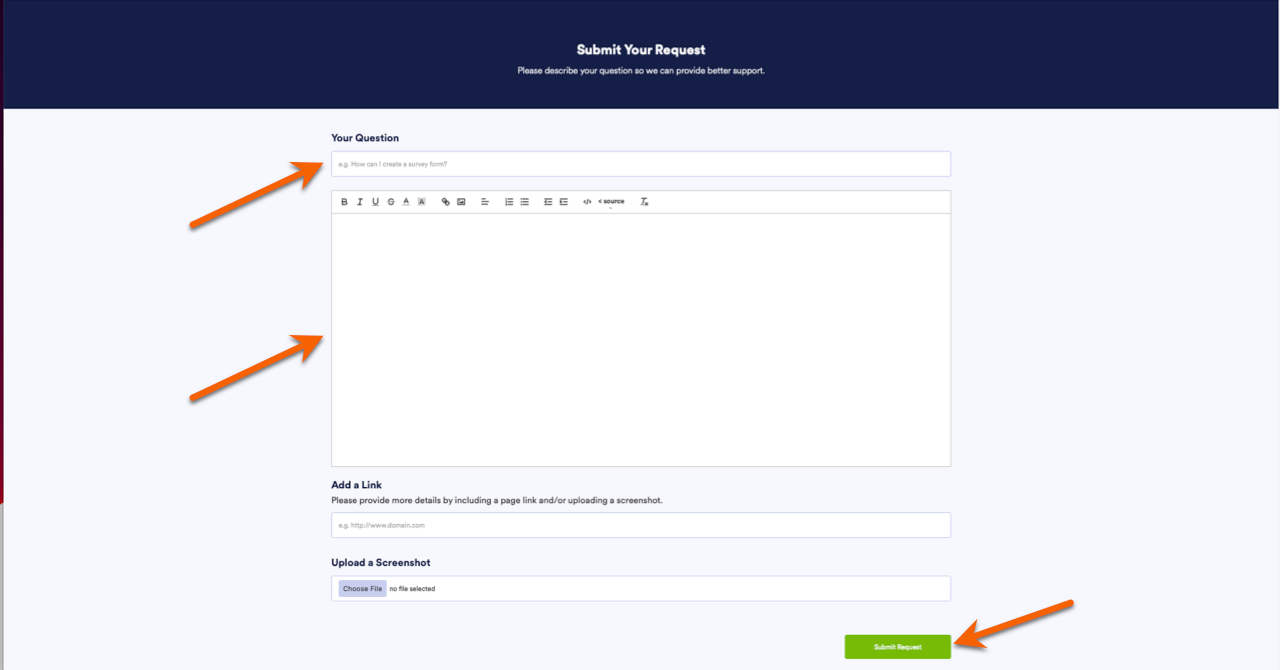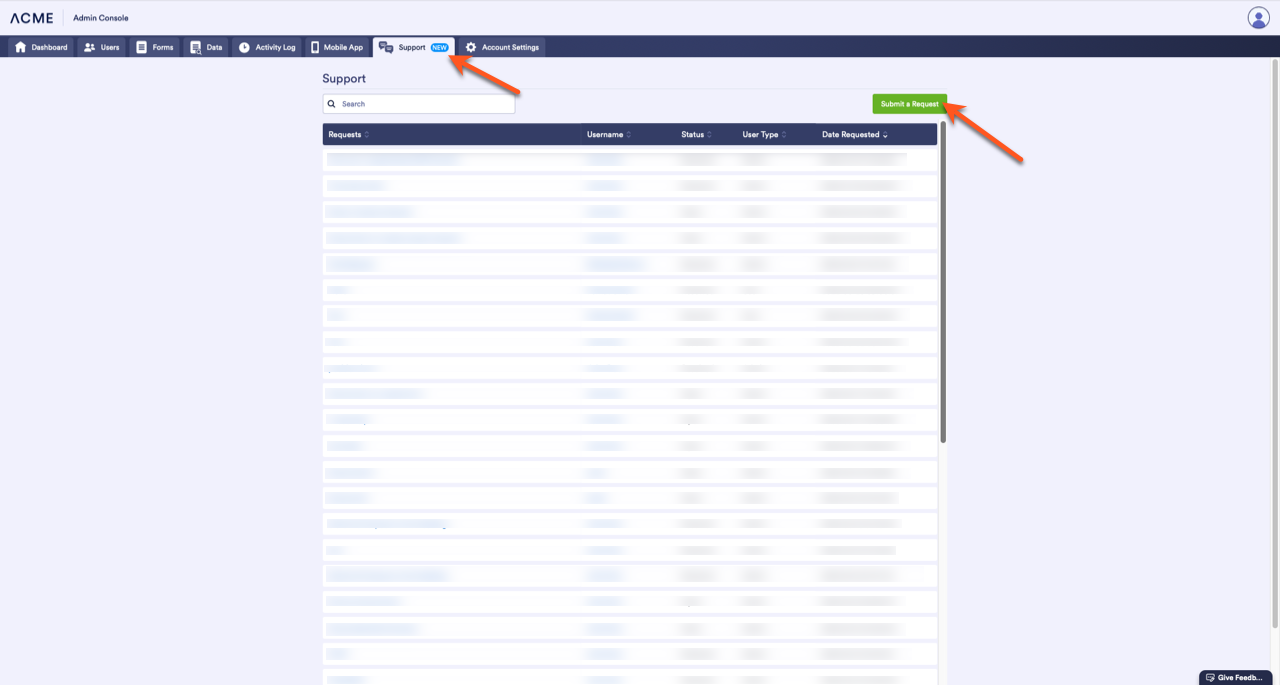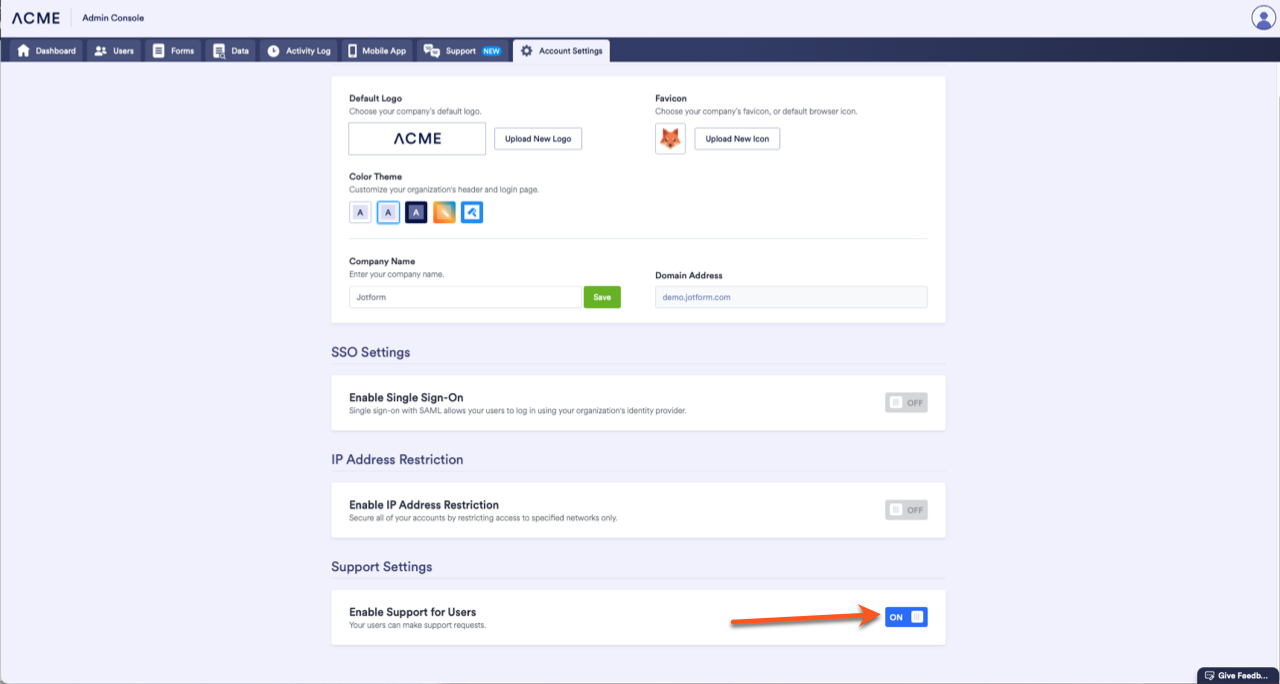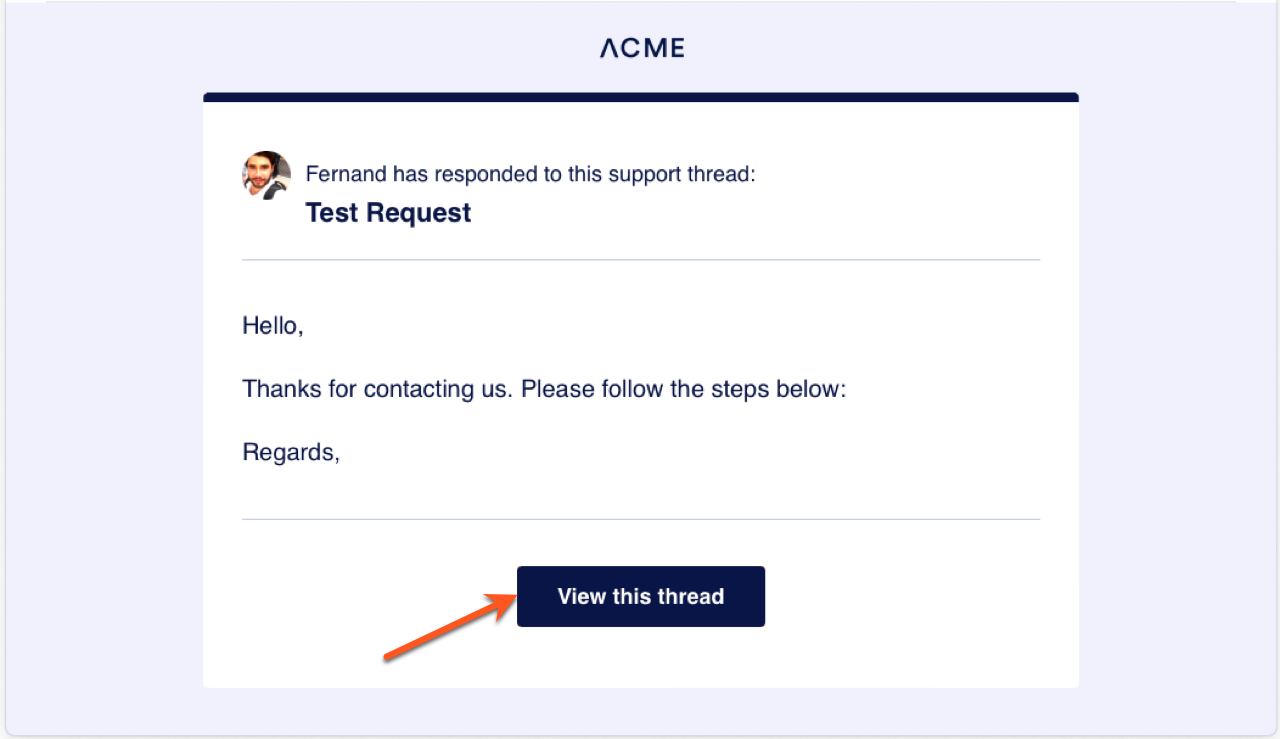To better serve our Jotform Enterprise customers, we created a new system so you can request support from within your Jotform Enterprise account. Follow the instructions below to create a support request.
How to Submit a Support Request
- Login to your account and click the Support link on the top-right side of the page next to your avatar.
- Click on the Submit a Request button on the top-right side of the page.
- Fill in the details of your request, making sure to add form links, screenshots, and images that will help the Enterprise Support Team address your concerns effectively. When you’re done, click the Submit Request button.
How to Submit Support Requests as an Administrator
Administrators can also easily submit requests through the Admin Console. Click the Support tab at the top of the screen and then click the green Submit a Request button on the right side of the screen.
How to Enable/Disable Support for Your Users
In the Admin Console, go to the Account Settings tab and scroll down to the heading at the bottom of the page called Support Settings. Use the toggle switch to enable or disable support requests for your users.
Please note that Support for users is enabled as a default setting. But you can disable it at any time.
How Will You Know When Your Request is Answered?
You’ll get an email when a member of the Enterprise Support Team answers your question. Click the View this thread button to view your answer. Please make sure you’re logged into your account to view the thread.