If you want to copy a form from one Jotform account to another, you can do so by using Jotform’s Import Form feature. The only requirement to do this is to get your form URL. Let’s start!
Getting Your Form URL
Jotform Form Builder creates the URL as soon as the form is created. Here’s how you can copy that:
- In the Form Builder, navigate to the Publish tab.
- Click the Copy Link button under the Quick Share section to copy your form URL.
If you wish to get multiple form URLs, you can use this tiny tool here: Jotform – List Forms.
Copying Form to Another Account
The first thing you should do is log in to your other account where you want to import the form. Next, do the following to start importing/copying:
- On the My Forms page, click the Create Form button.
- Choose the Import Form option.
- Choose From a web page on the next screen.
- Enter the form URL.
- Click the Create Form button, and that’s it.
Note
Importing/copying multiple forms at once isn’t possible. You have to do the import one form at a time. If you wish to move forms and data, it’s possible, but you must create a support request as detailed in this guide: How to Transfer Your Forms and Data to Another Account.
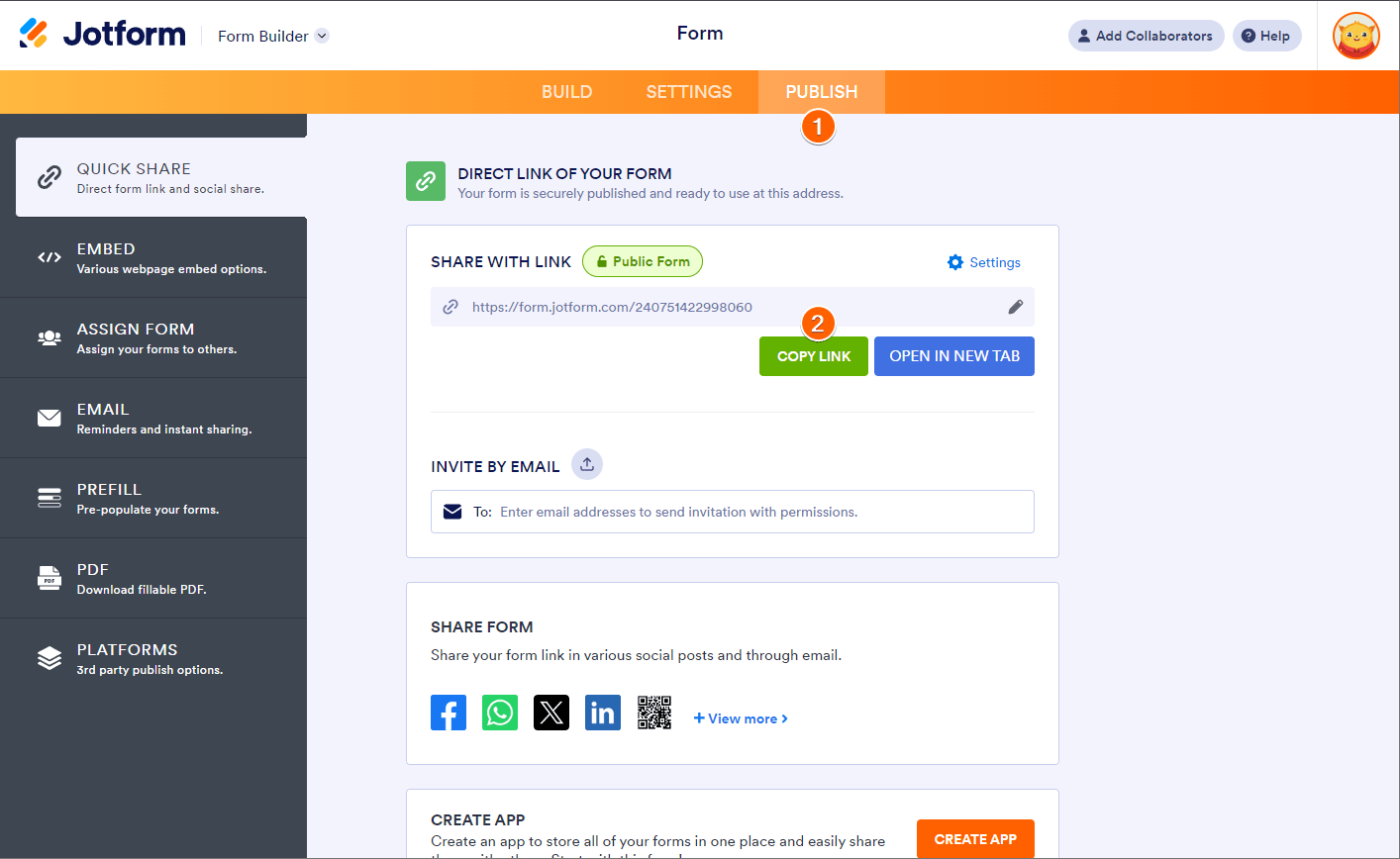
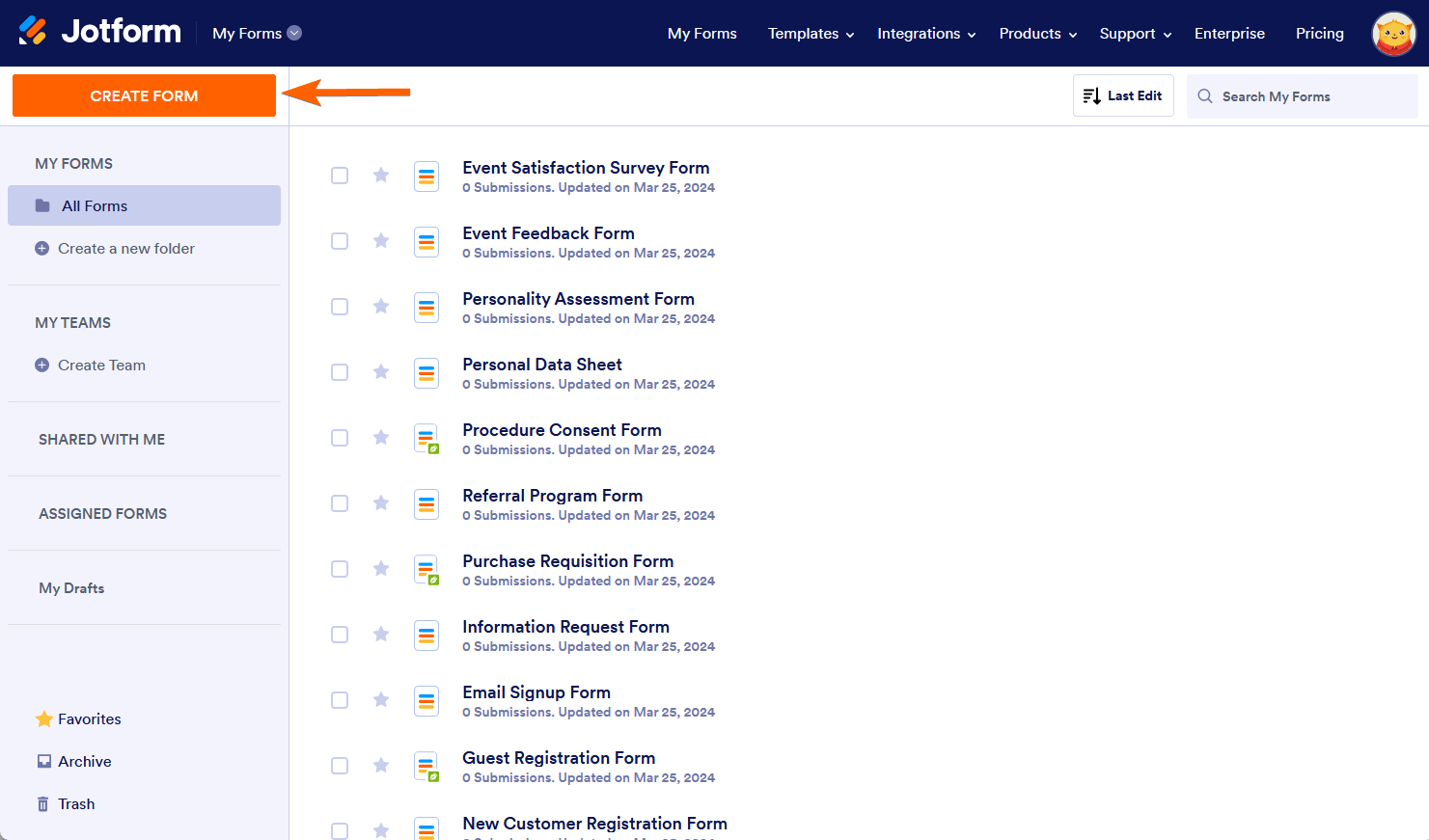

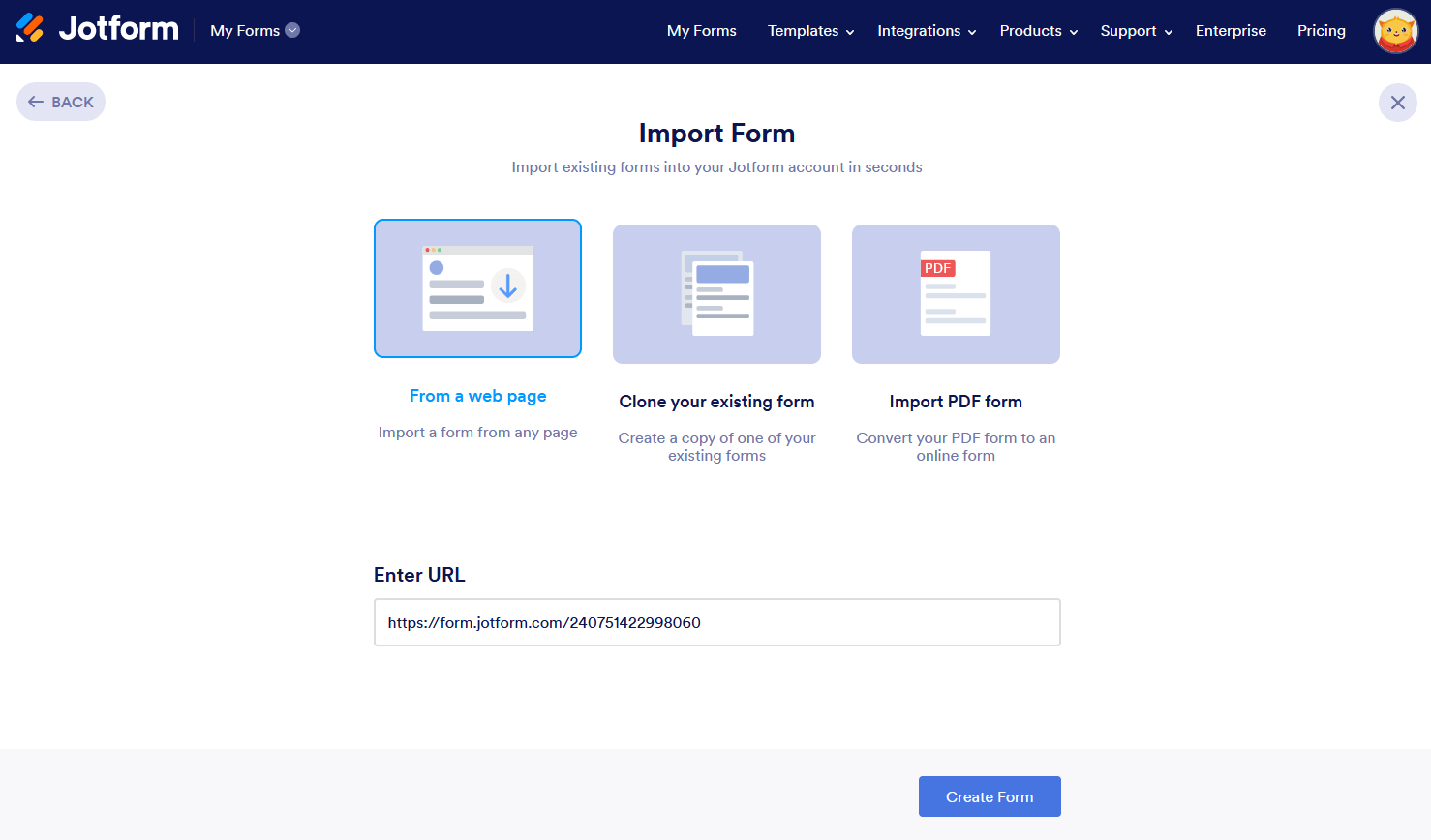

Send Comment:
3 Comments:
41 days ago
It didnot create the copy form. It said unauthorized request
More than a year ago
We are trying to import a form to another Jotform account, and it is saying it says the other account does not have permission to the form. How do I give permission to the form. I sent via the email link and was able to open it from there. Thanks!
More than a year ago
Hi I am trying to copy and import form into another account, as we have seperate gyms, i followed the steps but it doesn't seem to be working.