Turn your existing form into an AI-powered conversation to speed up form-filling and make it more interactive. An AI Agent can guide users through each step, collecting information in a structured way that aligns with the form’s layout. This keeps data organized while making the experience more natural and efficient. You can start creating an AI Agent for your existing form from different pages in your account:
Starting from Your My Agents Page
You can create an AI Agent directly from your My Agents, where you manage all your AI Agents in one place. This allows you to create an AI Agent for multiple forms at once. Here’s how to get started:
- On your My Agents page, click on the purple Create Agent button in the top-left corner.
- Next, select the Primary Channel for your AI Agent and click on Next.
- On the Create an Agent screen, click on Start With Form.
- Now, on the Start With Form page that opens, put a check in the box next to a form to select it, and then click on Create Agent at the bottom. Use the Search bar at the top of the form list to find a specific one easily.
To help you choose the best Primary Channel for your needs, you might also want to check out these guides:
- How to Share Your Agent
- How to Use Agent as Chatbot
- How to Buy Phone Number to Use Your Agent
- How to Create WhatsApp Chatbot with AI Agents
- How to Use Your AI Agents for Voice Chats
Starting from your My Forms Page
You can start creating an AI Agent from your My Forms by selecting an existing form to build from. Here’s how to do it:
- On your My Forms page, put a check in the box next to a form to select it.
- Then, click on More on the right side of the page.
- Now, in the More dropdown menu, click on Create Agent under the Publish column.
Starting from Form Builder
You can create an AI Agent for your existing form while creating or editing it in Form Builder. Here’s how to do it:
- In Form Builder, in the orange navigation bar at the top of the page, click on Publish.
- Next, under the Quick Share tab on the left, click on Create Agent in the Create AI Agents section on the right.
Whether you create an AI Agent from your My Agents page, My Forms page, or in Form Builder, it’ll automatically generate one based on your form’s content and then redirect you to AI Agent Builder to further customize it.
For more details, check out our guides on How to Customize Agent Avatar and How to Customize Agent Design.
Creating One Based on Added Information
You can also create and train an AI Agent at the same time for your existing forms by providing text-based information such as website links, product features, customer FAQs, or service guidelines. Here’s how to do that:
- In Form Builder, in the orange navigation bar at the top of the page, click on Publish.
- Next, click on the AI Agents tab in the menu on the left side of the page.
- Then, enter information in the box under the AI Agents section on the right to train your AI Agent, and click on Create Agent.
This will automatically create an AI Agent based on your form that’s trained for context-aware replies and interactions based on the information you added in the AI Agent section of Form Builder.
To further refine your AI Agent, you might also want to check out these guides:

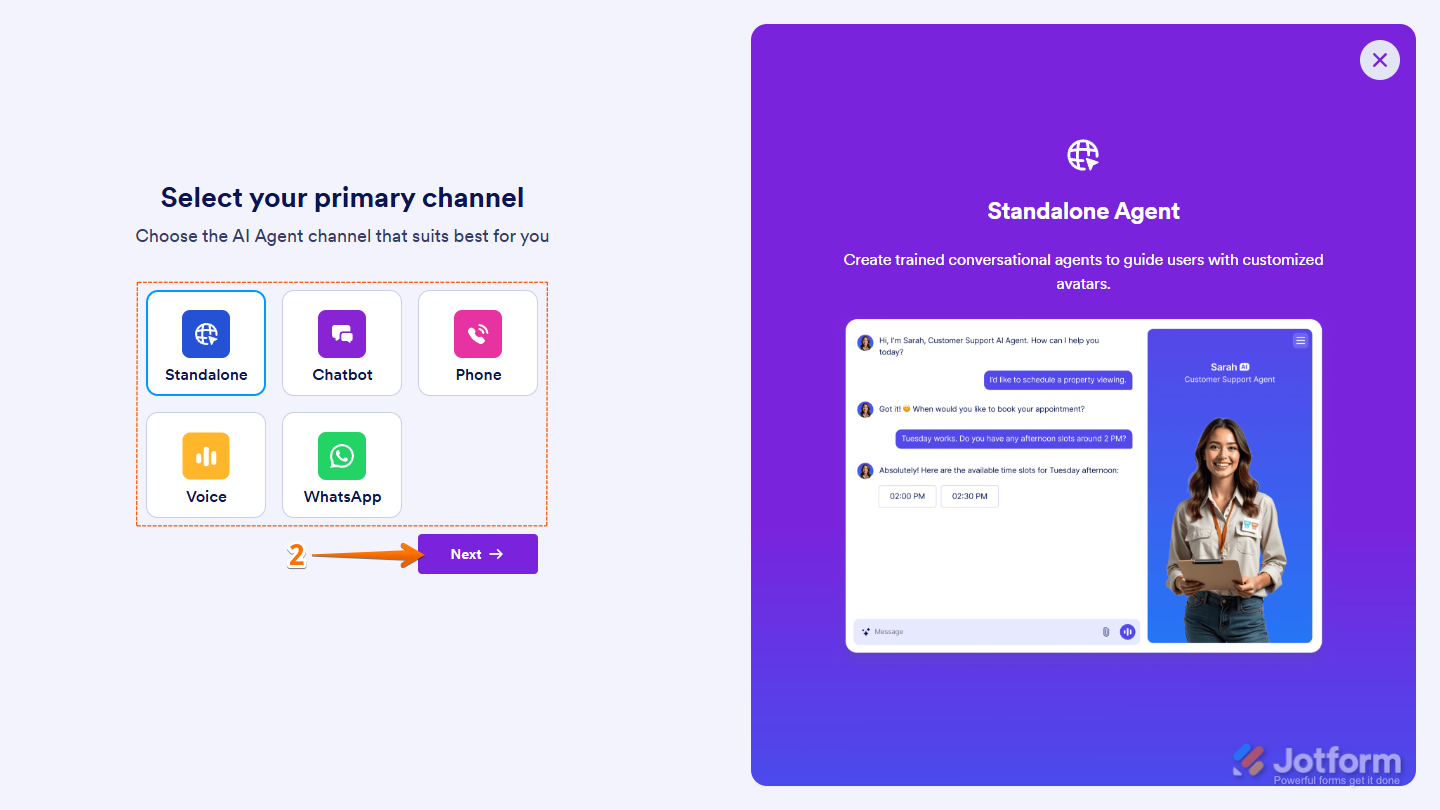
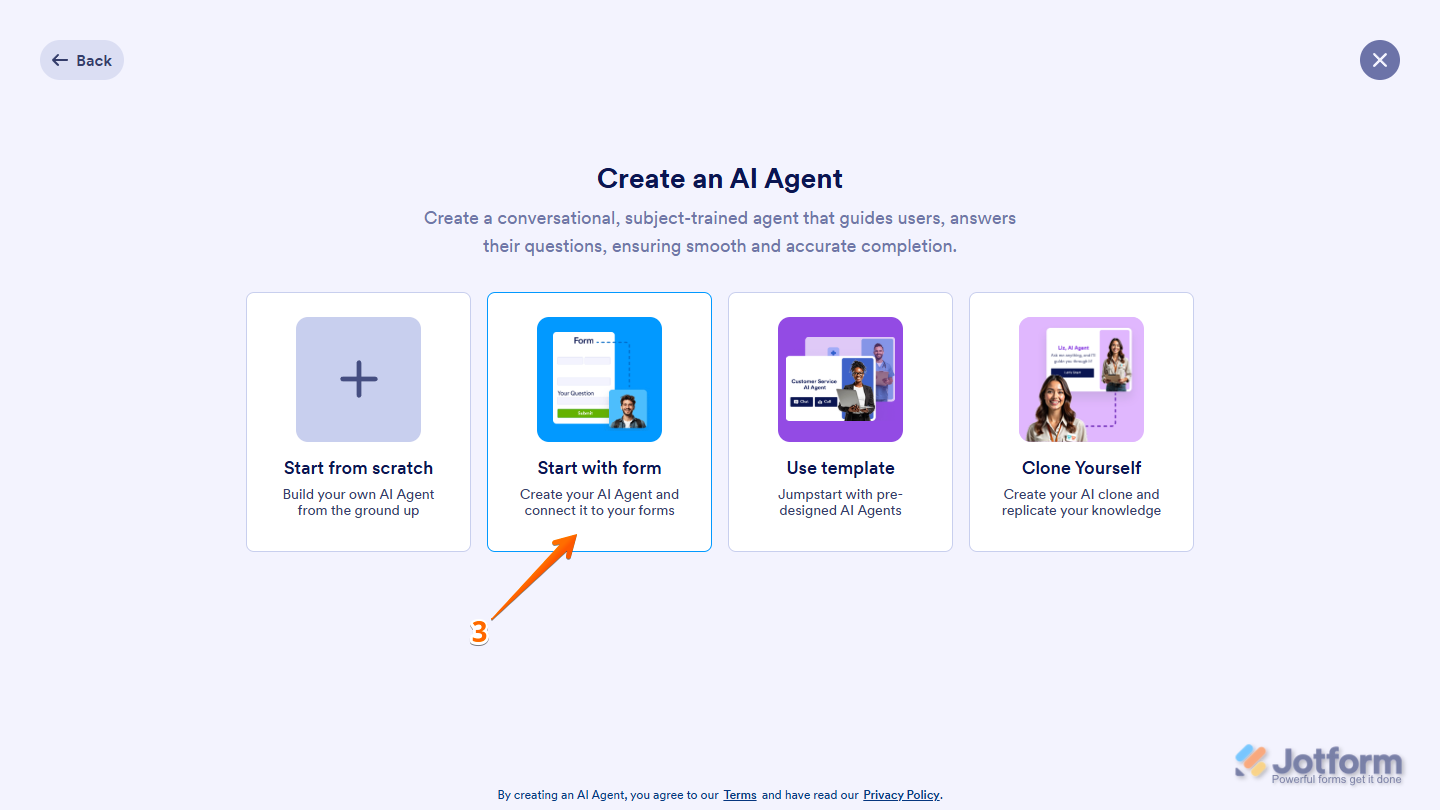
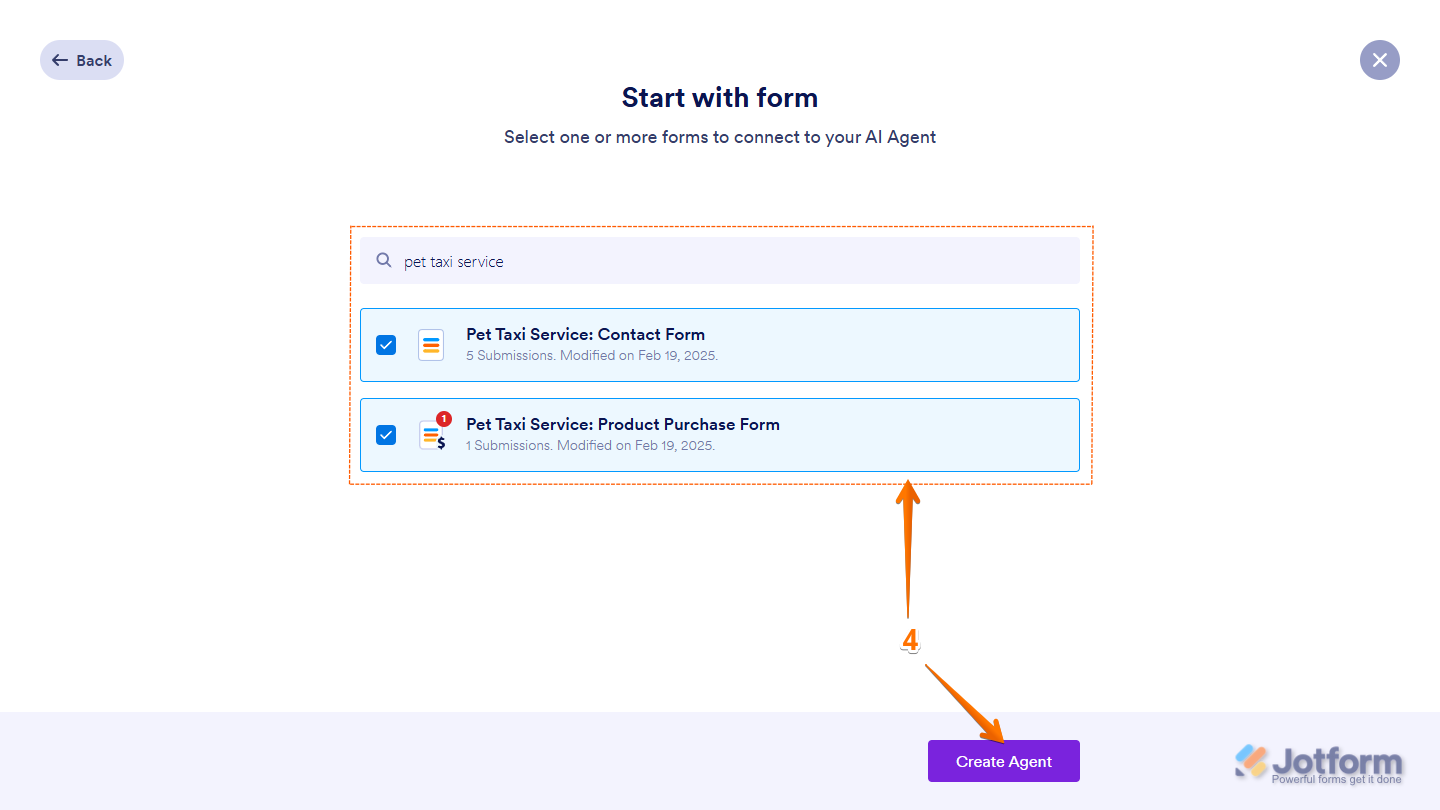
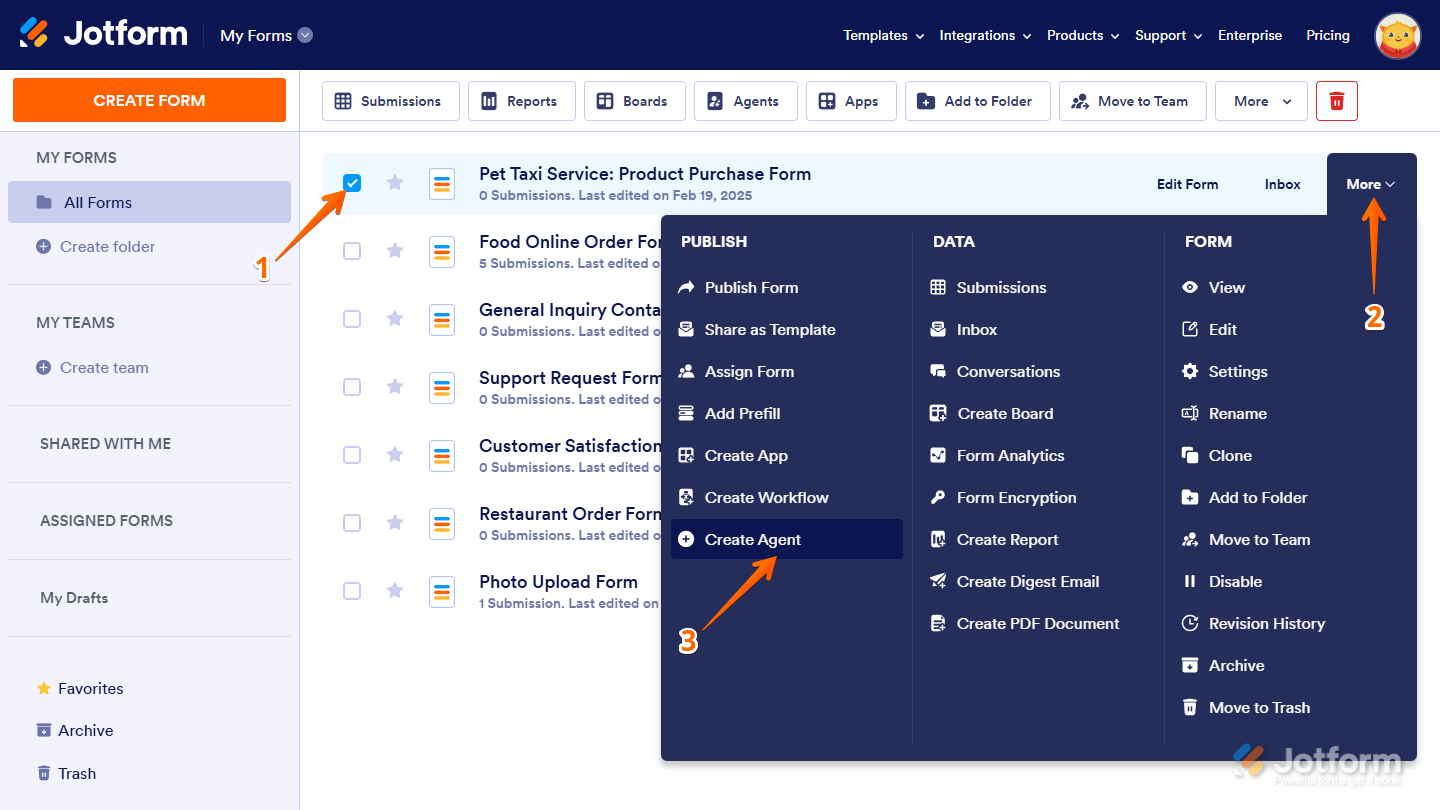
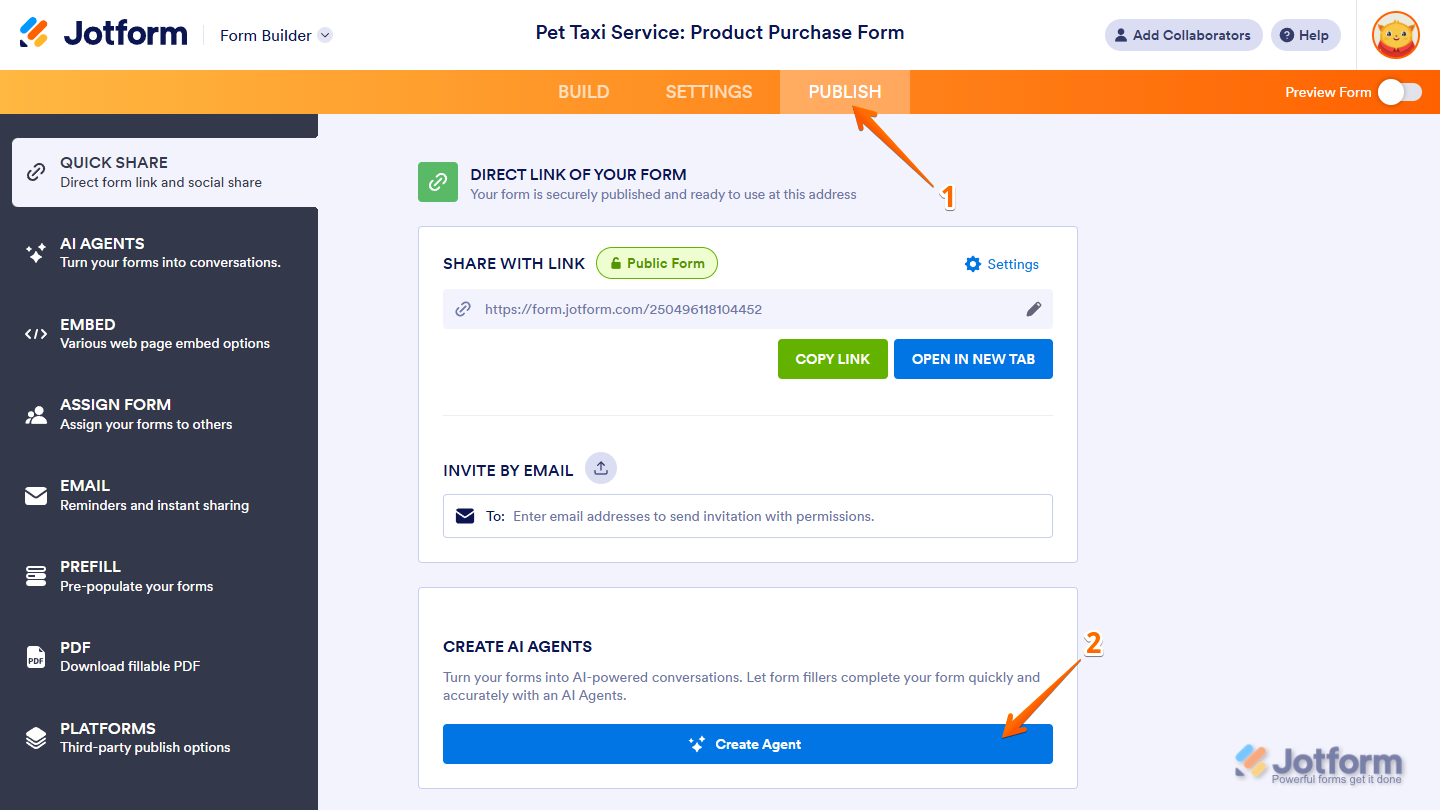

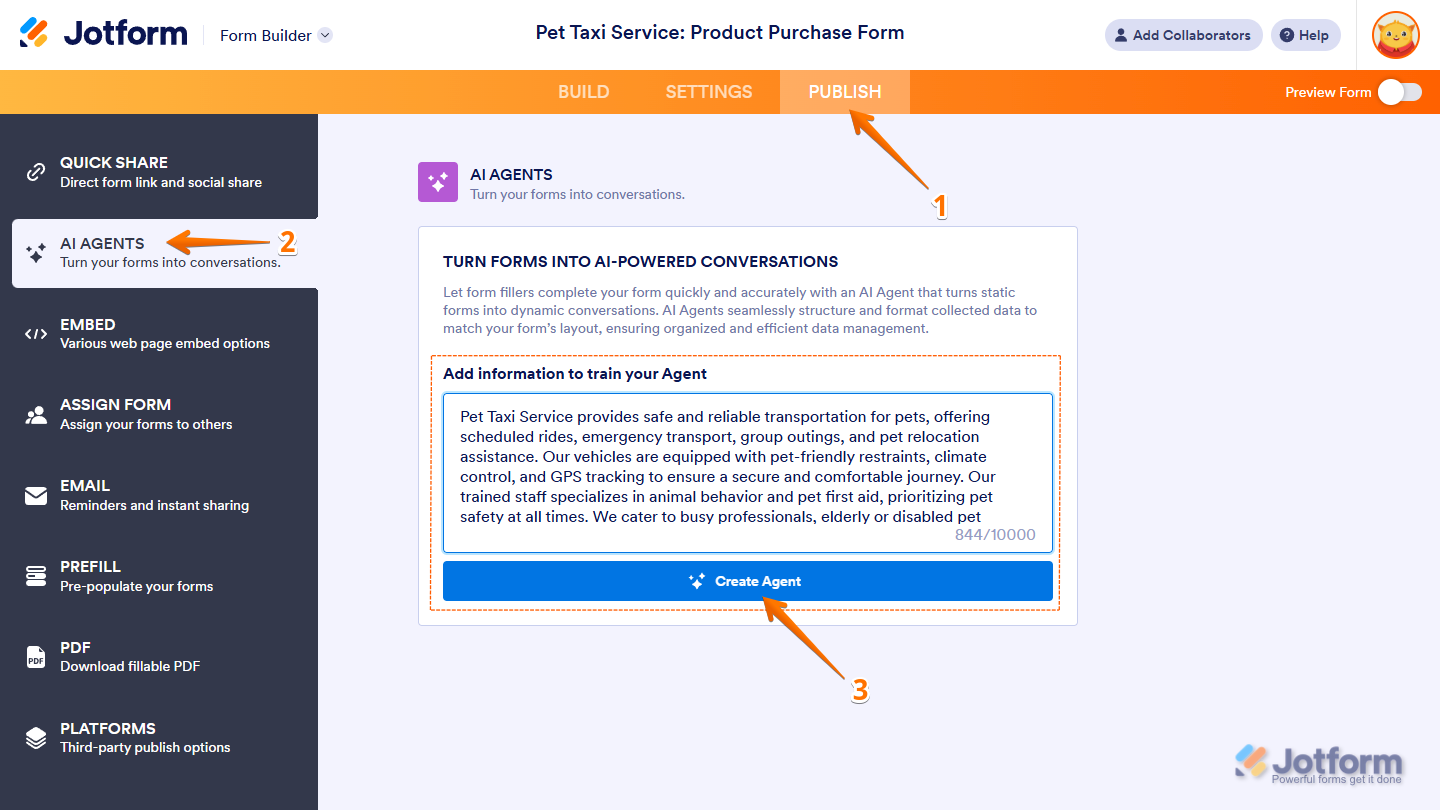
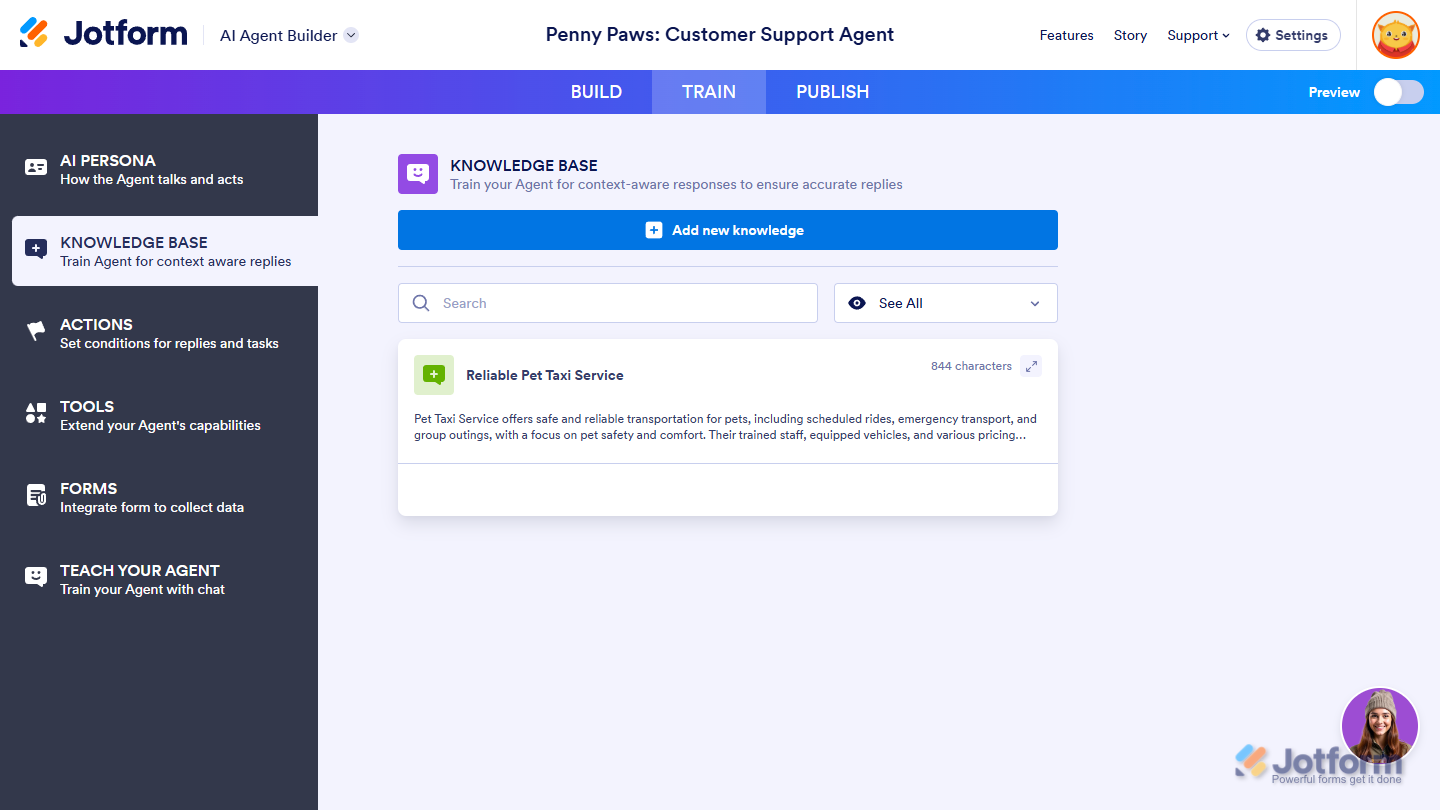

Send Comment: