Customizing agent actions and triggers allows you to tailor your AI agent‘s responses and behaviors based on specific conditions. This flexibility enables you to create more personalized and effective interactions with users. You can define actions that your agent will take when certain triggers are met, ensuring that the experience matches your needs.
Setting Up Actions and Triggers
Before customizing your AI agent’s actions and triggers, it’s important to first understand how to set them up. Here’s how:
- In AI Agent Builder, click on the Train tab.
- Then, click on the Actions tab in the menu on the left side of the page.
- In the Actions section on the right, click on the When dropdown to select and define a condition that will trigger your agent’s action. If you already have an existing action set, click on Add New Action button instead. See What are Triggers for more information.
- Next, choose your Actions option from the Do dropdown. Then setup according to your selected triggers. See What are Actions for more information.
- Click the Save button to save the changes.
Customizing Agent Actions and Triggers
To customize an action that has already been set up, follow these steps:
- In AI Agent Builder, click on the Train tab.
- Then, click on the Actions tab in the menu on the left side of the page to view all active actions and triggers.
- Select the one you want to modify by clicking the three dot icon, where you’ll have two options:
- Edit — Make changes to an existing action or trigger.
- Delete — Remove an action or trigger you no longer need.
Note
Any changes made to your existing actions and triggers require clicking the Save button to apply the updates.
Understanding Triggers and Actions
To create a responsive and efficient AI agent, it’s essential to understand Triggers and Actions—the core components that define how your agent interacts with users.
What Are Triggers?
Triggers are specific conditions or events that activate the agent’s responses. Think of them as signals that tell the agent when to take action based on user behavior or specific scenarios. Here’s an overview of the different types of triggers available:
- Conversation starts — Activates when a user opens the chat window or begins interacting with the agent.
- User wants to — Triggered when a user expresses an intention, such as making a booking or requesting assistance.
- User talks about — Activated when a user mentions specific keywords or topics.
- User asks about — This trigger reacts to the emotional tone of the user’s message, identifying positive, negative, or neutral sentiments
- User provides — Activated when the user submits specific details like their contact information.
- The sentence contains — Triggered by specific words or phrases in the user’s message.
- The date is — Based on the current date, this trigger can offer promotions or respond to time-sensitive requests.
- The Page URL Contains — Activated when the user visits a particular page on your website.
What Are Actions?
Actions define what the agent will do when a trigger is activated. These actions determine the response that will be sent back to the user. The flexibility of actions allows you to design sophisticated workflows for a smooth user experience.
- Do Fill form — Automatically fills a form using predefined information from the user.
- Show button — Displays a clickable button for the user to take further action.
- Say exact message — Sends a predefined response to the user.
- Always include — Ensures a specific piece of information is always included in the response.
- Always talk about — Continuously discusses a certain topic throughout the conversation.
- Talk about/mention — Brings up a specific topic during the conversation when appropriate.
- Don’t talk about/mention — Prevents the agent from discussing certain topics.
- Ask for information — Requests more details from the user when needed.
- Send email — Sends an email based on a predefined template to the user or your team.
- Send API Request — Makes an API request to an external service to retrieve data or trigger an action.
- Find in website — Searches your website for specific content or answers based on the user’s query.
- Trigger Workflow with Form — Initiates a workflow after a user submits a form.
- Show video — Displays a video, usually for educational or promotional purposes.
- List of Items — Shows a selection of items or choices for the user to pick from.
- Make an Appointment — Assists the user in scheduling an appointment or event.
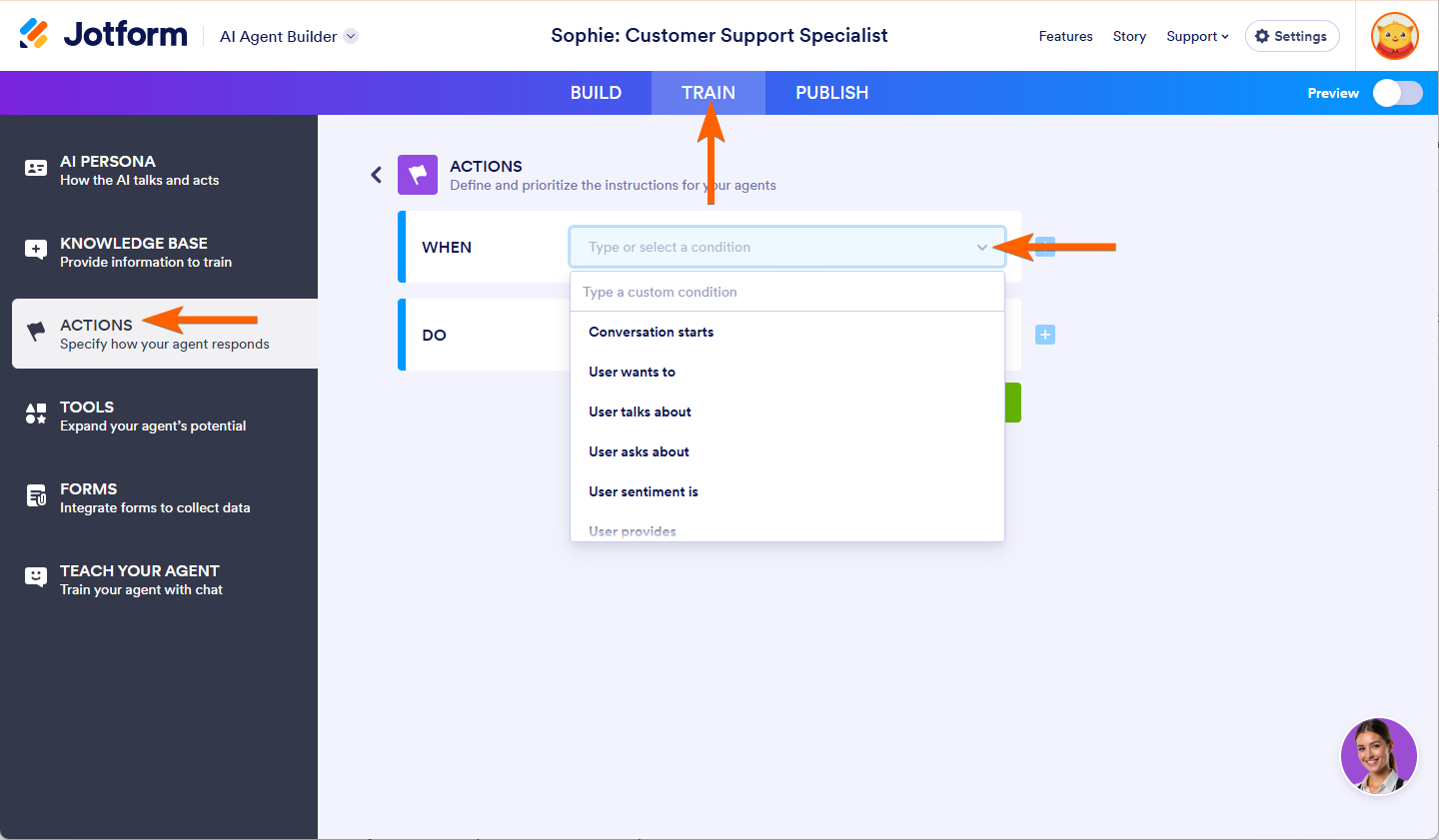
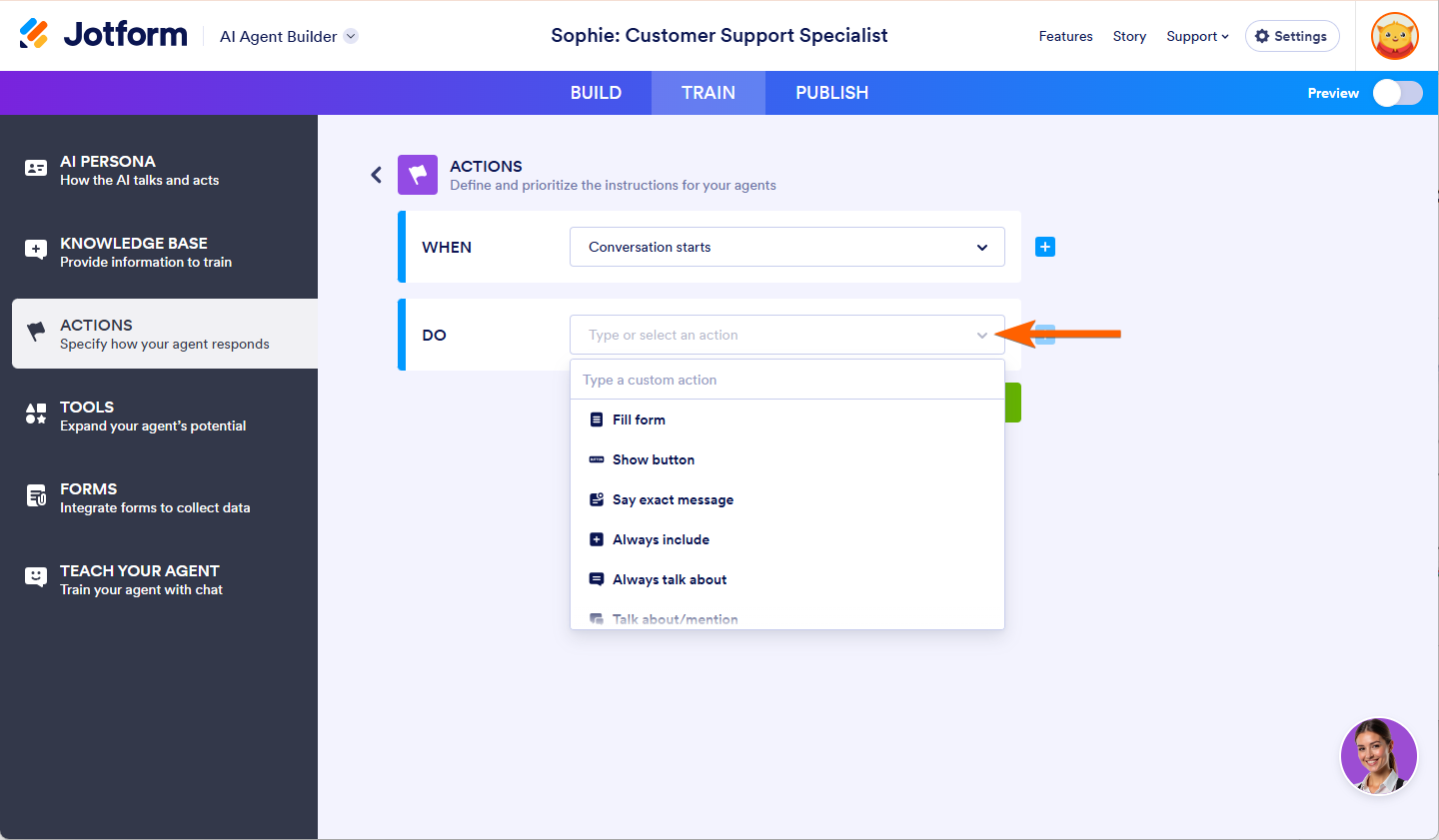
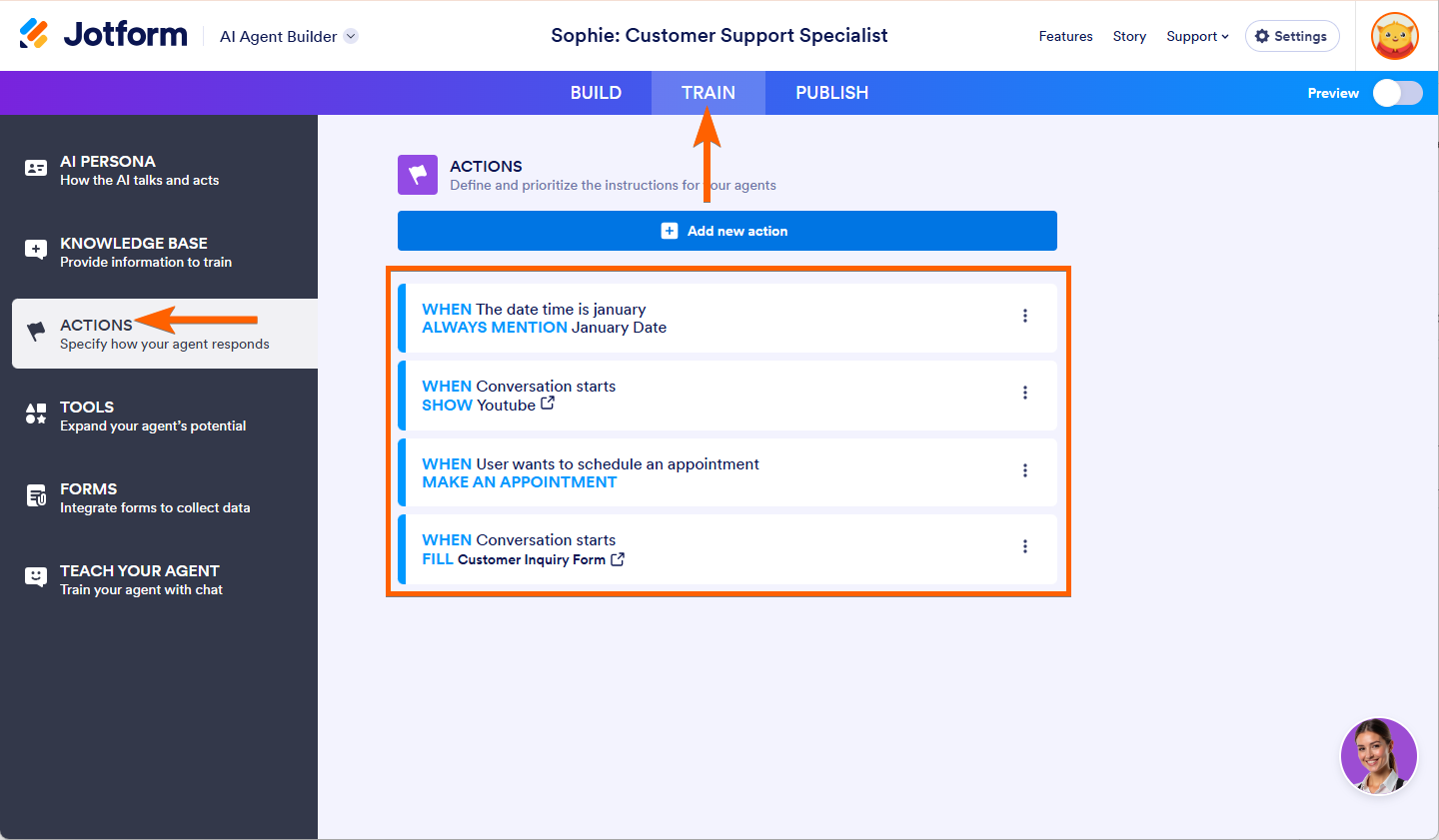
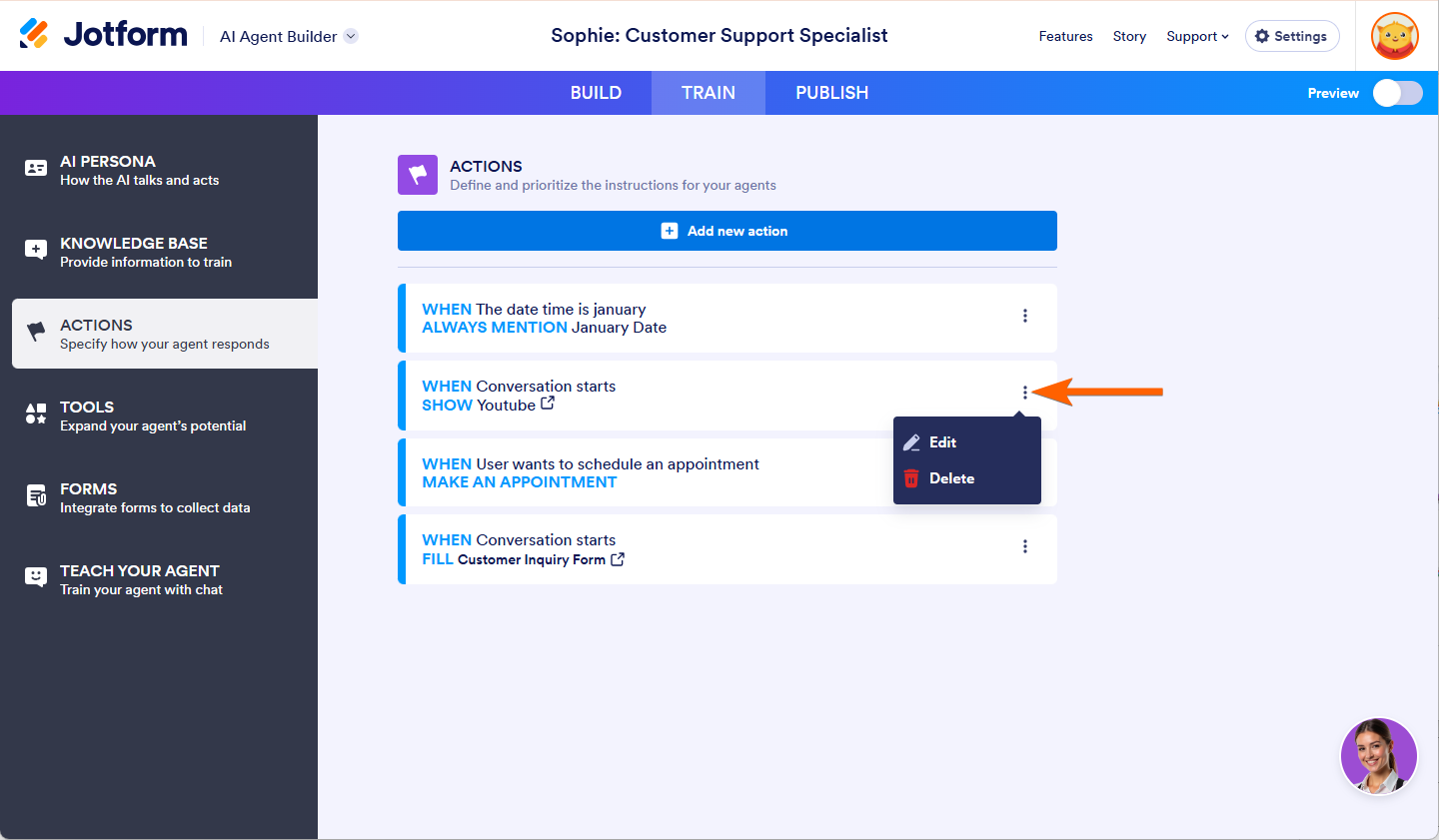

Send Comment: