With Jotform Teams, you can add all the assets that Jotform offer to your Teams page. If you want to disable these assets, you can follow these instructions for each one of them.
How to Disable a Form
- Go to the form you’d like to disable and click More on the right side of the screen.
- In the dropdown menu that opens, click on Disable.
How to Disable an App
- Go to the app you’d like to disable within your Teams workspace and click Edit to open the App Builder.
- When you get to the App Builder, click on the Settings tab.
- Click on the first dropdown menu and then click the Disable option.
How to Disable an Approval Flow
- Go to the approval flow you’d like to disable in your Teams workspace and click the Edit button.
- Once you’re in the approvals builder, go to the Settings tab.
- Once you’re in the Settings tab, click on the Status dropdown menu.
- Click Disable to disable the app.







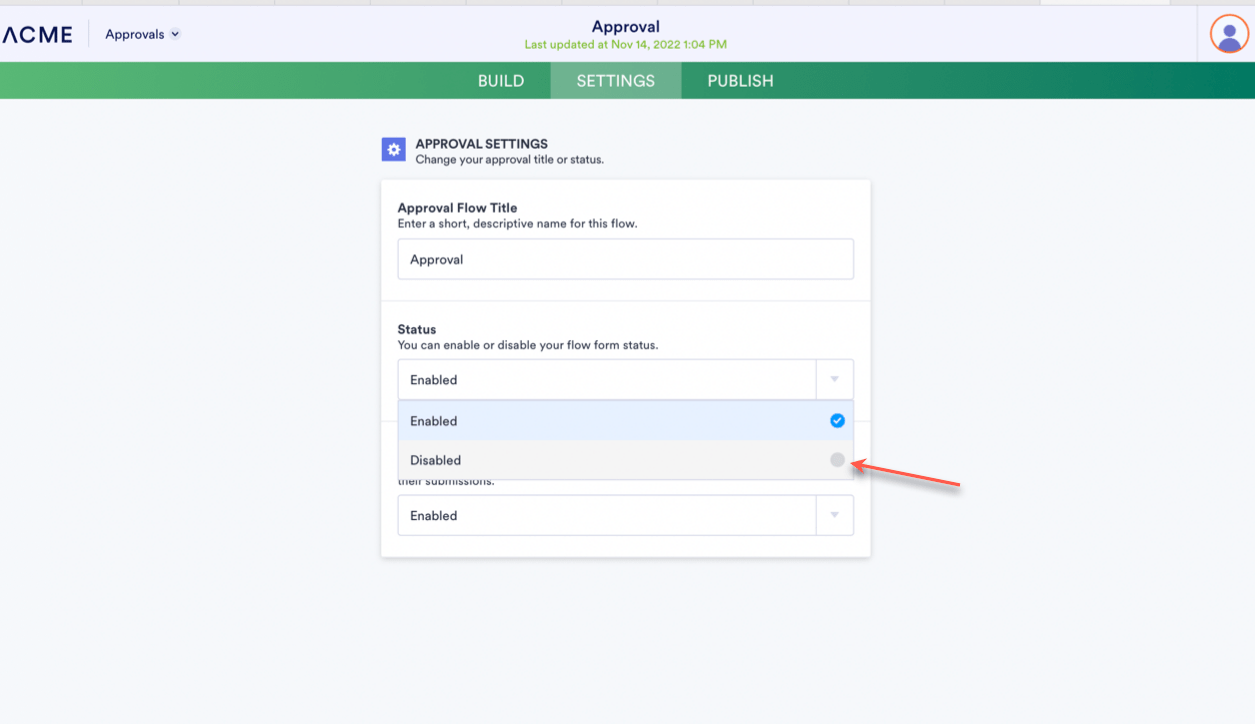

Send Comment: