You can disable or delete your store if you don’t need it or you want to launch it later. Since Jotform Stores based on Jotform Apps, disabling/deleting an app will also disable/delete a store.
App Status: Disable a Store
The default status of apps and stores is Enabled. You can change the status of your store according to your needs by changing the App Status:
- Go to the Settings Page in your App Builder.
- Click on the arrow button next to your current App Status.
Disabled
When you set an app’s status to disabled, you’ll see options to determine how your store should work. You can choose between 2 options:
- Disable the Store and Show Message.
- Disable the Store and Redirect to Another App.
Disable on a date
Another option to disable a store is Disable on a date.
Using this option, you can schedule a custom date for disabling the store along with the Show Message or Redirect to Another App option as well.
Delete a Store
- Go to the My Apps page.
- Select a Store you want to delete.
- Click on the Move to Trash button.
- Confirm by clicking on the Delete App button.
Restore a deleted Store
- Go to the My Apps page.
- Open the Trash folder.
- Select a Store you want to restore.
- Click the Restore button.
Note
Purged apps are permanently removed from Jotform’s servers and cannot be restored.

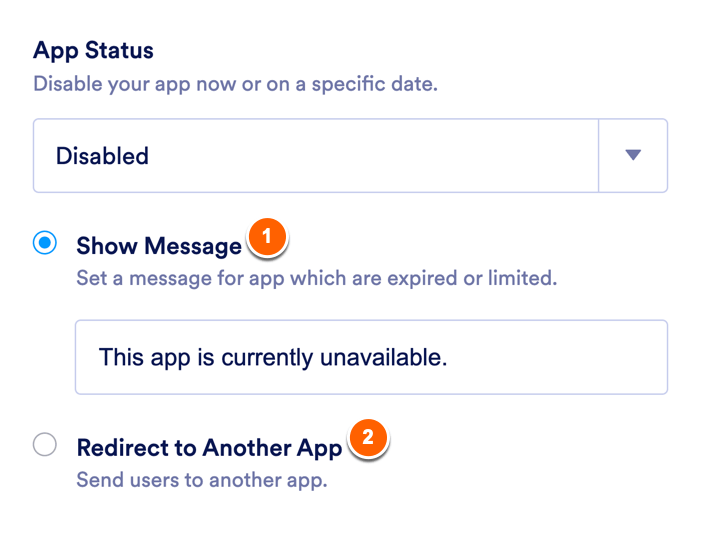
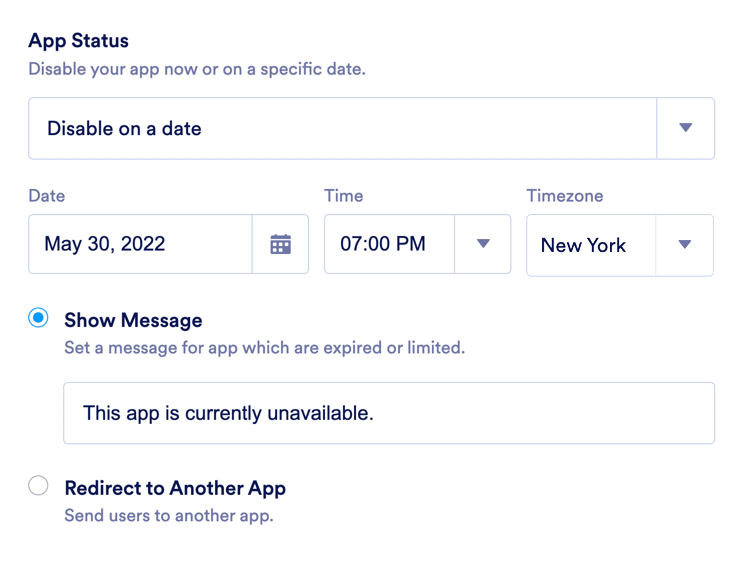
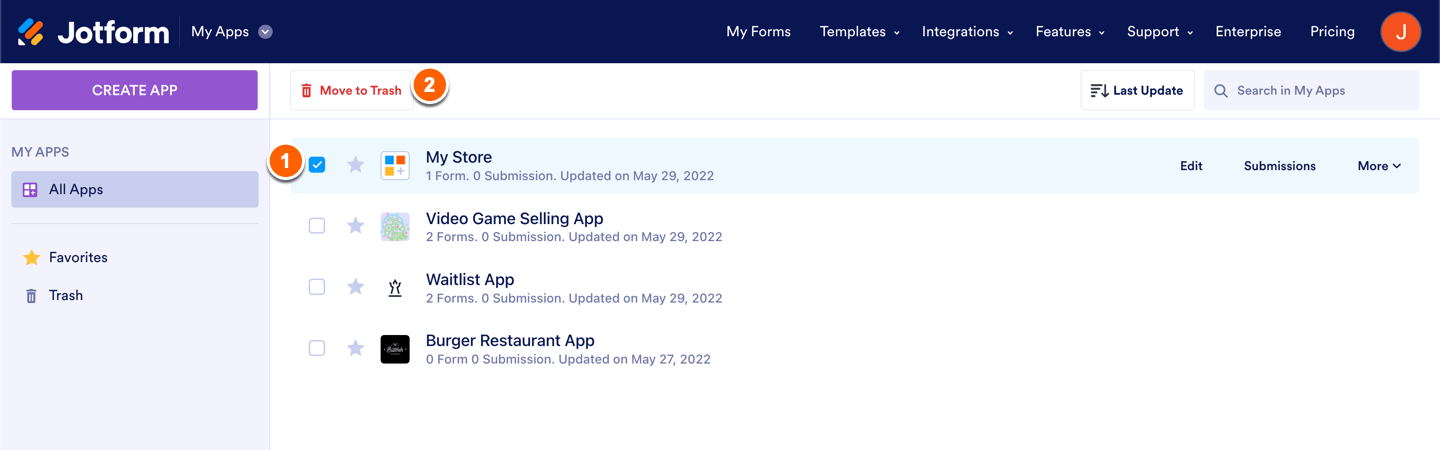
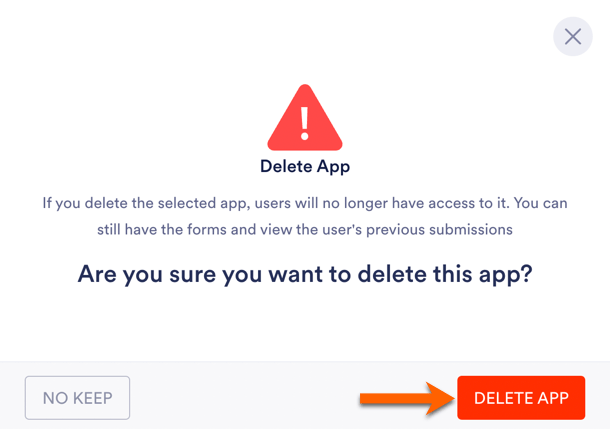
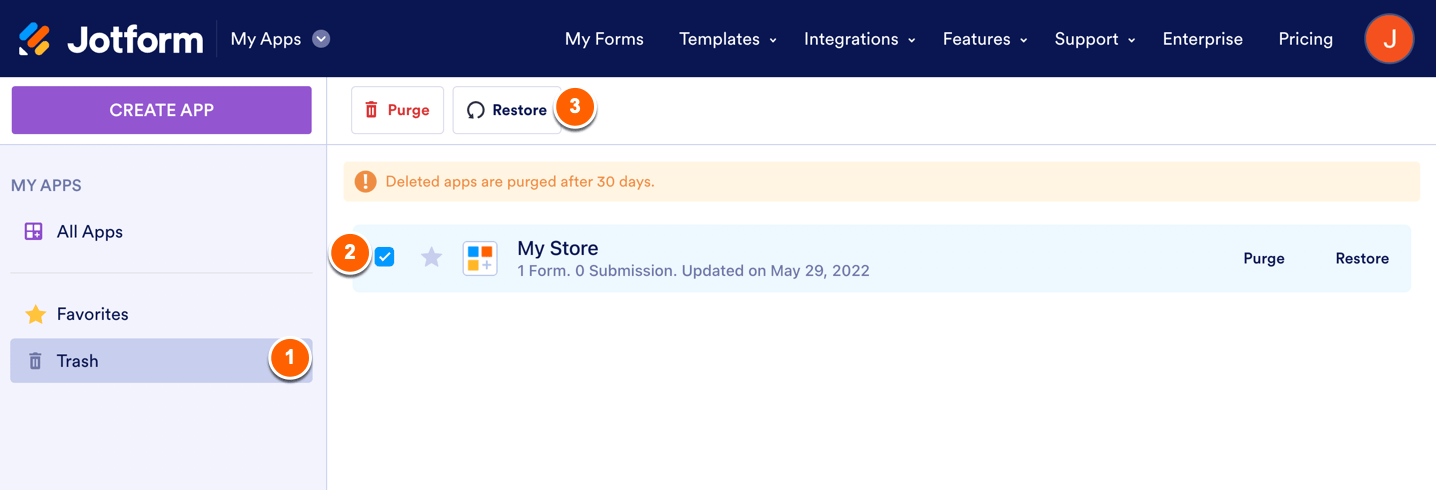

Send Comment:
1 Comments:
More than a year ago
A resposta não veio em português por isso não entedir