If you want to change your mobile authenticator, disabling the Two-Factor Authenticator (2FA) settings is required. Here’s how you can do it:
- While logged in to your Jotform account, click your Profile Picture at the navigation bar.
- Click Settings.
- Go to the Security section of your account.
- Click the toggle under the Two-Factor Authentication (2FA) settings.
- Enter your password, and click the Verify button to proceed.
- Finally, click the Yes, Disable 2FA button. Your 2FA is now disabled at this stage.
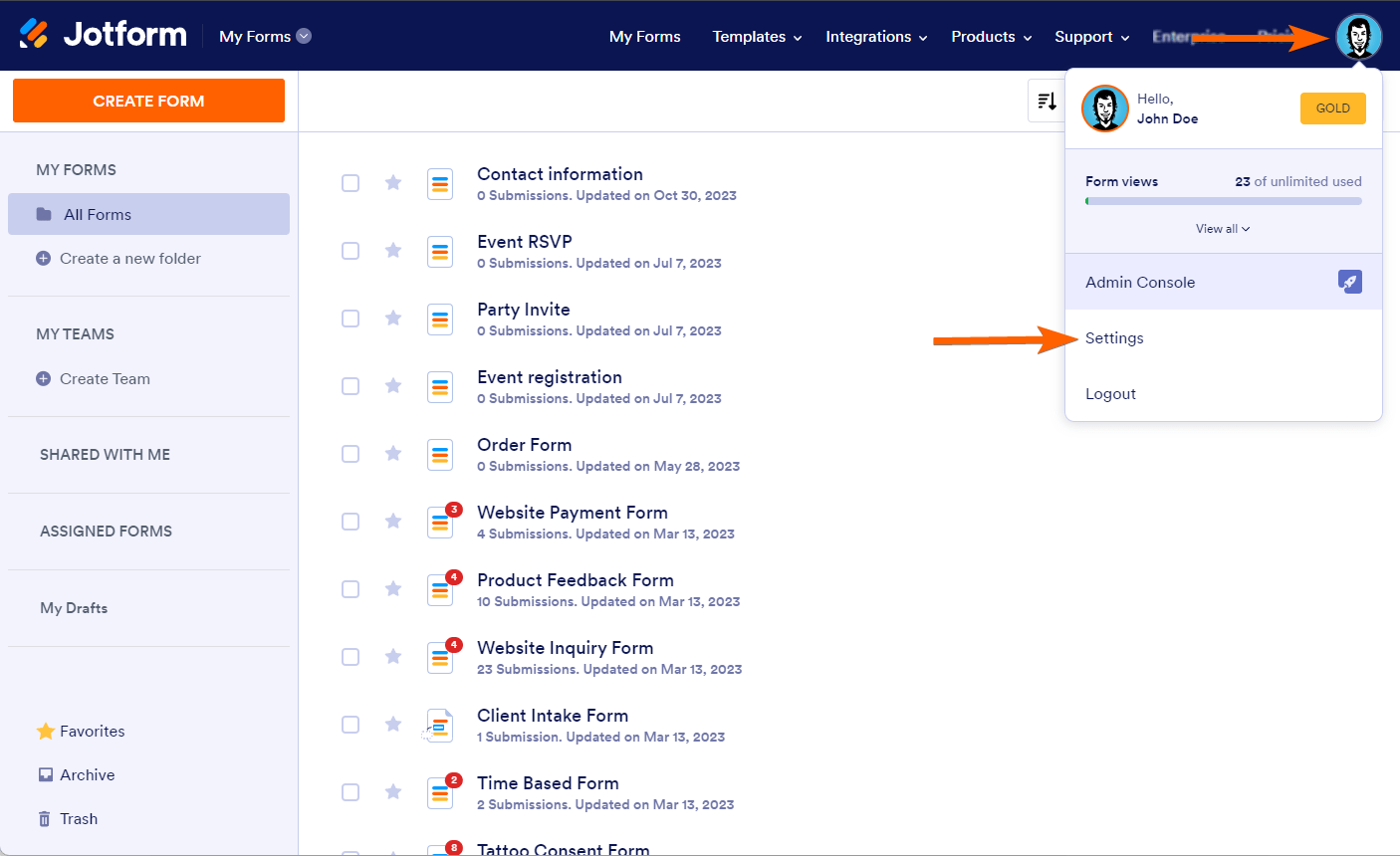


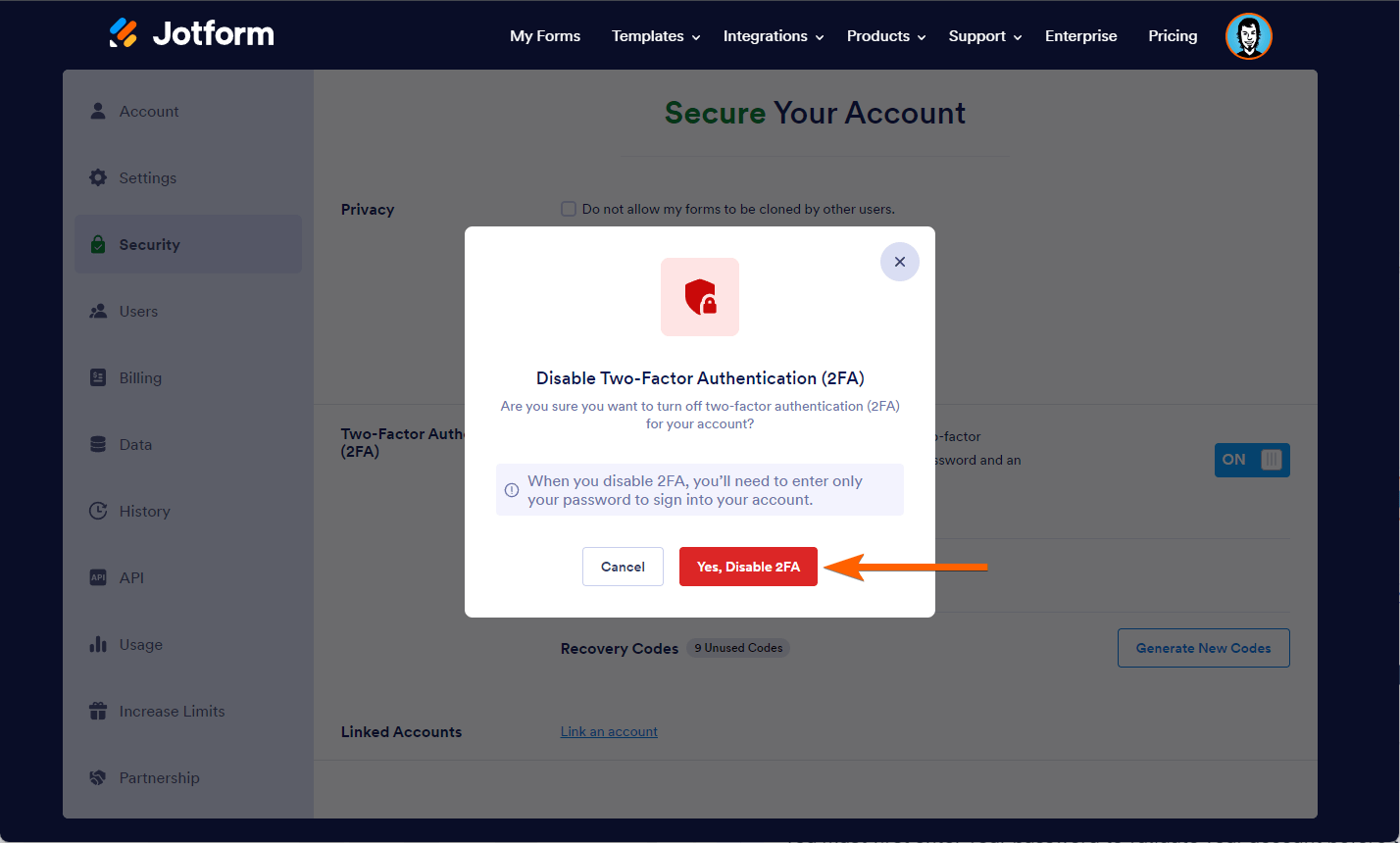

Send Comment:
1 Comments:
283 days ago
I can't log into my account because my dual authenticator app doesn't have Jotform, and I never enabled Duo authentication.