This guide provides step-by-step instructions on disabling two-factor authentication (2FA) on your Jotform Enterprise account.
- While logged in to your Enterprise account, click your Profile Picture at the navigation bar.
- Click Settings.
- Go to the Security section of your account.
- Click the toggle under the Two-Factor Authentication (2FA) settings.
- Enter your password, and click the Verify button to proceed.
- Finally, click the Yes, Disable 2FA button. Your 2FA is now disabled at this stage.
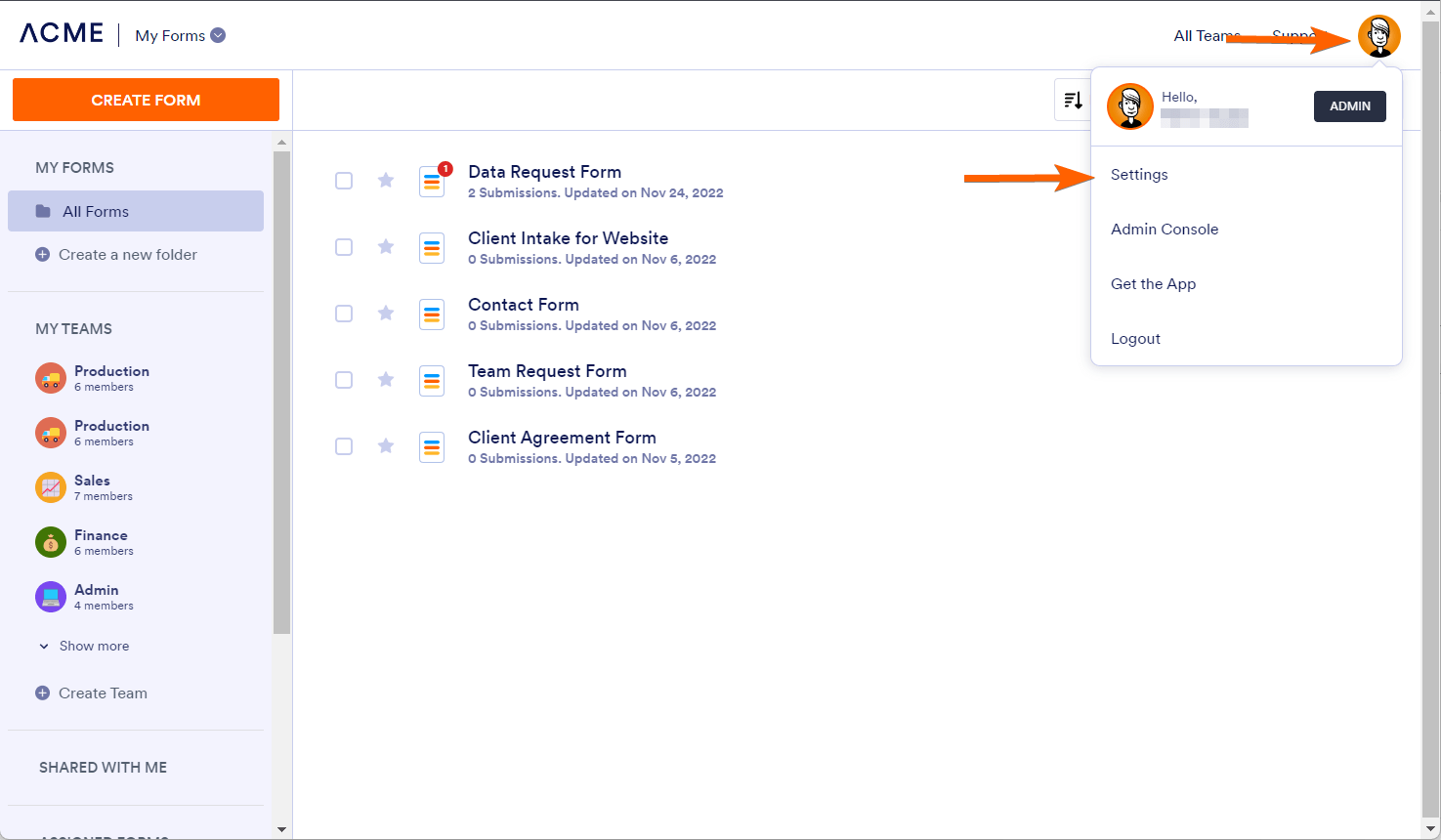

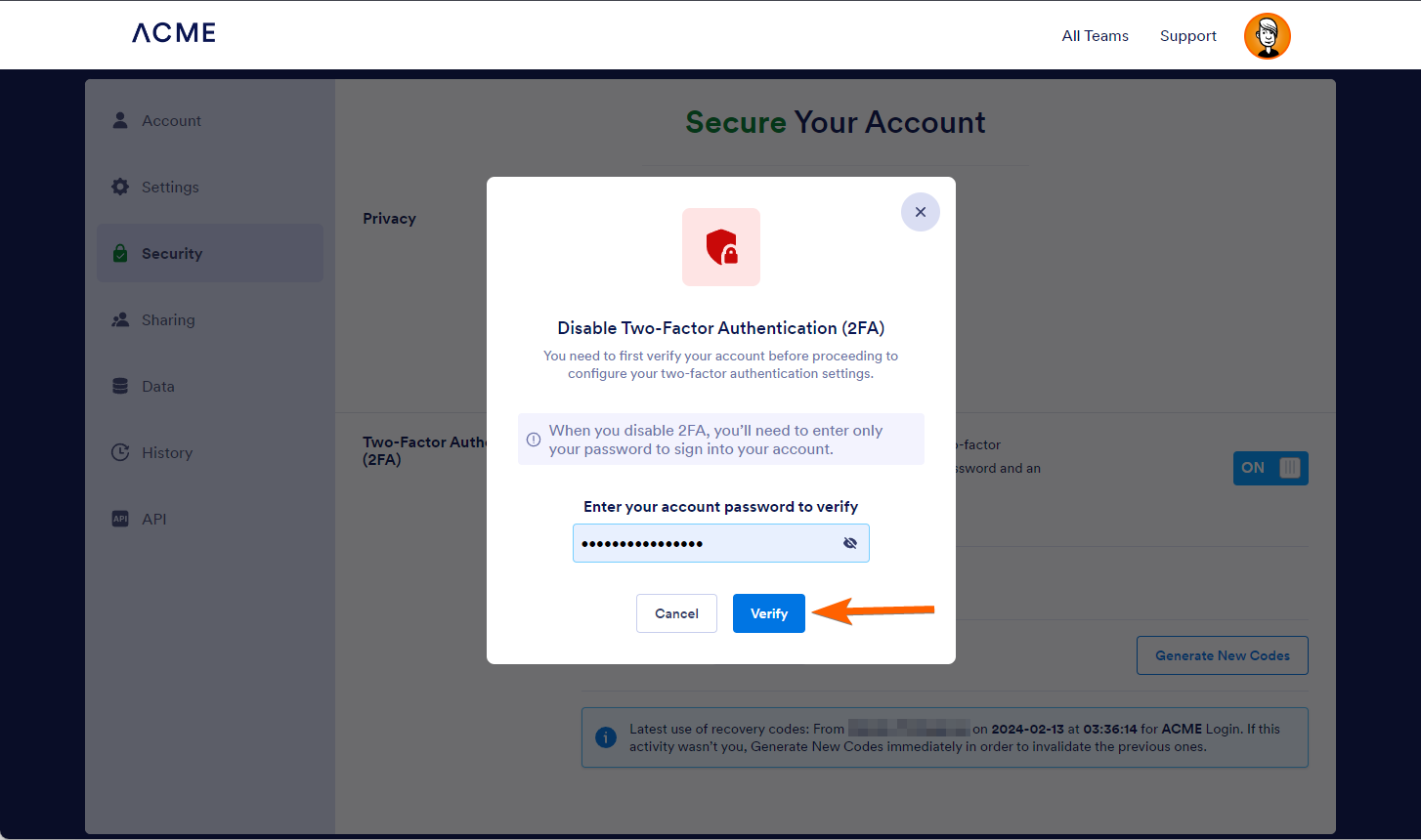


Send Comment: