Integrating an AI agent into your website can significantly enhance user experience and support. Whether you need real-time customer assistance, seamless FAQ interactions, or personalized help, the AI agent can be embedded in various ways to suit your needs. Choose from the following options for optimal engagement and support on your site.
Getting Your Embed Code
To get your AI Agent Embed Codes
- In the AI Agent Builder, click on Publish tab.
- Go to the Embed on the left.
- Select the Embed Style you want to use and click on the Copy Code button.
Paste the codes into your website’s source code to display the Agent on your website.
Choosing the Right Embed Style
To enhance user experience and provide seamless support, the AI agent can be integrated into your website using various embed styles. Depending on your needs, you can select from the following options.
Page Embed
The Page Embed option is the default choice for embedding your AI agent. It directly embeds the AI agent into the page, making it an essential and visible part of your site. To see how it looks before embedding, simply click on the Preview button to test the agent. If you need to make any adjustments, click on the Customize button to further personalize the agent’s appearance.
Chatbot
Integrate the AI agent directly into your webpage for real-time interactions with users. Perfect for handling customer support, FAQs, or providing automated assistance. Before embedding it on your site, click on Preview to test out the agent’s functionality. If you’d like to tweak its appearance, hit the Customize button for personalized adjustments. For more information see How to Use Agent as Chatbot.
WordPress
Add the AI agent into your WordPress site with ease using a short code or embed code. This ensures smooth and seamless functionality across blogs, business pages, and e-commerce sites, helping you enhance user engagement and support without any hassle.
Lightbox
The Lightbox option displays the AI agent in a centered overlay when triggered, keeping the main page visible in the background. This is ideal for engaging users without redirecting them away from the page. Click on Preview to test the agent’s functionality before embedding it on your site, ensuring it meets your needs.
Popup
The Popup option opens the AI agent in a small window triggered by user actions, such as clicking a button or scrolling. It’s perfect for providing quick assistance without disrupting the browsing experience. Before embedding it on your site, click on Preview to test the agent’s functionality and ensure it works smoothly.
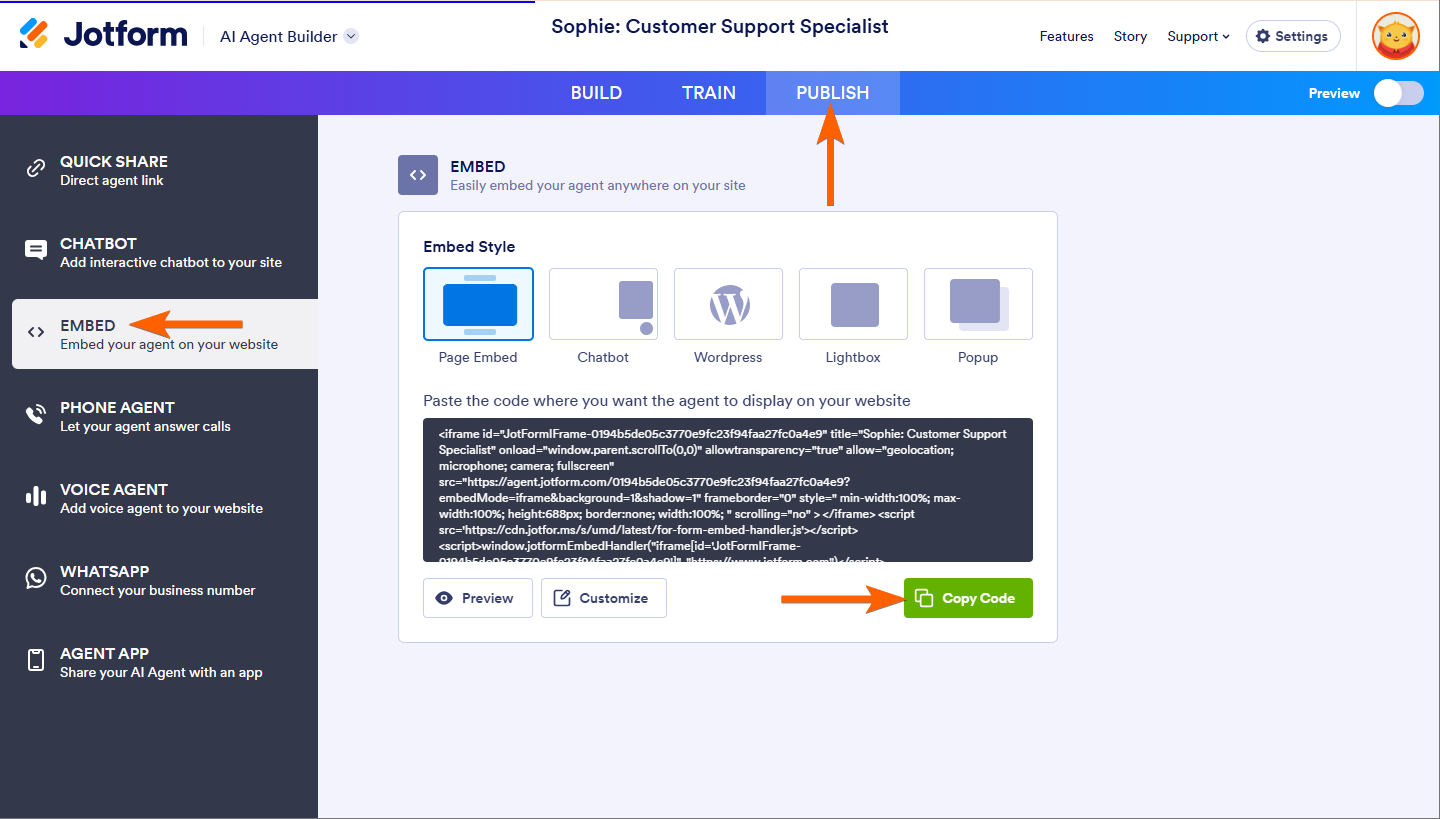
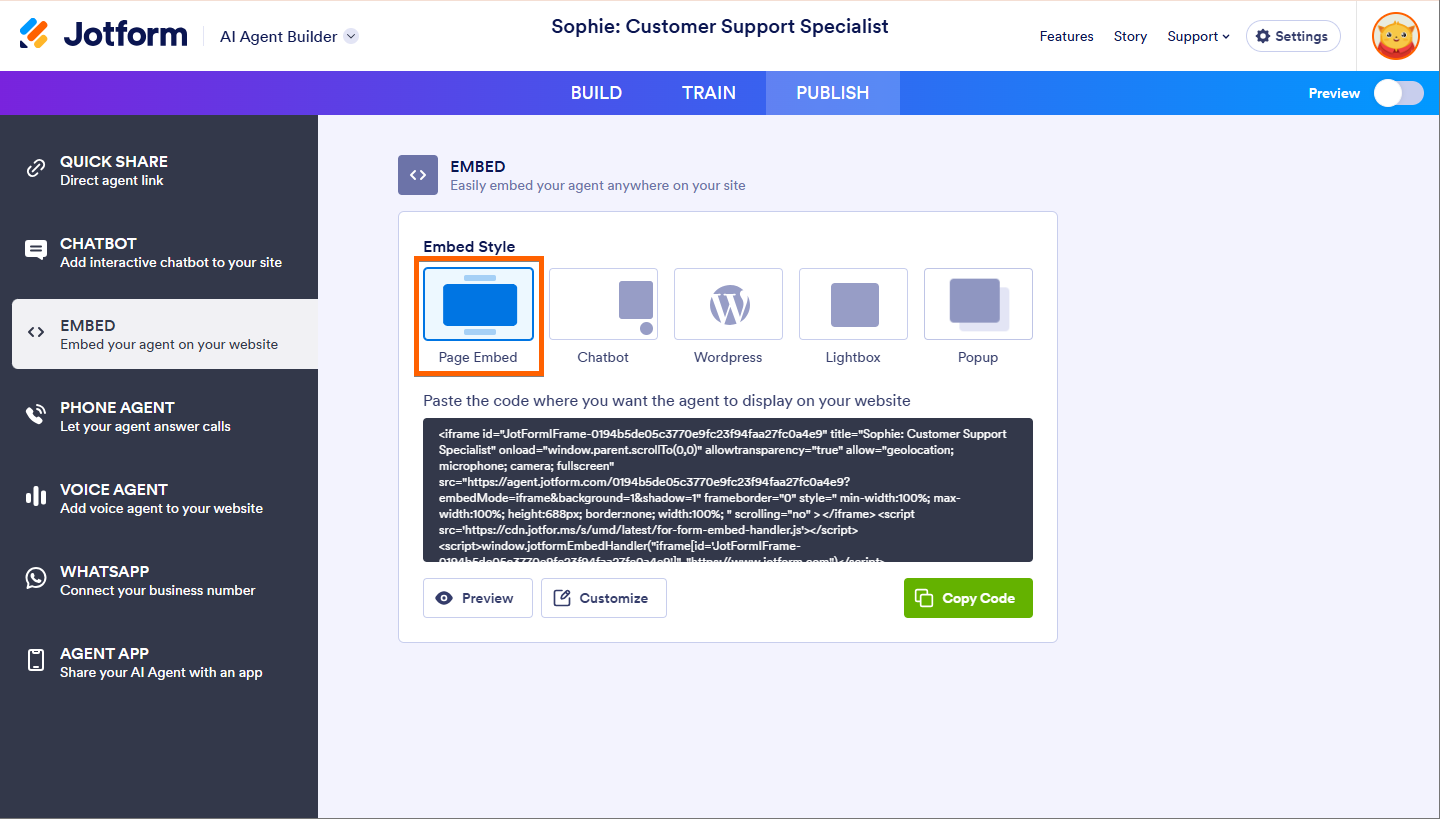
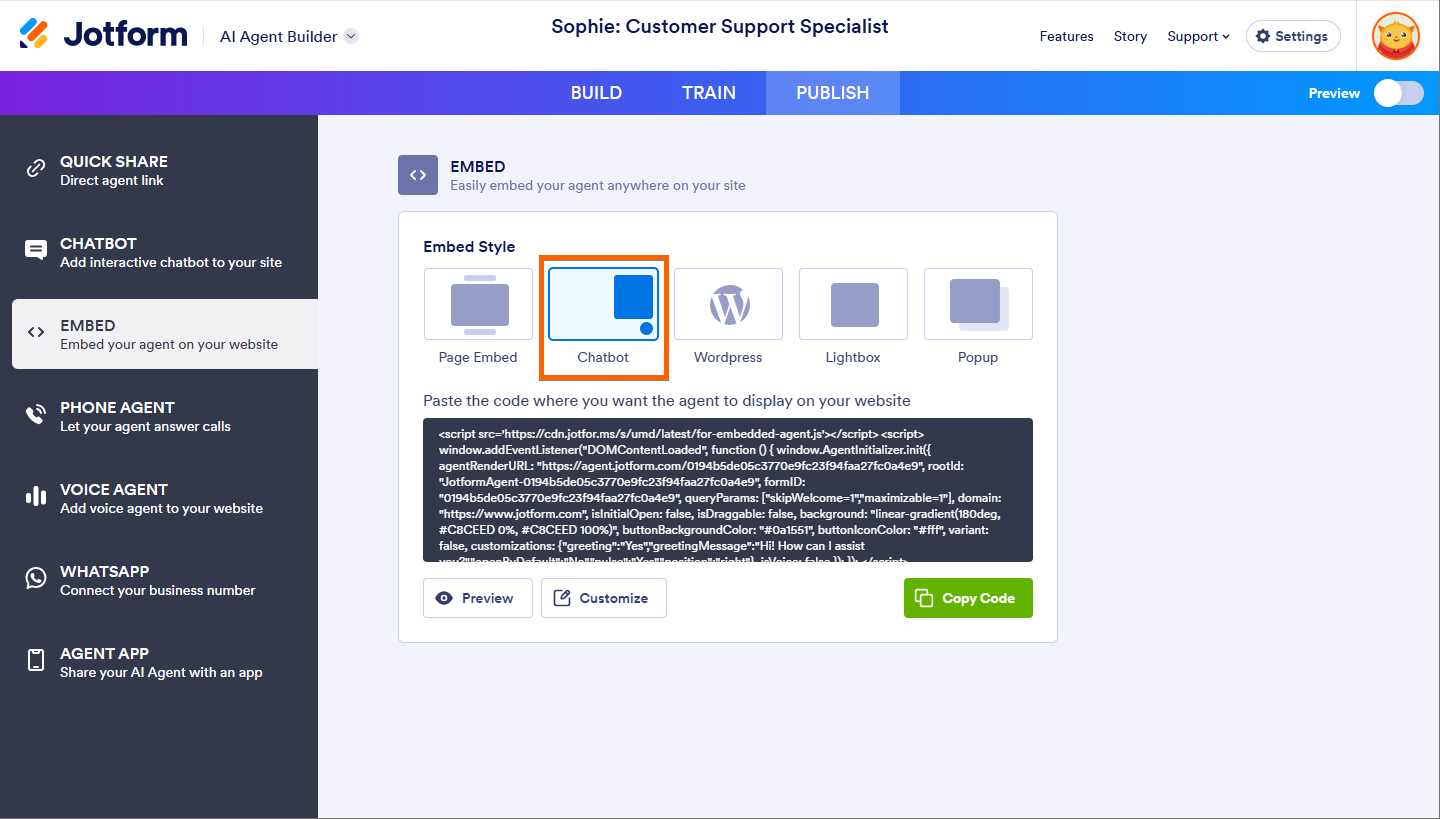
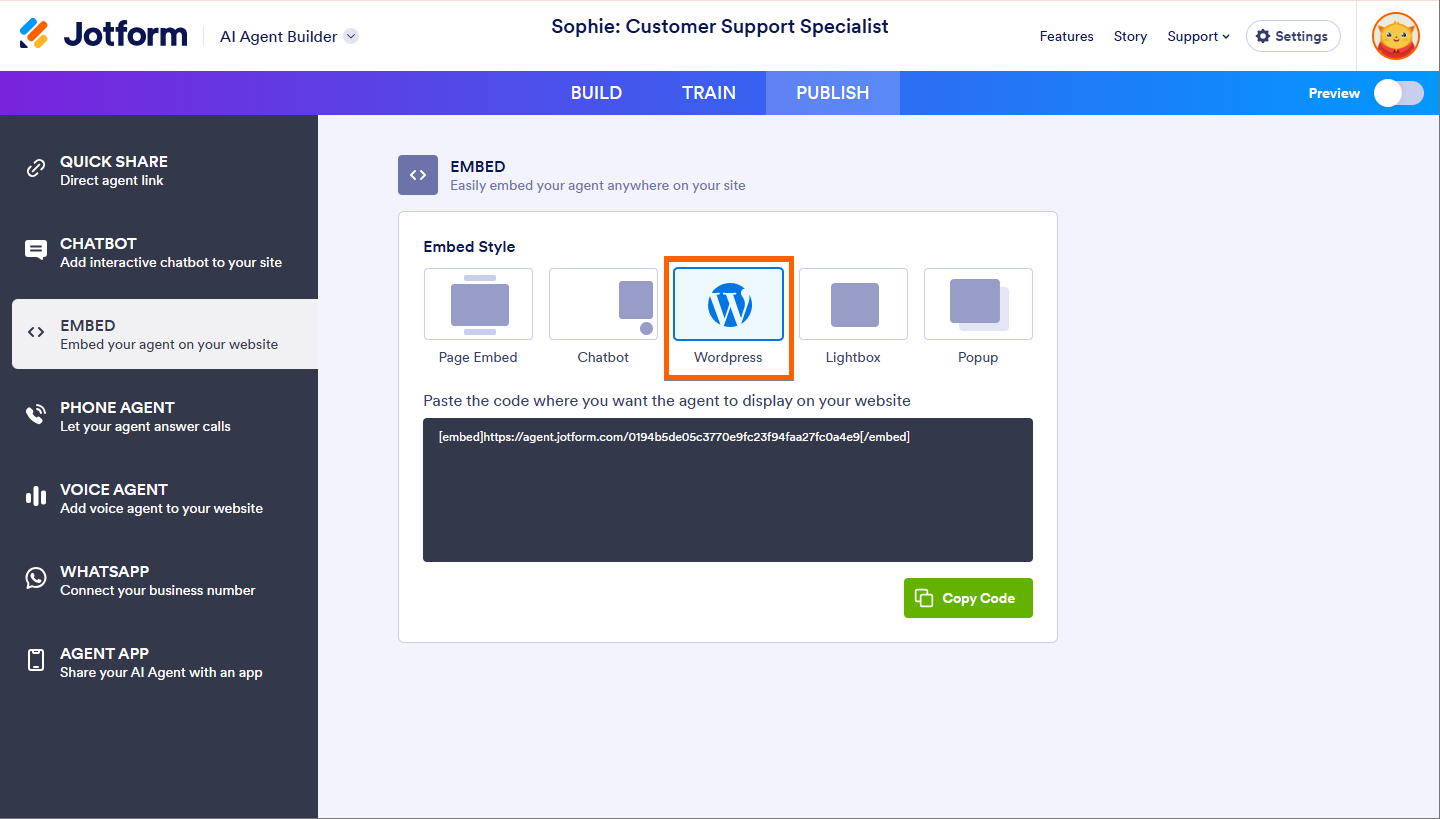
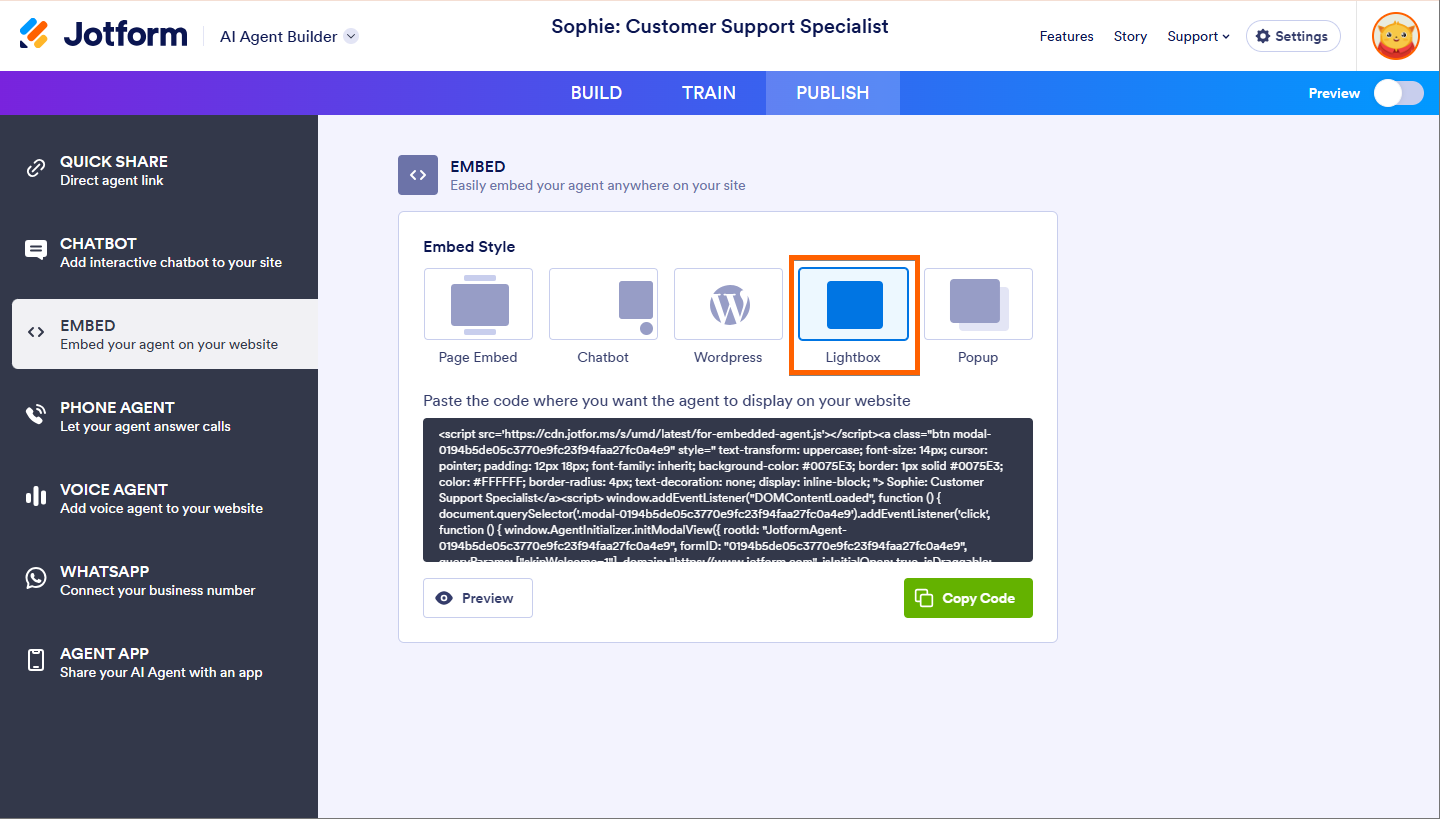
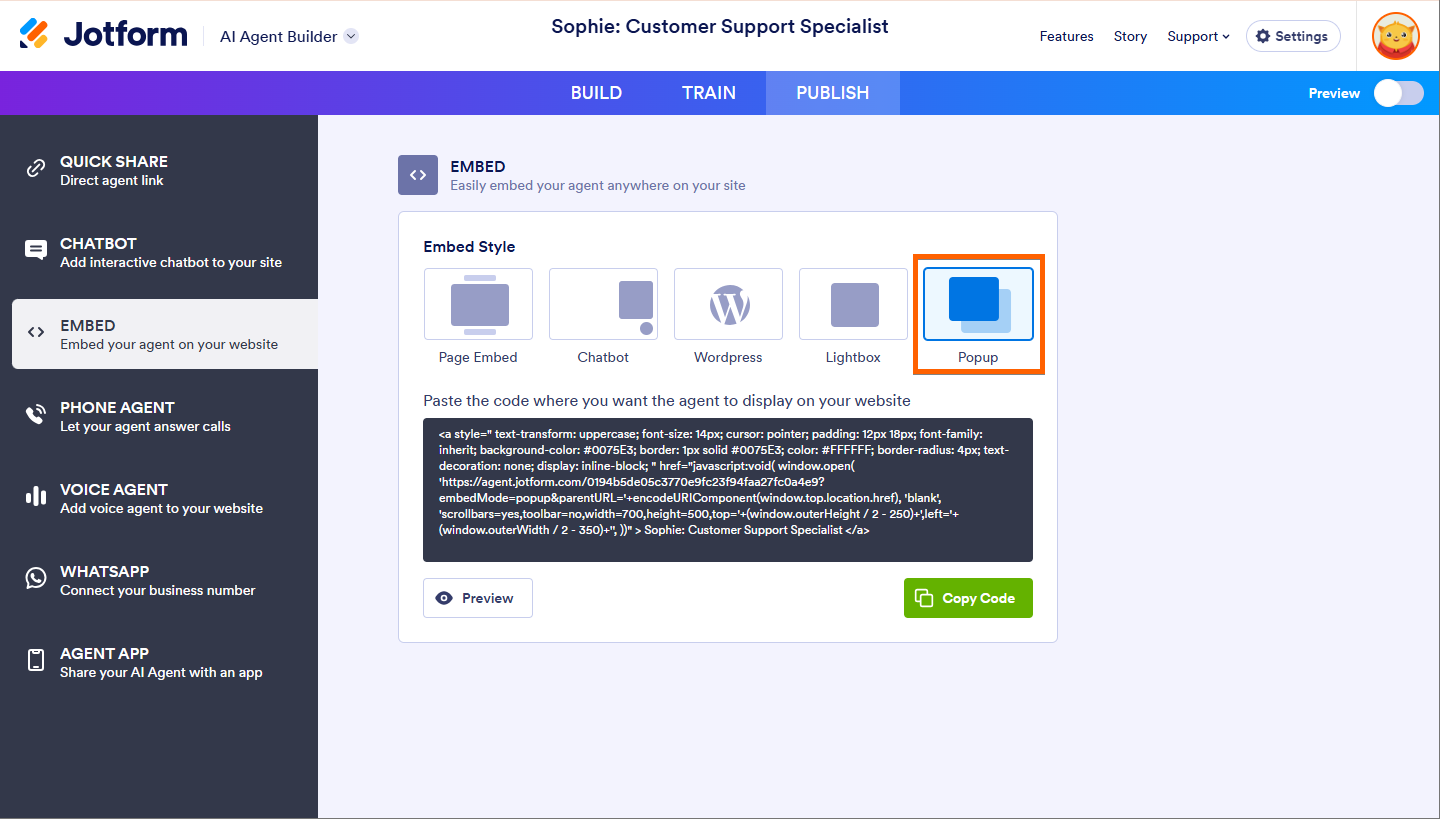

Send Comment: