Enabling SSO in AI Agents ensures that only authorized and provisioned users can access your AI Agent, enhancing security and access control. This is especially useful for company-wide deployment, as it streamlines user authentication, simplifies management, and enforces organizational security policies while providing a seamless login experience.
To enable SSO in AI Agents, you’ll need to have the following ready:
- A Jotform Enterprise Server
- An AI Agent Enabled on your Jotform Enterprise Server
- Single Sign-On (SSO) Enabled on your Jotform Enterprise Server
Contact the Enterprise Sales team to learn how to upgrade your account to Jotform Enterprise and enable AI Agent and SSO.
Now, if you have everything in place, let’s do it:
- In Jotform Enterprise AI Agent Builder, in the blue navigation bar at the top of the page, click on Publish.
- Now, under the Quick Share menu on the left, click on Settings on the right.
- In the window that opens, click on Company Access, and then select Require SSO.
That’s it. Close the window and open your AI Agent through your other browsers to test the SSO configuration and chat with your AI Agent.
The image below shows an example of an SSO window:
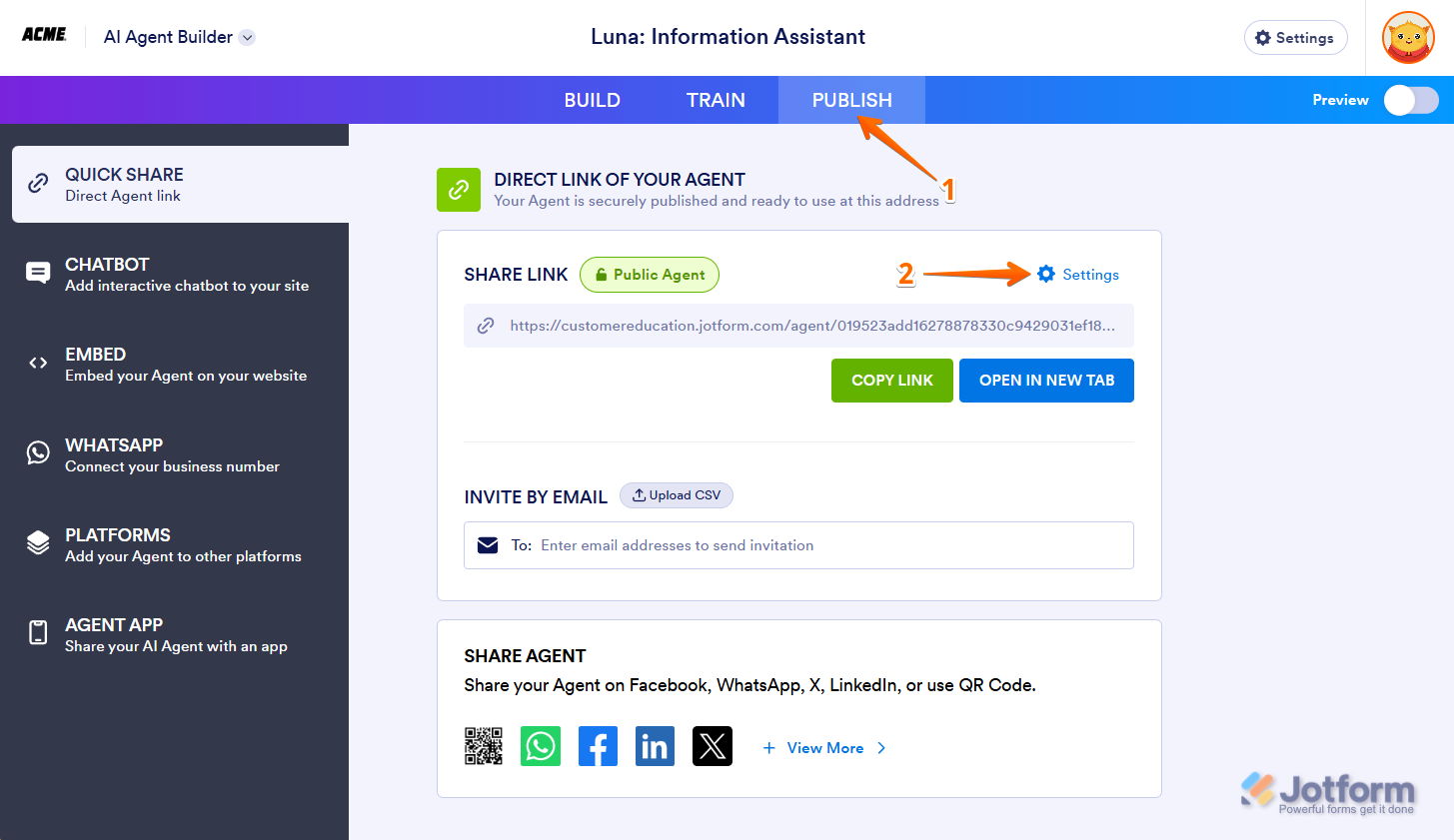
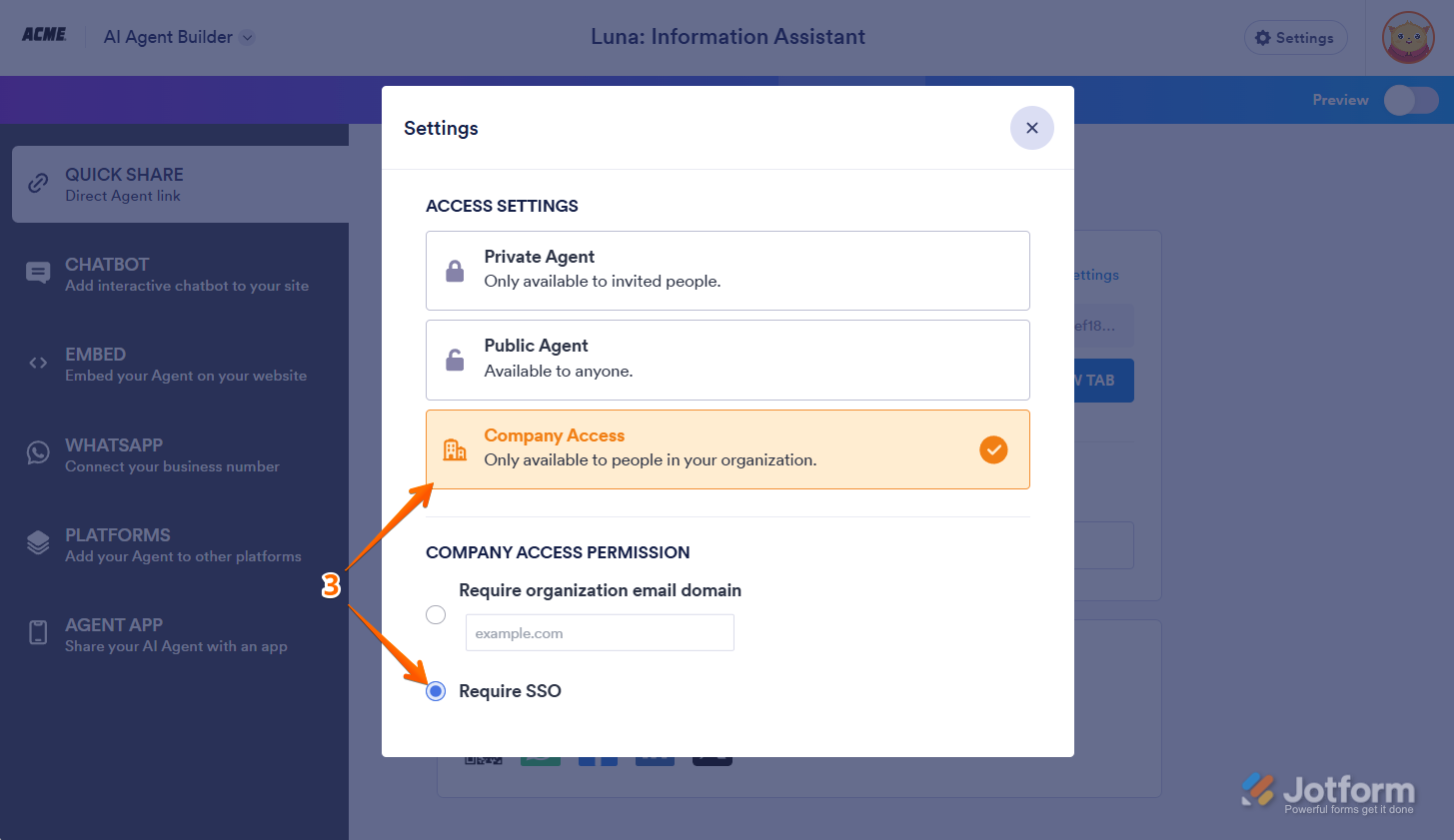


Send Comment: