Two-factor authentication (2FA) helps you protect sensitive information and prevent unauthorized access to your Jotform account. This type of security requires you to provide a second form of identification before gaining access to your account.
Note
- To enable 2FA, you must first install a third-party authenticator app on your mobile device. Multiple providers exist, such as Google Authenticator, Duo, or Authy.
If you already have the third-party authenticator app and your Social accounts unlinked, then let’s start!
- While logged in to your Jotform account, click on your Profile Picture at the navigation bar.
- Click Settings to access your account’s settings page.
- Navigate to the Security tab.
- Click the toggle under the Two-Factor Authentication (2FA) section to enable it.
- You must verify your account by entering your password and clicking the Verify button.
- Scan the QR code with the third-party authenticator app installed on your mobile device.
- Enter the code provided by the authenticator app.
- Accept the Terms & Conditions.
- Click the Enable 2FA button.
Your account has now successfully enabled 2FA. You will now be prompted to enter a six-digit verification code each time you attempt to access your account.
For 2FA, a recovery code is essential. Copy or download the backup codes and ensure they are kept safe. You can use these codes to log in if your mobile device is unavailable.
Lastly, click the X button at the modal to close it and view your 2FA settings.
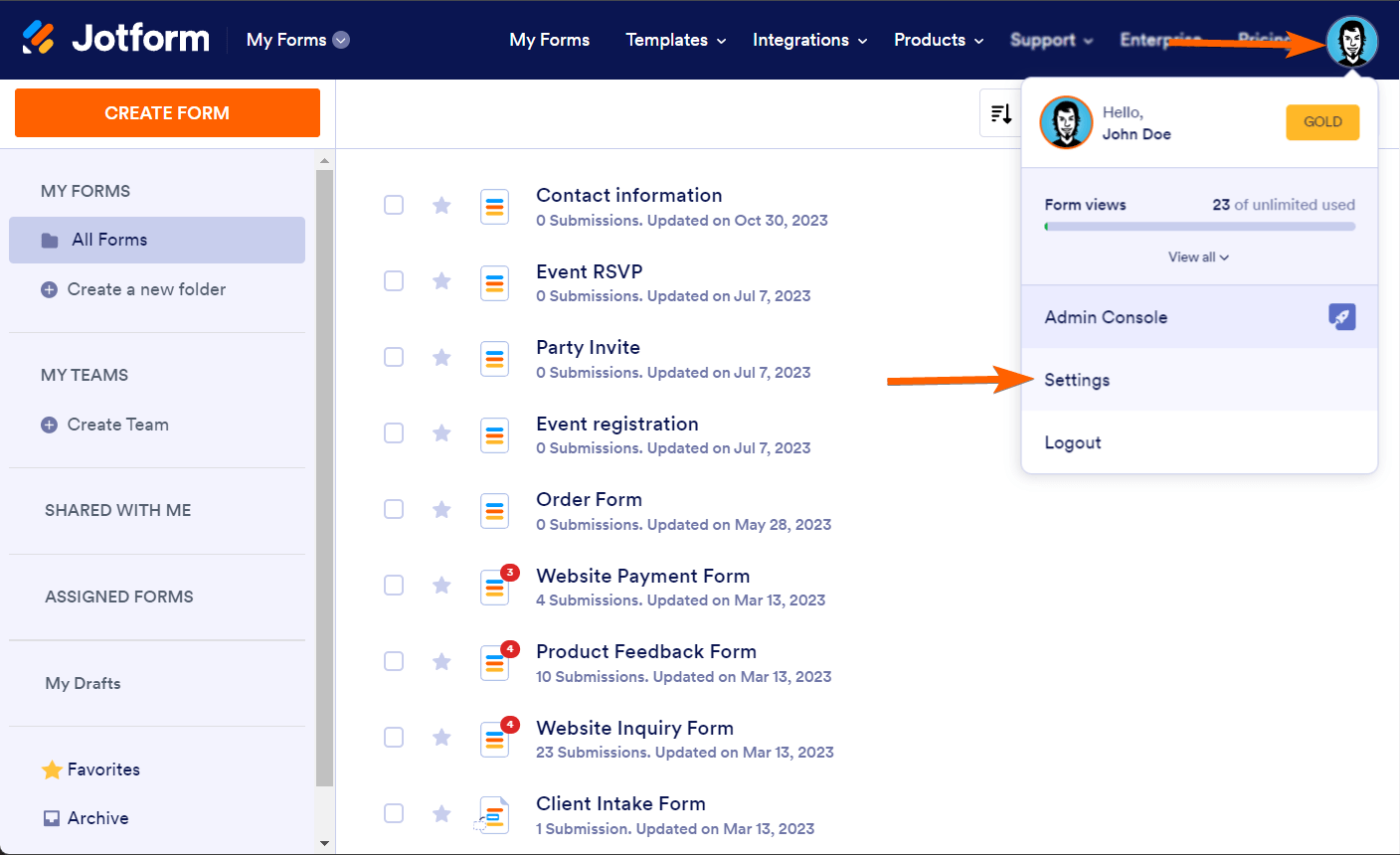
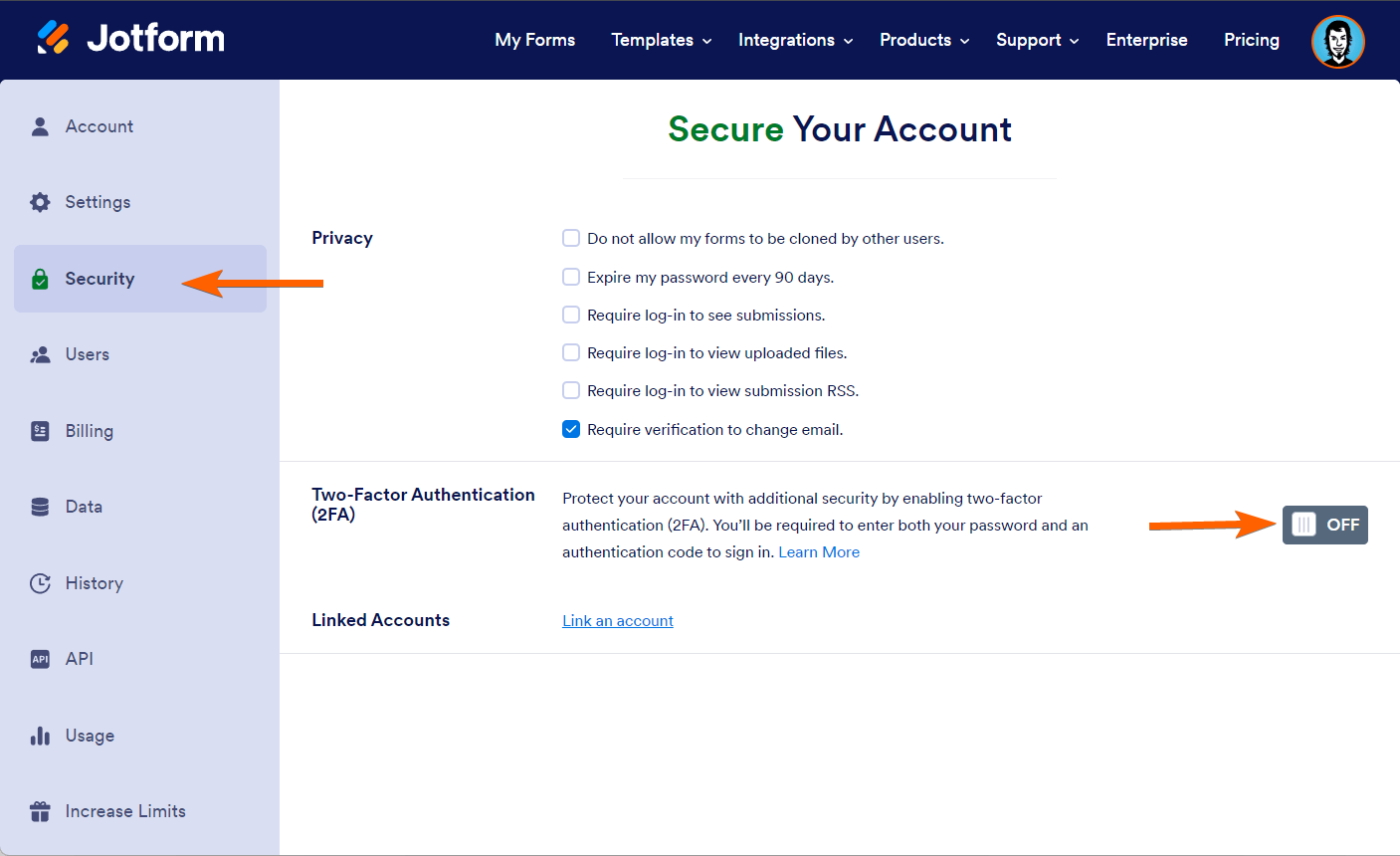

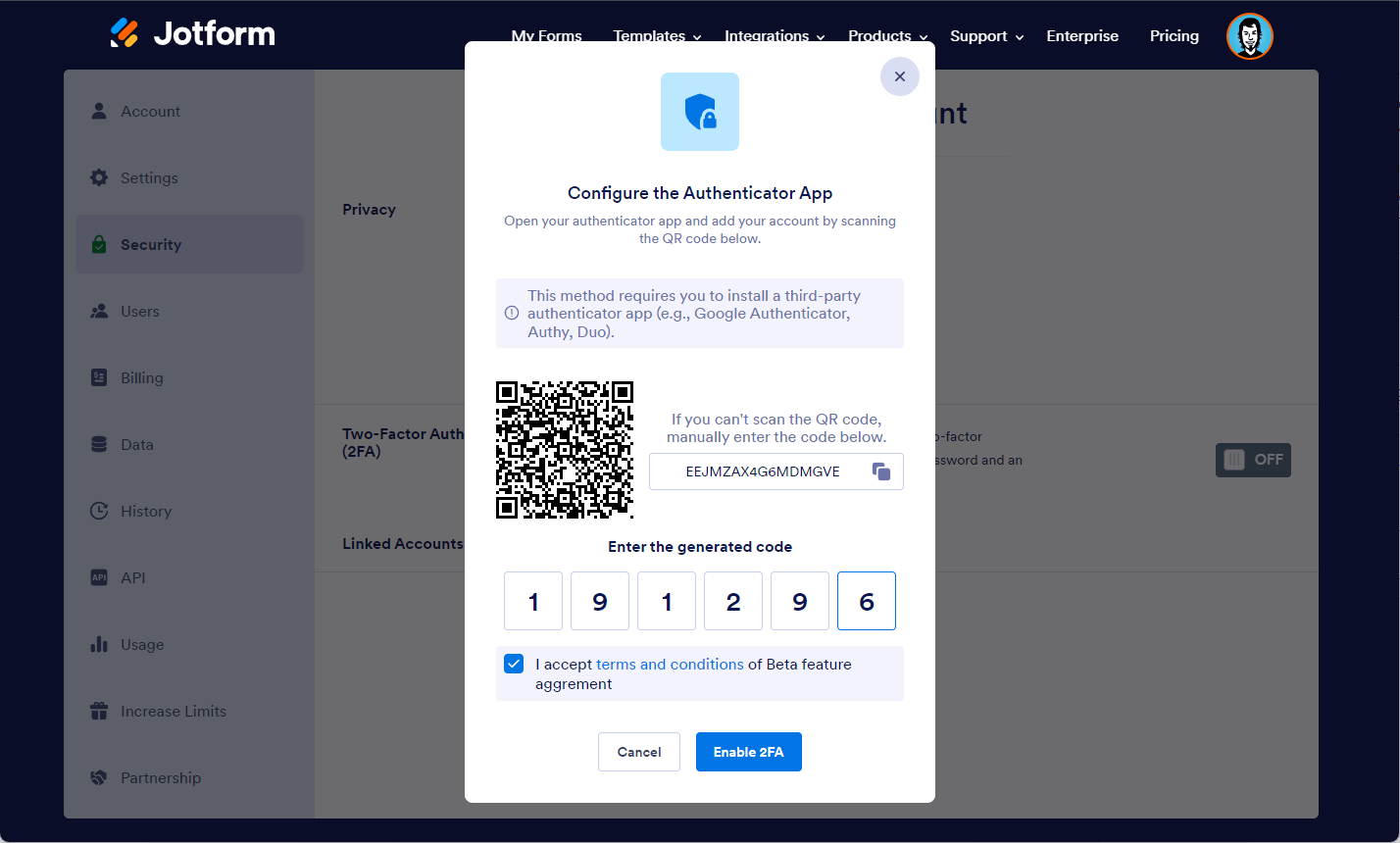
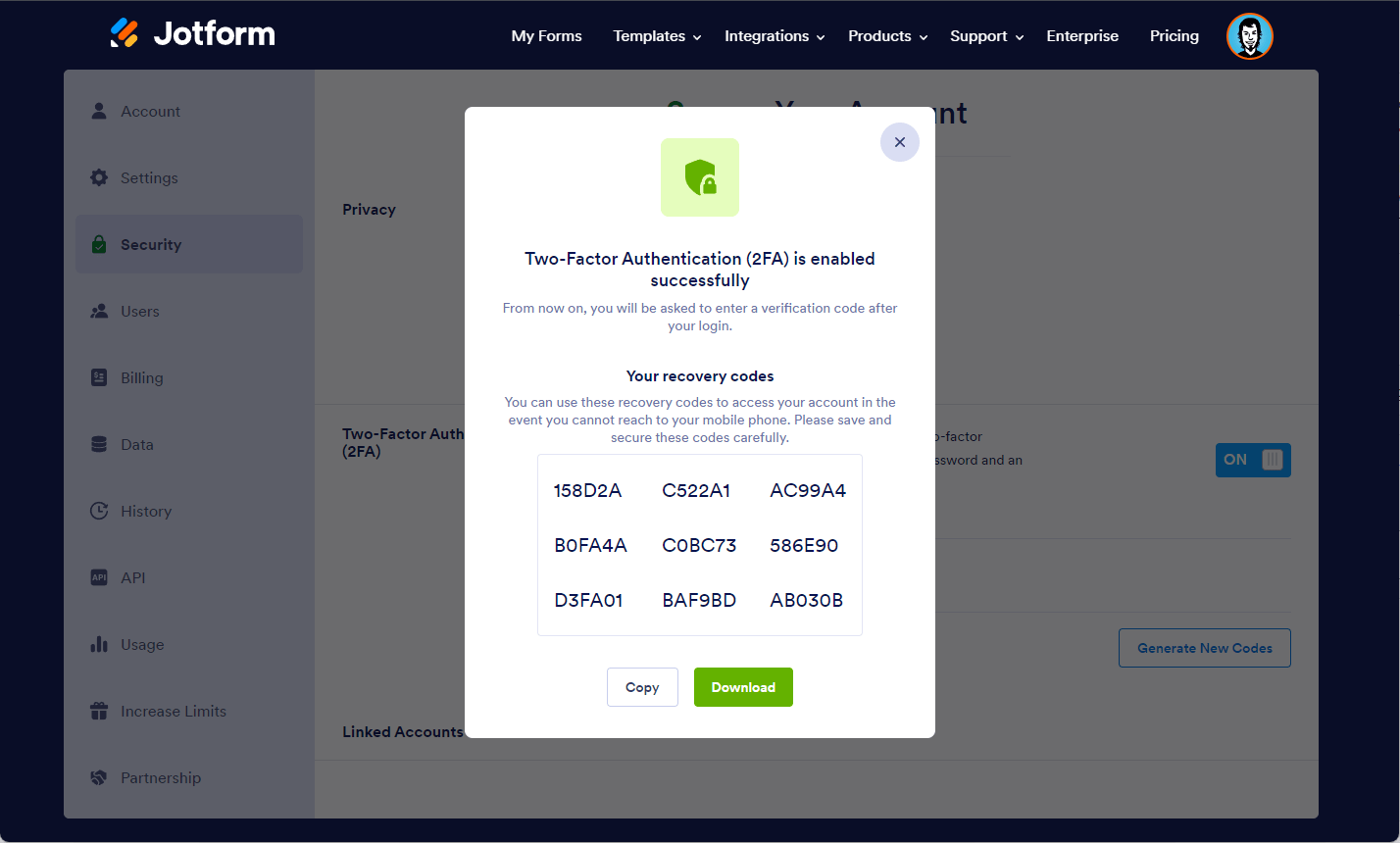
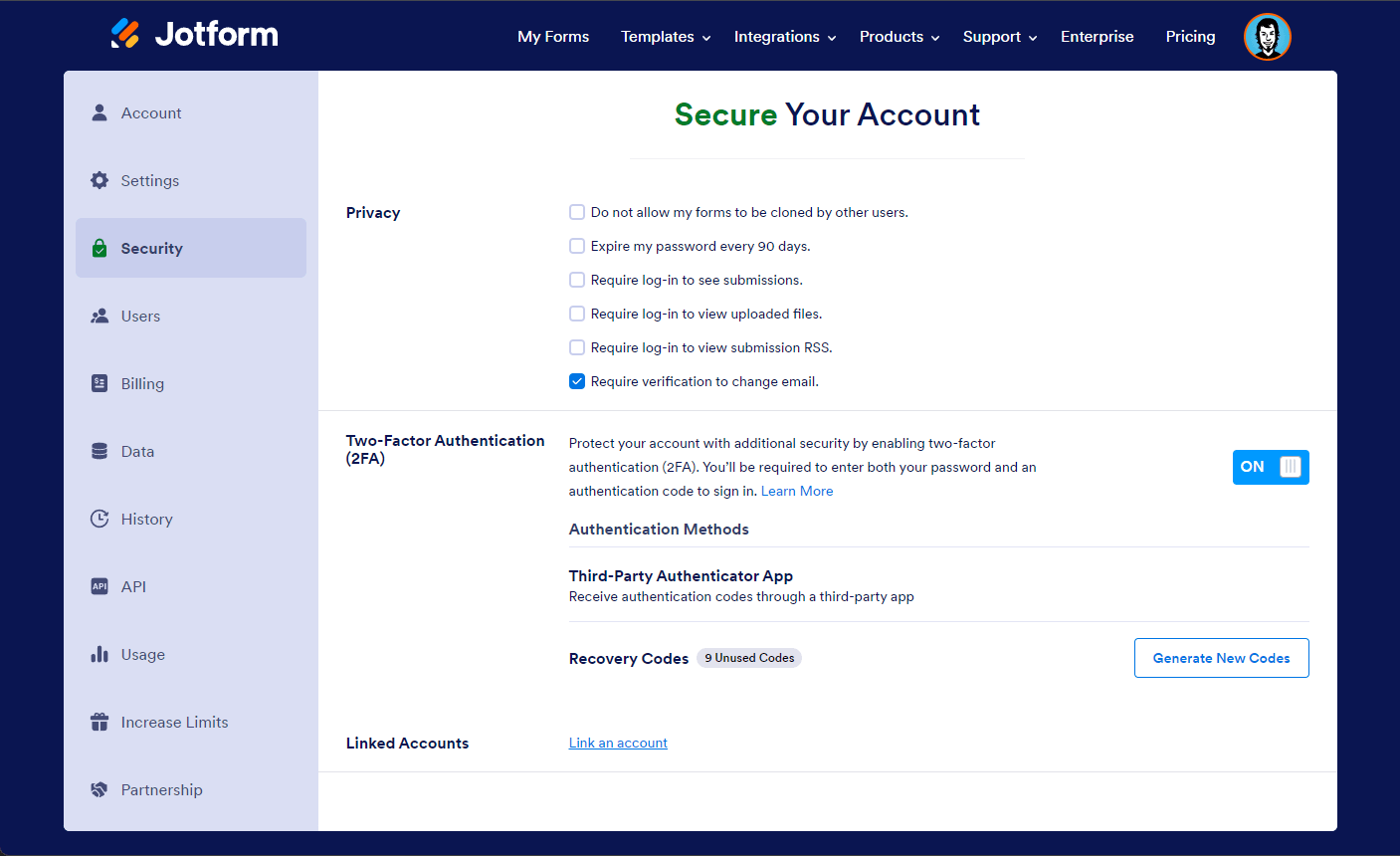

Send Comment:
2 Comments:
187 days ago
How to enable gifting
285 days ago
I turned on 2FA yesterday.
I have lost the QR code to get my authenticator codes from the app.
can you please send me the QR code so I can set up my authenticator app to access my jot form account.
I am unable to access it without the authenticator codes.