The easiest way to include the PDF copy of the submissions in an email is to enable the PDF Attachment option. However, Jotform’s file attachment limit is 5MB. On top of that, some mail clients have the same limitations on the maximum attachment size. You could add a download link to download the PDF instead of attaching it as a workaround.
To include a download link of the PDF submissions document in your email, simply add the PDF Link tag {pdf-link} anywhere in the content of your email notification or autoresponder. Let’s do it!
- In the Form Builder, go to the Settings tab.
- Select the Emails tab from the left menu.
- Hover your mouse over the notification or autoresponder email, and click the Pencil icon to edit.
- Click anywhere in the email content where you want to place the PDF Link.
- Now, click the Form Fields button in the formatting toolbar.
- Select PDF Link to add the {pdf-link} tag in the content. When you receive the email, this tag will be replaced with an actual PDF Link.
Optionally, you can set a password for the PDF. You’ll see the password toggle once the PDF Link tag is added.
- Finally, click the Save button to save the changes.
Note
If you are redirected to a 404 error page after clicking the download link, this is due to restrictions enabled in your Privacy settings. You must be logged in to your Jotform account before downloading the file. If you want to disable the login requirement and download the file immediately, follow this guide: How to Unrequire Log-in to View Uploaded Files.
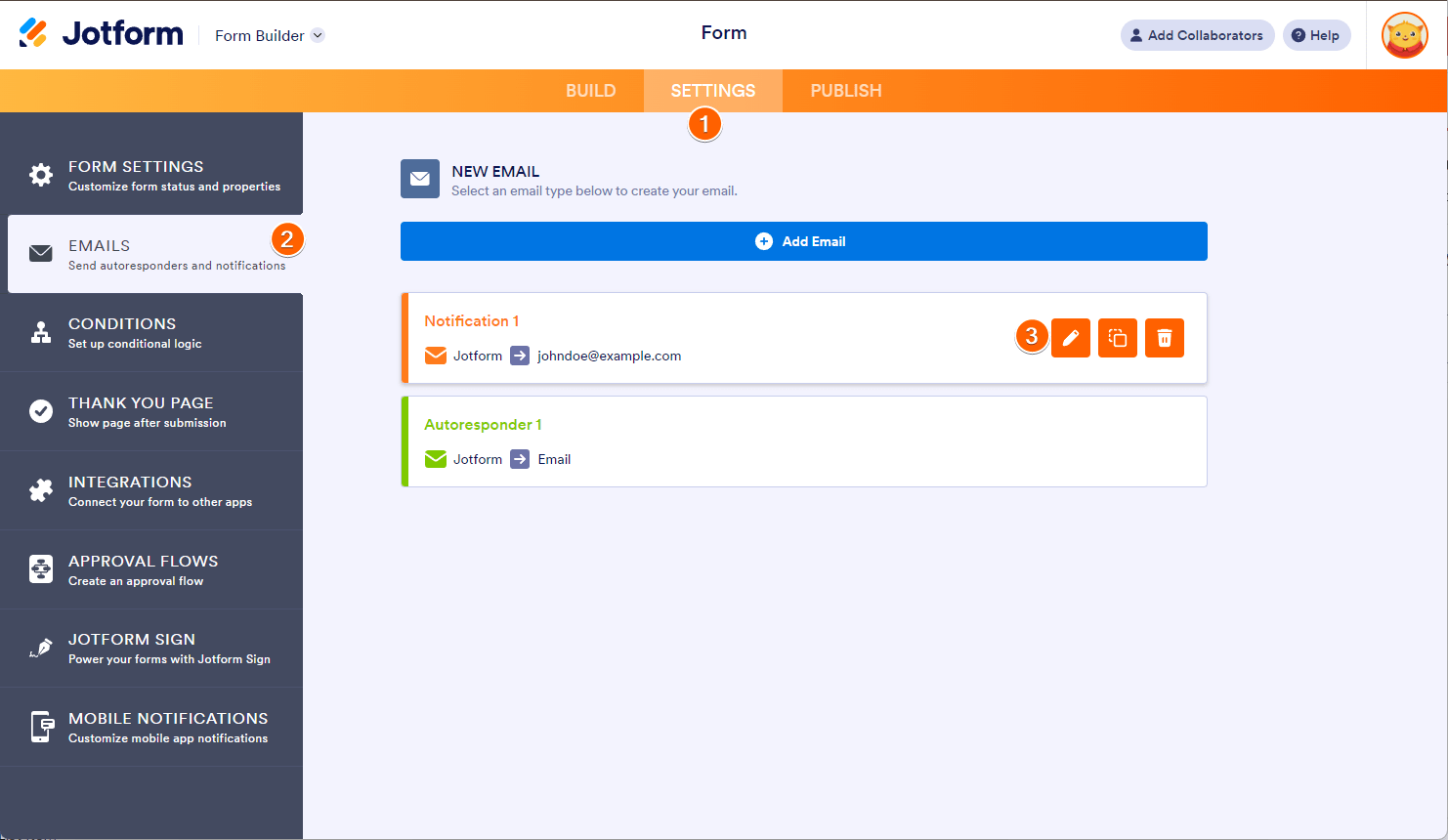


Send Comment:
2 Comments:
More than a year ago
Is {pdf_link} still working? I have a form where I had incorporated this in the submission email id but the download link was invisible in the mail. Please confirm
More than a year ago
What if you have created multiple PDF forms for that form - which form is linked to the 'pdflink' field when added to an email?