When a user interacts with an AI agent, certain actions may require follow-ups, approvals, or additional processing. Instead of handling these steps manually, the agent can initiate a workflow based on the user’s action to automate the process. Once triggered, the workflow follows predefined rules to assign tasks, request approvals, and send notifications. This ensures that key steps are completed at the right moment, allowing agents to streamline operations and maintain efficiency.
To set up an action that allows your agent to initiate a workflow based on user action, follow these steps:
- In AI Agent Builder, click on the Train tab.
- Then, click on the Actions tab in the menu on the left side of the page.
- In the Actions section on the right, click on the When dropdown to select and define a condition that will trigger your agent’s action. If your AI Agent already has a saved action, click on the Add New Action button at the top first.
Note
You can also type a custom condition in the dropdown and click on the Add button on the right to create one that isn’t in the list of available conditions.
- Next, choose the Trigger Workflow With Form option from the Do dropdown.
- Then, select a workflow from the Workflow dropdown that your agent should initiate based on the specified condition. Use the search bar in the dropdown to quickly find the workflow you need.
- Once everything is set, click on the Save button.
The Plus Sign icon on the right of the condition and action in the Actions section allows you to define additional instructions for your agent within a single action. You can add multiple conditions and choose whether ANY or ALL need to be met to perform the action. Multiple actions can also be added, and they will be performed simultaneously when the condition is met. For more details on each available predefined condition and action, see How to Customize Agent Actions and Triggers.
Toggle the Preview switch in the top-right corner of the page to On to test new actions you added.
In the conversation, the agent helped the user fill out the form, which is linked to the workflow set in the action saved in the example above.
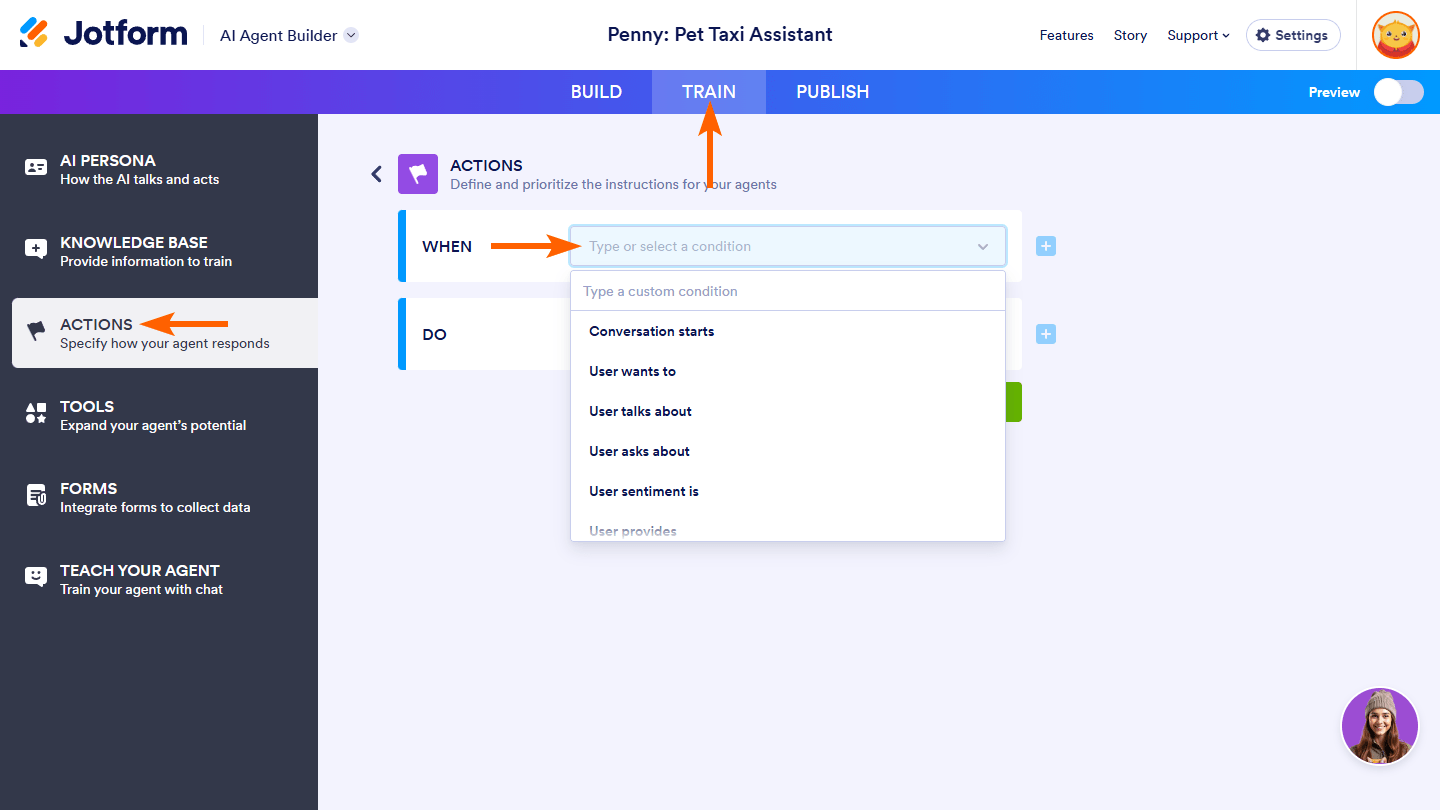
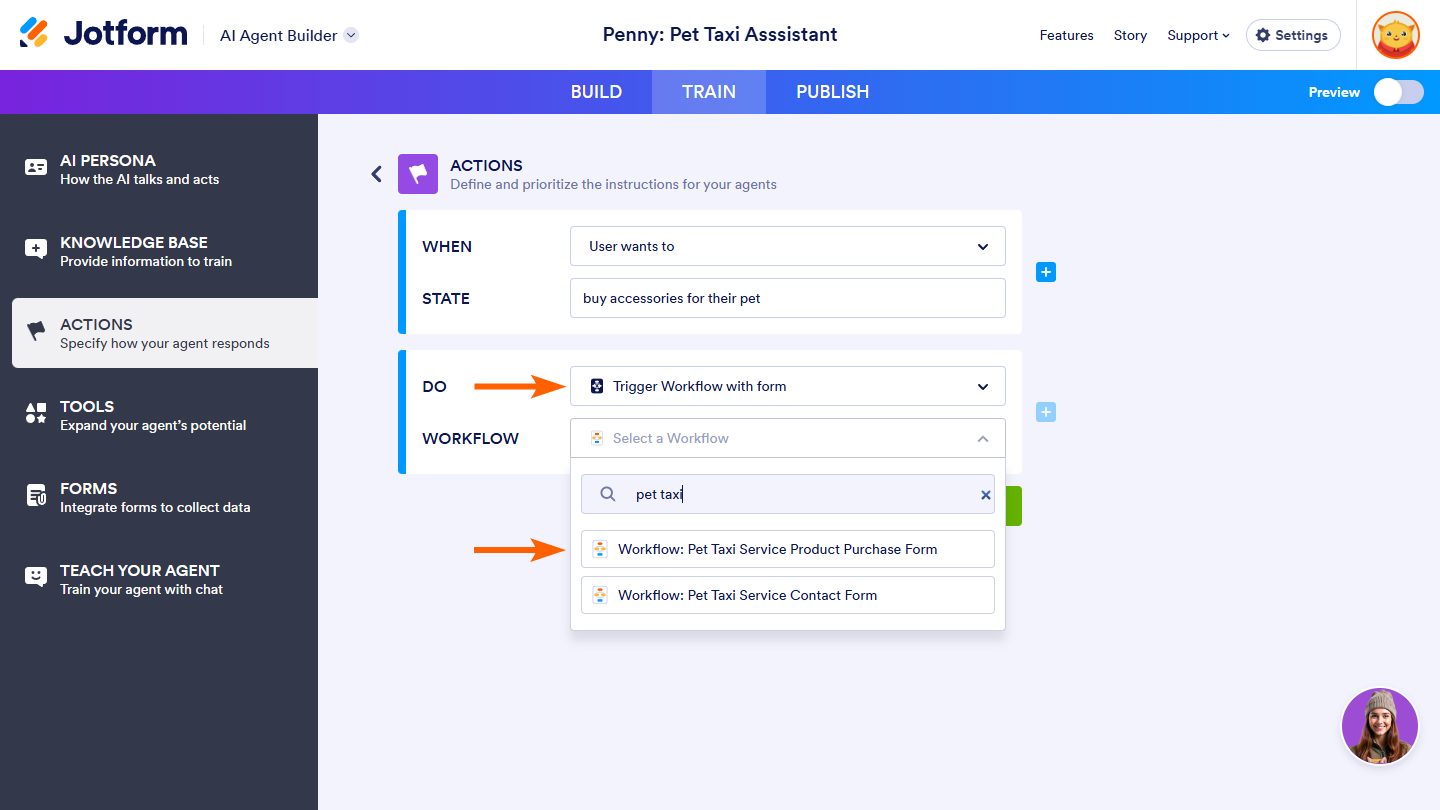
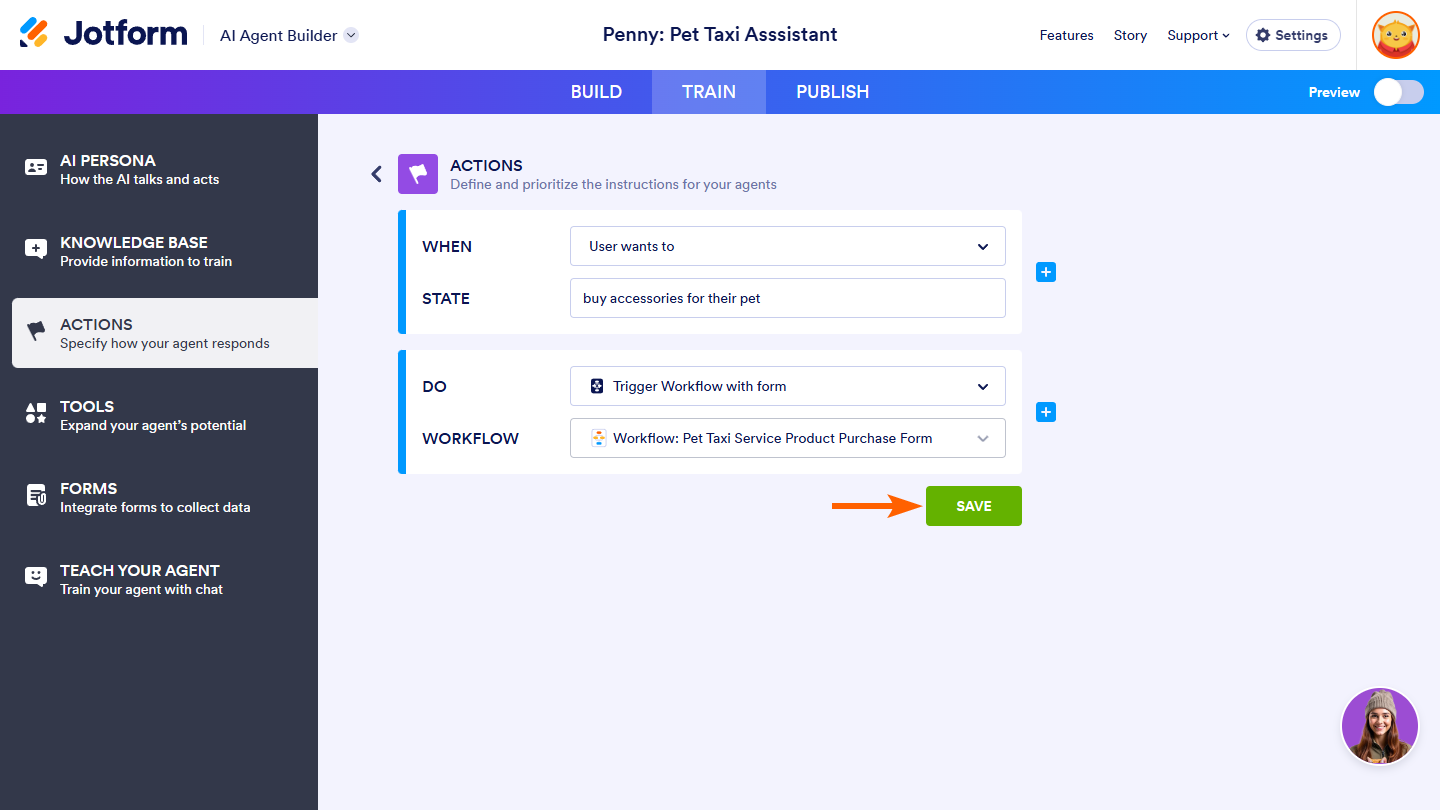
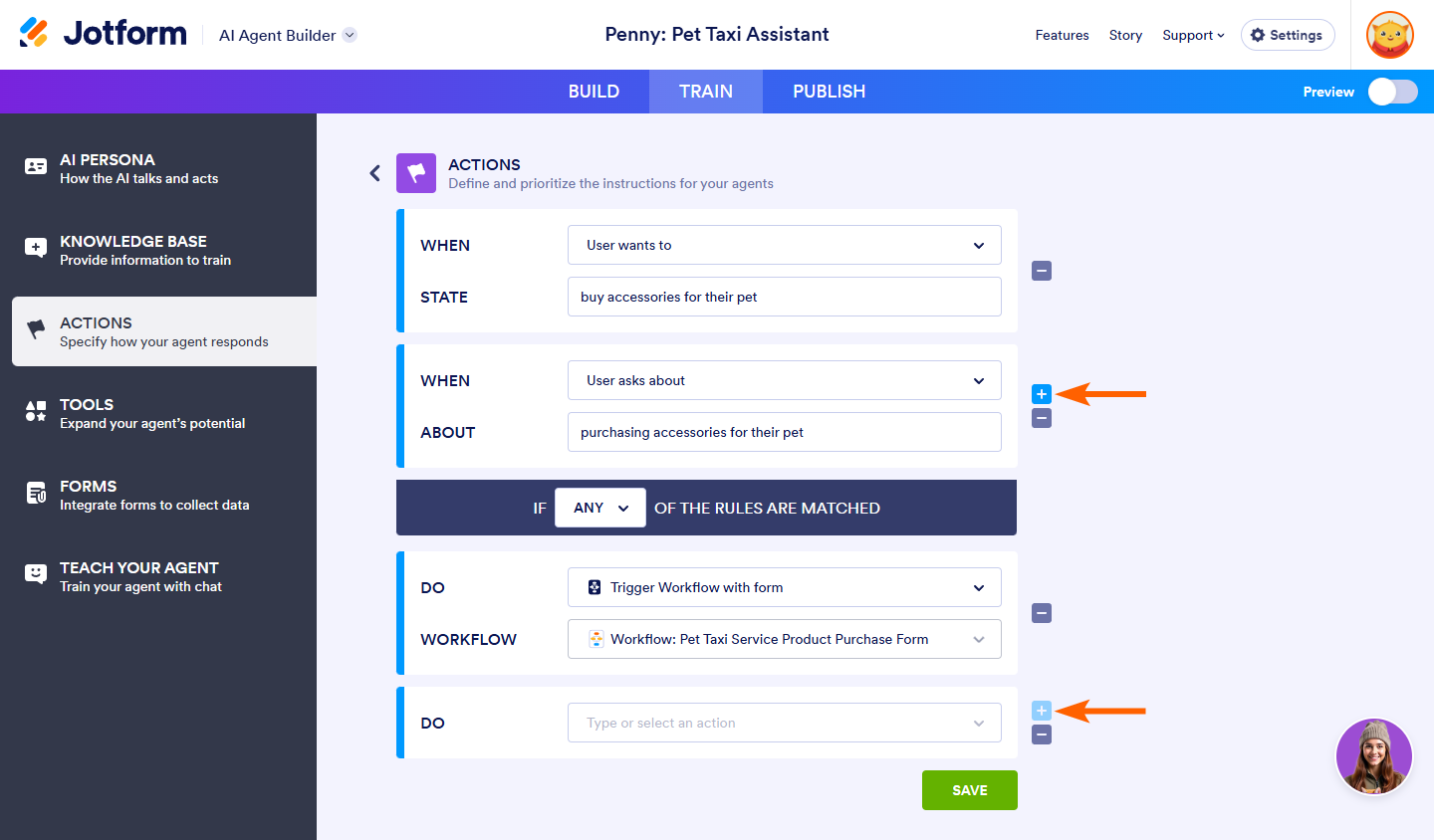
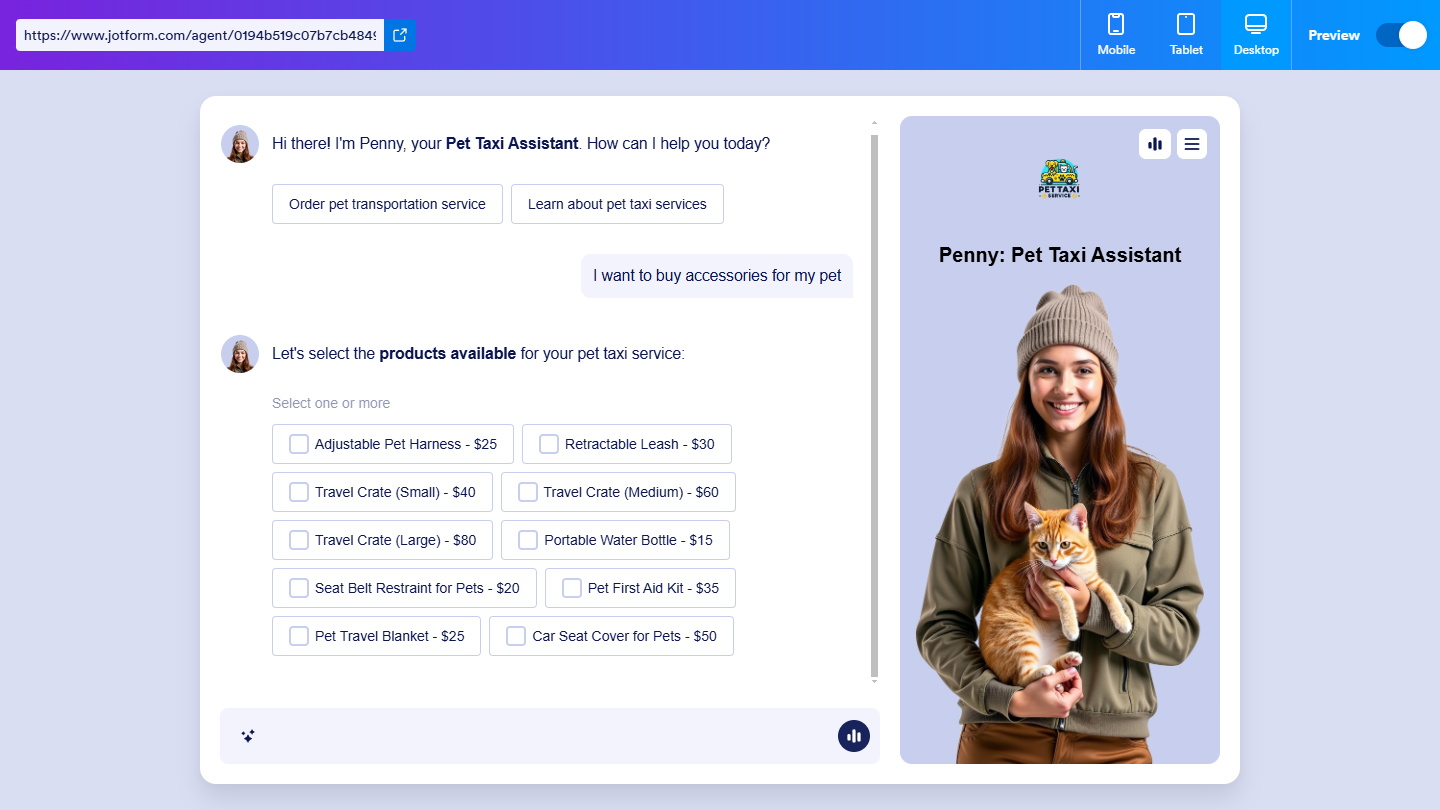

Send Comment: