Egnyte helps businesses securely store, share, and manage files across the cloud and on-premises. Its platform enhances collaboration, protects sensitive data, ensures compliance, and scales easily to meet growing needs.
Jotform Sign integrates with Egnyte. With this integration, you can send your Jotform Sign data to your Egnyte folder as soon as the signers complete the signing process.
Integrating Egnyte With Jotform Sign
To integrate Egnyte
- In the Jotform Sign Builder, go to the Settings tab in the top middle of the page.
- Select Integrations on the left panel.
- Search for Egnyte and click it.
- To authenticate, you would need to provide your registered Egnyte domain. If your Egnyte URL is jotform.egnyte.com, the domain is jotform.
- Click the Authenticate button, and ensure you grant access to Jotform.
If you have connected your Egnyte account previously, choose it from the dropdown and click the Add Action button.
- Set up your folder accordingly:
- Select folder destination — Select where your Sign Document folder will be created. You can choose the main Shared folder from Egnyte or a custom folder you created.
- Enter folder name — This is where your Signed Documents are stored.
- Create a subfolder for each submission — If you wish to organize your submissions, create a subfolder based on unique data from the Sign Document. Click the Document Fields on the right side of the Folder Name box.
Managing Egnyte Integration Action
After saving the integration, you can see and click the link to open the main folder. If you hover your mouse over the created action, you’ll see the Edit Action (pencil icon) and the More (thee-dotted vertical icon) options to the right. The More option includes the following:
- See Action Logs — This section will display the successful and failed runs of your Egnyte integration. It’s useful when troubleshooting issues.
- Rename Action — If you want to personalize the action’s title.
- Disable Action — This option is useful to temporarily stop the integration from signed documents.
- Delete Action — If you want to remove the integration from your form.
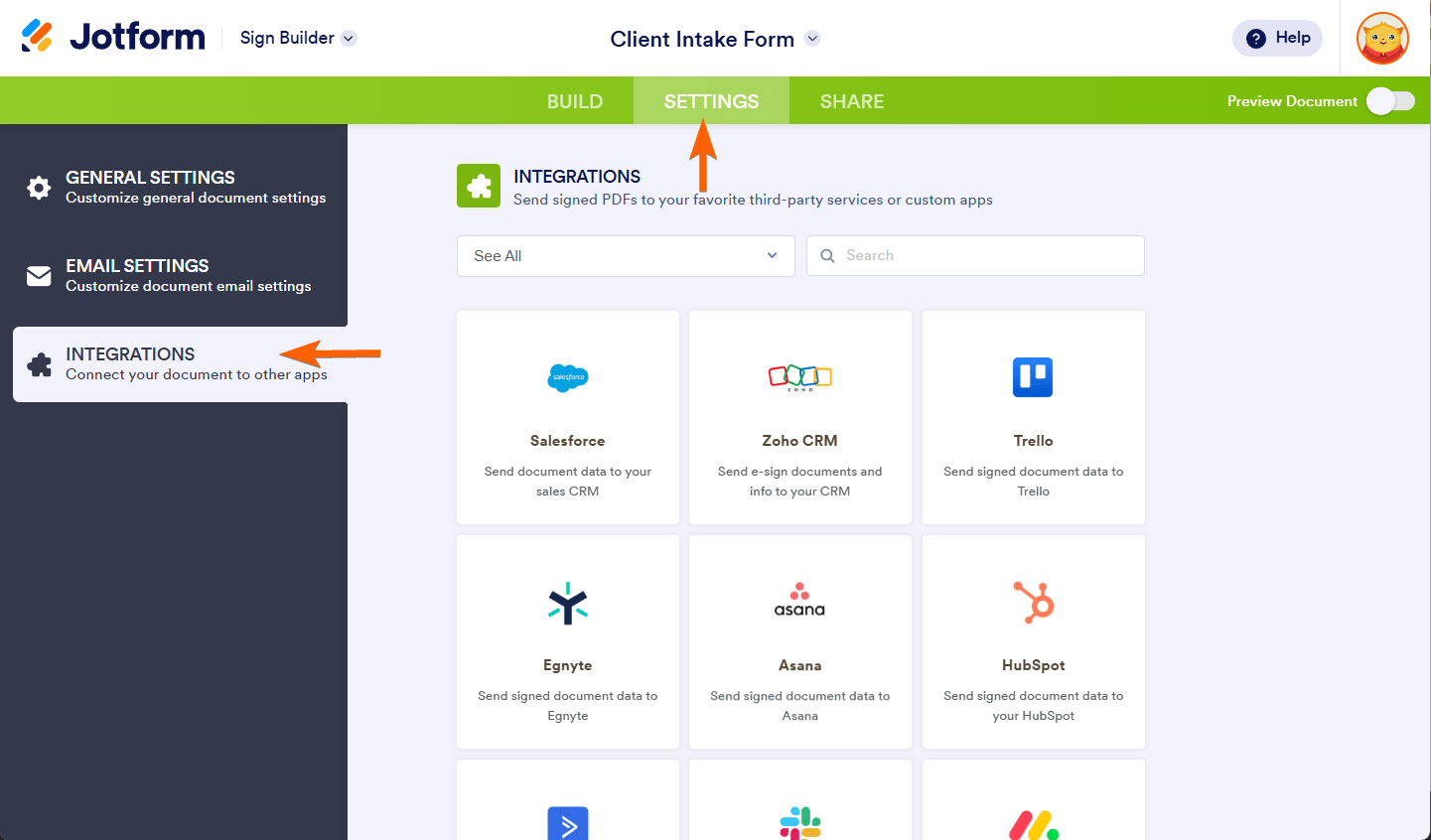

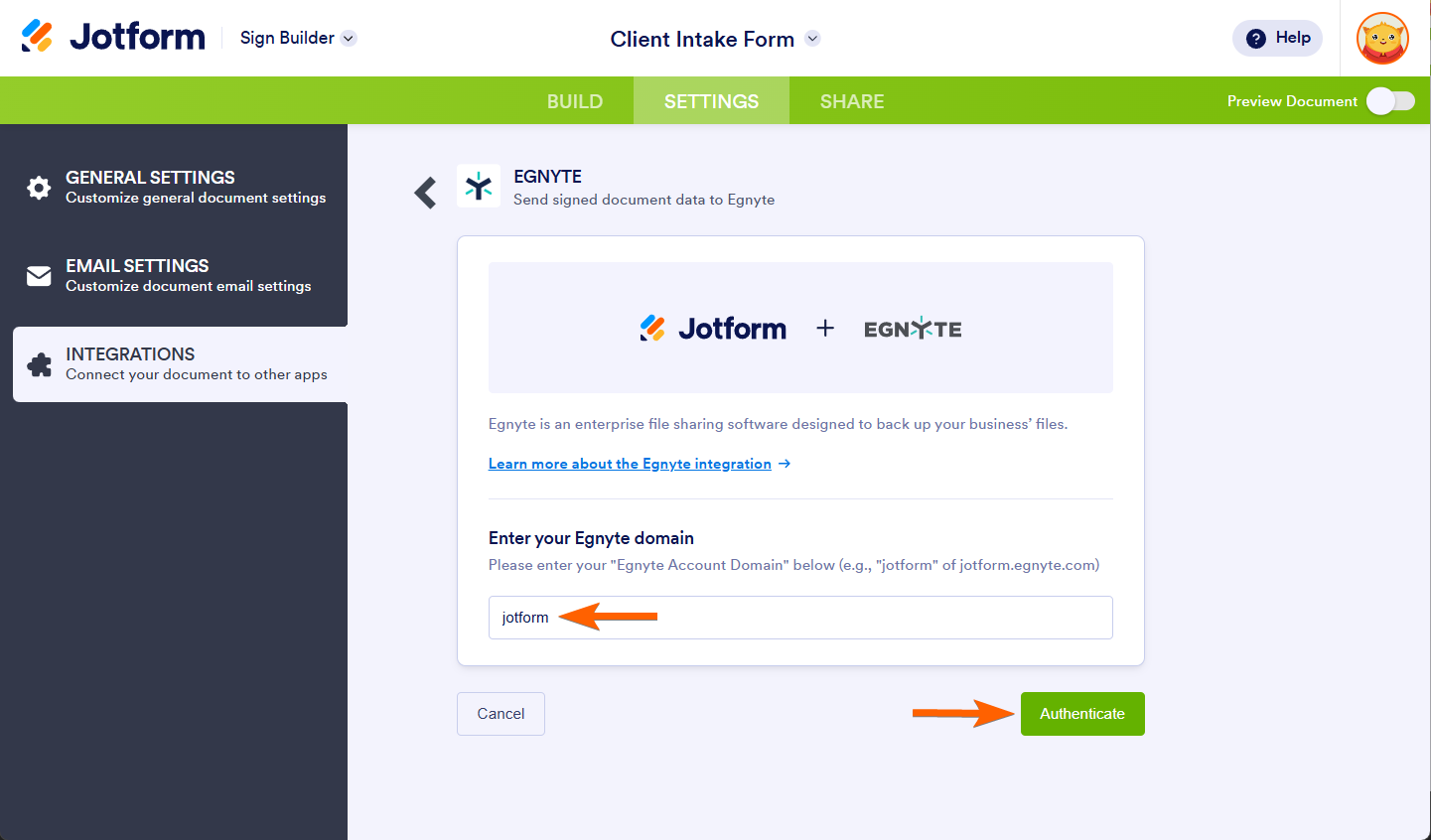
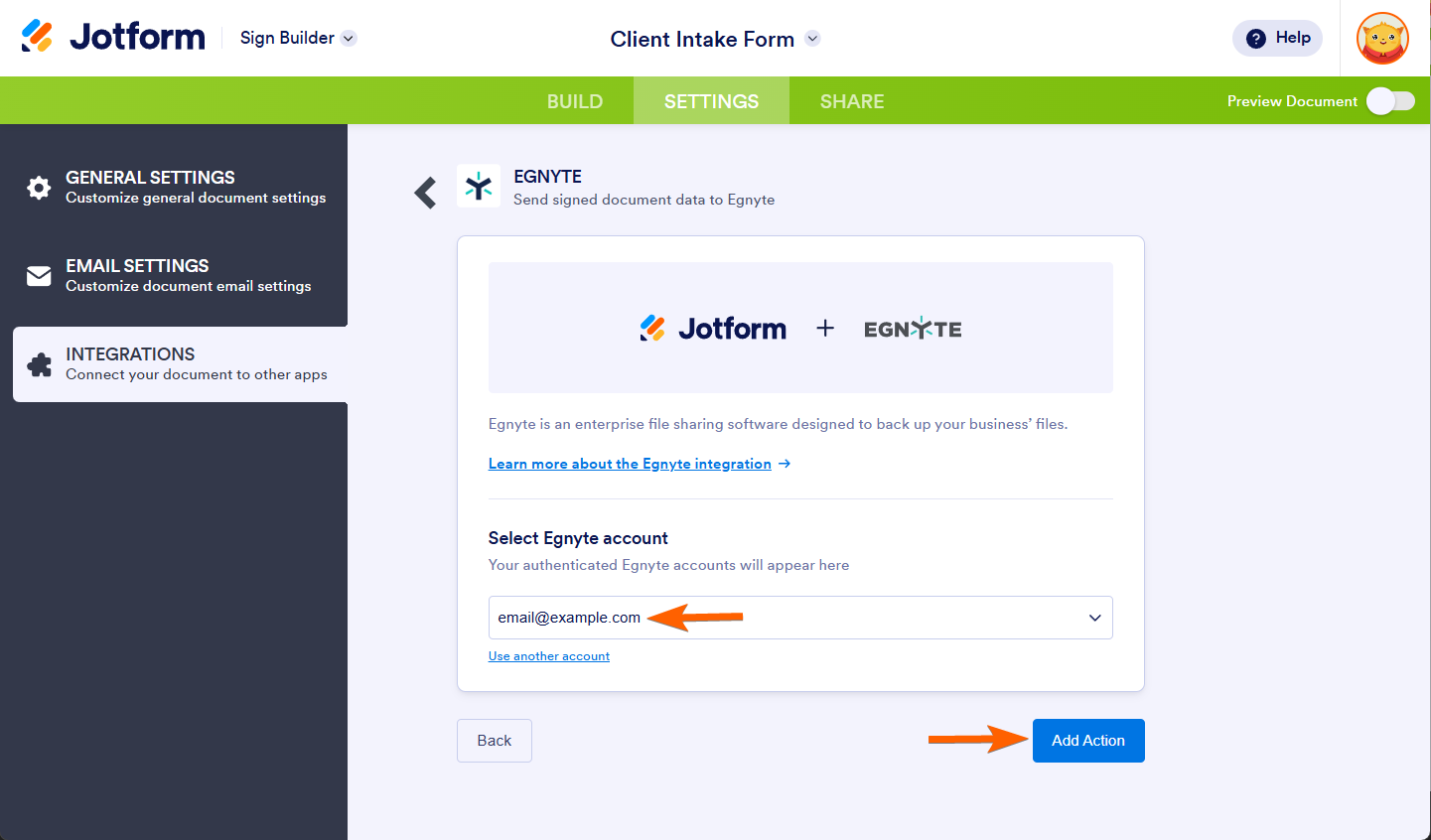



Send Comment: