Box is a powerful file storage solution that makes it easy to access files across devices and share them with your team. By integrating it with AI Agents, you can automatically store photos, videos, and documents collected through conversations. This eliminates the need for manual uploads, keeping your files organized and readily available in your Box account.
Adding Send to Box Tools
You can set up a tool for your AI Agent to send files to Box. Here’s how you can do that:
- In AI Agent Builder, in the blue navigation bar at the top of the page, click on Train.
- Now, click on Tools in the menu on the left.
- Then, search for Box at the top of the Tools section, and click on it.
- After that, click on Send to Box.
- In the Send to Box section on the right, click on Connect.
- Now, click on Authenticate in the Box modal window. And then, in the popup window, log in and authorize access for the integration to your Box account.
- Next, enter your Box folder name and click on Save.
- Then, enter a prompt for your AI Agent and click on Save.
Managing Send To Box Tools
You can set up multiple Send to Box tools for your AI Agent and connect each one with the same or a different Box account and use the same or different prompts for each one. Here’s how to do that:
- While in the Tools section under the Train tab in your AI Agent, click on Send to Box.
- In the Send to Box section, click on the blue Add New button at the top.
- Then, click on Connect.
- In the Box modal window, choose an email address from the dropdown to use a saved Box account and click on the Add Action button on the right, or click on Use Another Account below the dropdown to log in and grant the integration access to a different Box account.
- Next, enter your Box folder name and click on Save.
- Then, enter a prompt for your AI agent and click on Save.
Renaming Send to Box Tools
If you create multiple Send to Box tools for your AI Agent, giving each one a clear name helps you quickly identify its purpose. Here’s how to rename a tool:
- While in the Tools section under the Train tab in your AI Agent, click on Send to Box.
- Click on the Three Dots icon on the bottom-right side of the Send to Box section, and in the menu that comes up, select Rename Tool.
- Then, enter a new name for your tool.
Disabling and Enabling Send to Box Tools
If your AI Agent doesn’t need to use a tool right now, but you want to keep it for later, you can disable it instead of deleting it. Here’s how to do it:
- While in the Tools section under the Train tab in your AI Agent, click on Send to Box.
- Click on the Three Dots icon on the bottom-right side of the Send to Box section, and in the menu that comes up, select Disable Tool or Enable Tool.
Note
A disabled tool shows a Paused indicator, while an enabled tool shows as Running.
Editing Send to Box Tools
You can use the Edit Tool option to update the prompt that guides your AI Agent on how to use the Send to Box tool. Here’s how to do it:
- While in the Tools section under the Train tab in your AI Agent, click on Send to Box.
- Click on the Three Dots icon on the bottom-right side of the Send to Box section, and in the menu that comes up, select Edit Tool.
- Then, enter a new prompt for your tool and click on Save.
You can also view the link to the folder created in your Box account. First, make sure you’re logged into Box in the same browser. Then, viewing the link is easy. Here’s how:
- While in Edit mode, click on the blue Pencil icon on the right side of the action to see the link.
- Then, just click on the link to open the folder. If you update the folder name in Box, the change will reflect in the Send to Box tool in AI Agent Builder.
Deleting Send to Box Tools
Removing unused tools keeps your setup organized and efficient. If you no longer need a tool, here’s how to delete it:
- While in the Tools section under the Train tab in your AI Agent, click on Send to Box.
- Click on the Three Dots icon on the bottom-right side of the Send to Box section, and in the menu that comes up, select Delete Tool.
- Then, click on Yes, Delete in the Confirmation window.
Note
- Deleted tools can’t be recovered. If you plan to use a tool later, consider disabling it instead.
- Deleting a tool doesn’t remove the folder it created in your Box account.
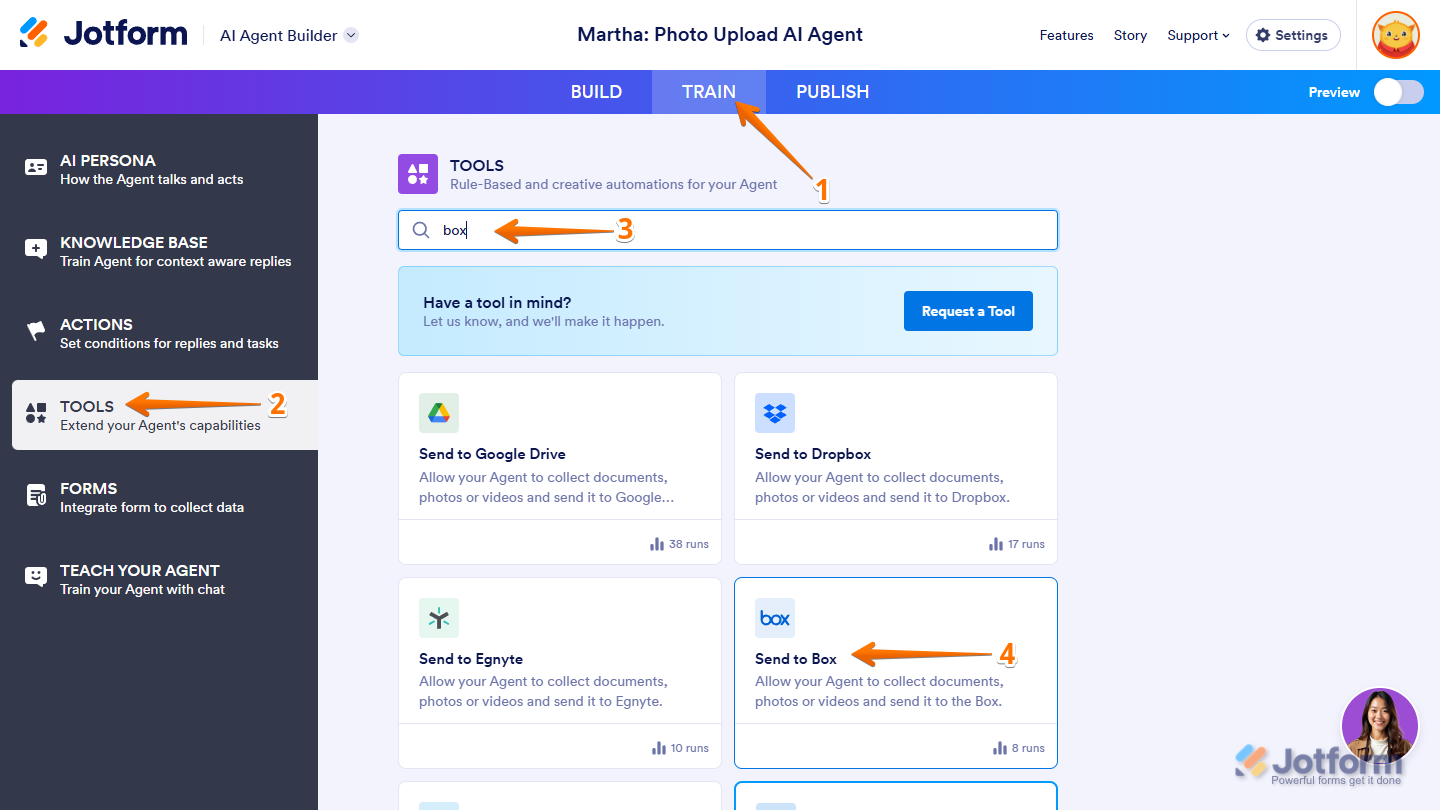
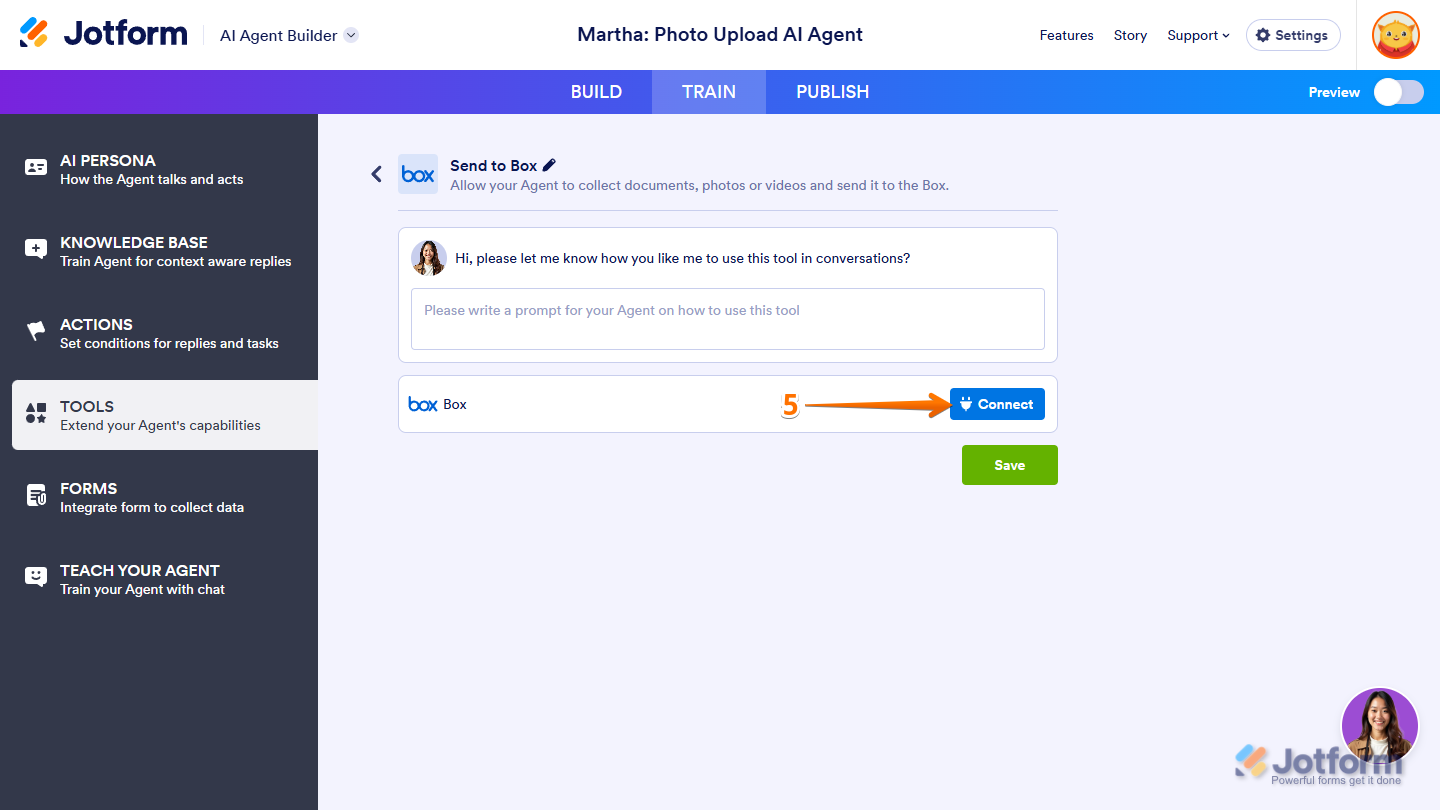
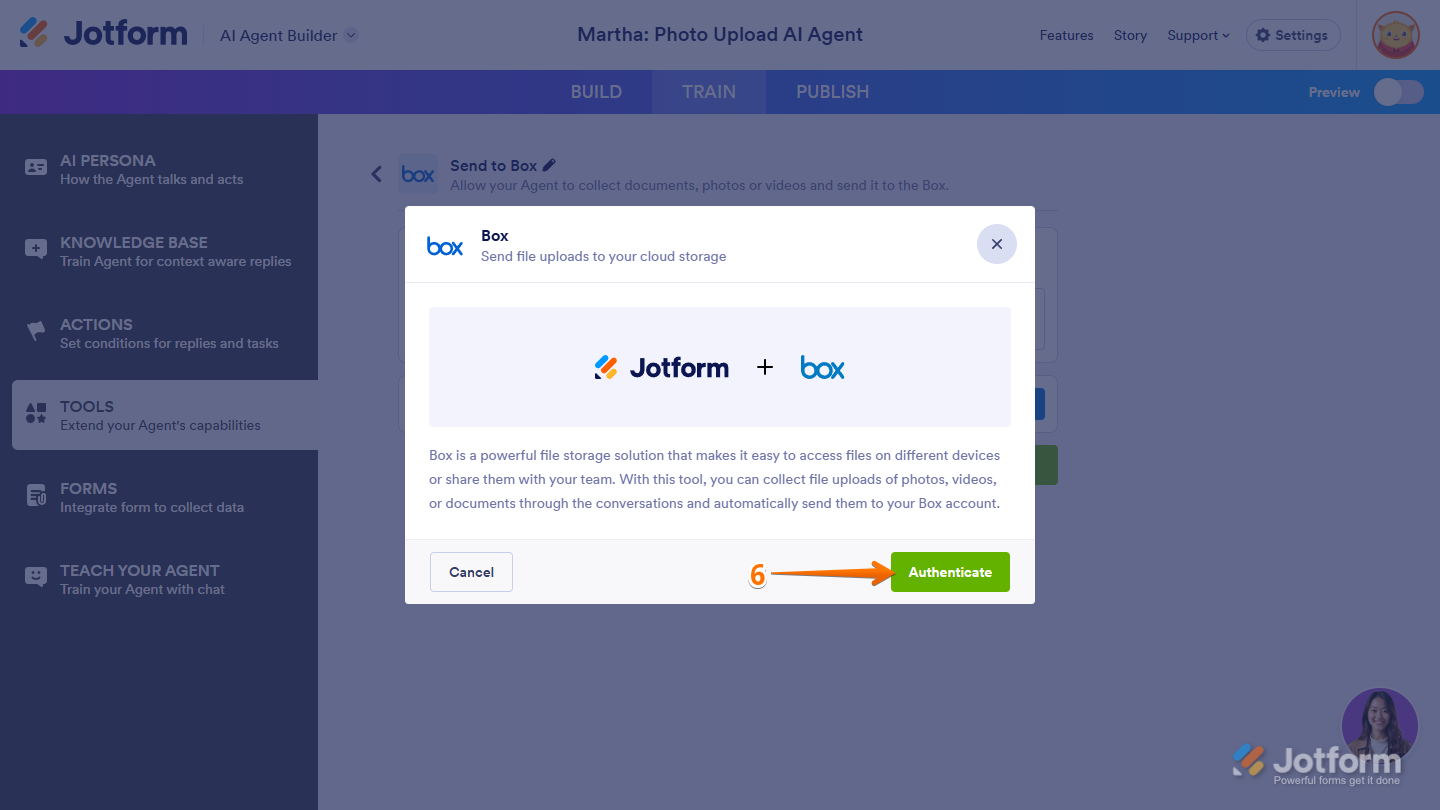
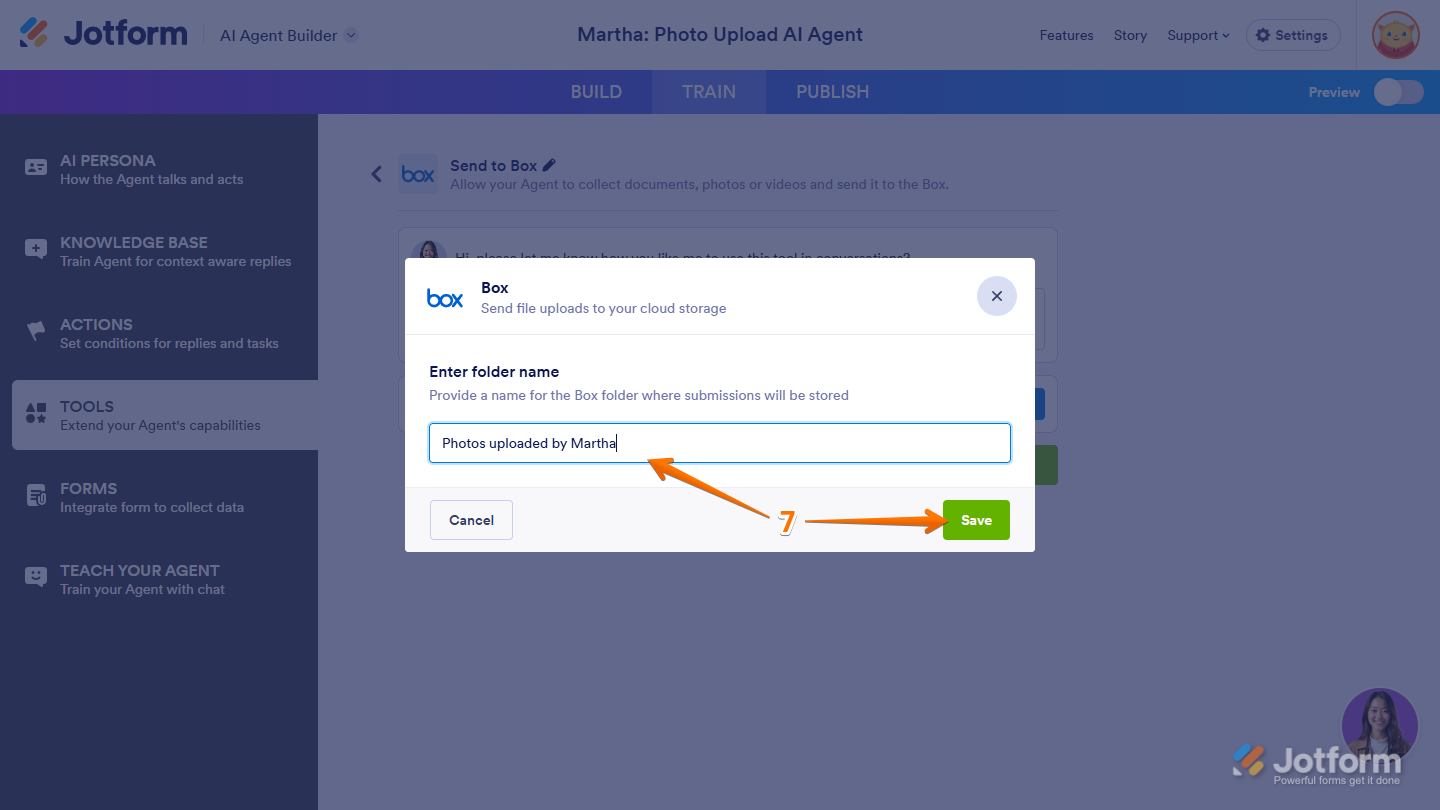
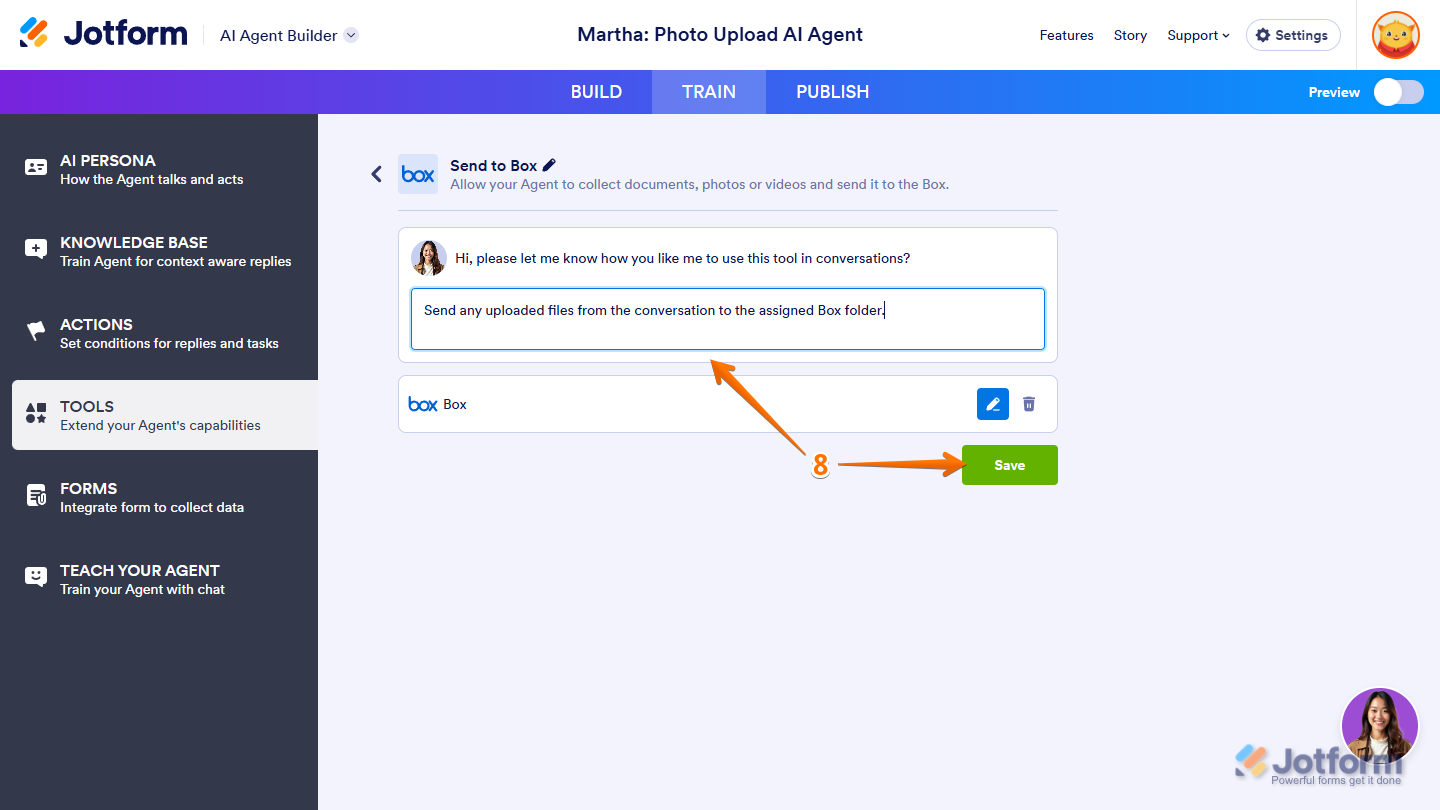
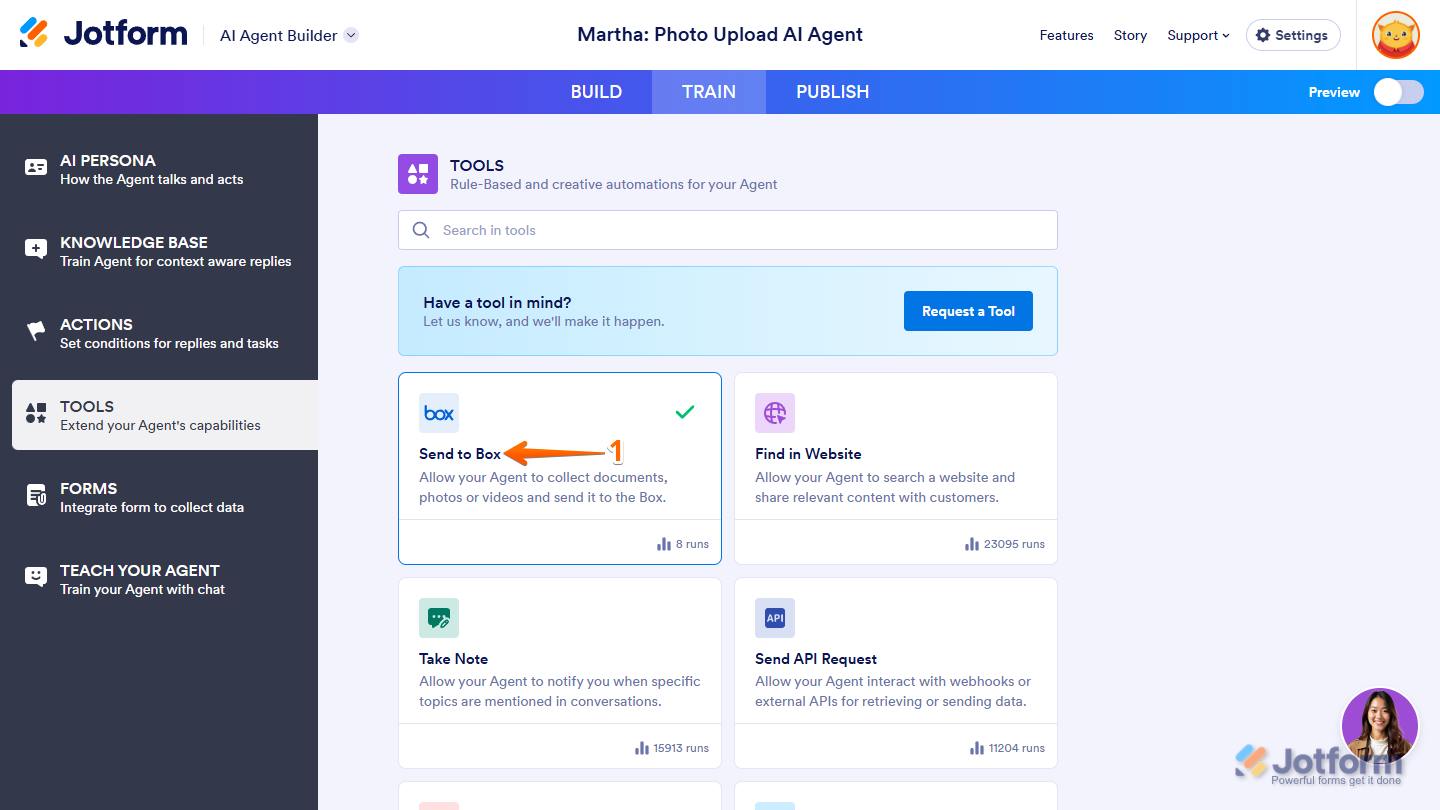

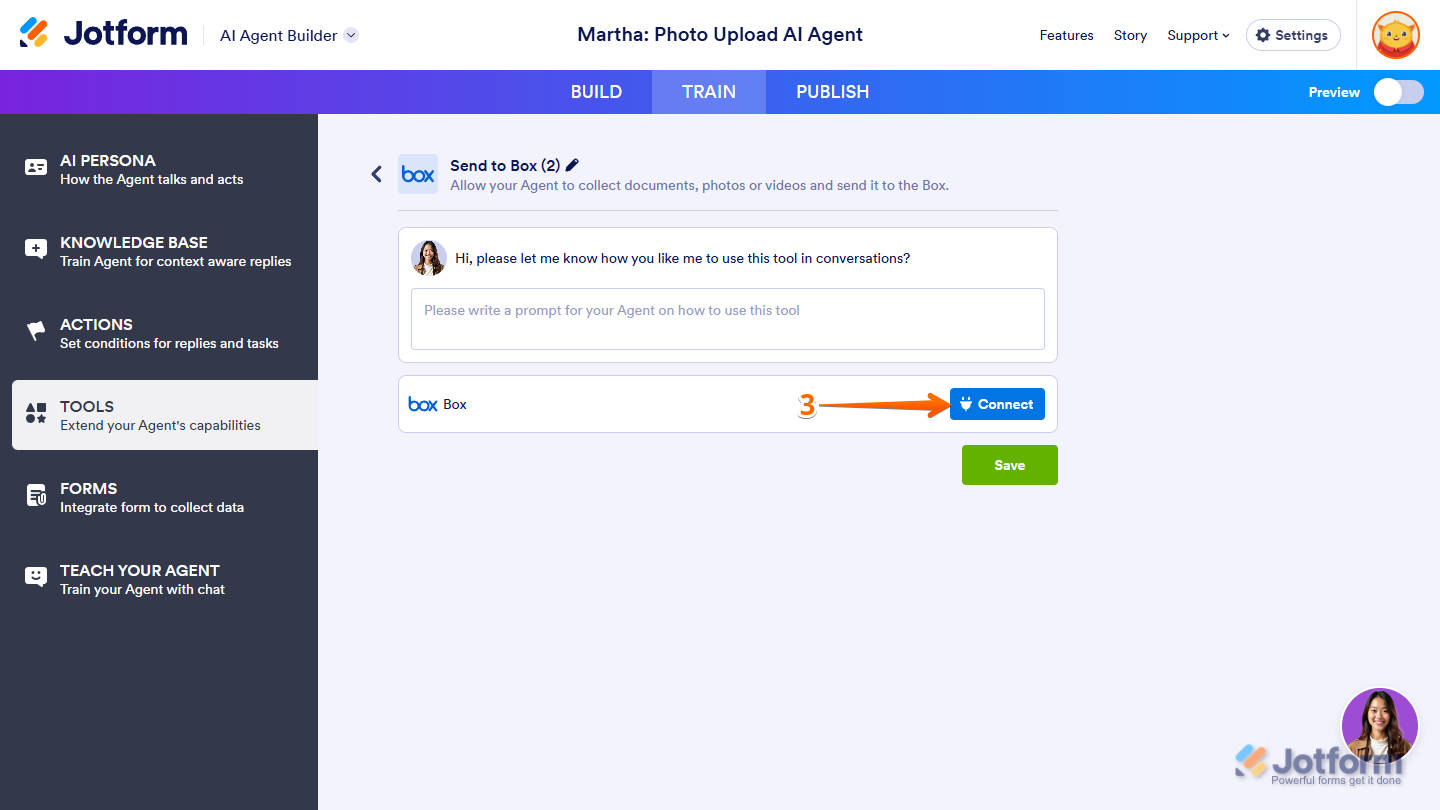

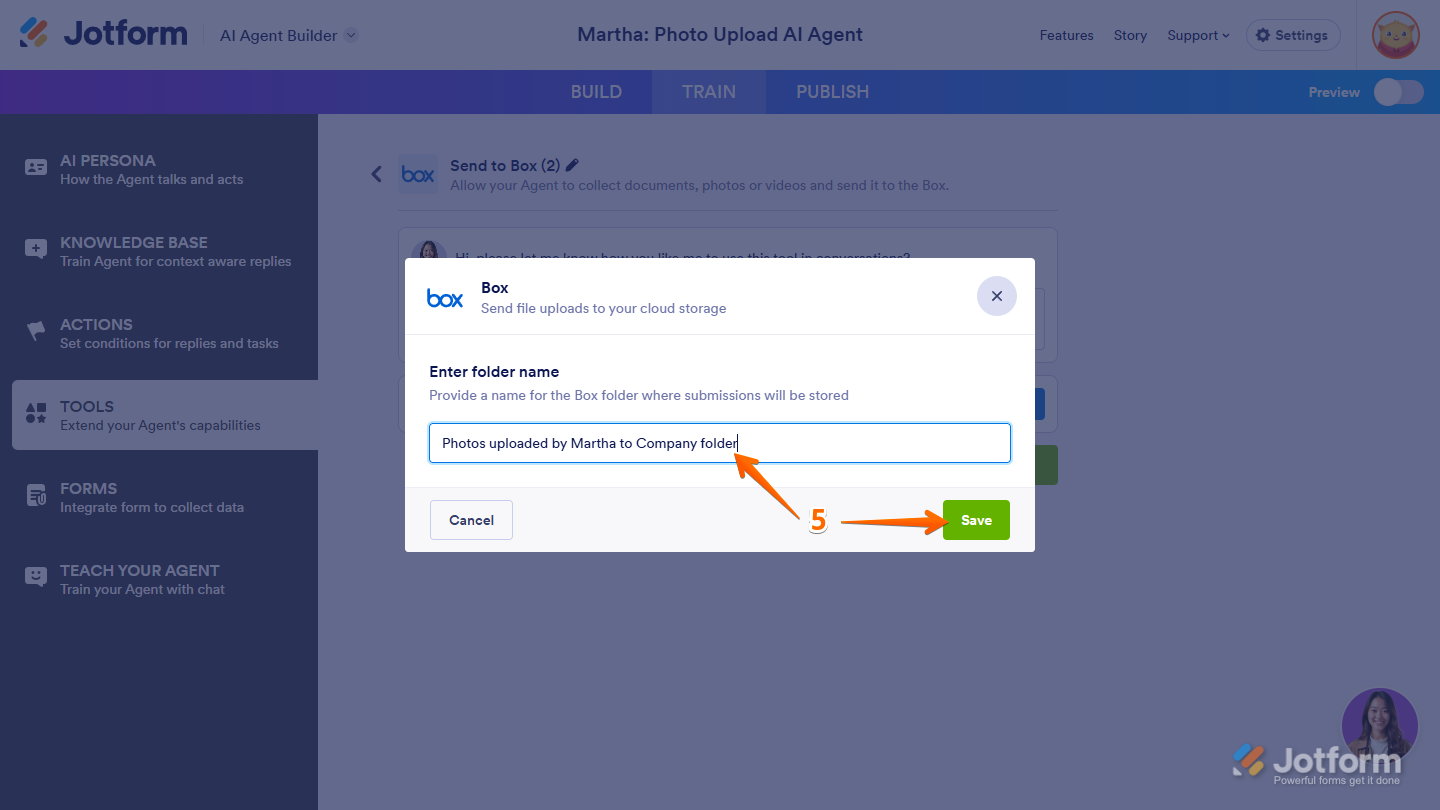
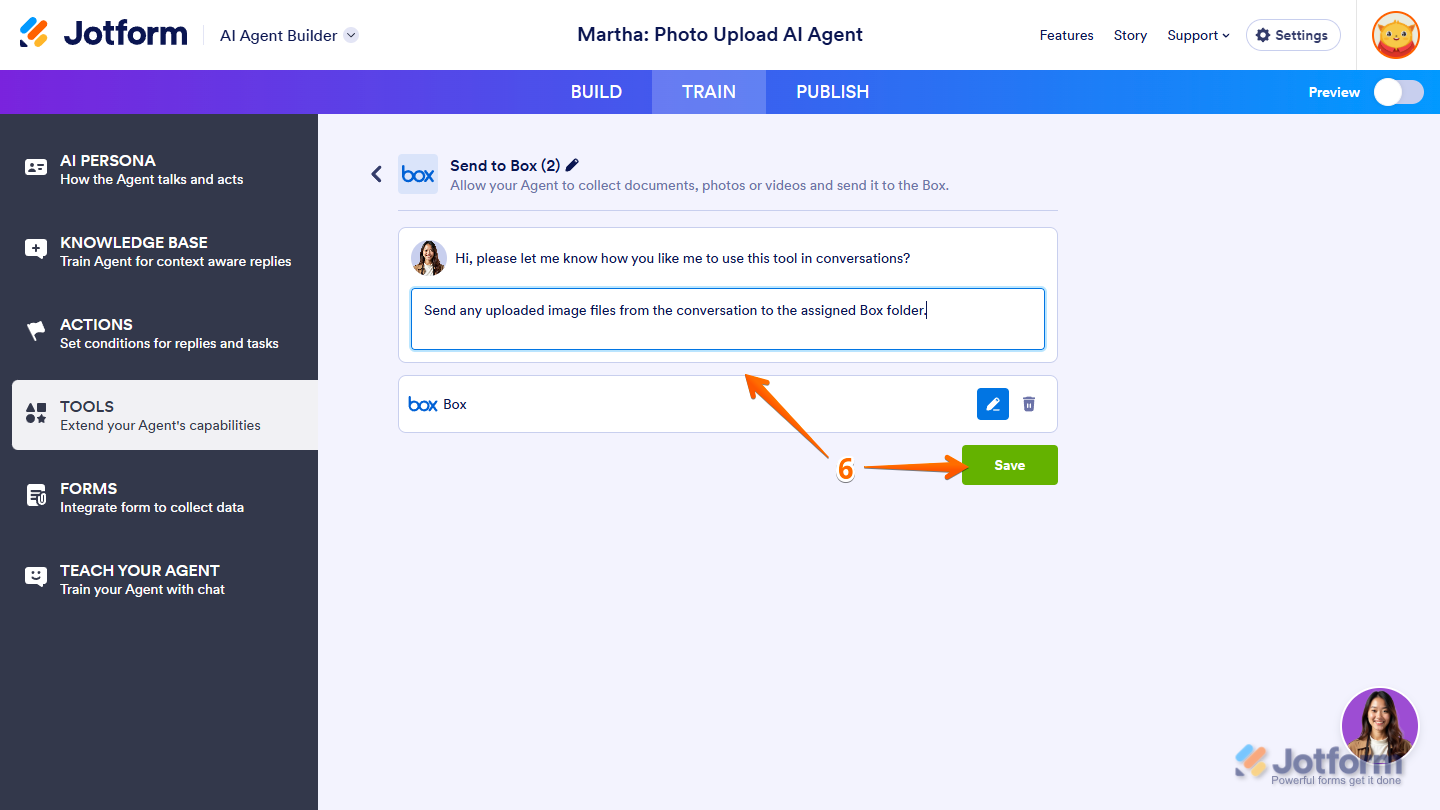
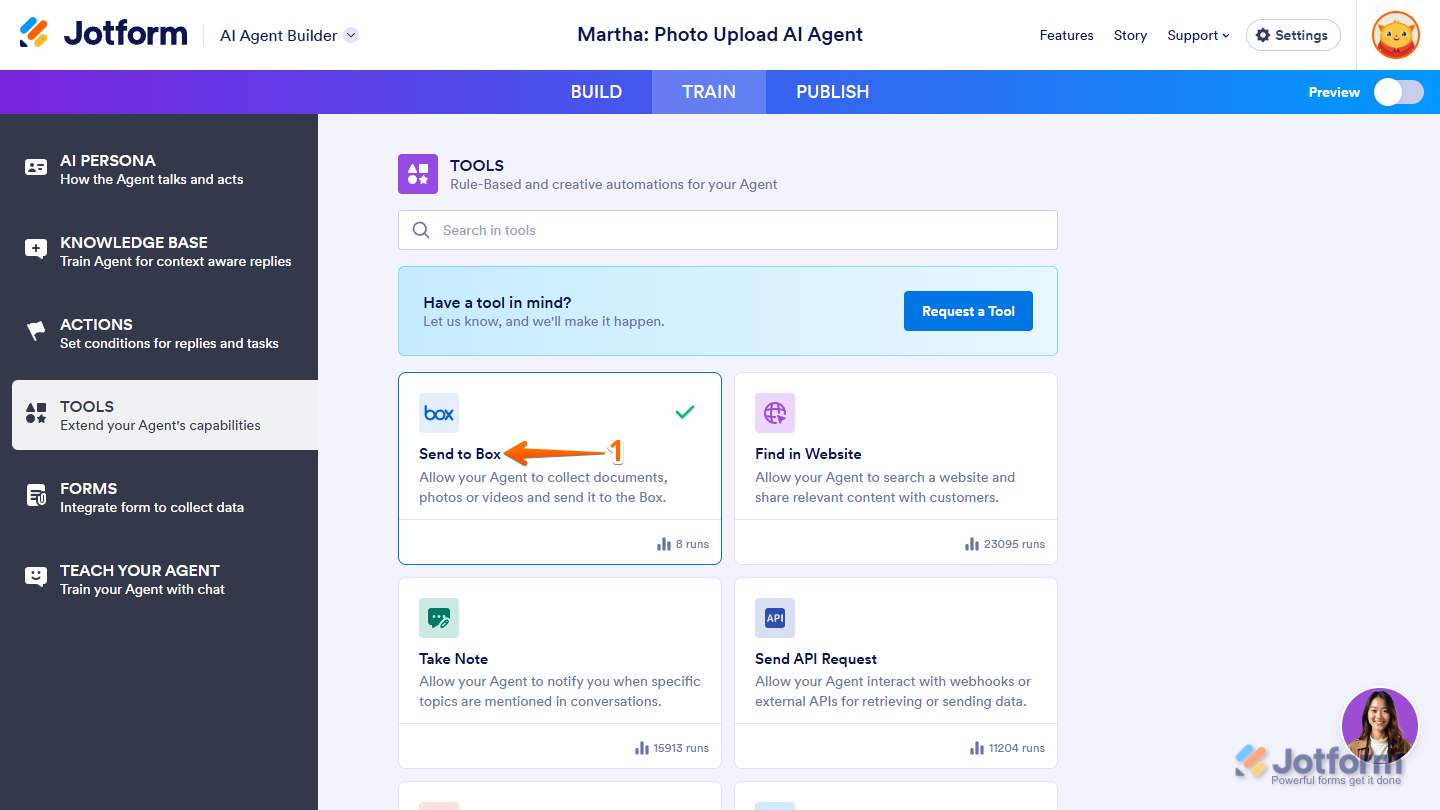
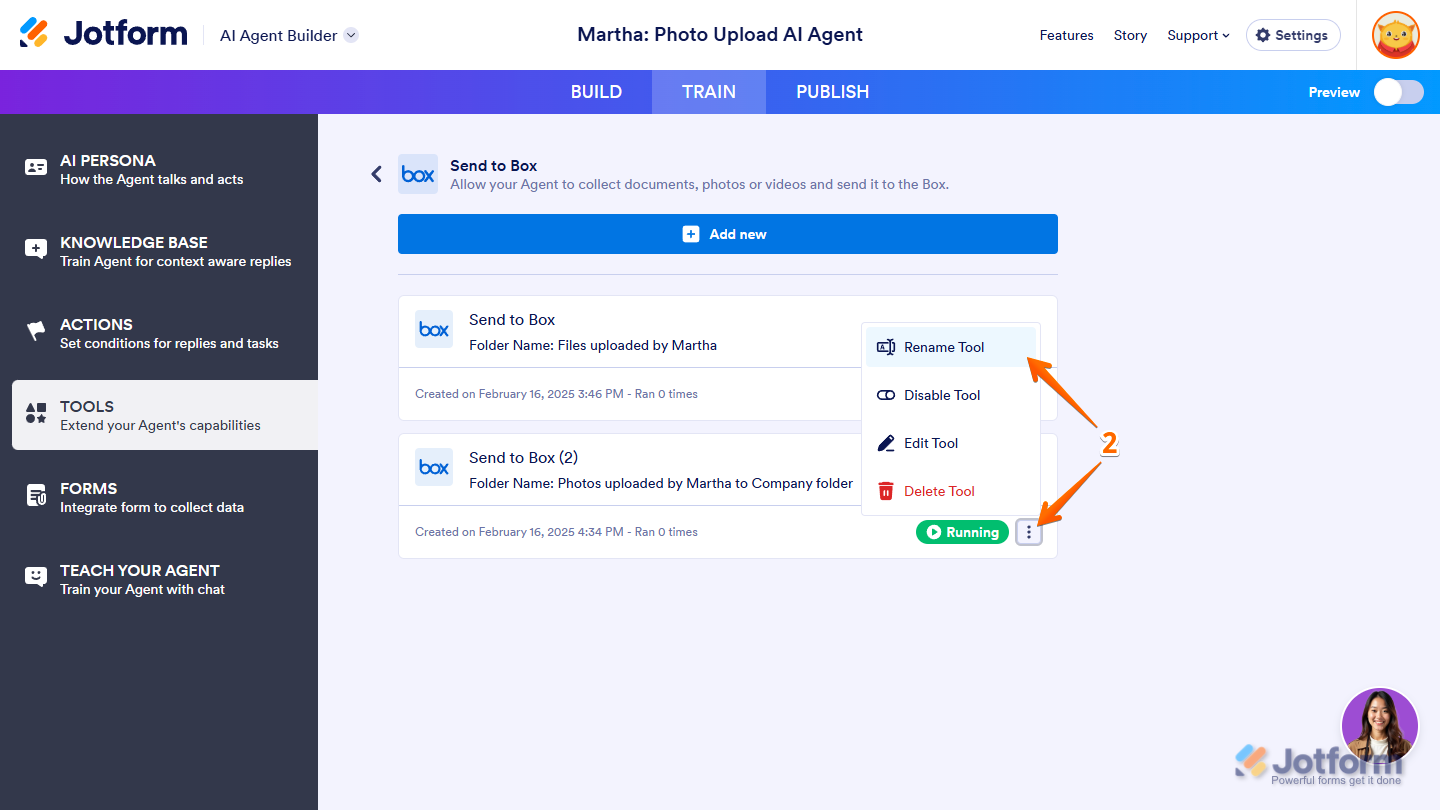
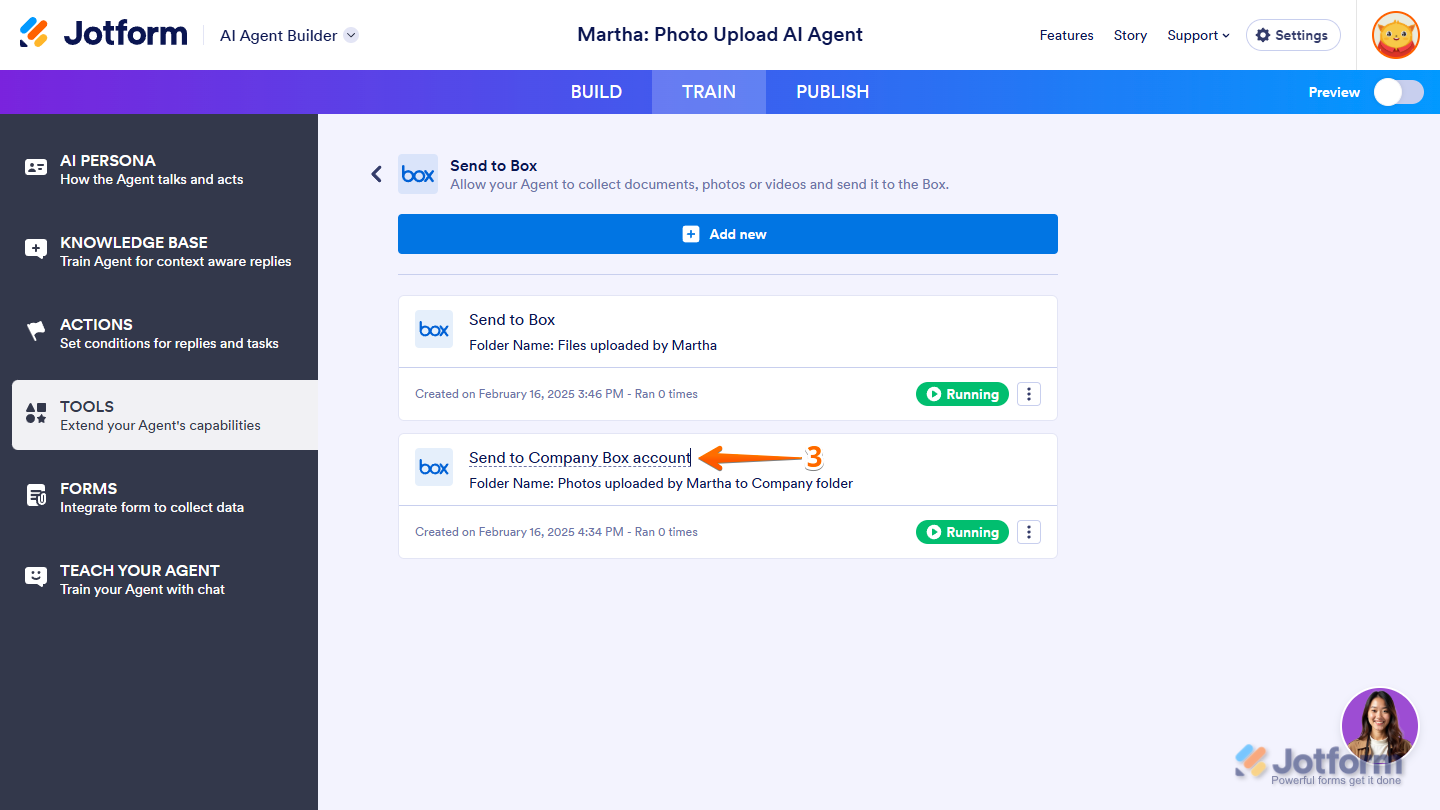
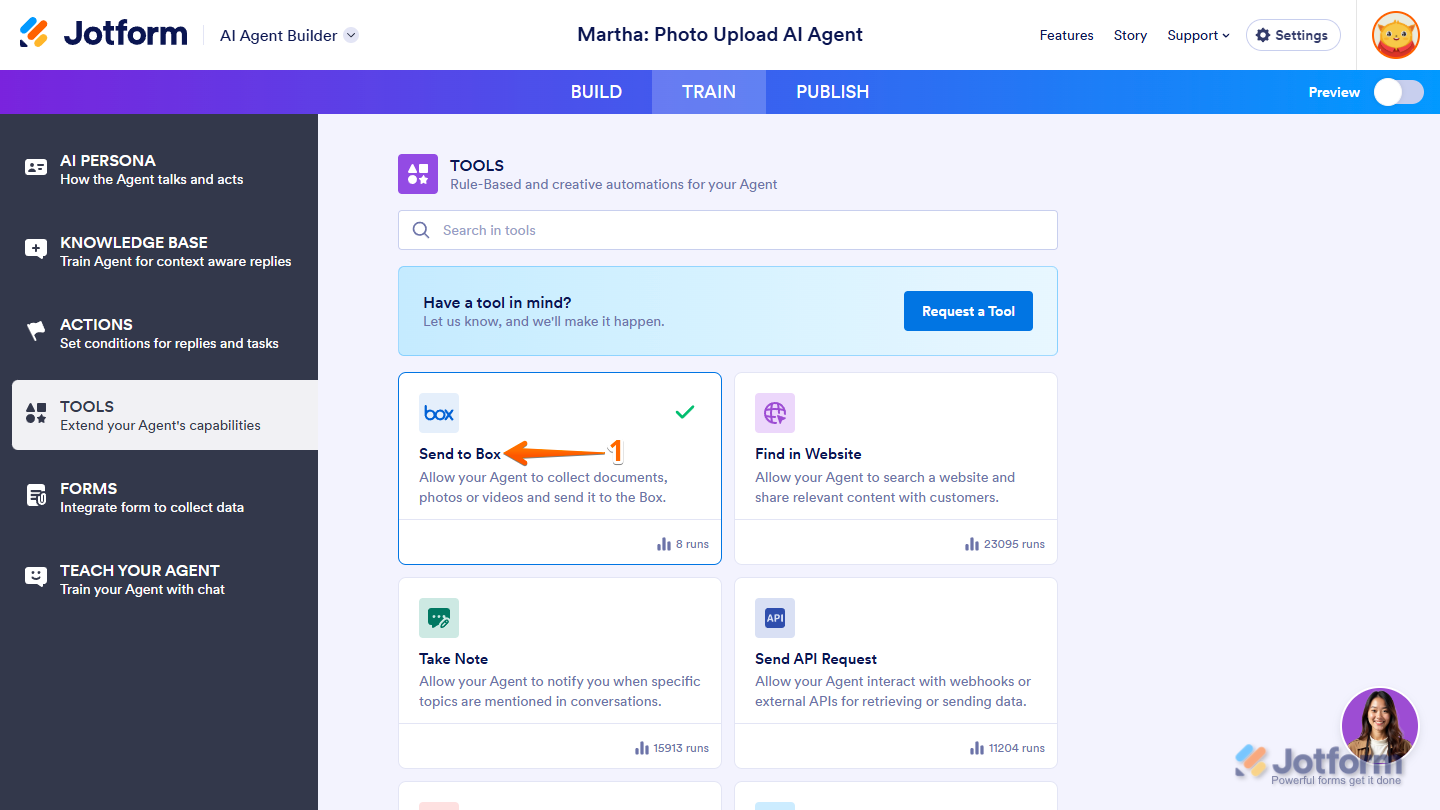
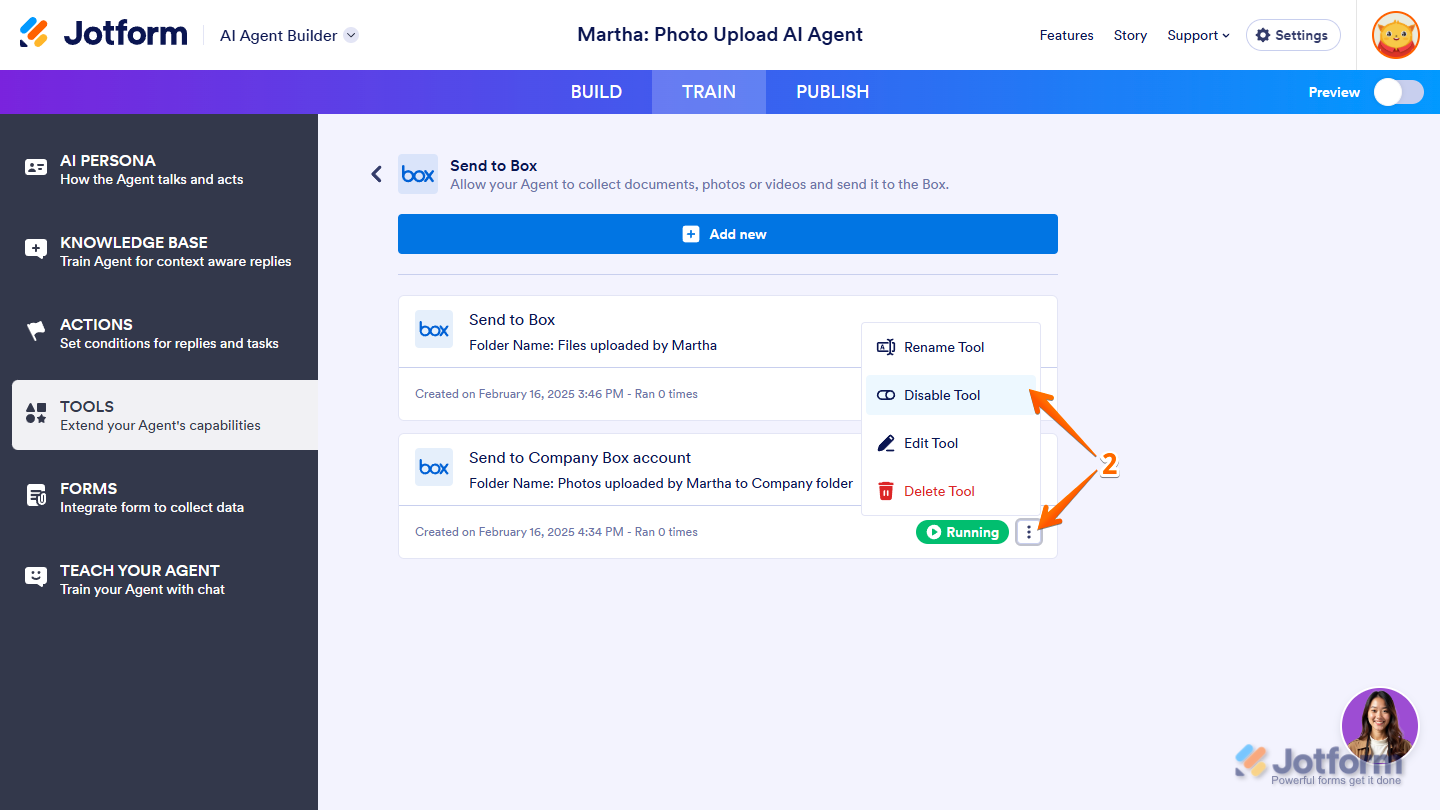
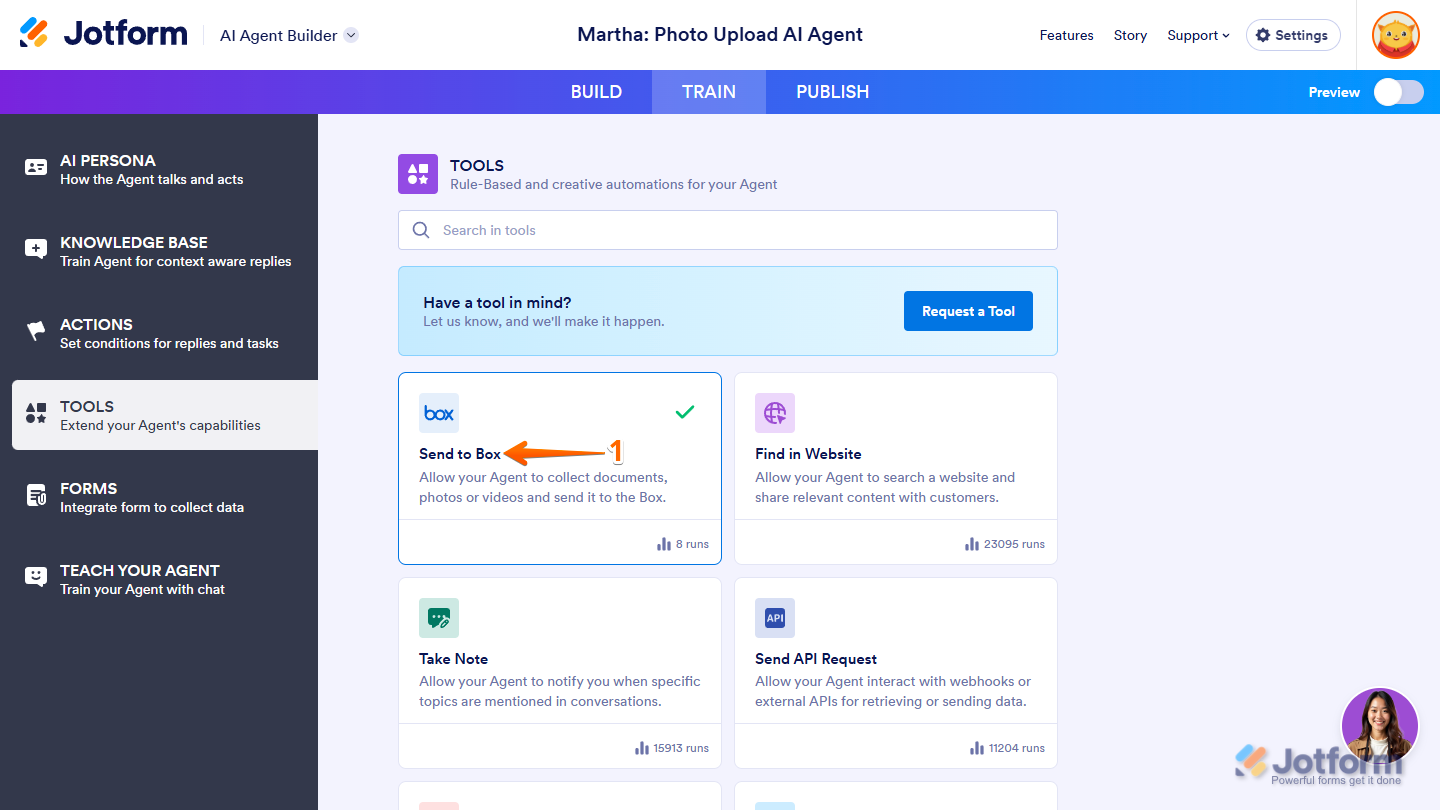

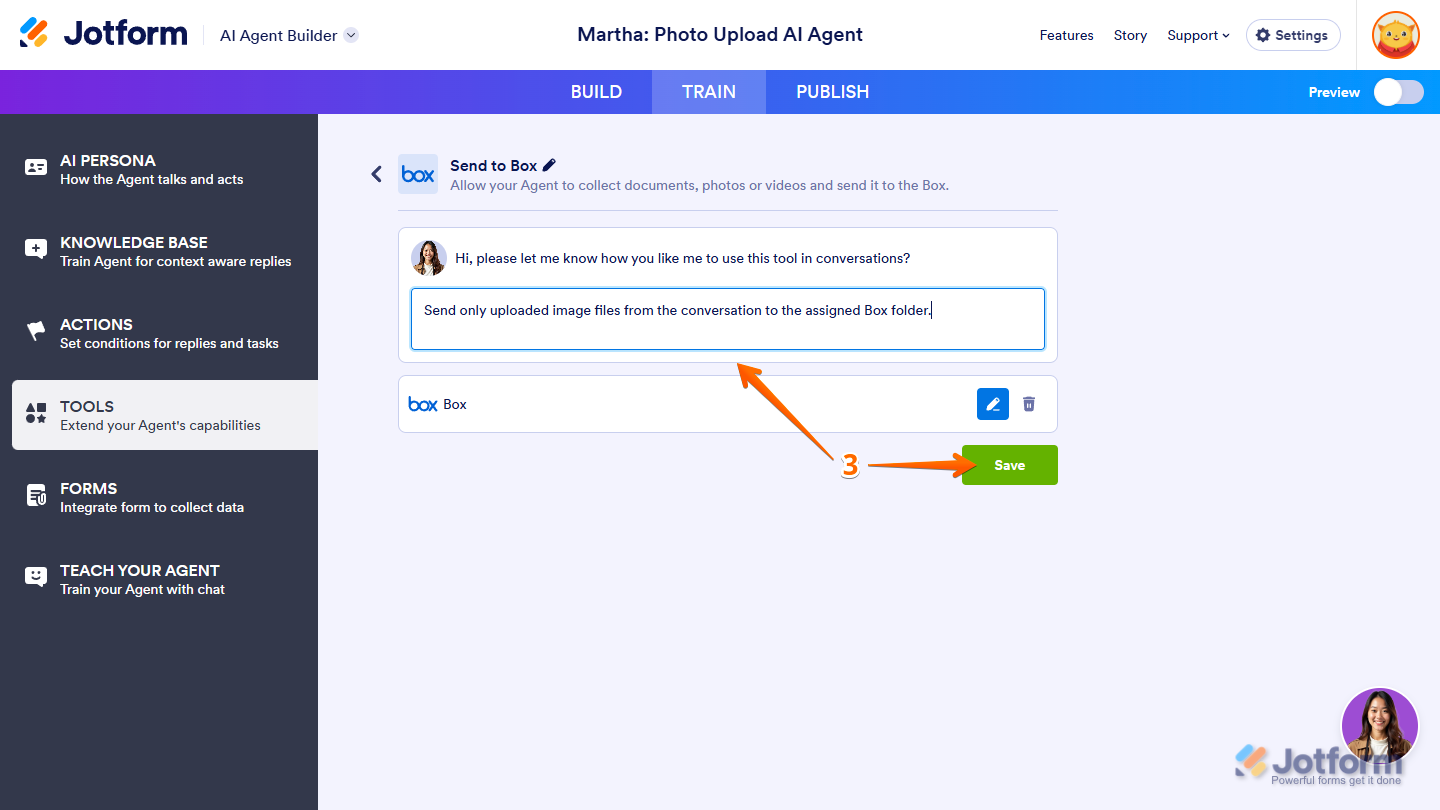
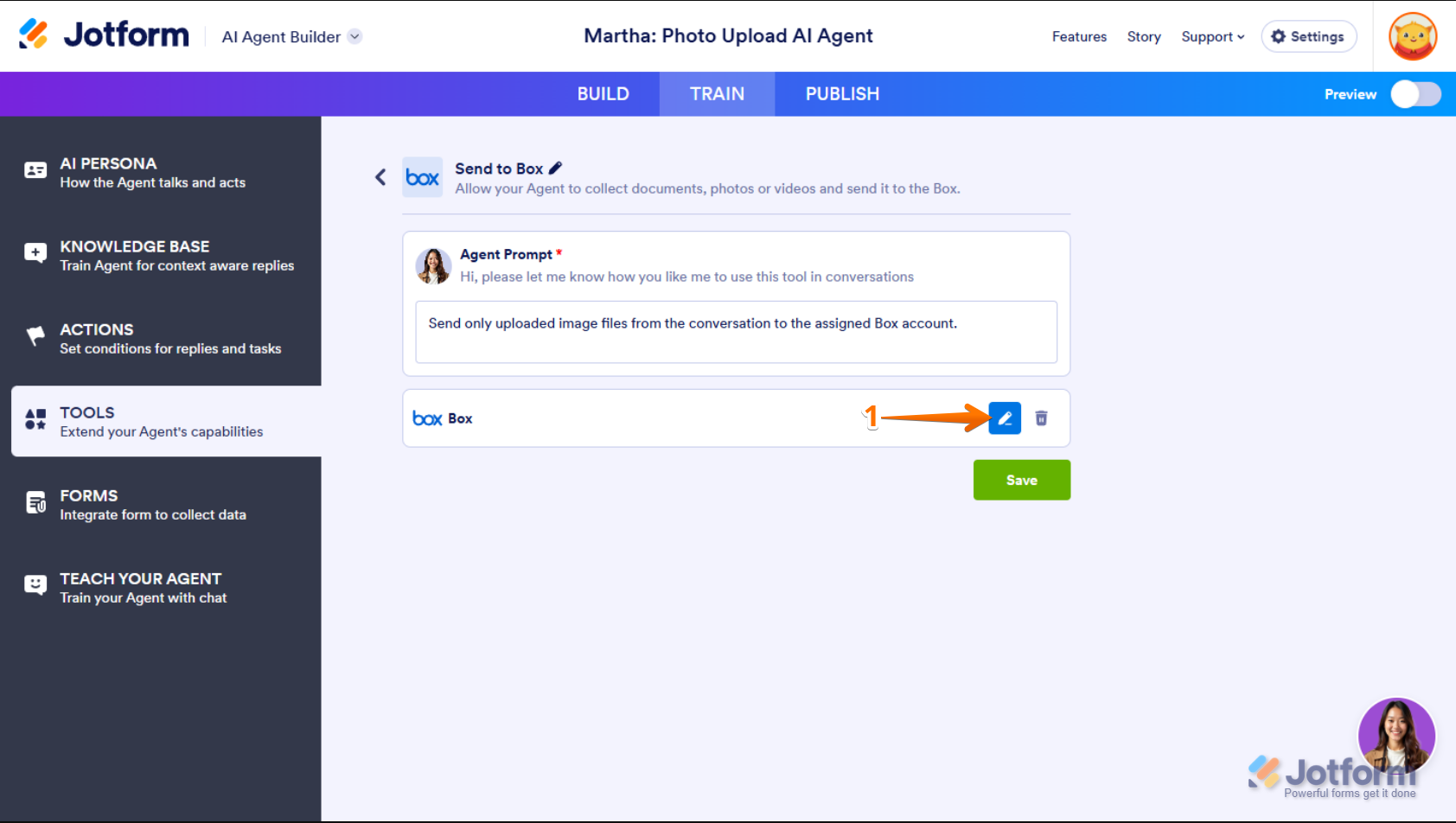
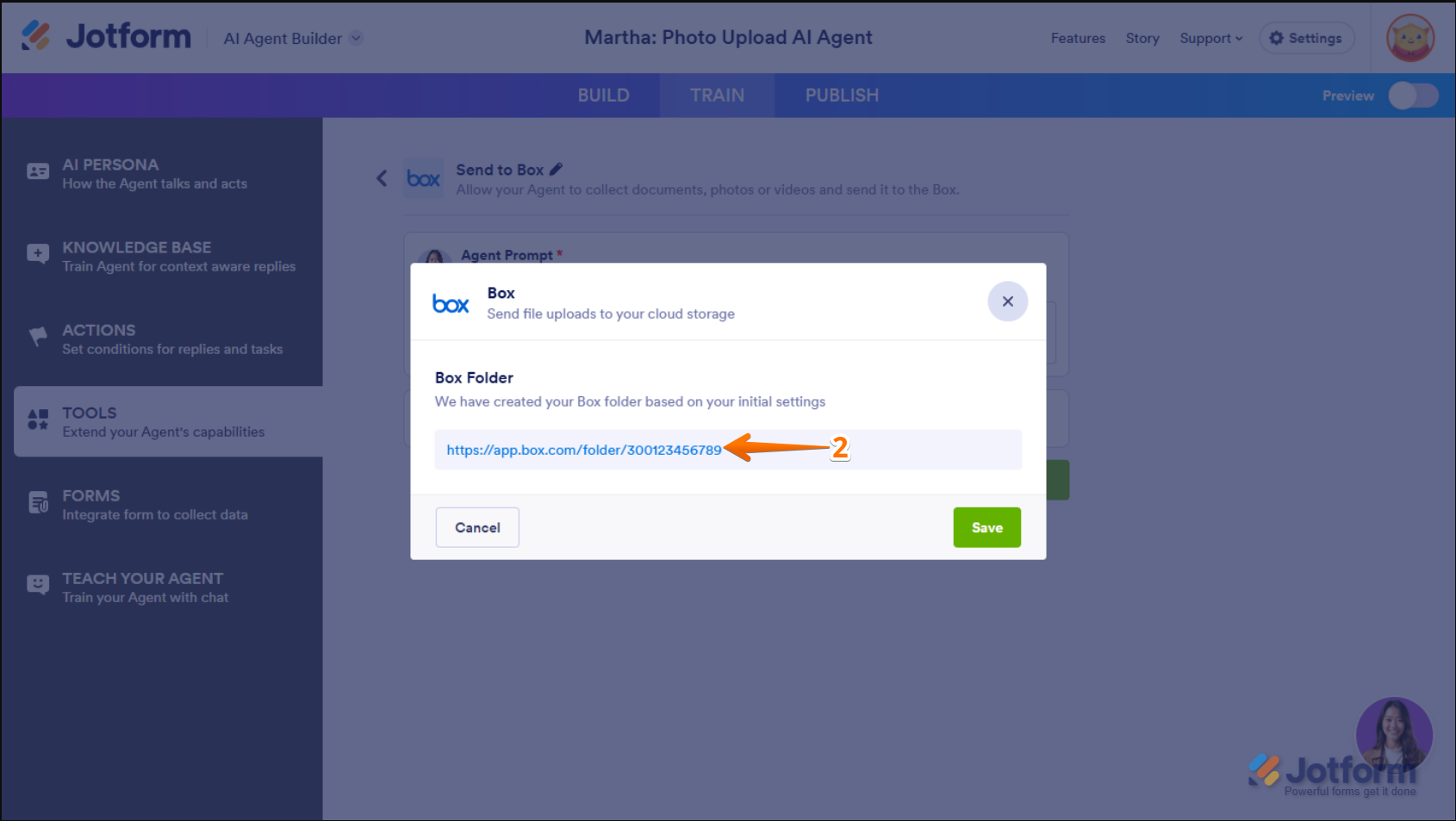
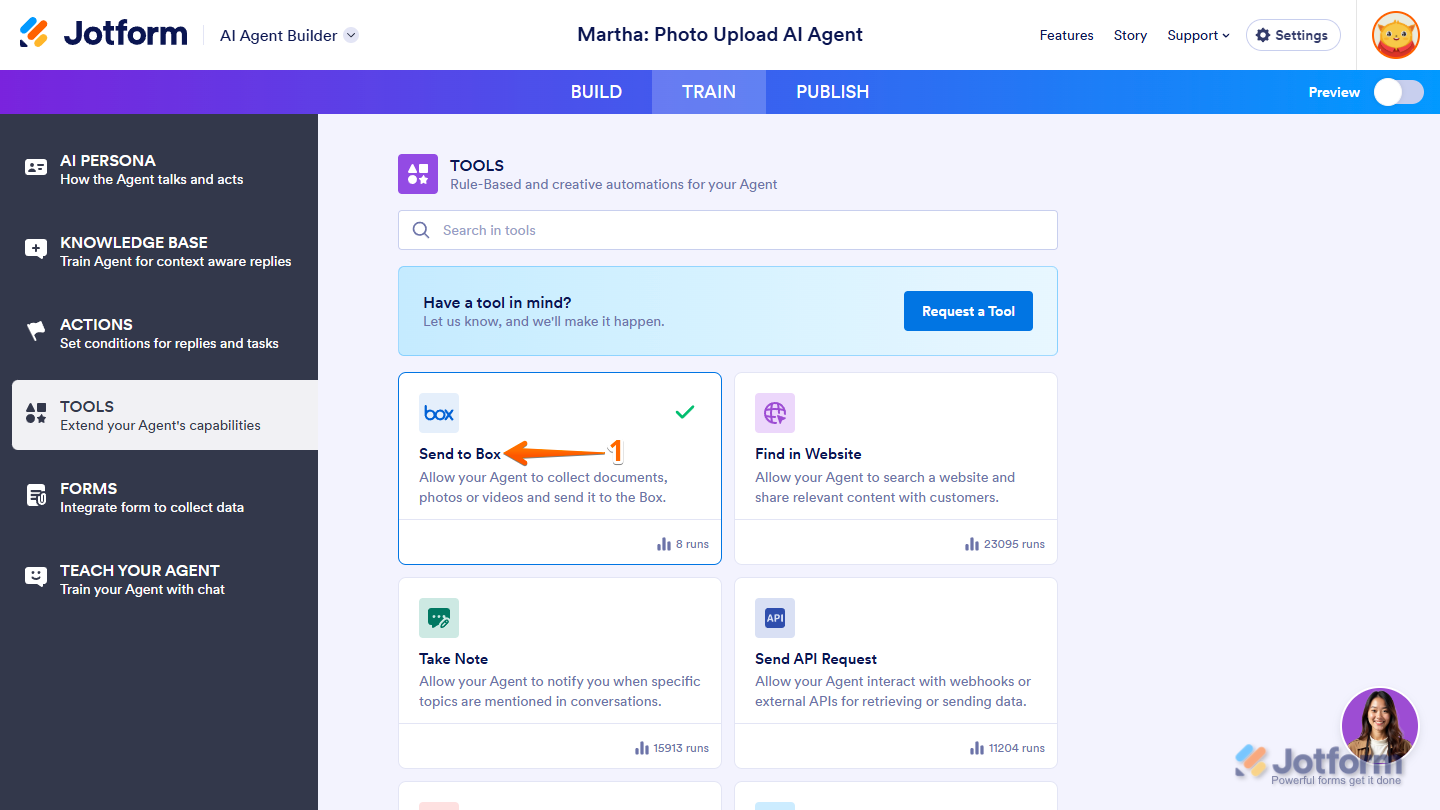
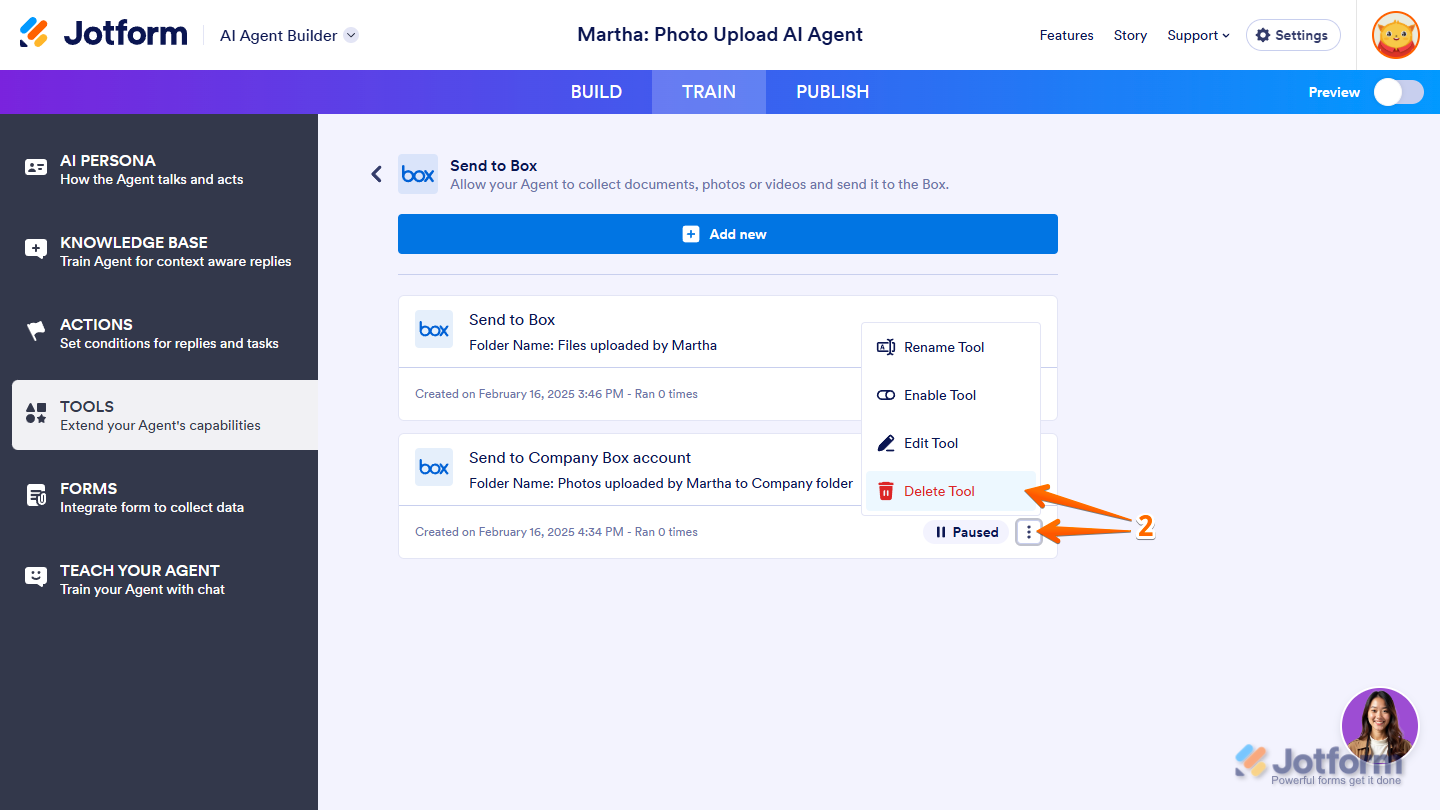


Send Comment: