Dropbox is a cloud storage platform that keeps your files secure and accessible from anywhere. With this integration, your AI Agent can automatically upload photos, videos, and documents shared in conversations to your Dropbox folder, so you don’t have to move them manually.
Adding Send to Dropbox Tools
You can set up a tool for your AI Agent to send files to Dropbox. Here’s how you can do that:
- In AI Agent Builder, in the blue navigation bar at the top of the page, click on Train.
- Now, click on Tools in the menu on the left.
- Then, search for Dropbox at the top of the Tools section.
- After that, click on Send to Dropbox.
- In the Send to Dropbox section on the right, click on Connect.
- Now, click on Authenticate in the Dropbox modal window. And then, in the popup window, log in and authorize access for the integration to your Dropbox account.
- Next, enter your Dropbox folder name and click on Save.
- Then, enter a prompt for your AI Agent and click on Save.
Managing Send To Dropbox Tools
You can set up multiple Send to Dropbox tools for your AI Agent and connect each one with the same or a different Dropbox account and use the same or different prompts for each one. Here’s how to do that:
- While in the Tools section under the Train tab in your AI Agent, click on Send to Dropbox.
- In the Send to Dropbox section, click on the blue Add New button at the top.
- Then, click on Connect.
- In the Dropbox modal window, choose an email address from the dropdown to use a saved Dropbox account and click on the Add Action button on the right, or click on Use Another Account below the dropdown to log in and grant the integration access to a different Dropbox account.
- Next, enter your Dropbox folder name and click on Save.
- Then, enter a prompt for your AI agent and click on Save.
Renaming Send to Dropbox Tools
If you create multiple Send to Dropbox tools for your AI Agent, giving each one a clear name helps you quickly identify its purpose. Here’s how to rename a tool:
- While in the Tools section under the Train tab in your AI Agent, click on Send to Dropbox.
- Click on the Three Dots icon on the bottom-right side of the Send to Dropbox section, and in the menu that comes up, select Rename Tool.
- Then, enter a new name for your tool.
Disabling and Enabling Send to Dropbox Tools
If your AI Agent doesn’t need to use a tool right now, but you want to keep it for later, you can disable it instead of deleting it. Here’s how to do it:
- While in the Tools section under the Train tab in your AI Agent, click on Send to Dropbox.
- Click on the Three Dots icon on the bottom-right side of the Send to Dropbox section, and in the menu that comes up, select Disable Tool or Enable Tool.
Note
A disabled tool shows a Paused indicator, while an enabled tool shows as Running.
Editing Send to Dropbox Tools
You can use the Edit Tool option to update the prompt that guides your AI Agent on how to use the Send to Dropbox tool. Here’s how to do it:
- While in the Tools section under the Train tab in your AI Agent, click on Send to Dropbox.
- Click on the Three Dots icon on the bottom-right side of the Send to Dropbox section, and in the menu that comes up, select Edit Tool.
- Then, enter a new prompt for your tool and click on Save.
You can also view the link to the folder created in your Dropbox account. First, make sure you’re logged into Dropbox in the same browser. Then, viewing the link is easy. Here’s how:
- While in Edit mode, click on the blue Pencil icon on the right side of the action to see the link.
- Then, just click on the link to open the folder. If you update the folder name in Dropbox, the change will reflect in the Send to Dropbox tool in AI Agent Builder.
Deleting Send to Dropbox Tools
Removing unused tools keeps your setup organized and efficient. If you no longer need a tool, here’s how to delete it:
- While in the Tools section under the Train tab in your AI Agent, click on Send to Dropbox.
- Click on the Three Dots icon on the bottom-right side of the Send to Dropbox section, and in the menu that comes up, select Delete Tool.
- Then, click on Yes, Delete in the Confirmation window.
Note
- Deleted tools can’t be recovered. If you plan to use a tool later, consider disabling it instead.
- Deleting a tool doesn’t remove the folder it created in your Dropbox account.
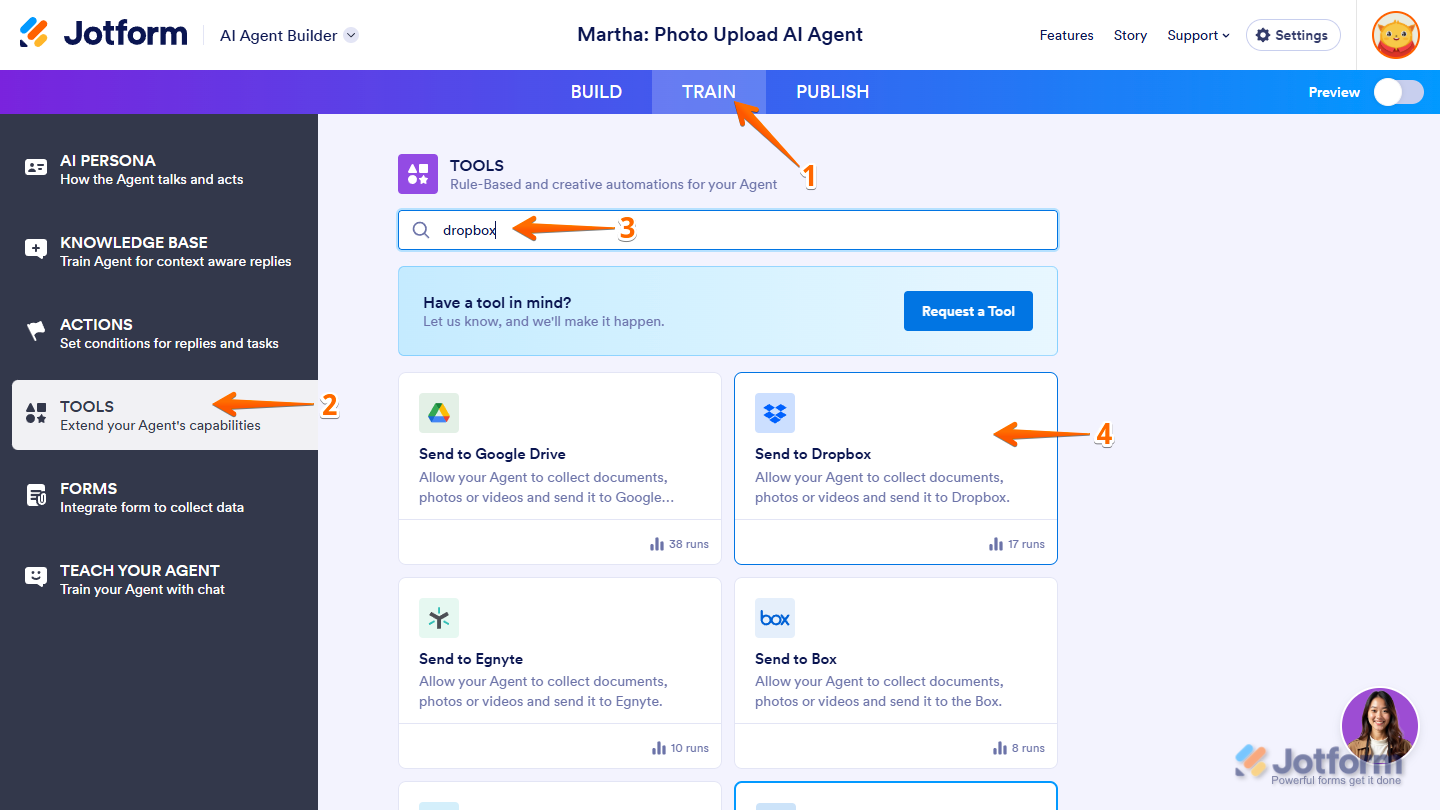
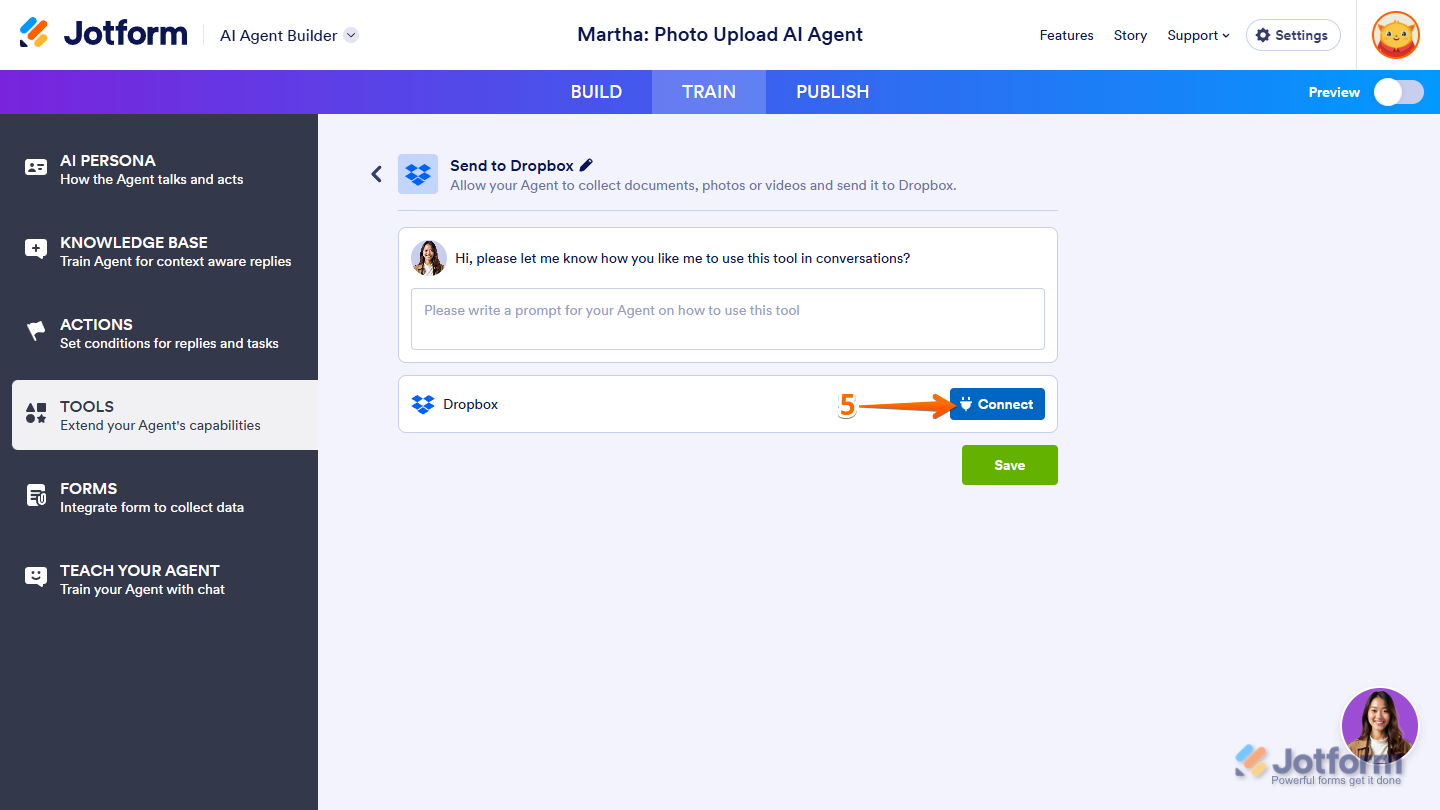
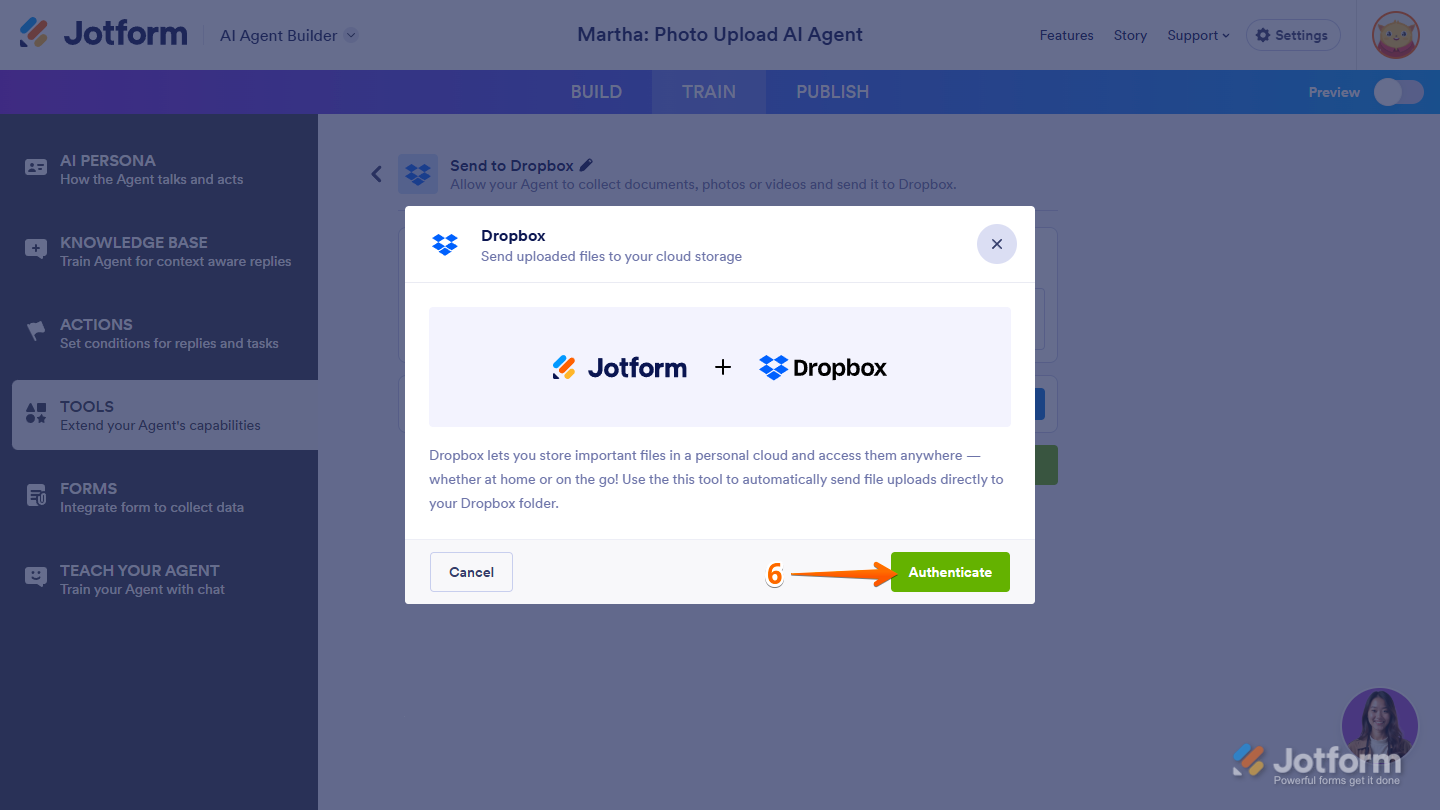
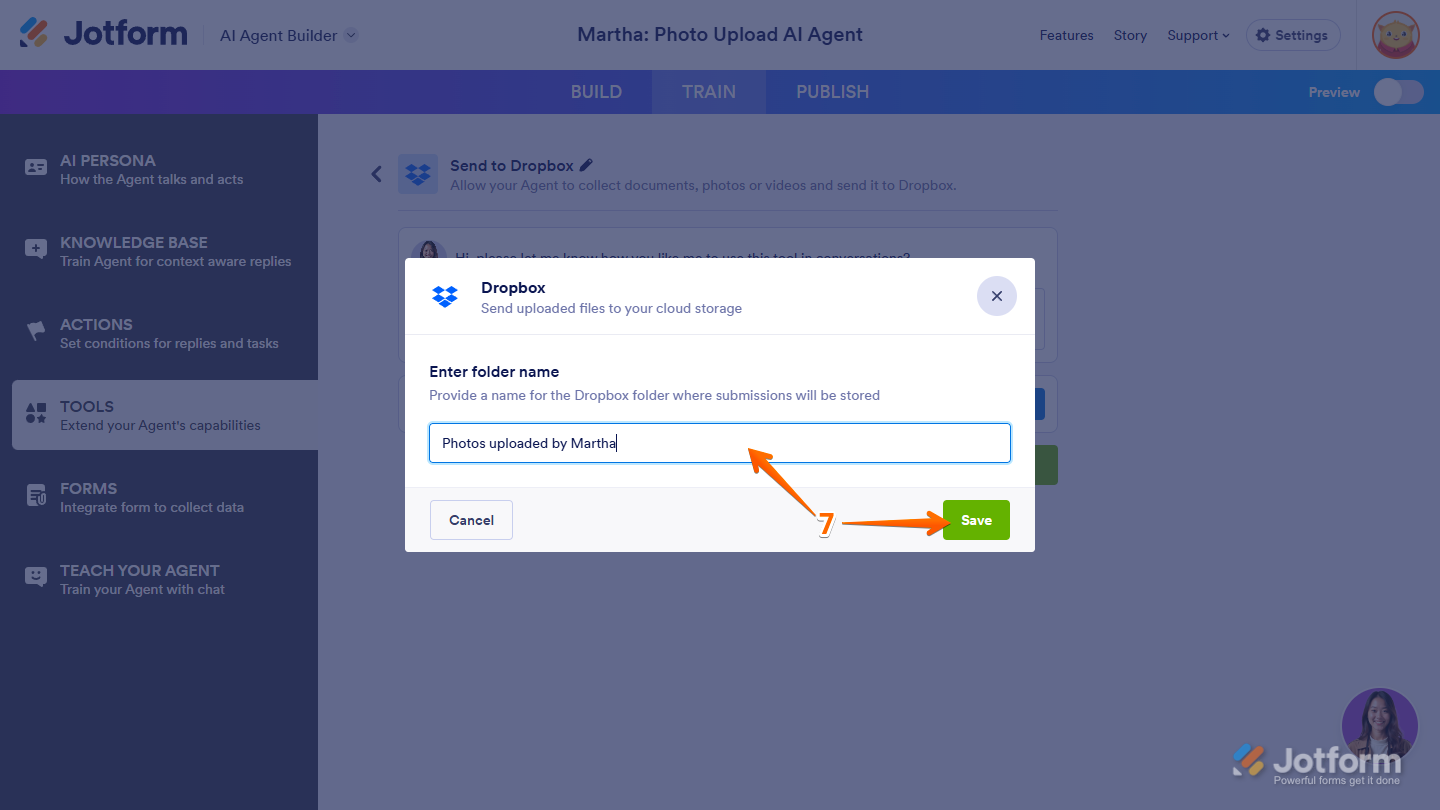
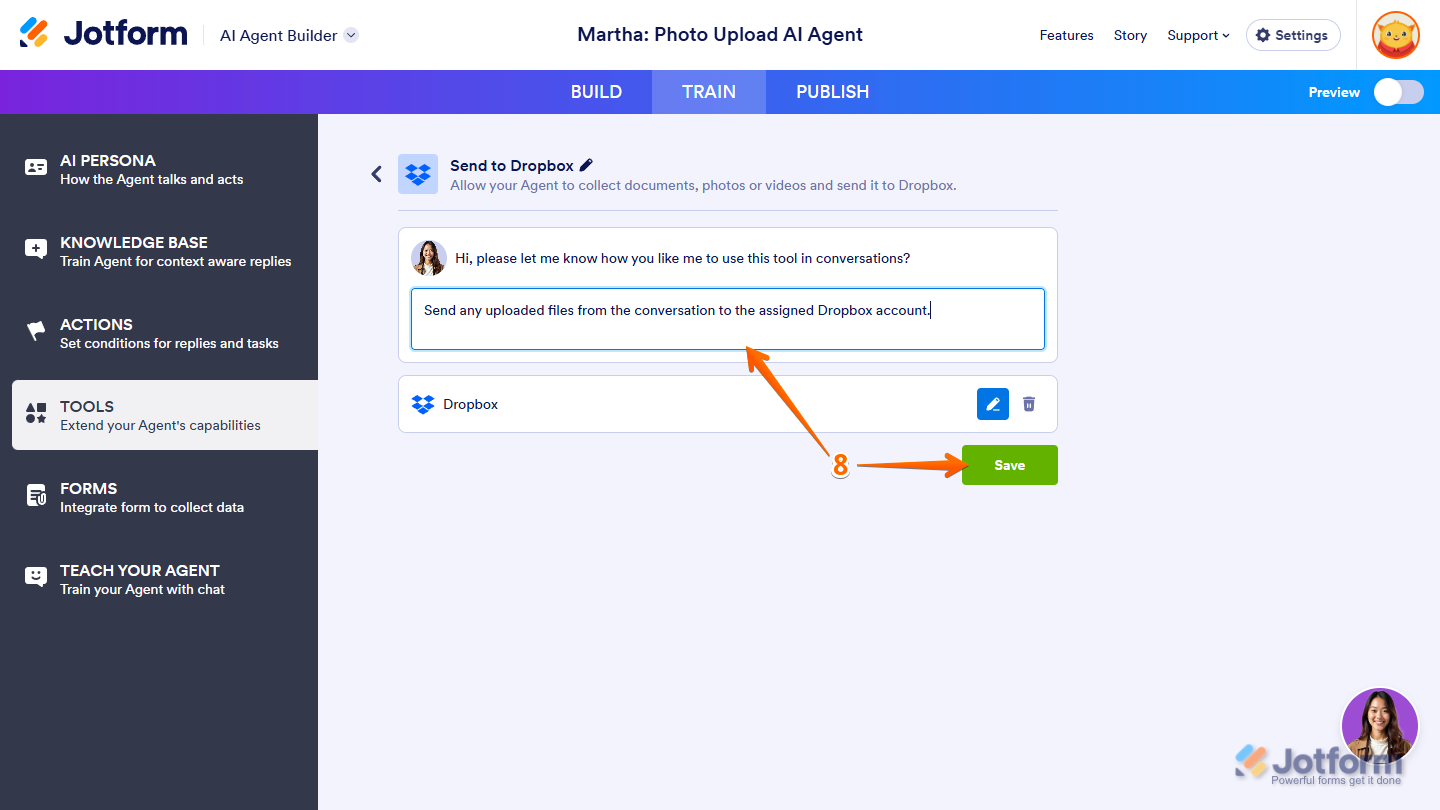
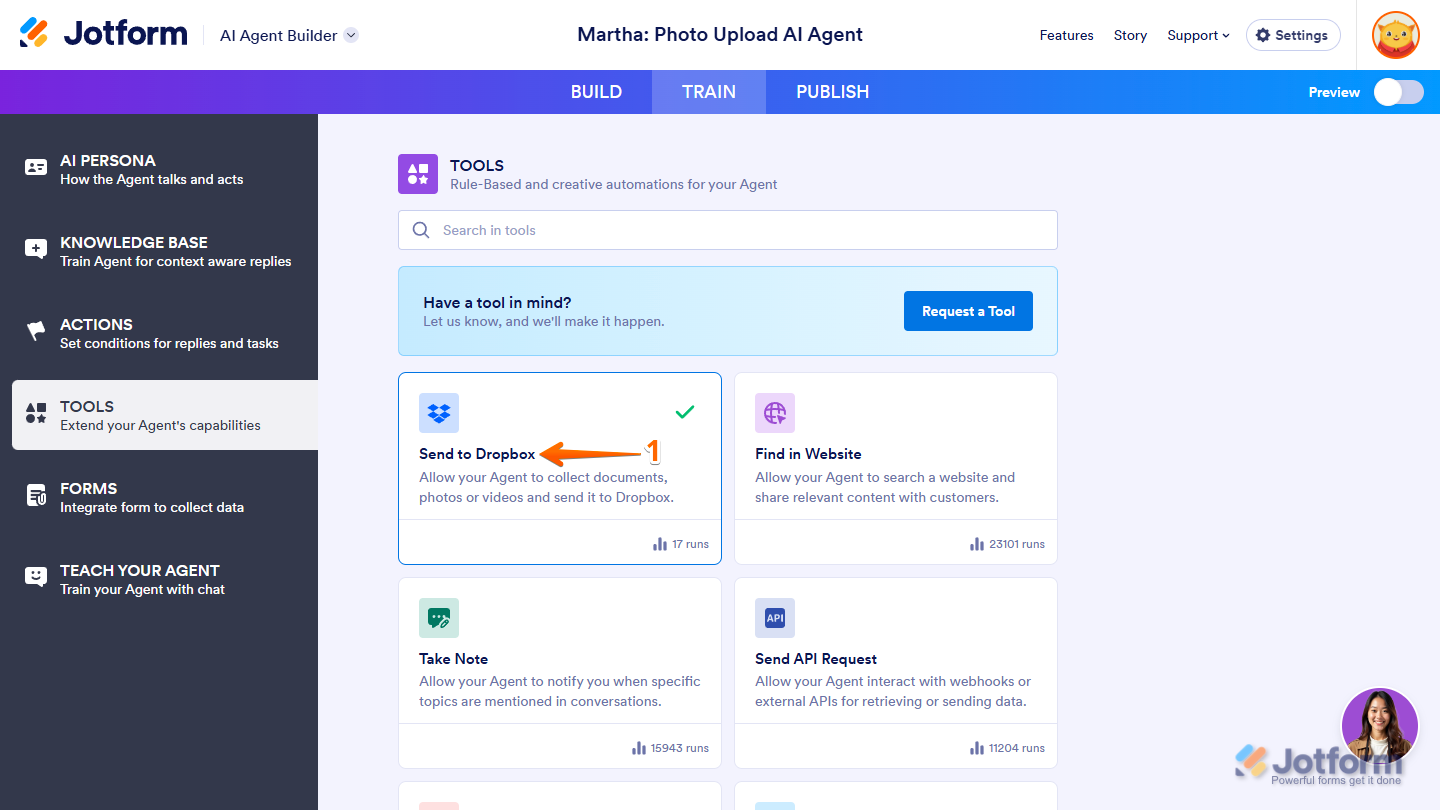
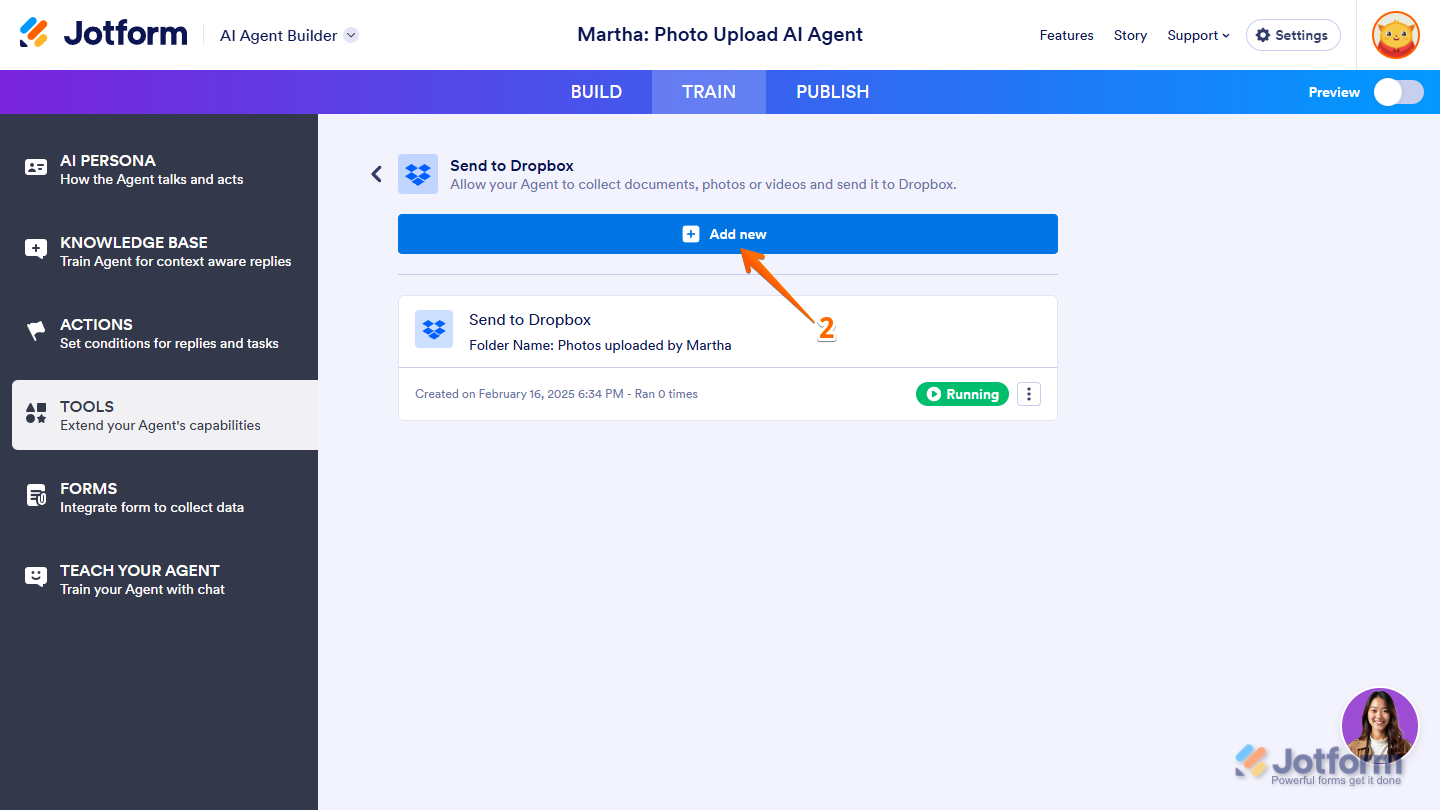
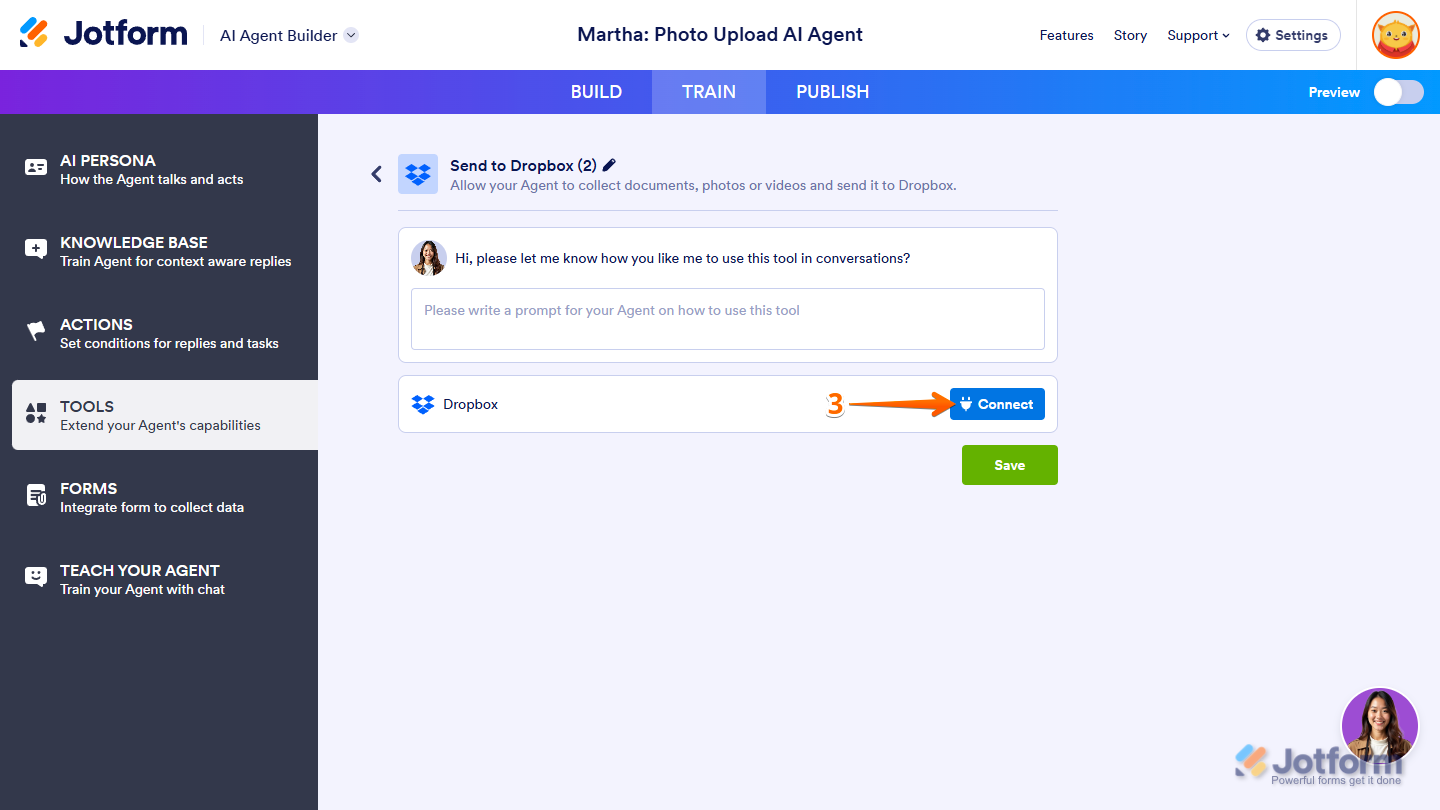
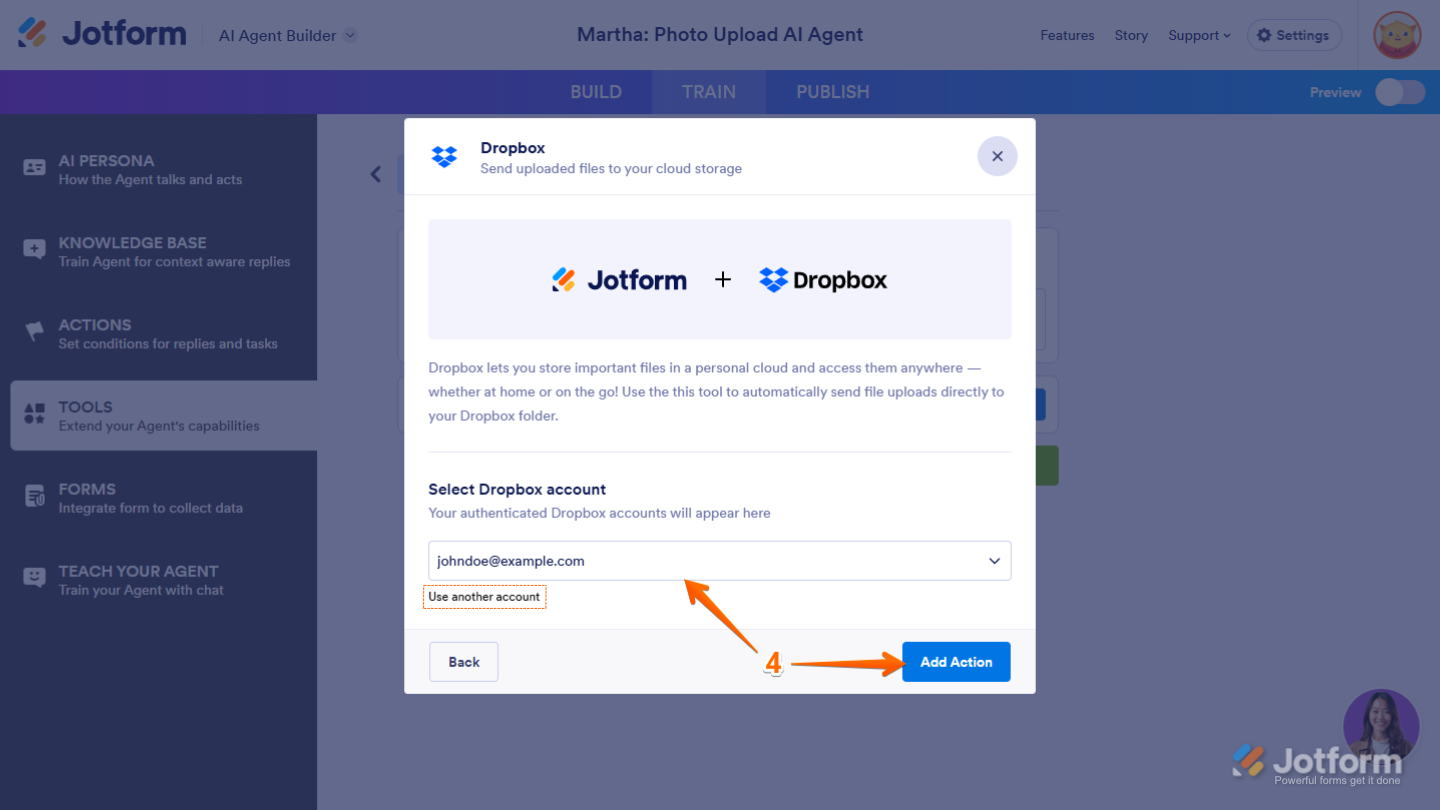
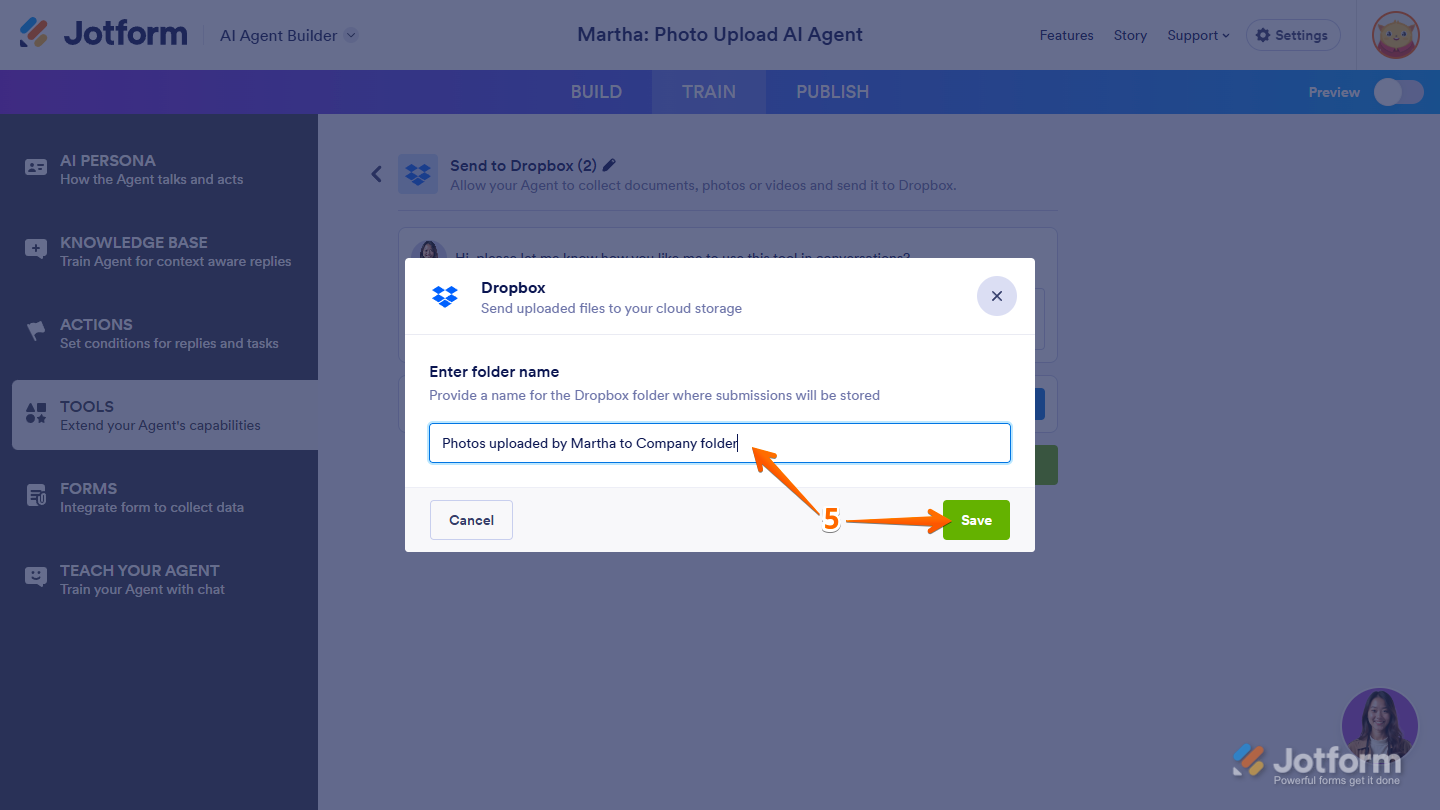
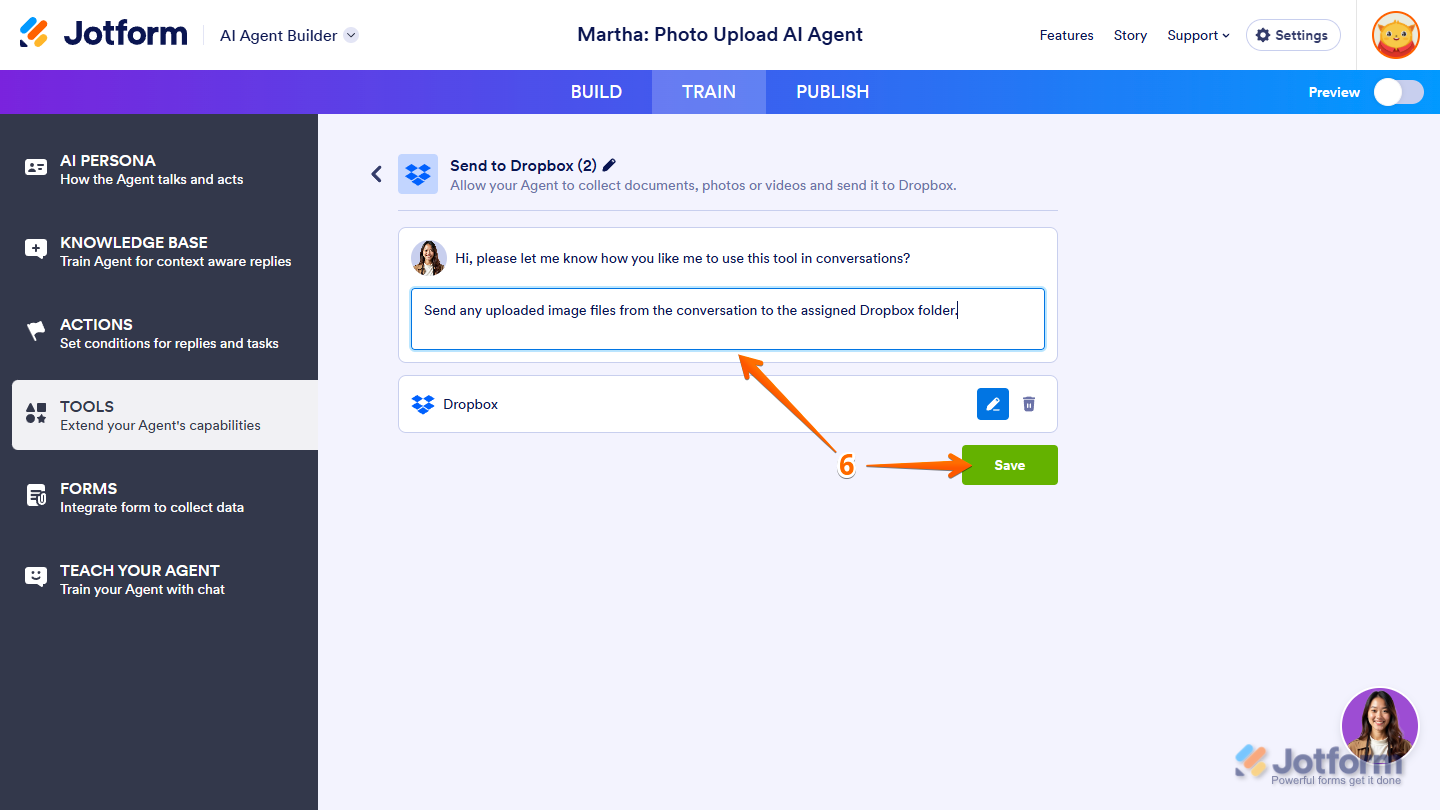
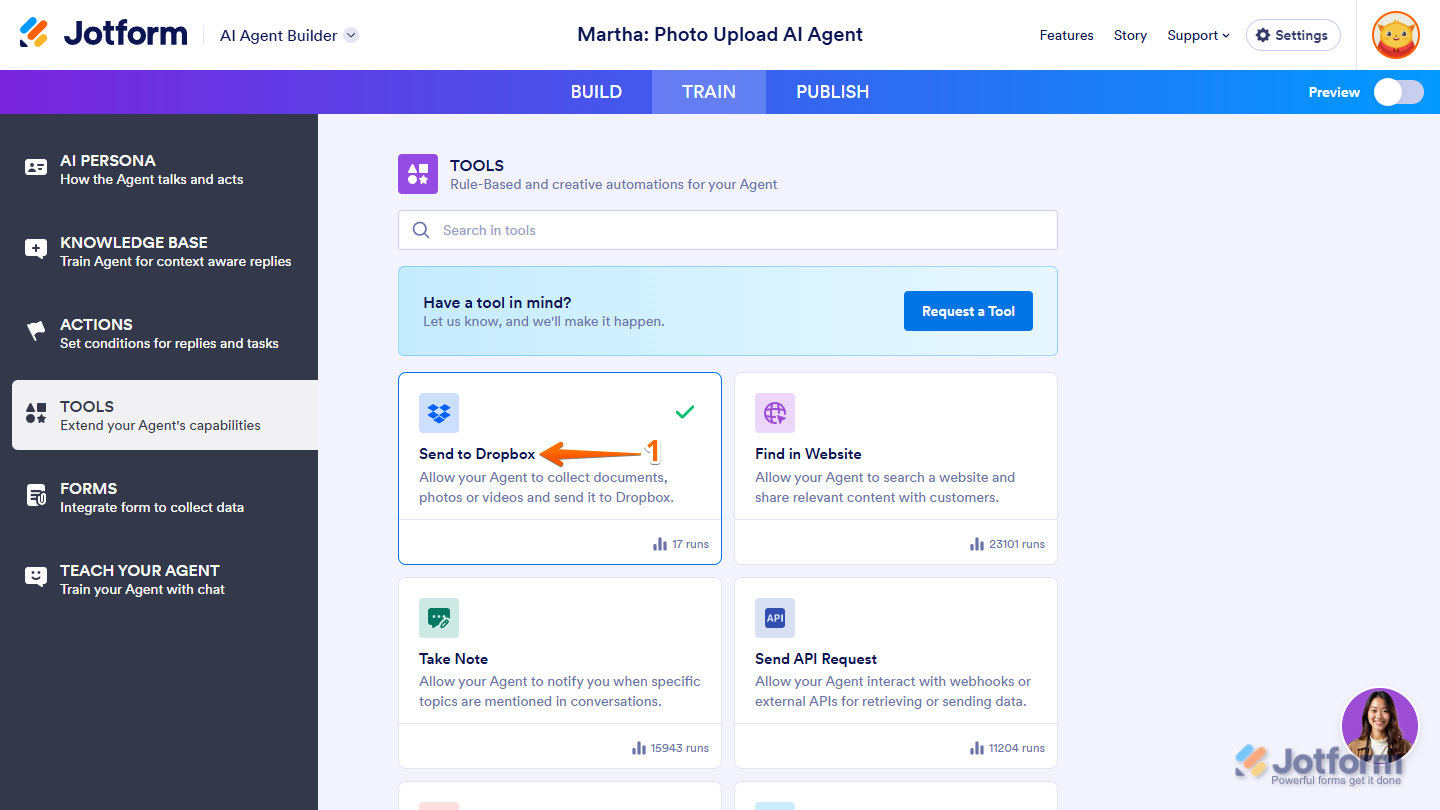
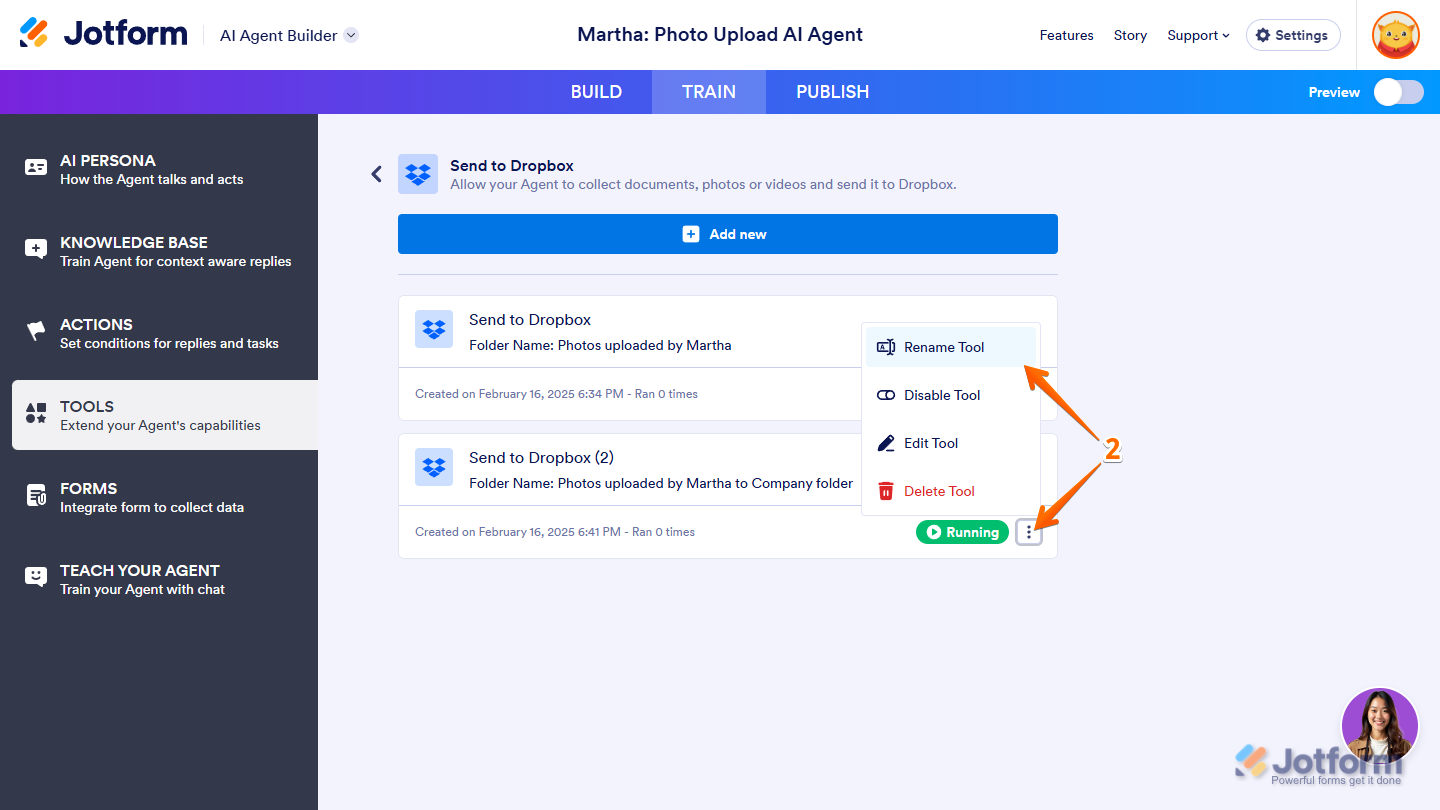
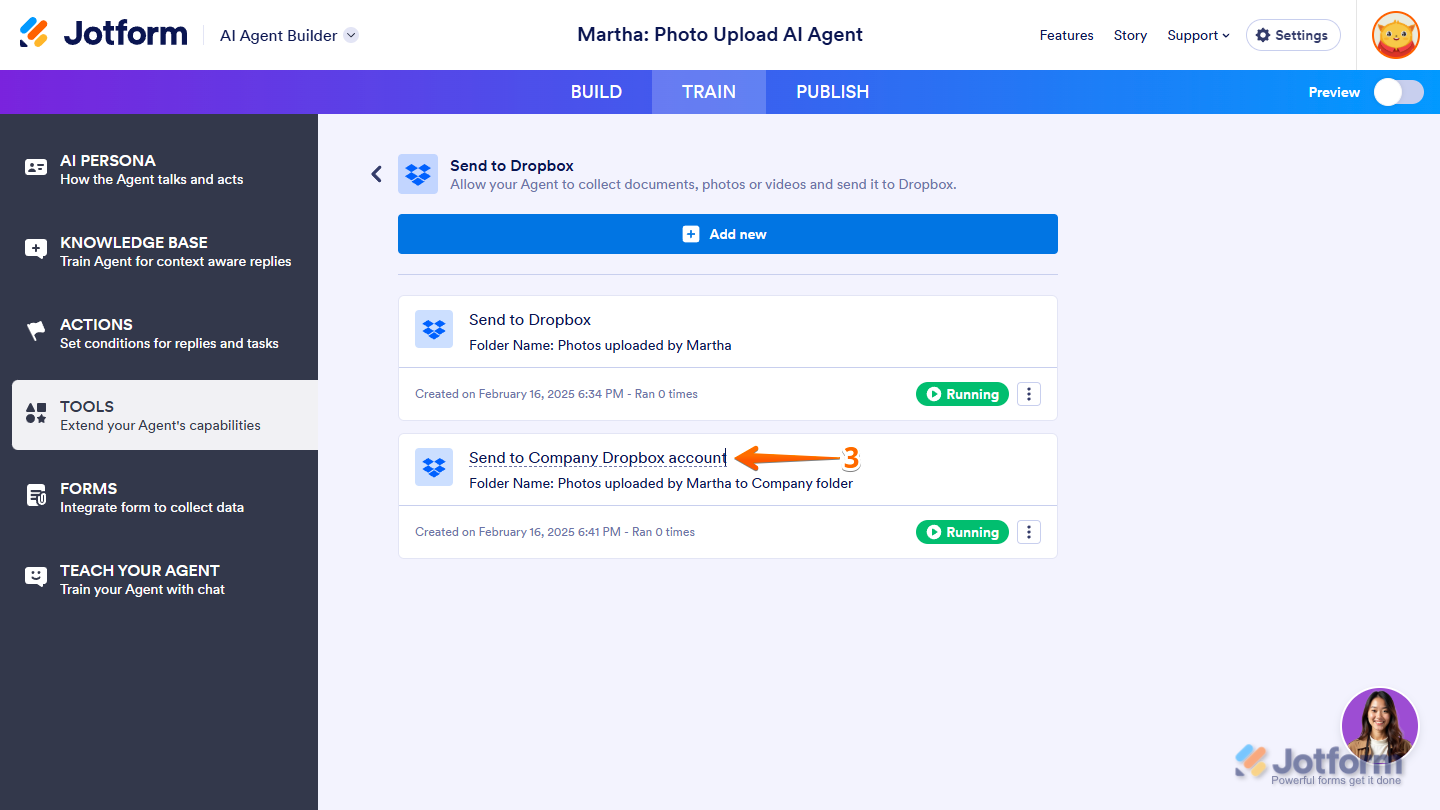
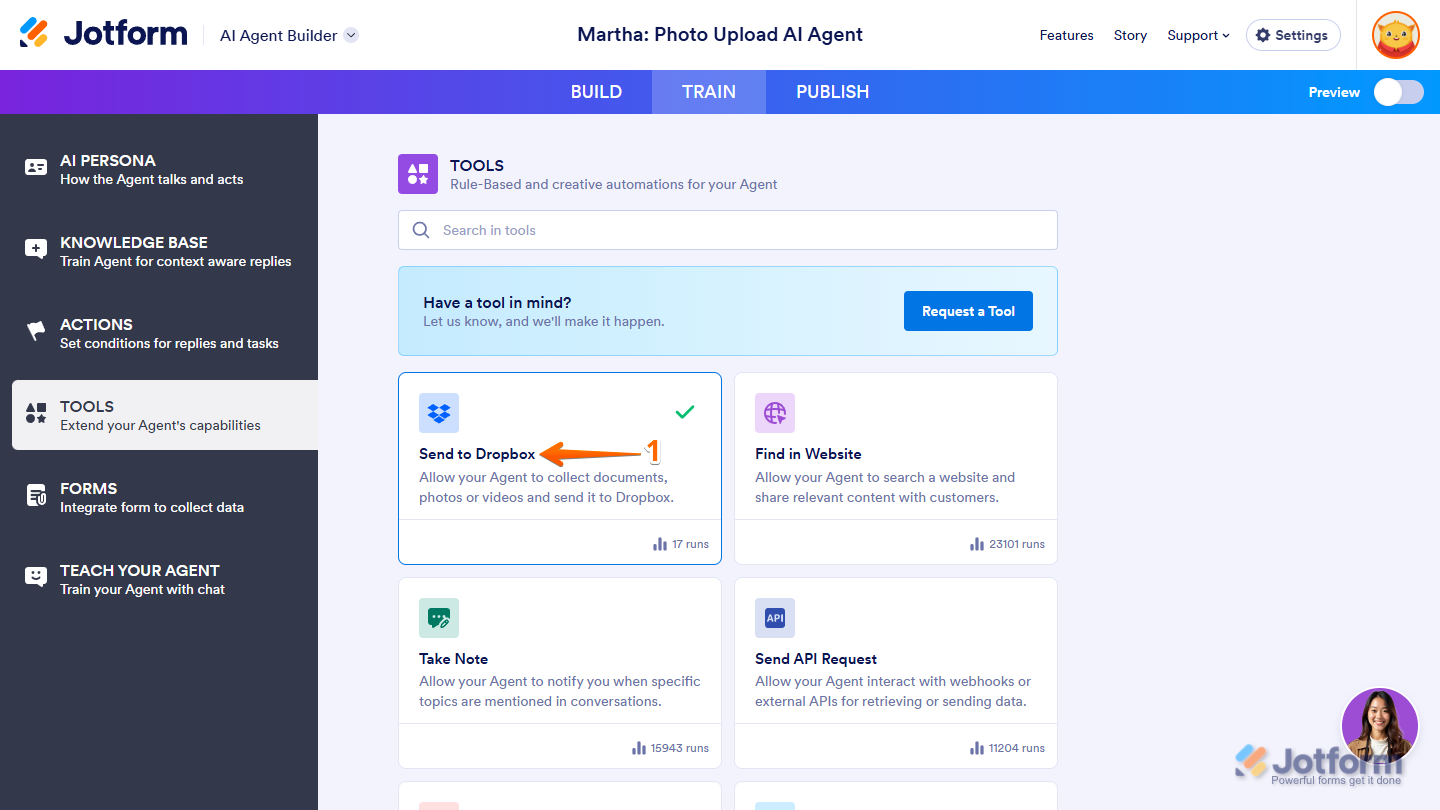
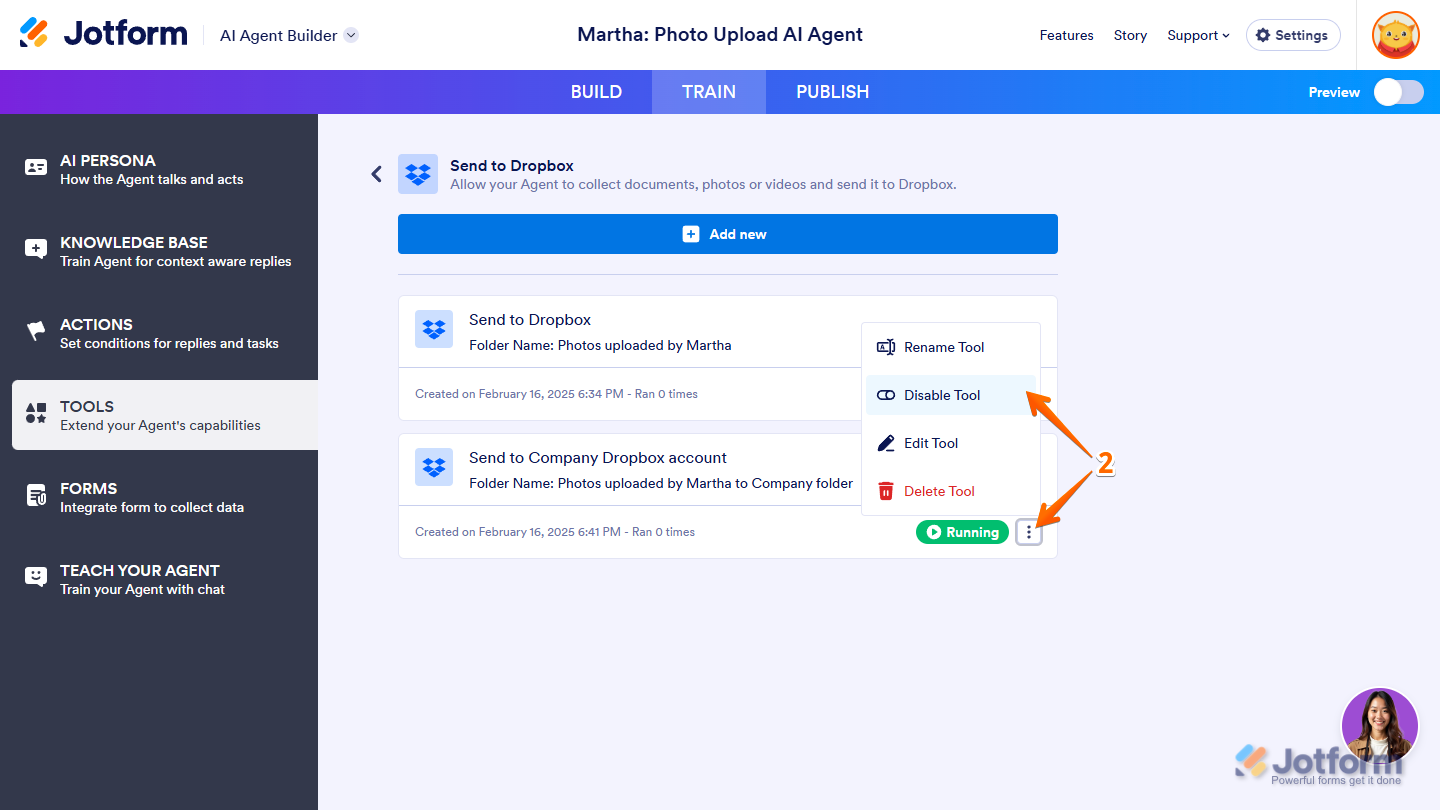
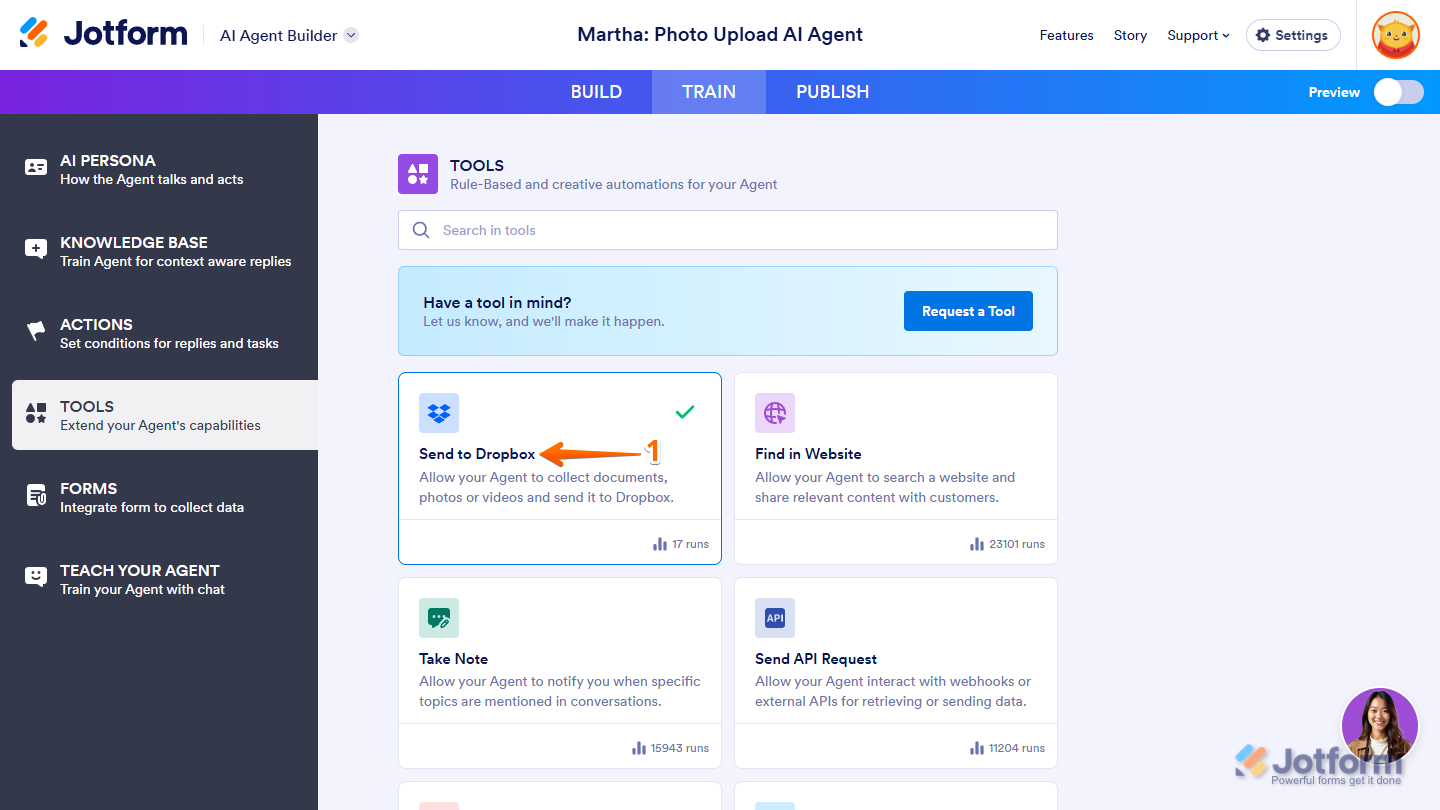
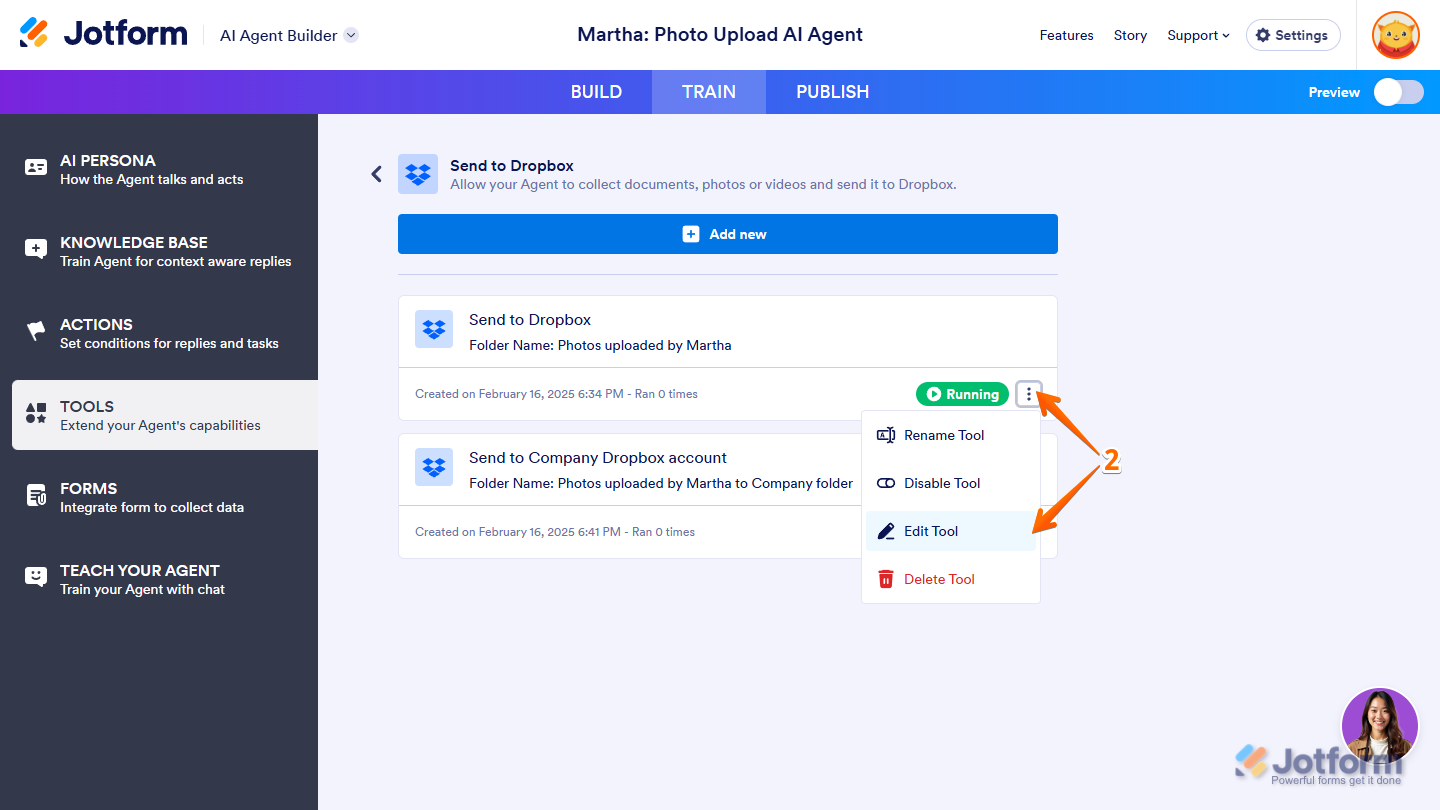
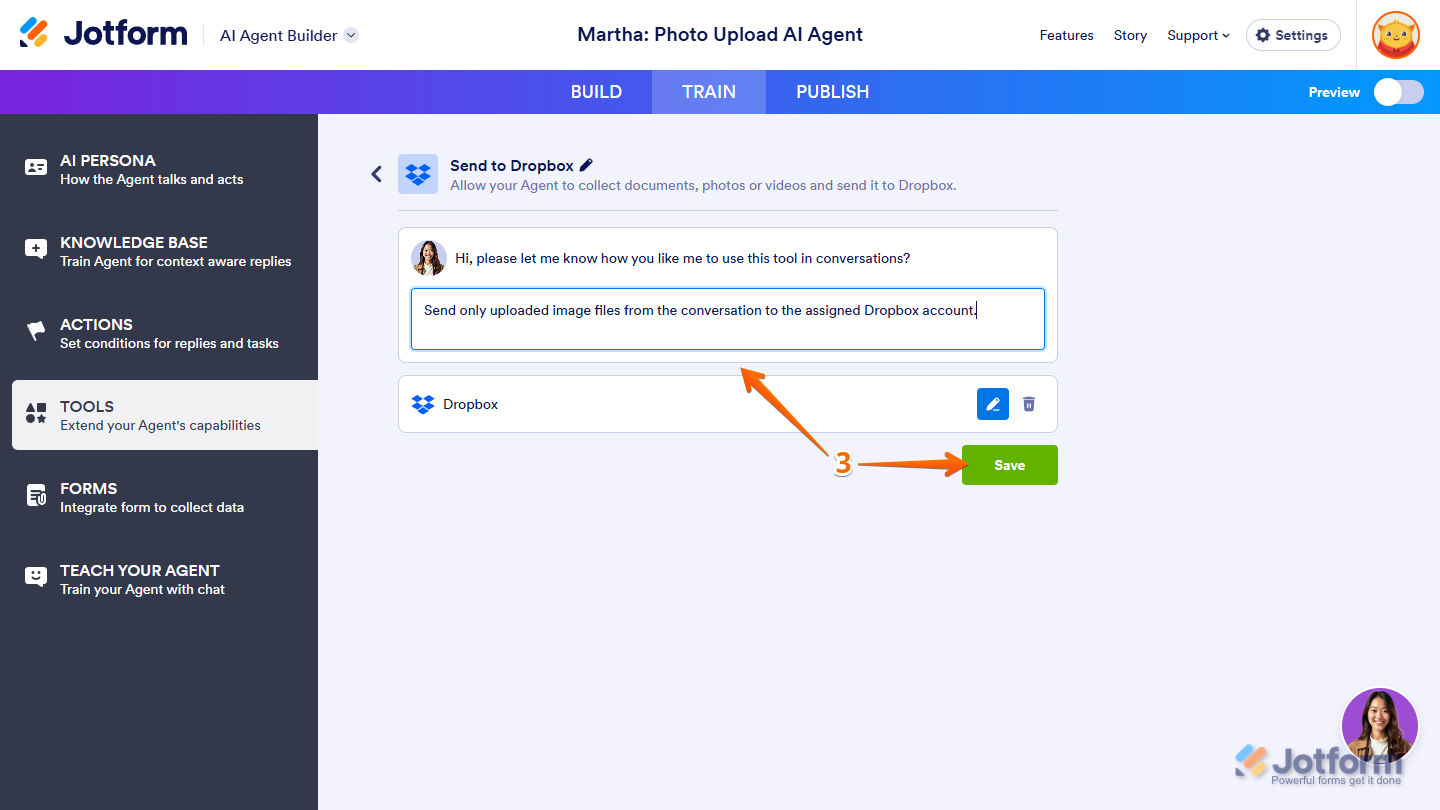
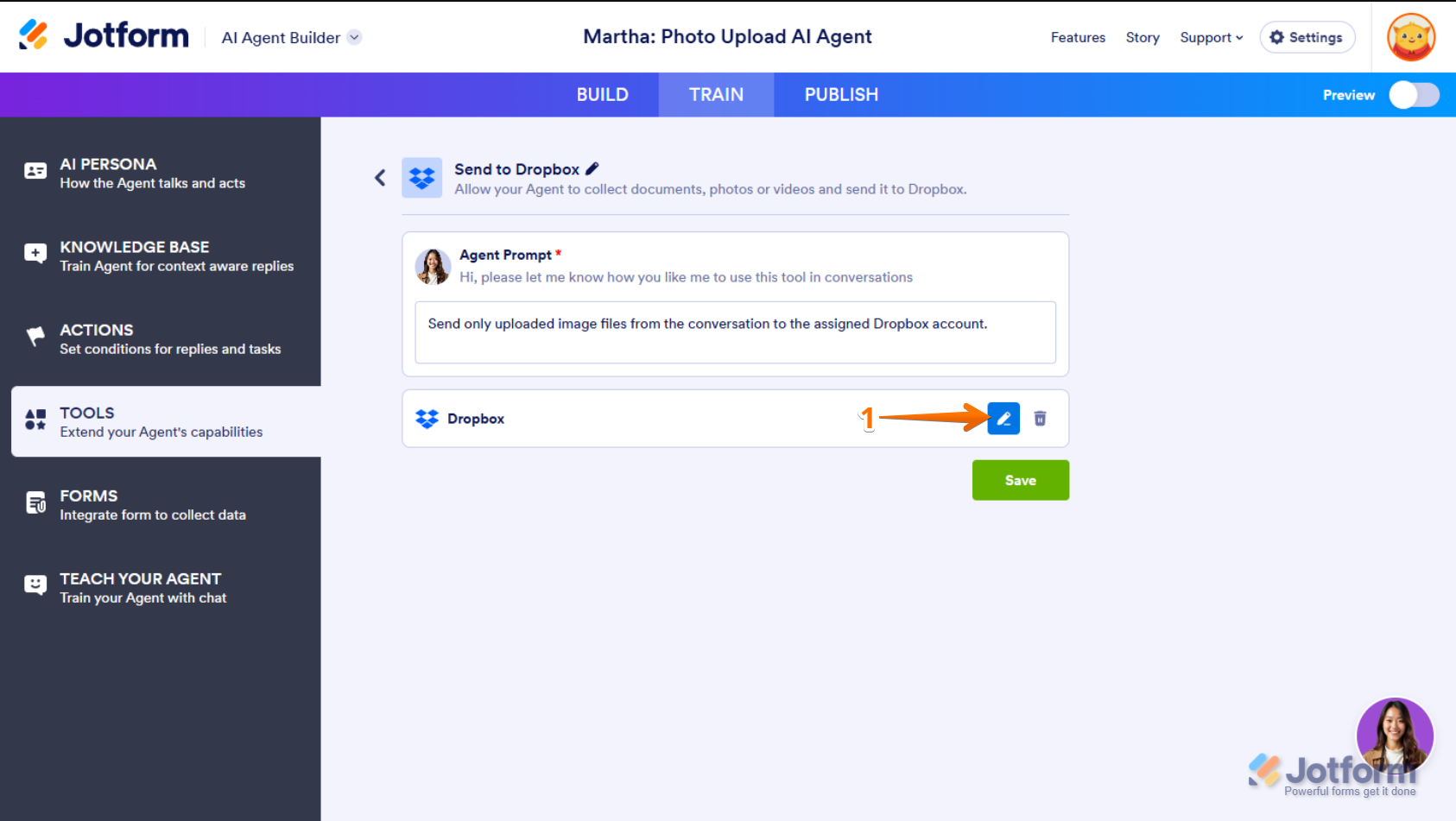
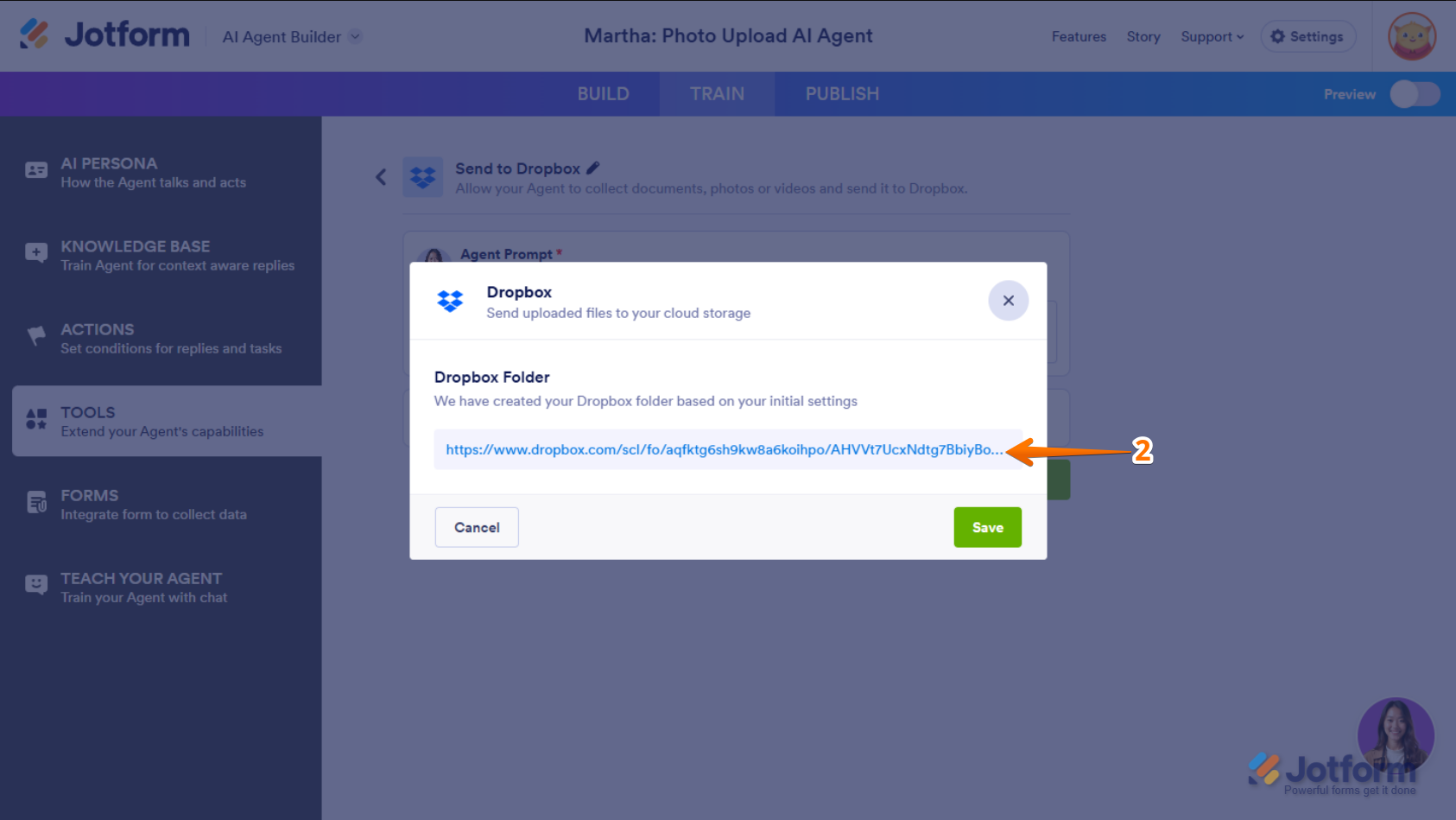
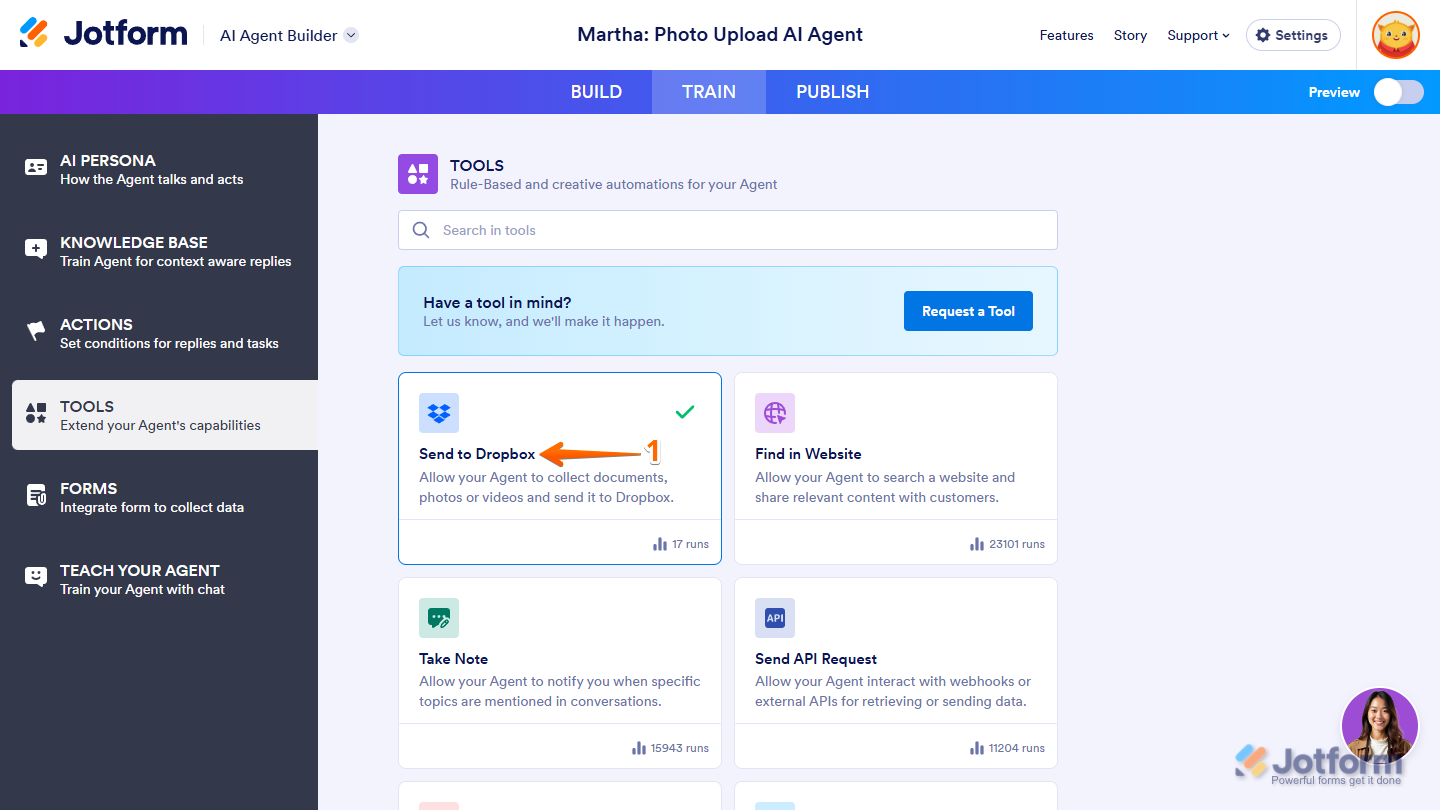
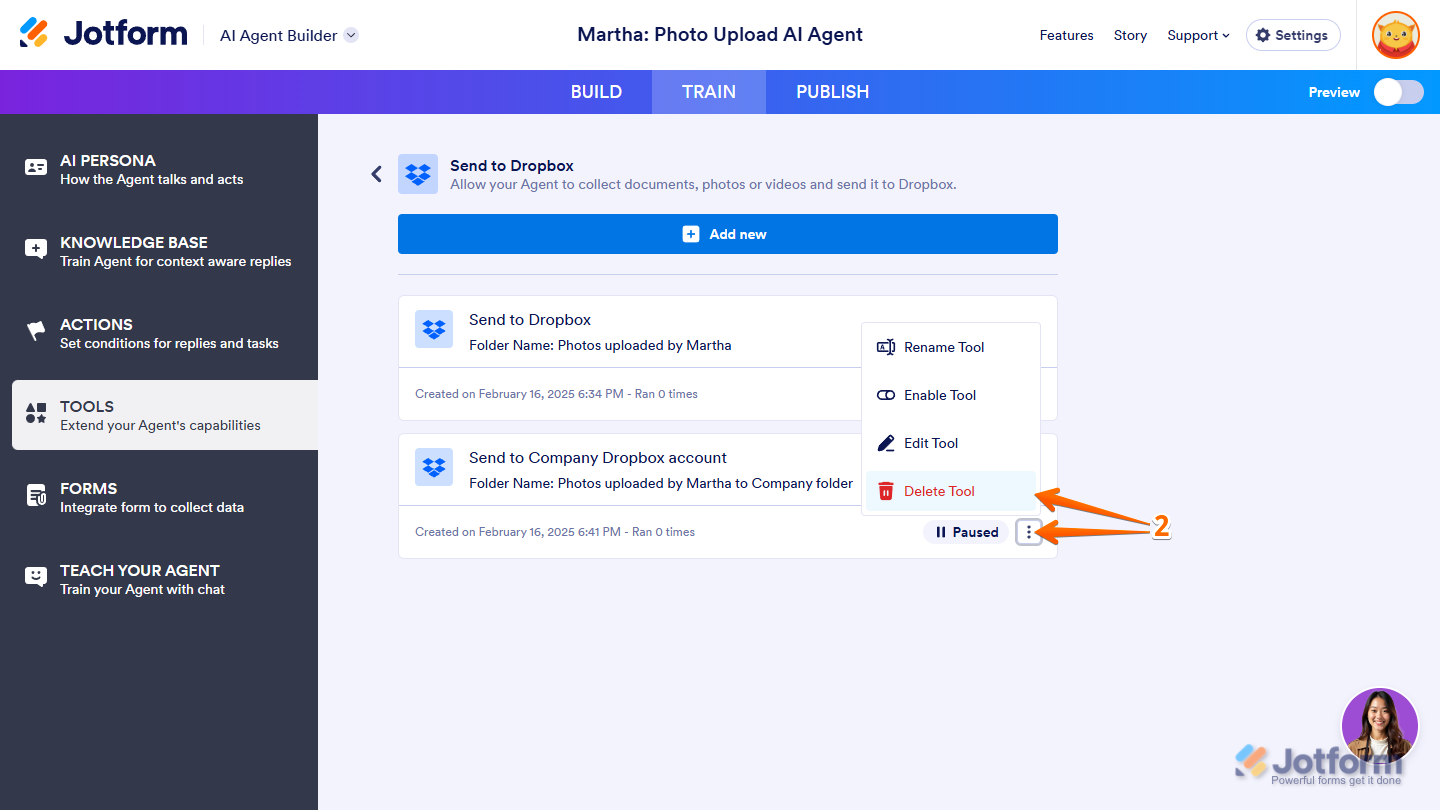
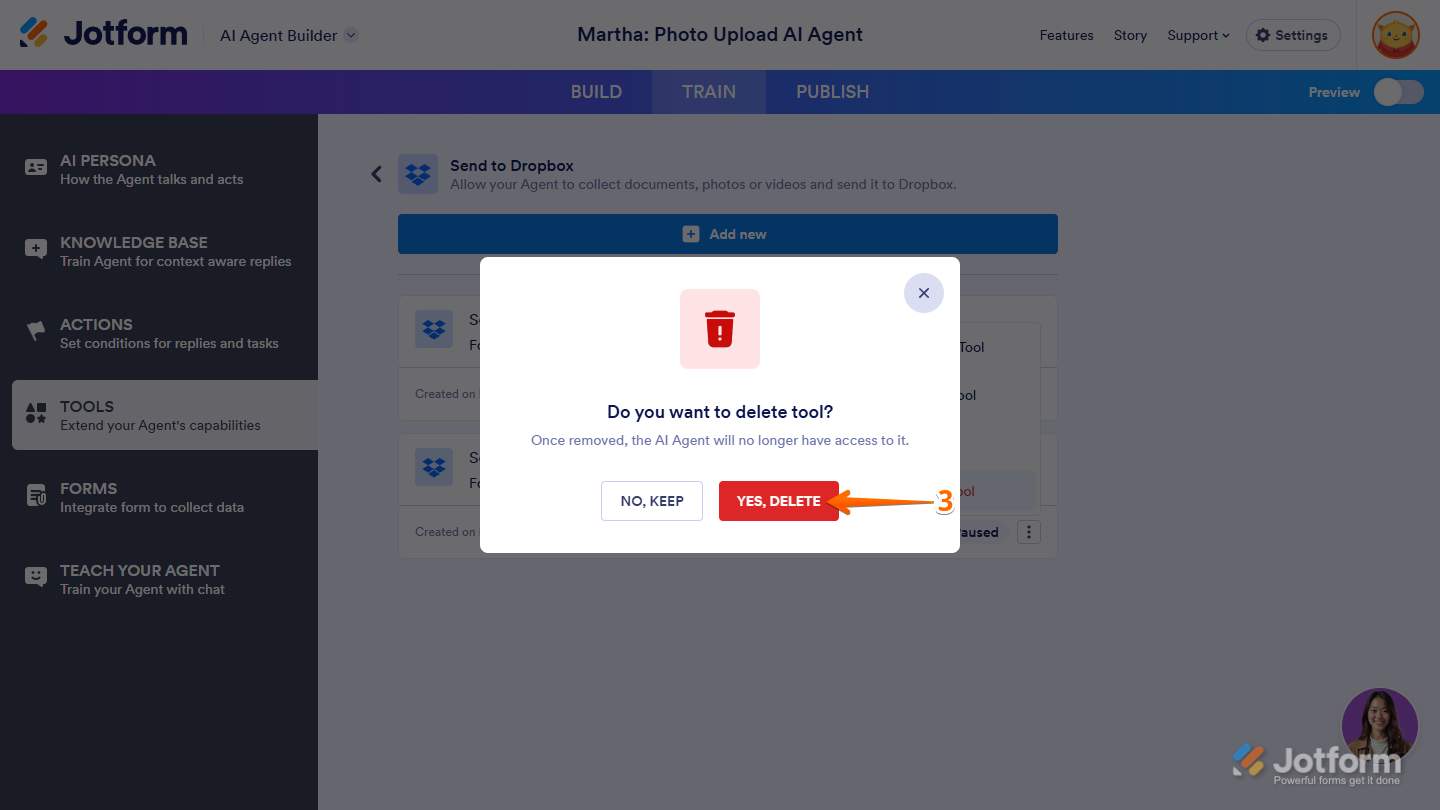

Send Comment: