Egnyte is a robust file-sharing platform designed to securely store and manage business files. With this integration, you can automatically send files uploaded in the conversation to your Egnyte account, keeping all your documents, photos, and videos organized and easily accessible. By connecting AI Agents with Egnyte, you can streamline the process of managing files while ensuring they are stored securely and efficiently.
Adding Send to Egnyte Tools
You can set up a tool for your AI Agent to send files to Egnyte. Here’s how:
- In AI Agent Builder, in the blue navigation bar at the top of the page, click on Train.
- Click on Tools in the menu on the left.
- Then, search for Egnyte at the top of the Tools section.
- Now, click on Send to Egnyte.
- In the Send to Egnyte section on the right, click on Connect.
- Now, enter your Egnyte domain and click on Authenticate in the Egnyte modal window. And then, in the popup window, log in and authorize access for the integration to your Egnyte account.
- Next, select a folder destination in Egnyte from the dropdown menu, enter a folder name, and click on Save.
- Then, enter a prompt for your AI agent and click on Save.
Managing Send To Egnyte Tools
You can set up multiple Send to Egnyte tools for your AI Agent and connect each one with the same or a different Egnyte account and use the same or different prompts for each one. Here’s how to do that:
- While in the Tools section under the Train tab in your AI Agent, click on Send to Egnyte.
- In the Send to Egnyte section, click on the blue Add New button at the top.
- Then, click on Connect.
- In the Egnyte modal window, choose an email address from the dropdown to use a saved Egnyte account and click on the Add Action button on the right, or click on Use Another Account below the dropdown to log in and authorize access for the integration to a different Egnyte account and domain.
- Next, select a folder destination in Egnyte from the dropdown menu, enter a folder name, and click on Save.
- Then, enter a prompt for your AI agent and click on Save.
Renaming Send to Egnyte Tools
If you create multiple Send to Egnyte tools for your AI Agent, giving each one a clear name helps you quickly identify its purpose. Here’s how to rename a tool:
- While in the Tools section under the Train tab in your AI Agent, click on Send to Egnyte.
- Click on the Three Dots icon on the bottom-right side of the Send to Egnyte section, and in the menu that comes up, select Rename Tool.
- Then, enter a new name for your tool.
Disabling and Enabling Send to Egnyte Tools
If your AI Agent doesn’t need to use a tool right now, but you want to keep it for later, you can disable it instead of deleting it. Here’s how to do it:
- While in the Tools section under the Train tab in your AI Agent, click on Send to Egnyte.
- Click on the Three Dots icon on the bottom-right side of the Send to Egnyte section, and in the menu that comes up, select Disable Tool or Enable Tool.
Note
A disabled tool shows a Paused indicator, while an enabled tool shows as Running.
Editing Send to Egnyte Tools
You can use the Edit Tool option to update the prompt that guides your AI Agent on how to use the Send to Egnyte tool. Here’s how to do it:
- While in the Tools section under the Train tab in your AI Agent, click on Send to Egnyte.
- Click on the Three Dots icon on the bottom-right side of the Send to Egnyte section, and in the menu that comes up, select Edit Tool.
- Then, enter a new prompt for your tool and click on Save.
You can also view the link to the folder created in your Egnyte account. First, make sure you’re logged into Egnyte in the same browser. Then, viewing the link is easy. Here’s how:
- While in Edit mode, click on the blue Pencil icon on the right side of the action to see the link.
- Then, just click on the link to open the folder. If you update the folder name in Egnyte, the change will reflect in the Send to Egnyte tool in AI Agent Builder.
Deleting Send to Egnyte Tools
Removing unused tools keeps your setup organized and efficient. If you no longer need a tool, here’s how to delete it:
- While in the Tools section under the Train tab in your AI Agent, click on Send to Egnyte.
- Click on the Three Dots icon on the bottom-right side of the Send to Egnyte section, and in the menu that comes up, select Delete Tool.
- Then, click on Yes, Delete in the Confirmation window.
Note
- Deleted tools can’t be recovered. If you plan to use a tool later, consider disabling it instead.
- Deleting a tool doesn’t remove the folder it created in your Egnyte account.
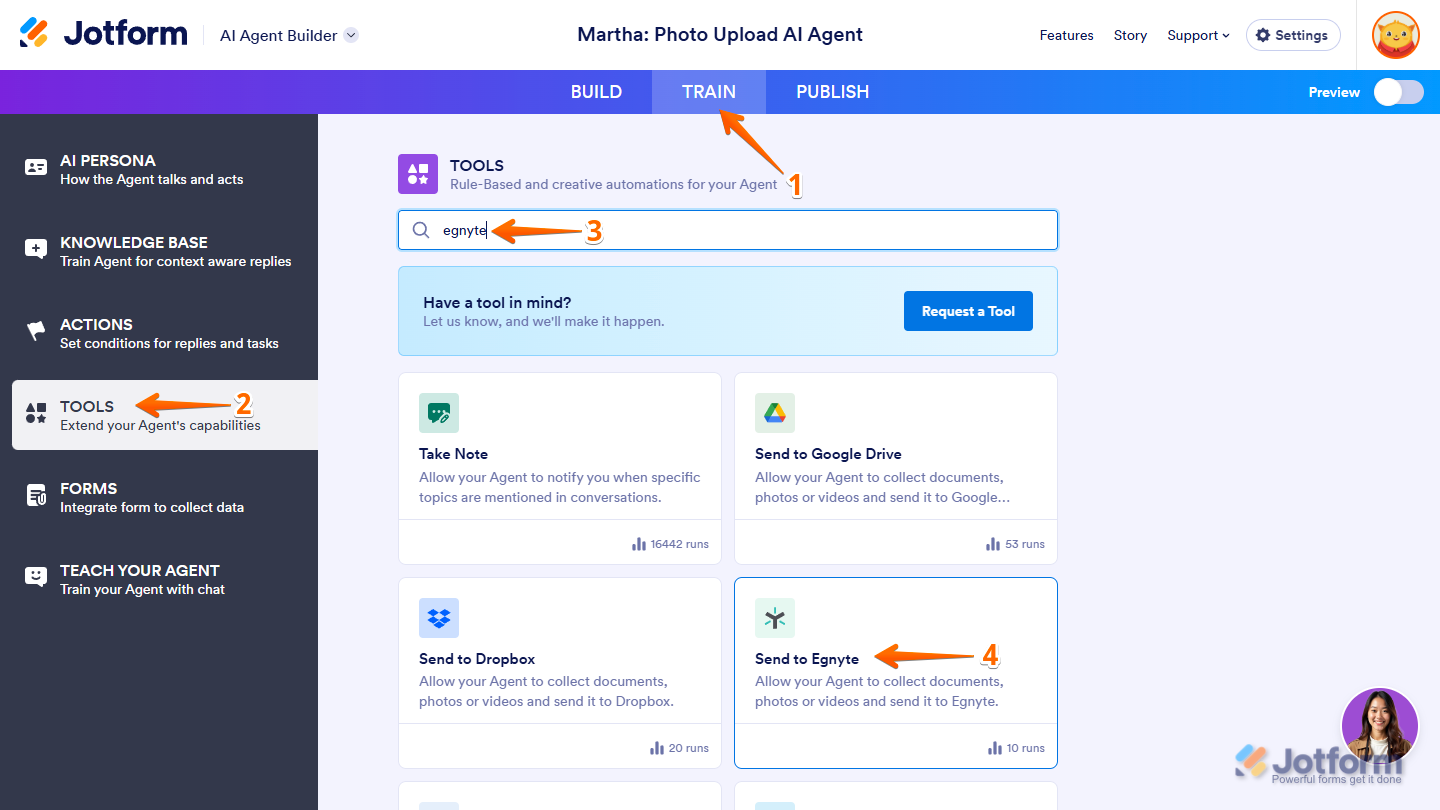
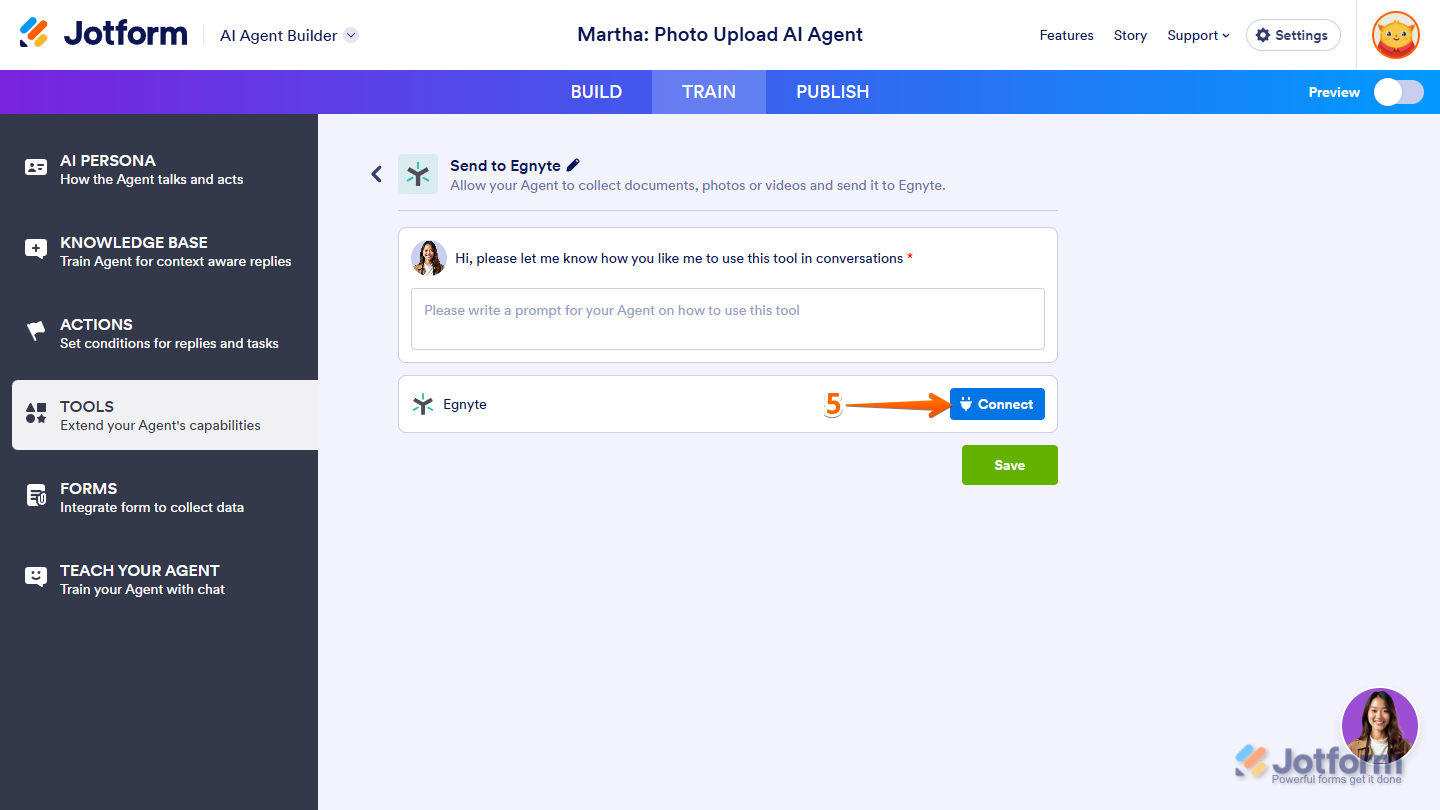

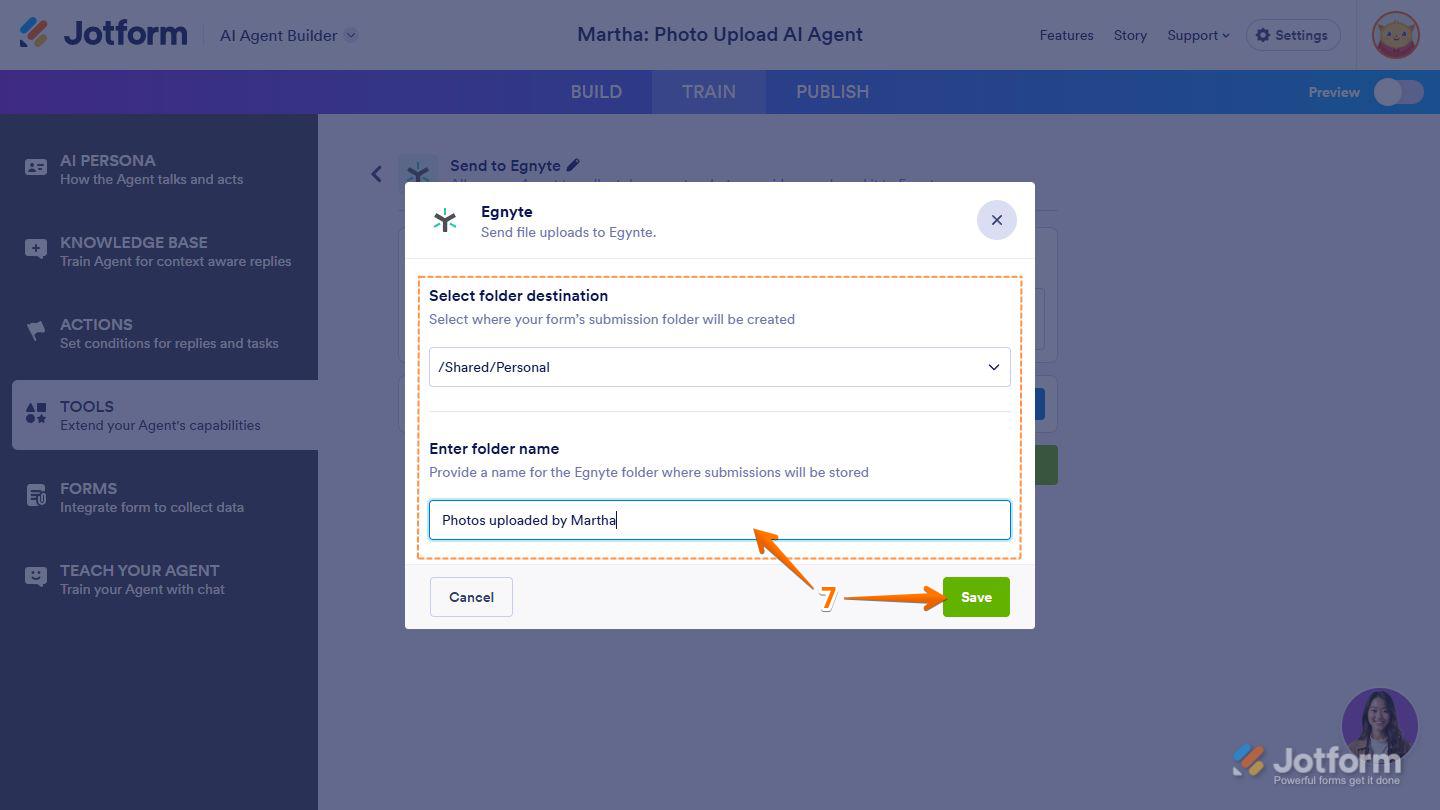
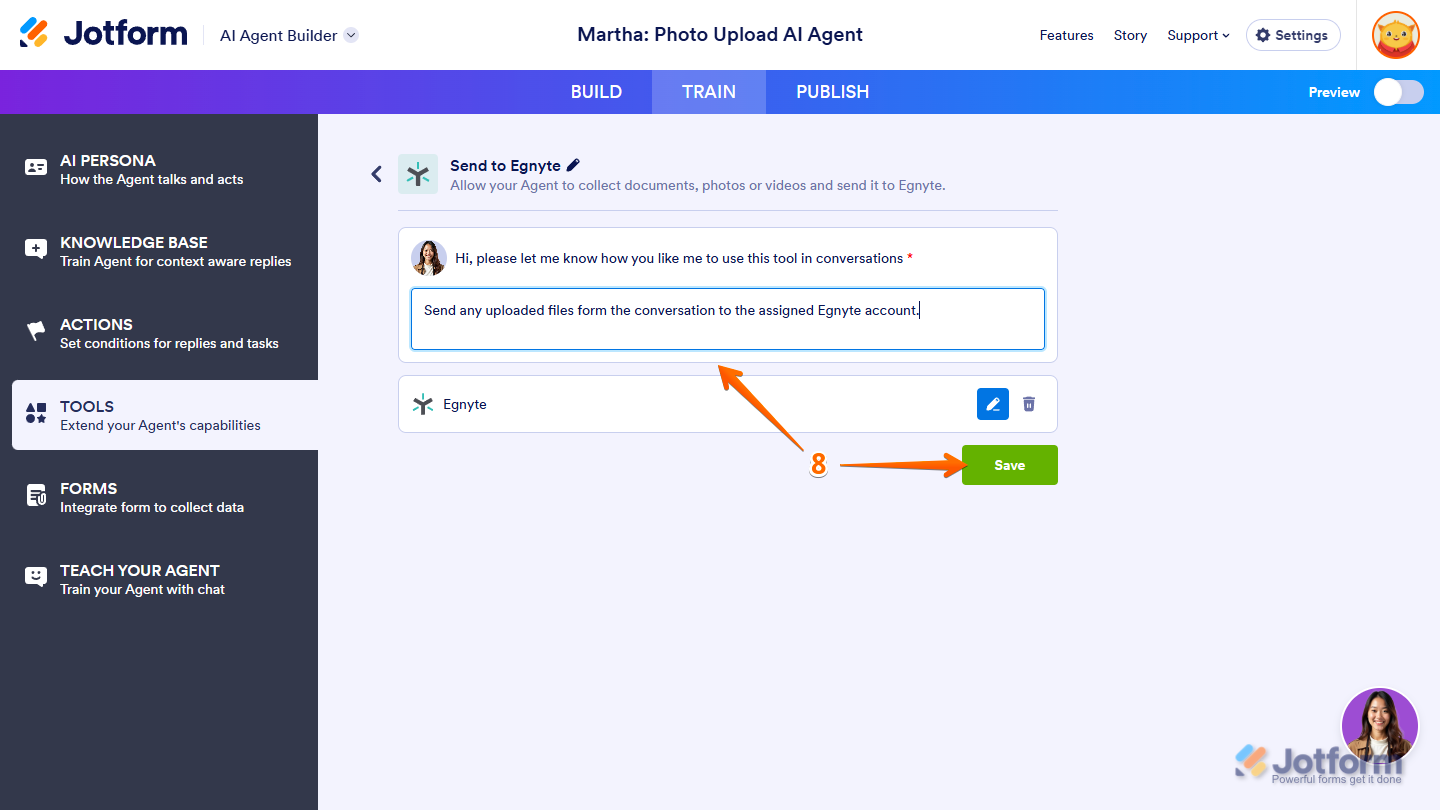
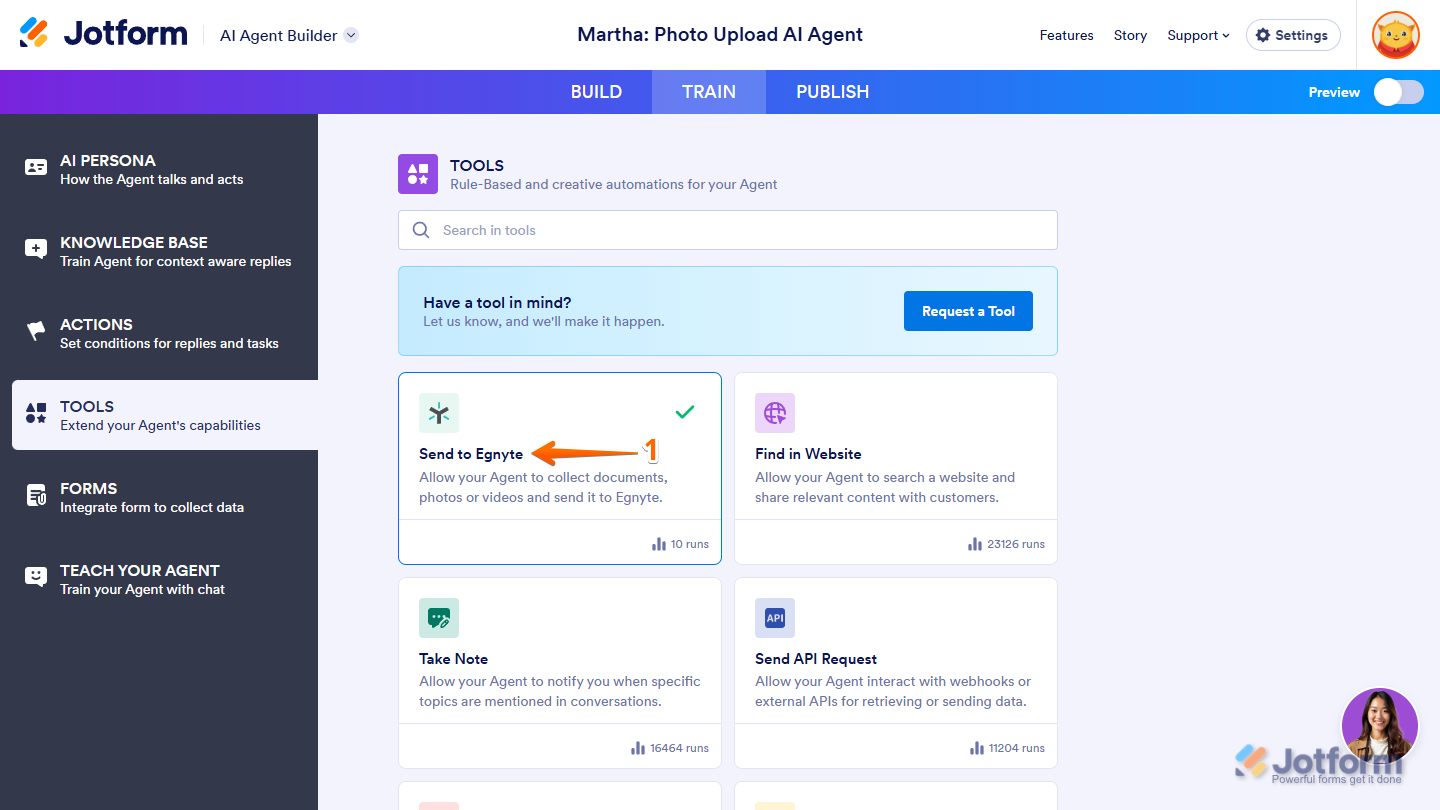
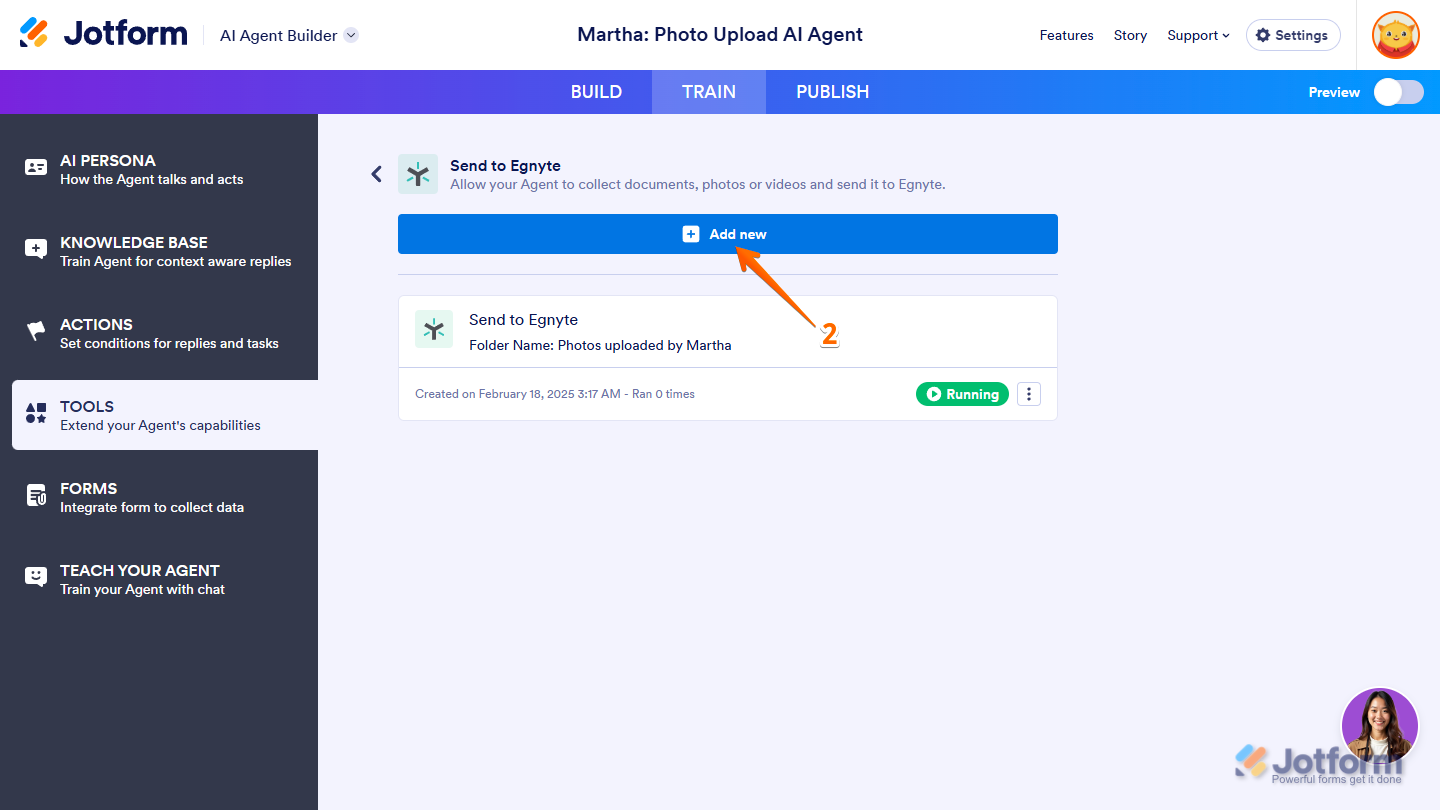
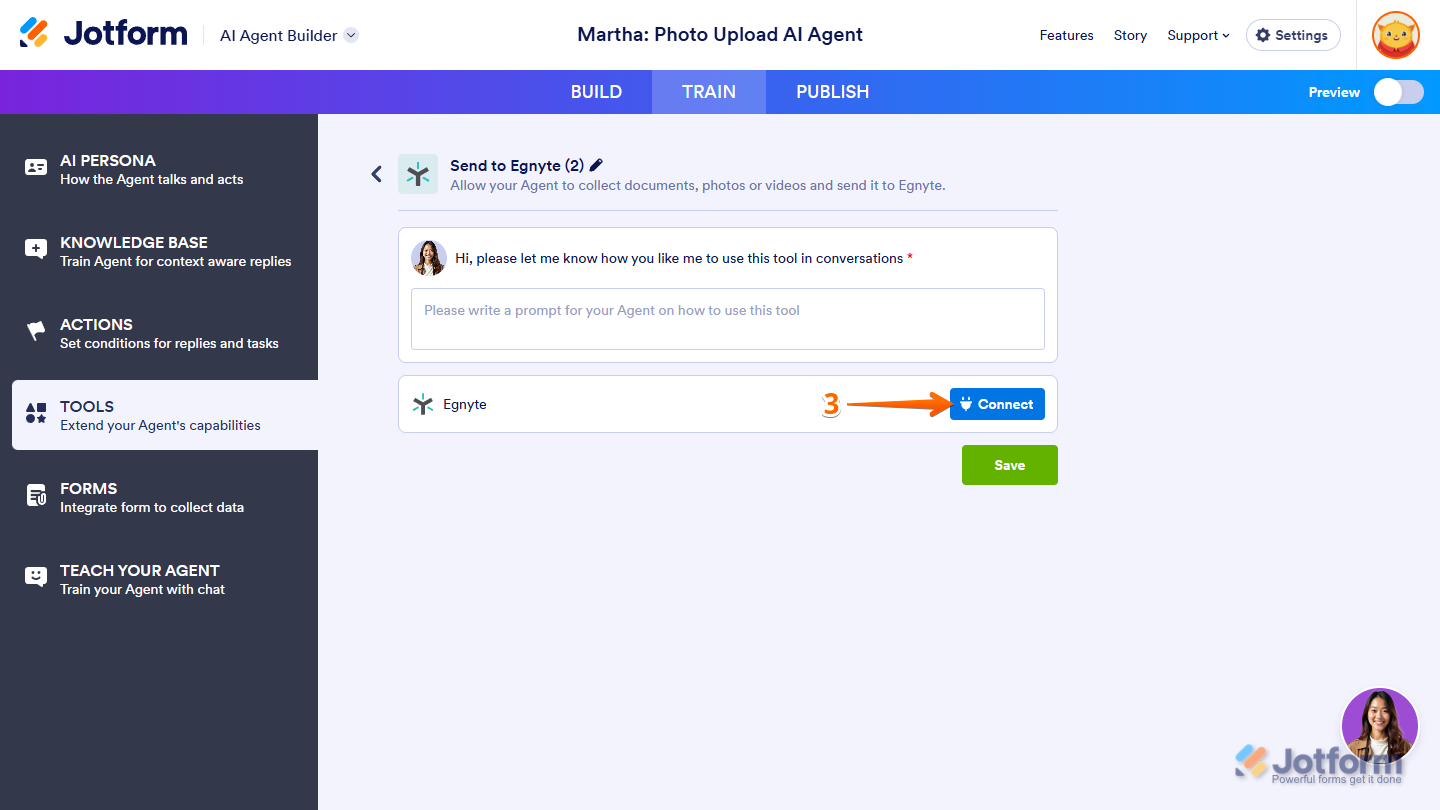
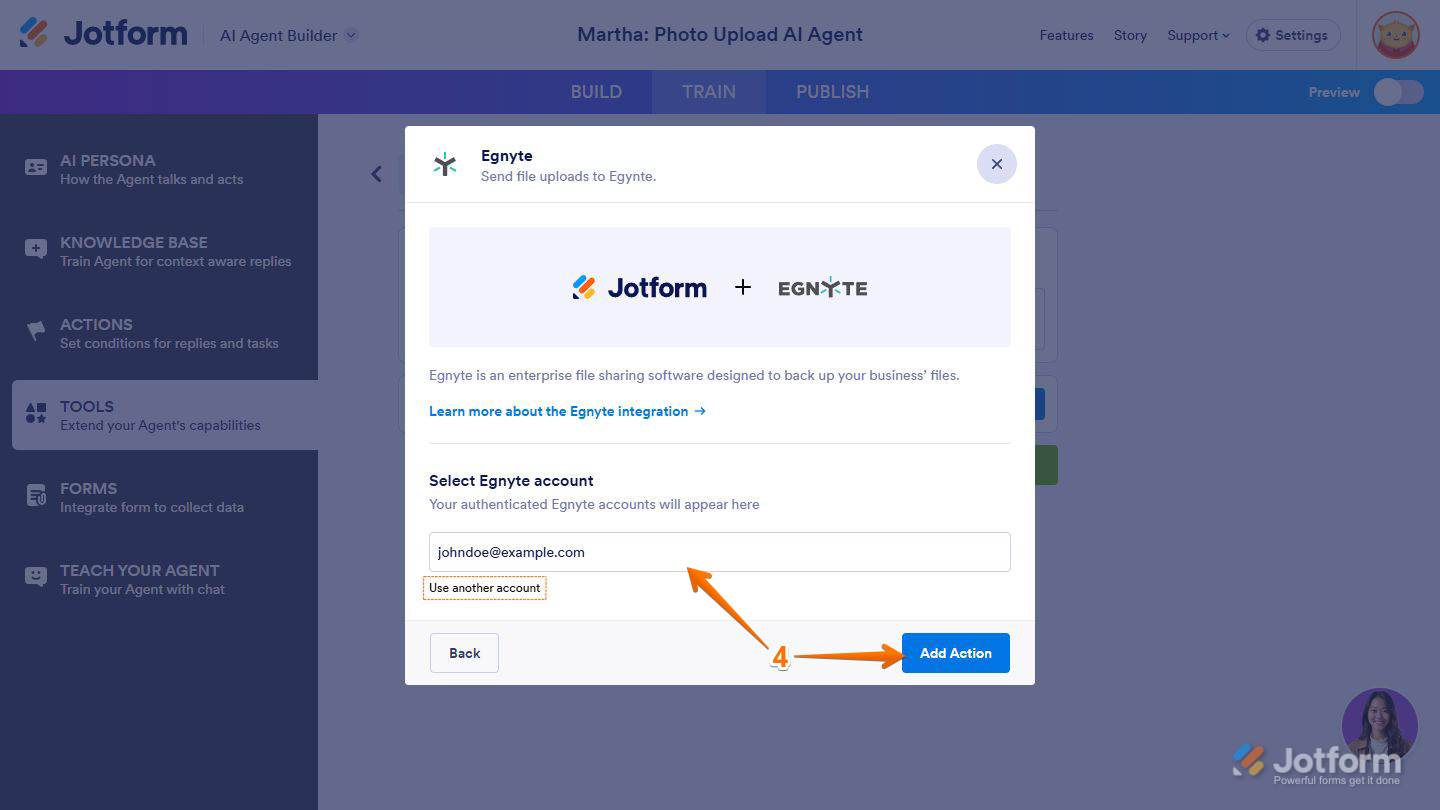
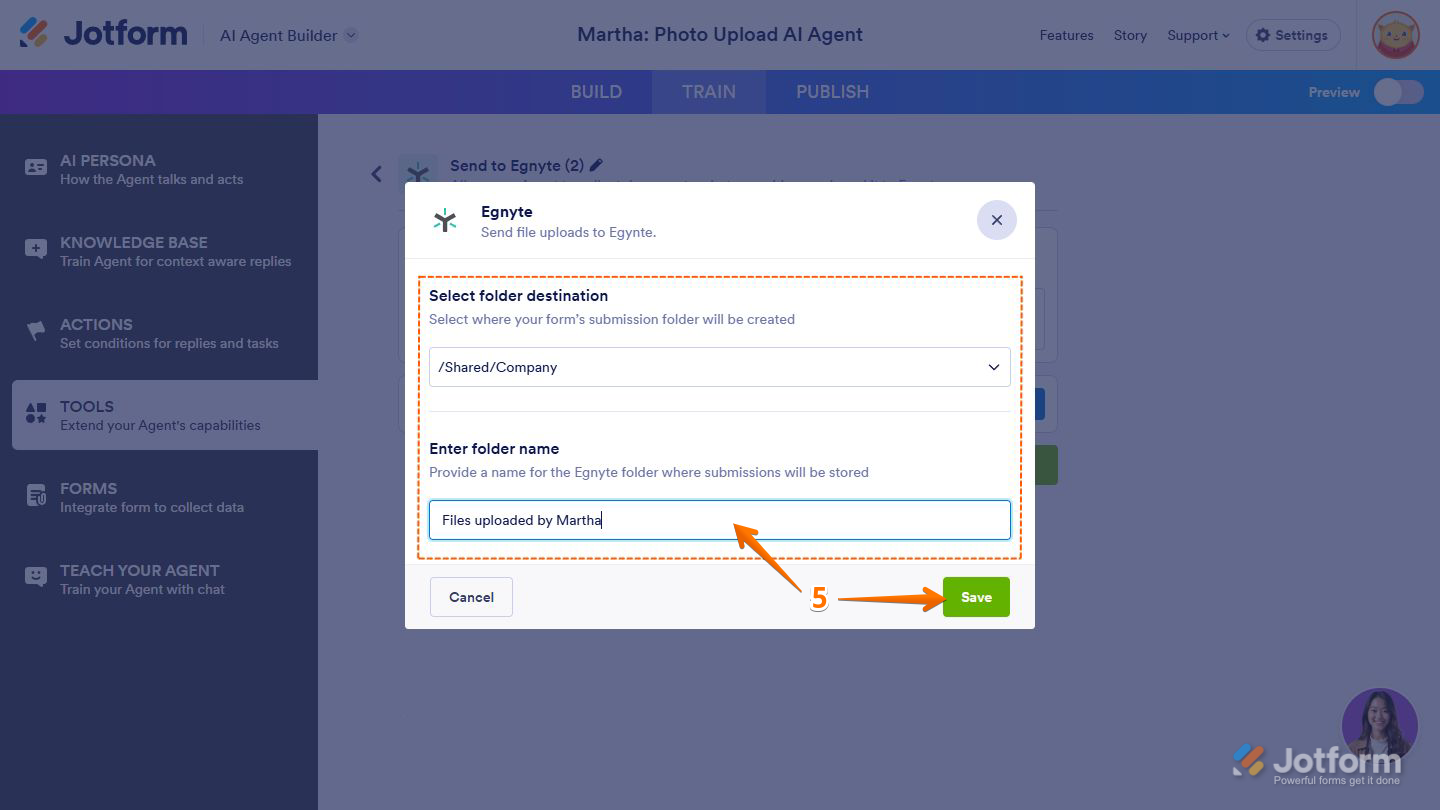
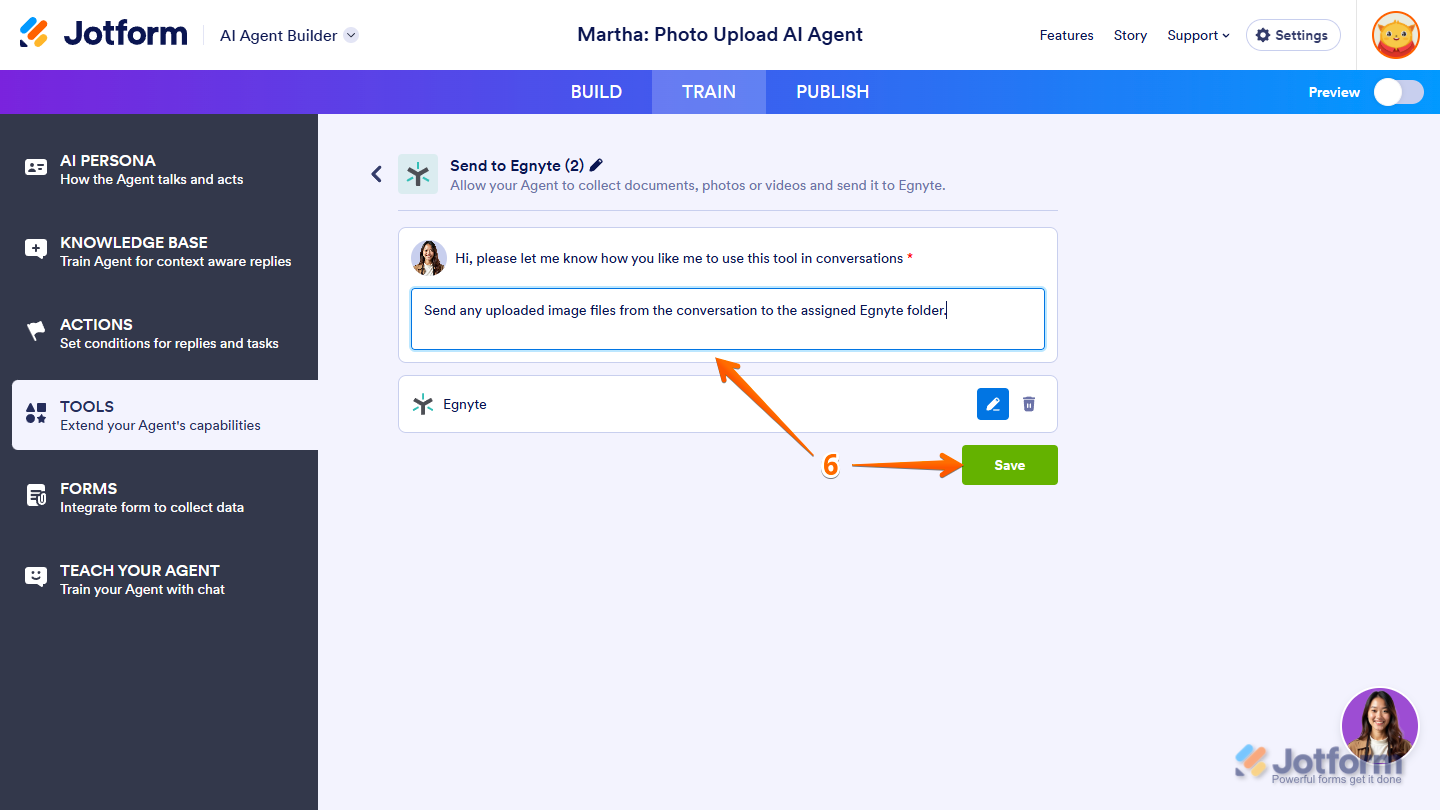
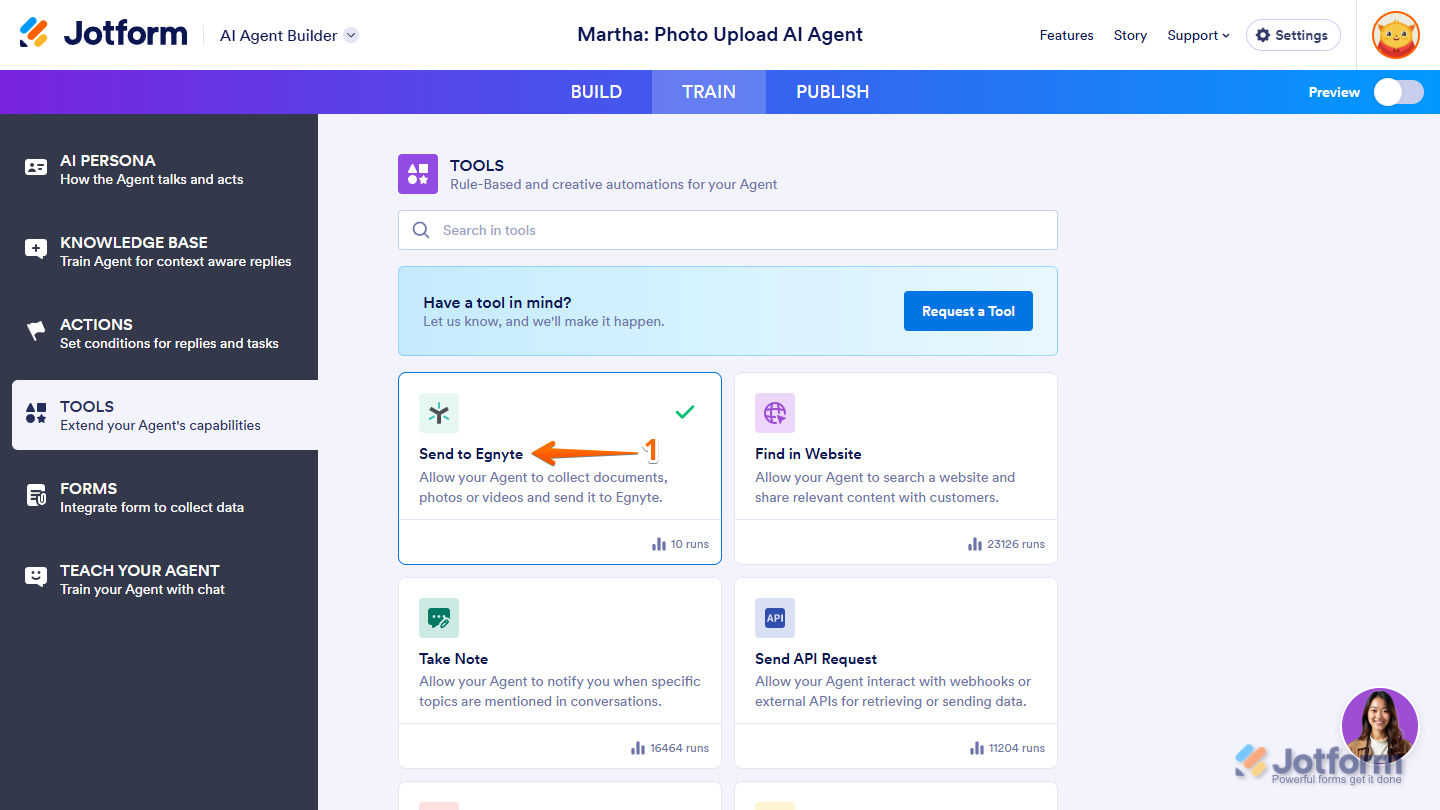
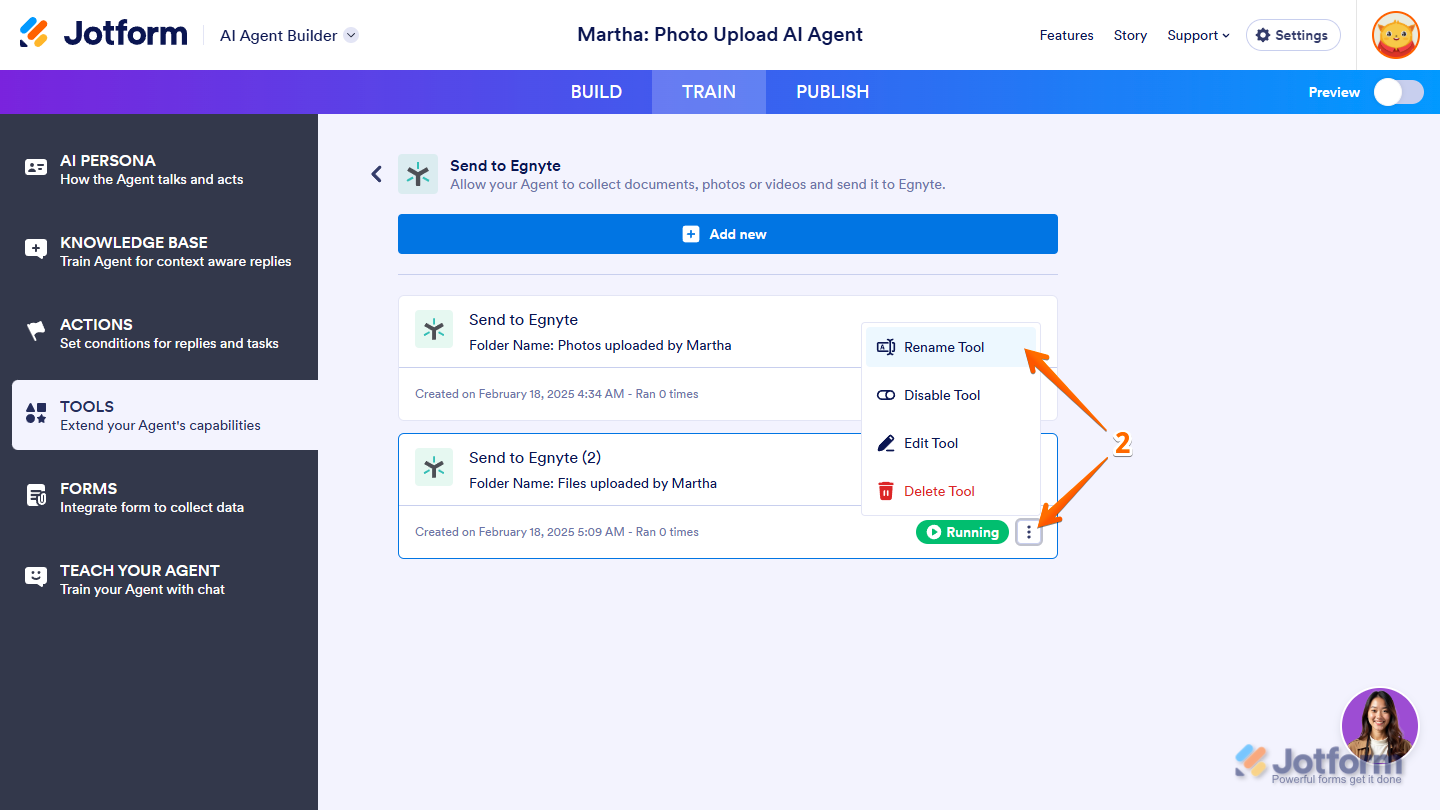
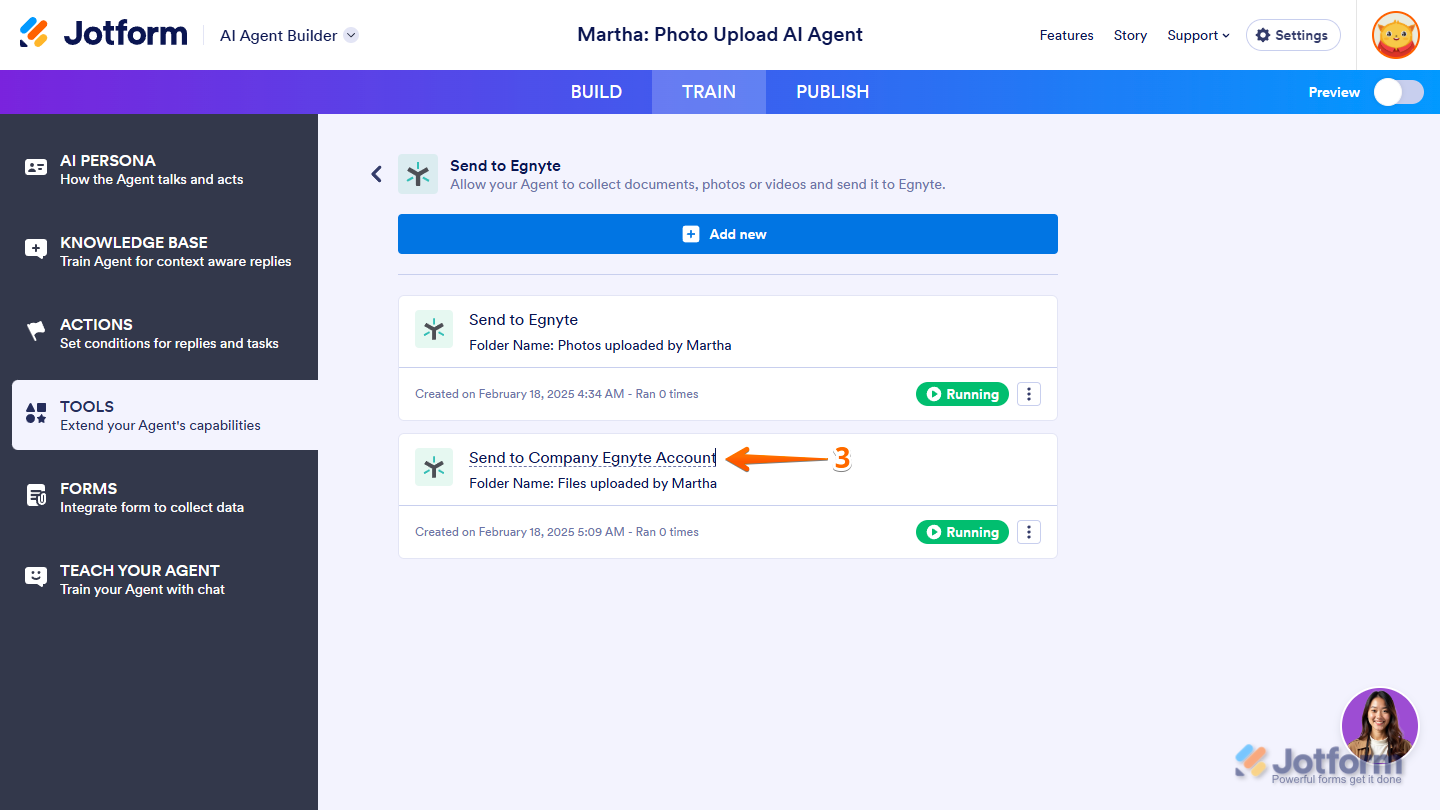
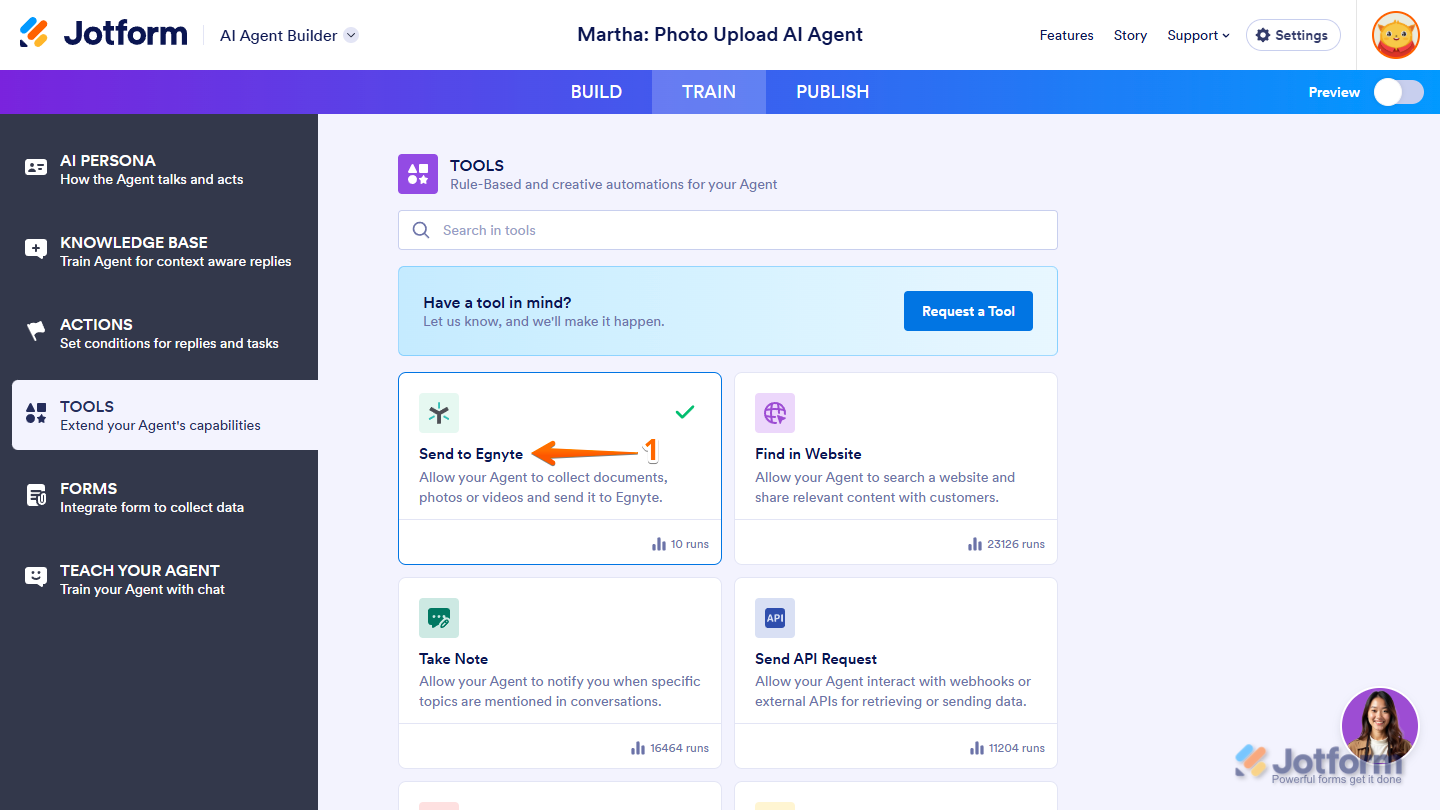
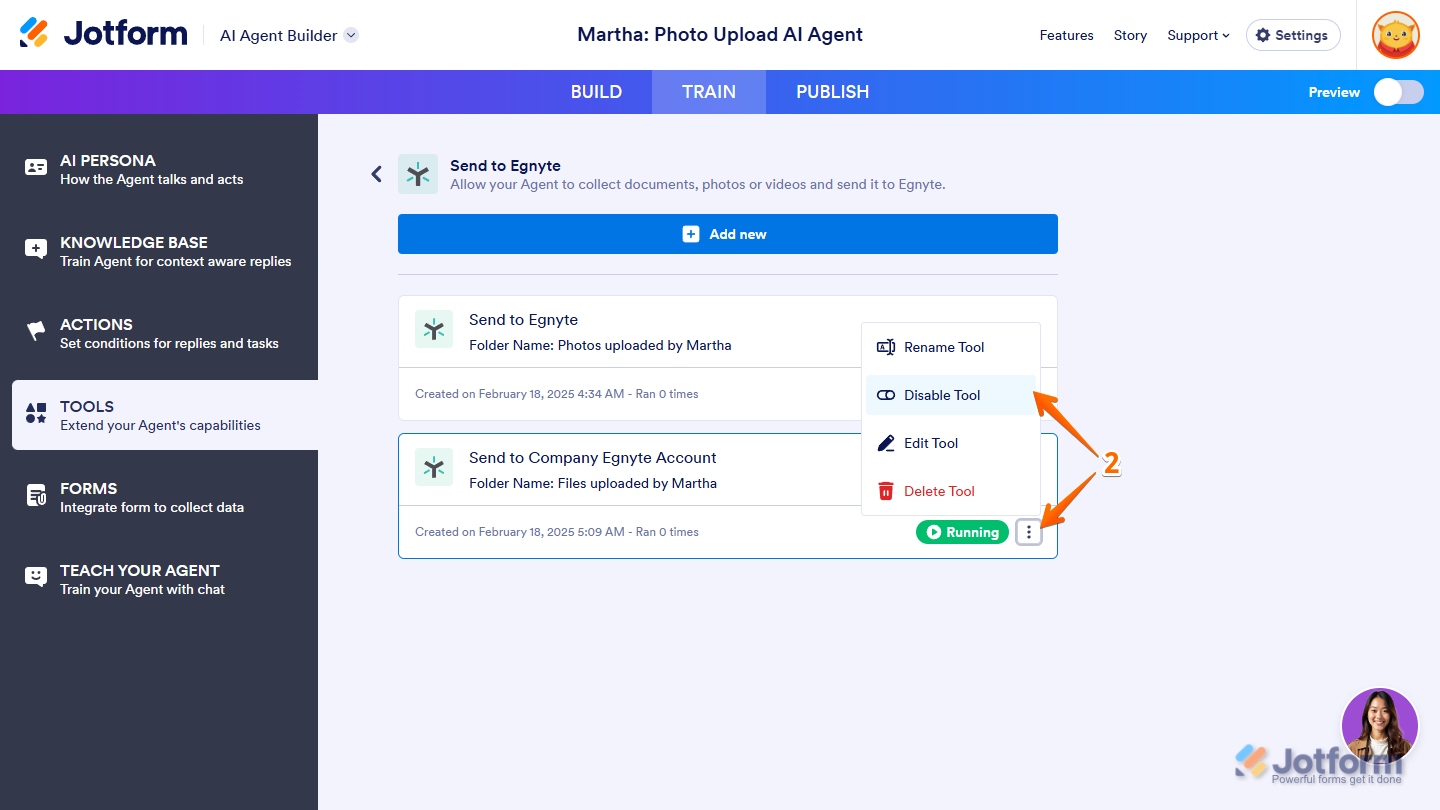
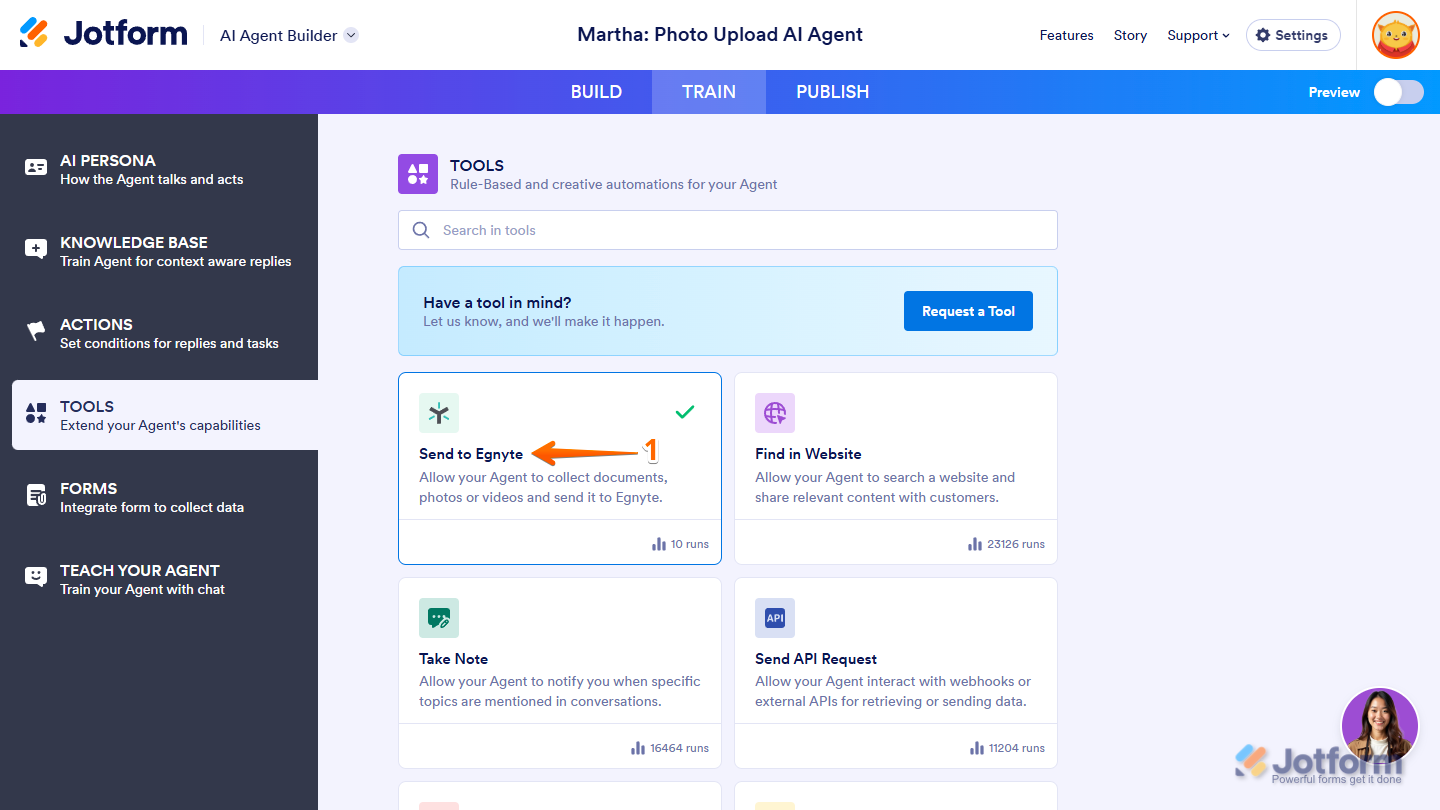
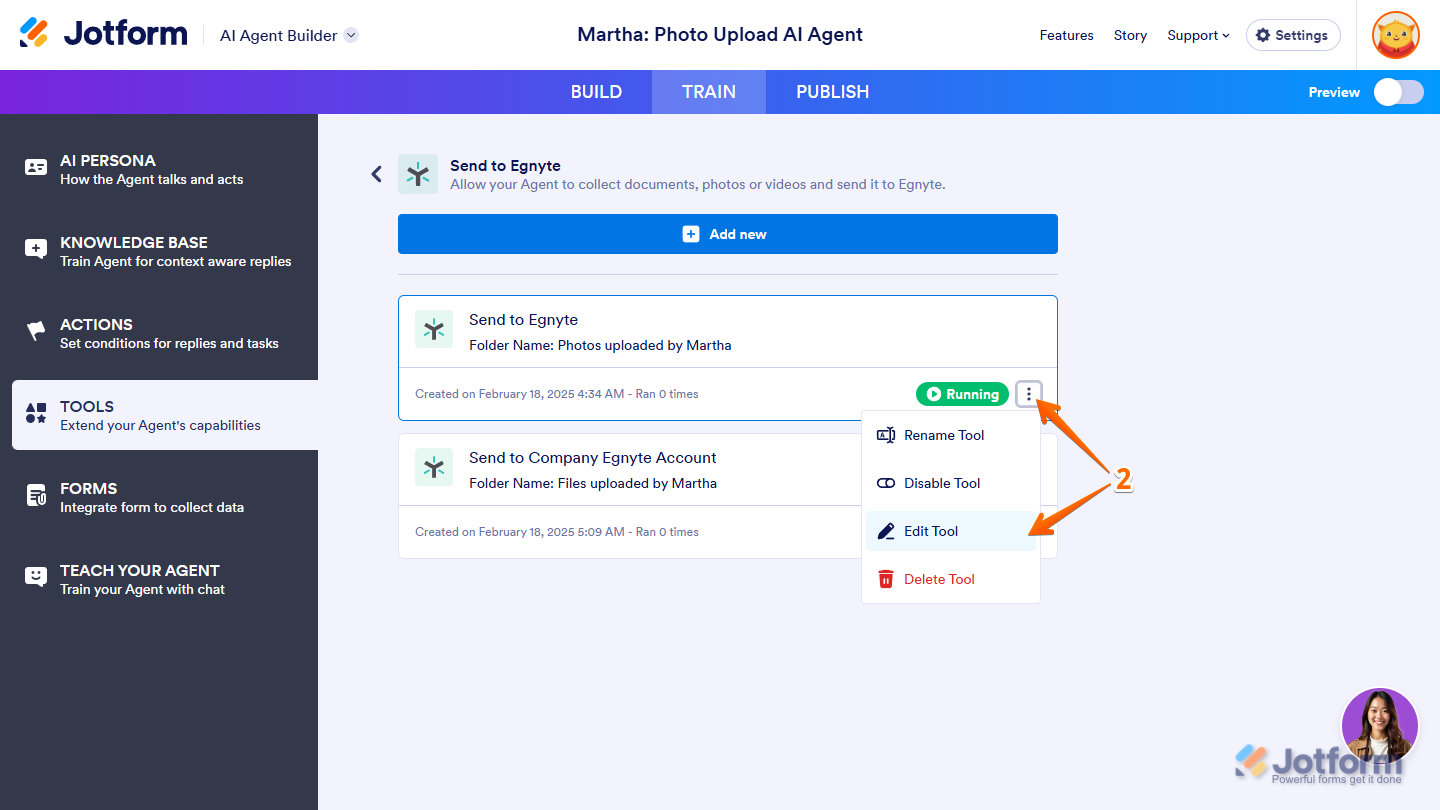
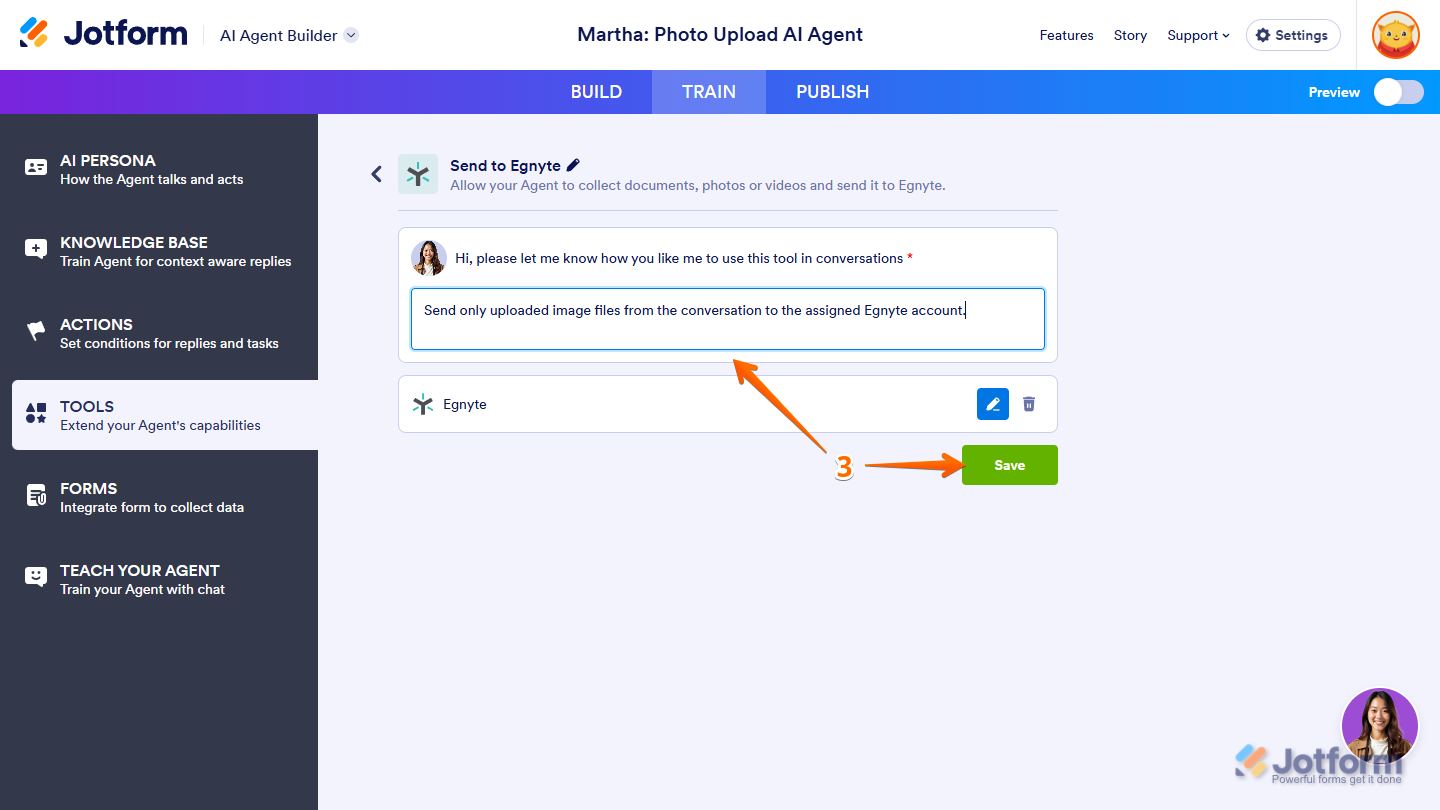
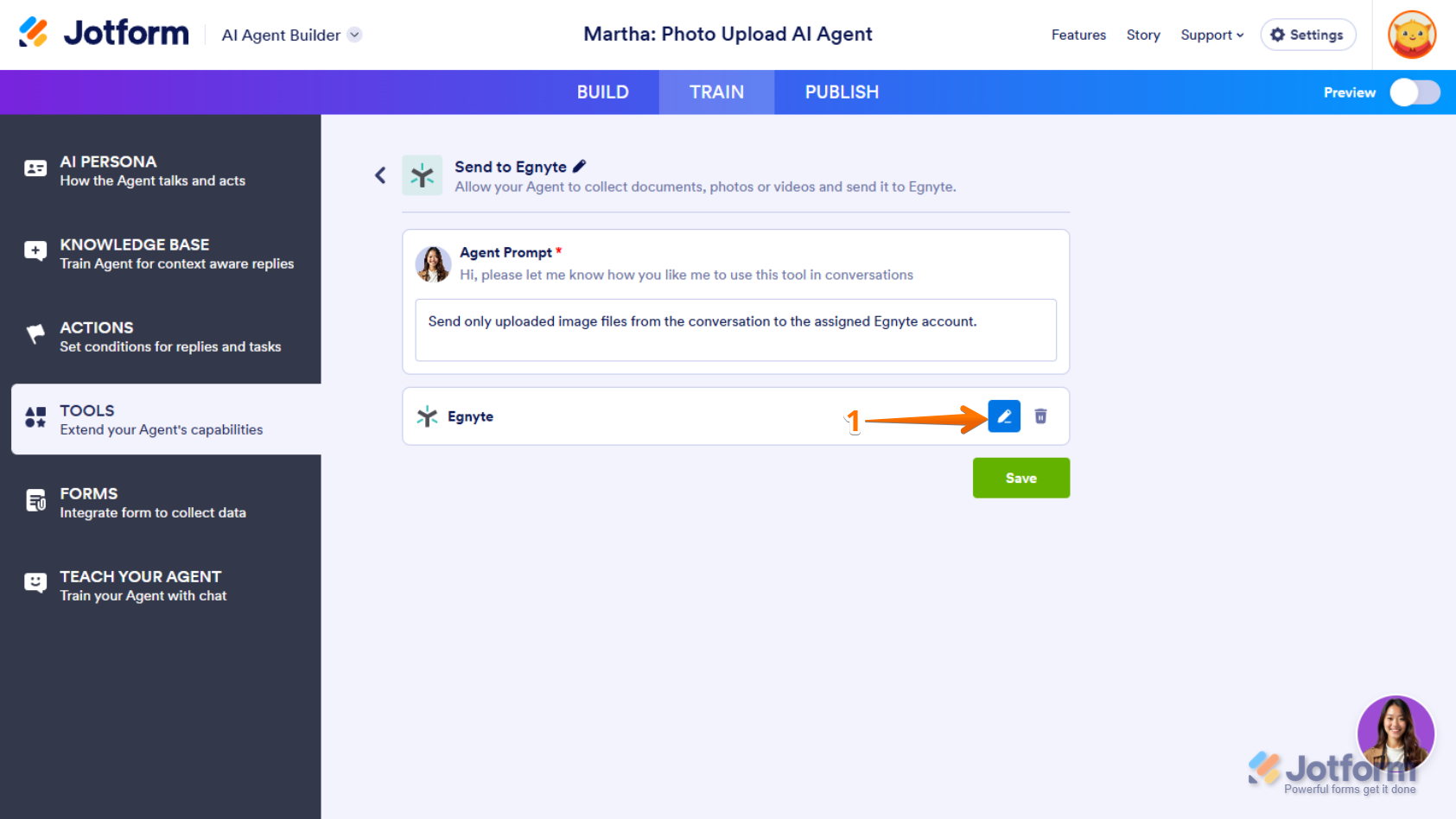

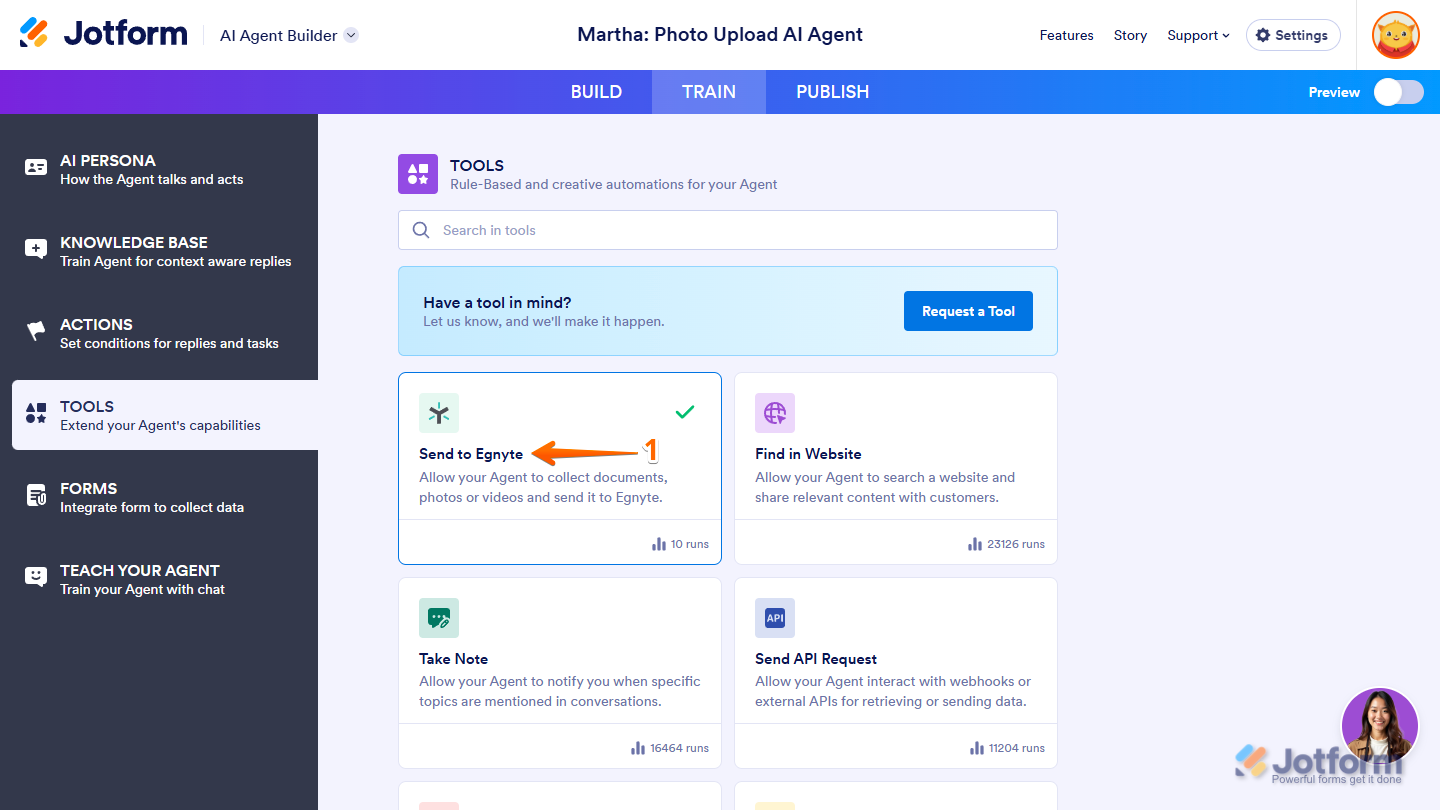
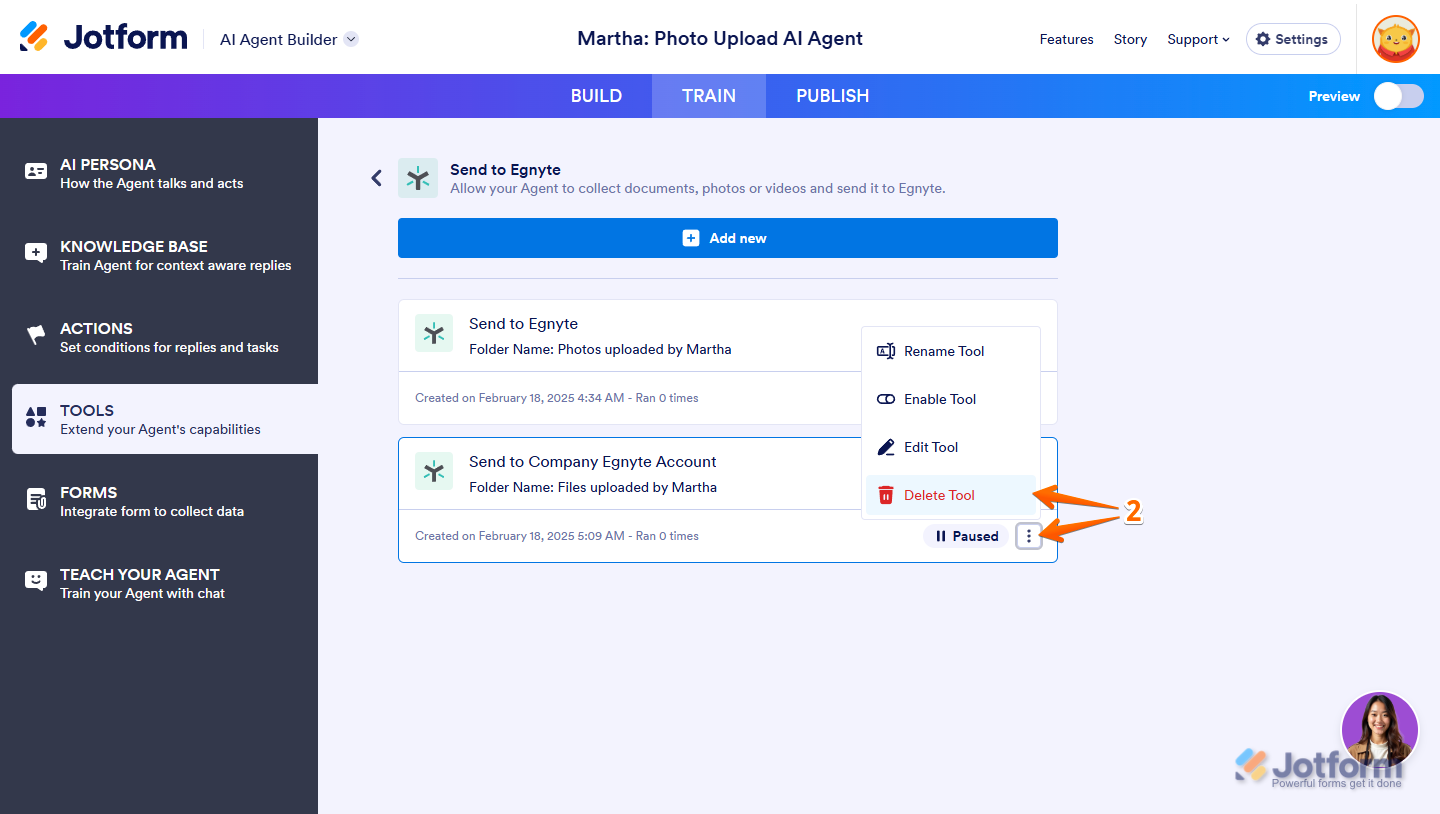
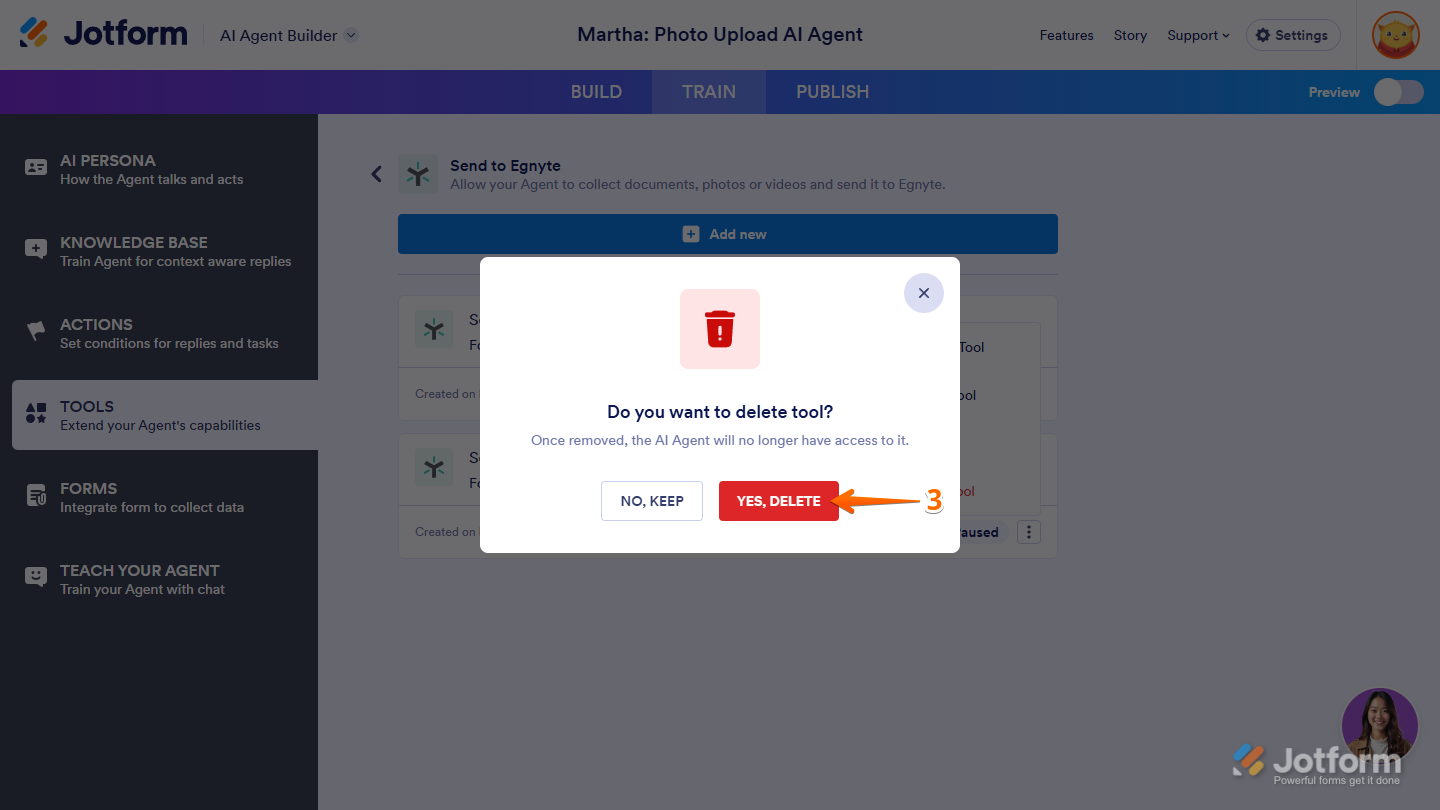

Send Comment: