AI Agents in Jotform are designed to respond intelligently to conversations by taking automated actions based on your predefined conditions. One such action is sending custom emails to specific recipients. You can configure the agent to trigger this action at specific moments, such as at the start of a conversation, when users express certain sentiments, mention specific keywords, provide specific information, or based on custom conditions you define. This flexibility ensures emails are sent precisely when needed, keeping communication seamless and effective.
Here’s how you can set up a Send Email action for your AI Agent:
- In AI Agent Builder, click on the Train tab.
- Then, click on the Actions tab in the menu on the left side of the page.
- In the Actions section on the right, click on the When dropdown to select and define a condition that will trigger your agent’s action. If your AI Agent already has a saved action, click the Add New Action button at the top first.
Note
You can also type a custom condition in the dropdown and click on the Add button on the right to create one that isn’t in the list of available conditions.
- Next, choose the Send Email option from the Do dropdown.
- Under the Email tab, customize the Email Subject and Email Content. You can also use the Generate Content button to help create and describe your email content.
- Next, go to the Recipients tab to specify the Sender Name, Reply-to Email, and Recipient Email for the email your agent will send.
- Click on the Save button once you’re done.
Note
Paid accounts can add up to 10 recipients in a single Send Email action. See How to Upgrade Your Account for more details.
The Plus Sign icon on the right of the condition and action in the Actions section allows you to define additional instructions for your agent within a single action. You can add multiple conditions and choose whether ANY or ALL need to be met to perform the action. Multiple actions can also be added, and they will be performed simultaneously when the condition is met. For more details on each available predefined condition and action, see How to Customize Agent Actions and Triggers.
Toggle the Preview switch in the top-right corner of the page to On to test new actions you added.
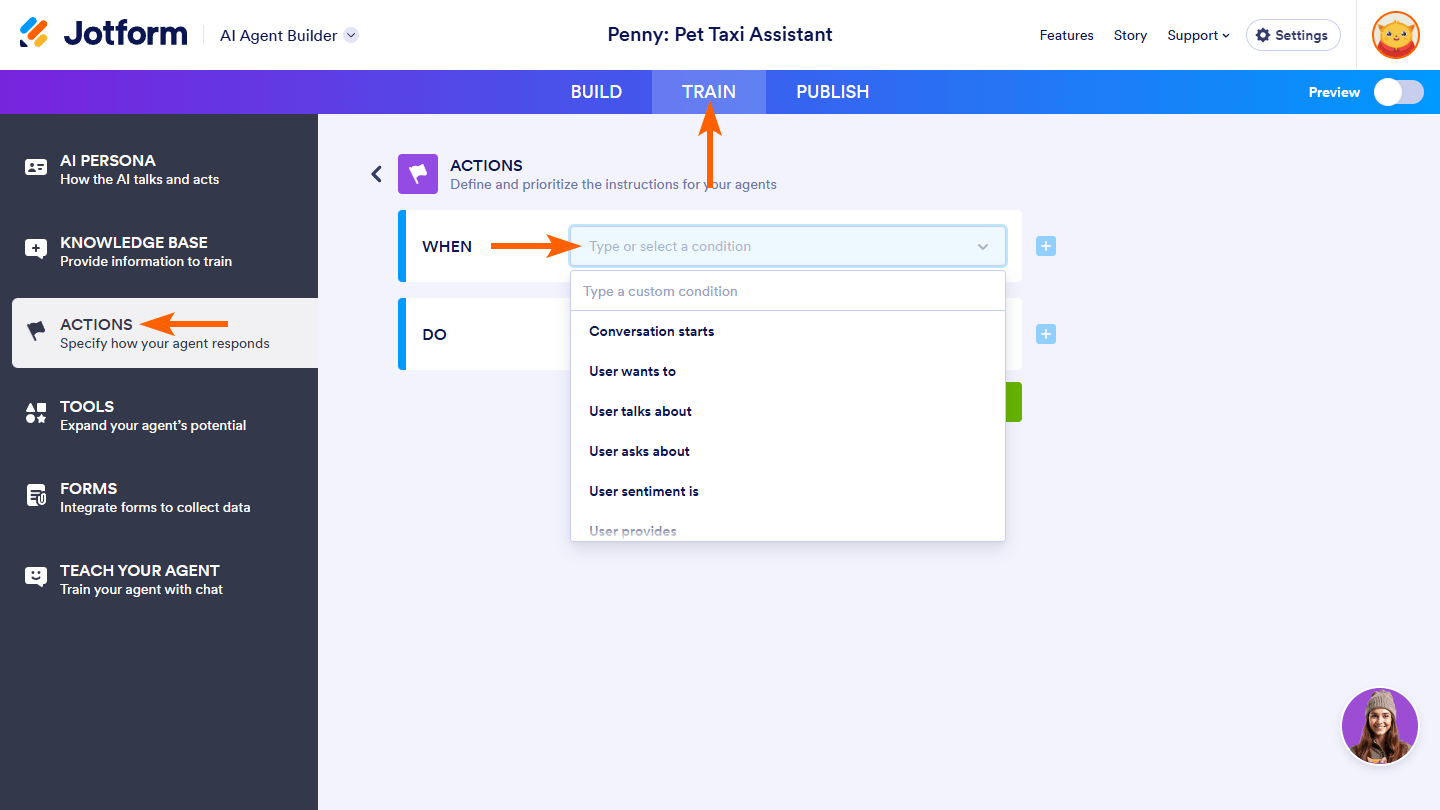
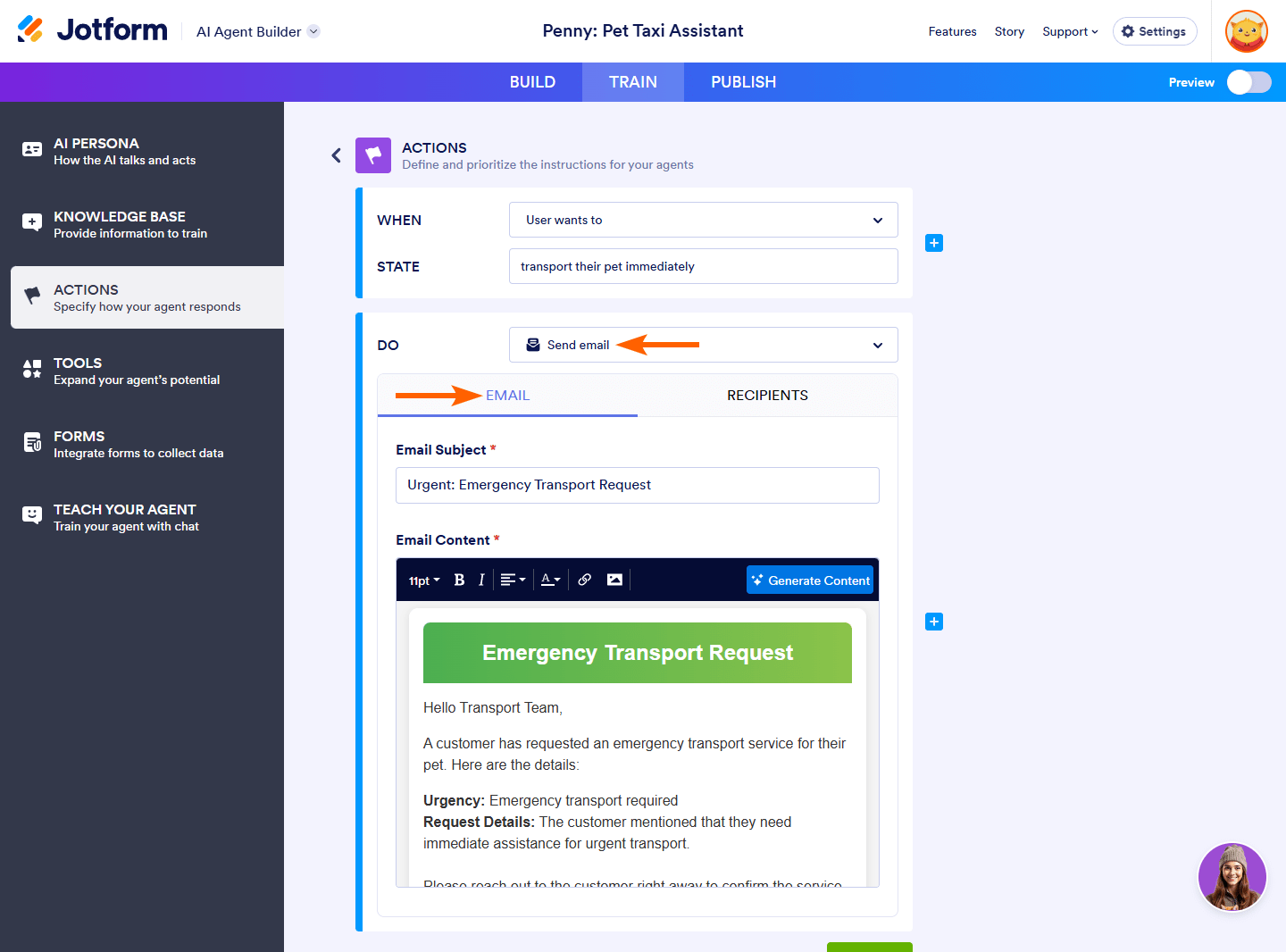
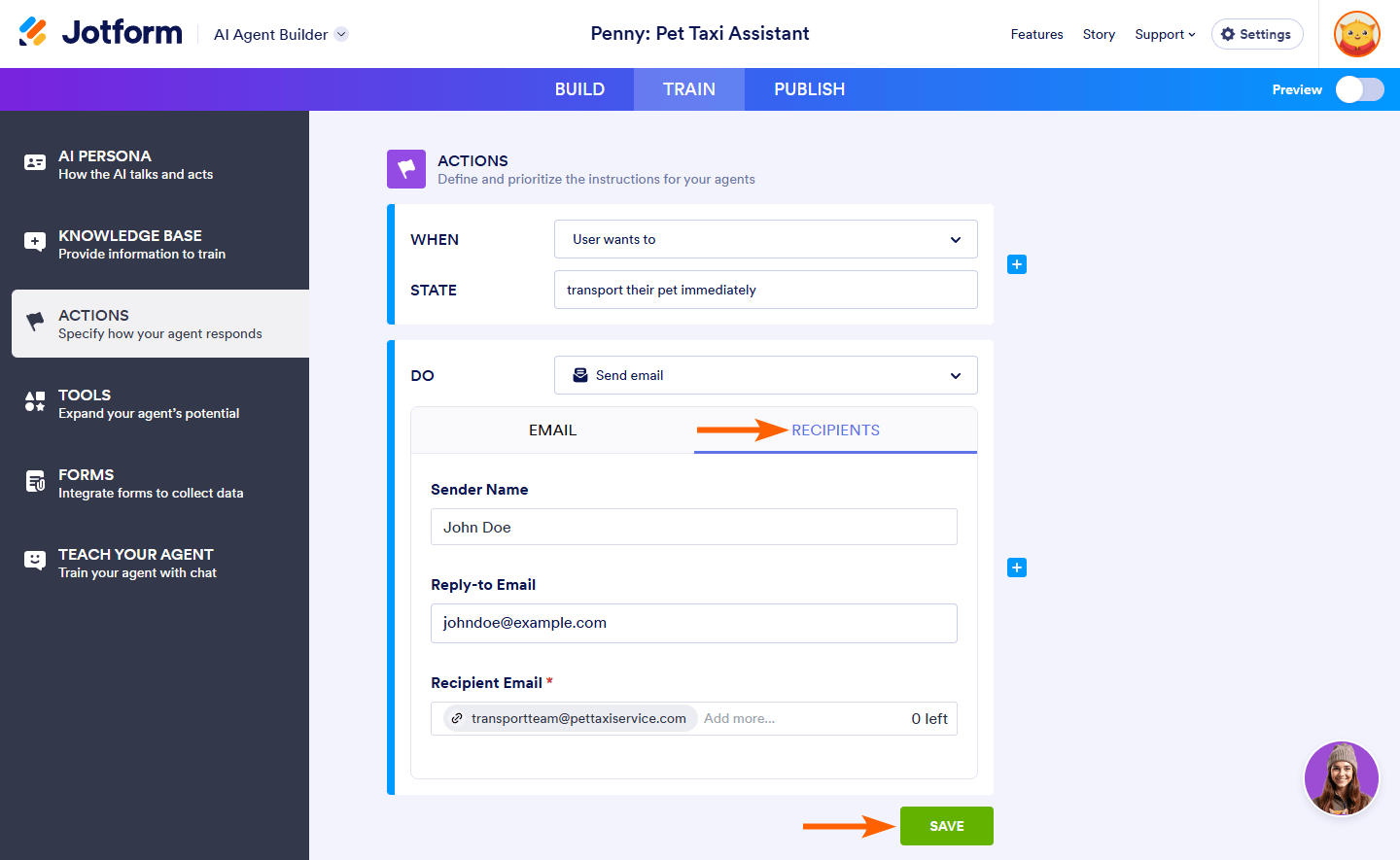
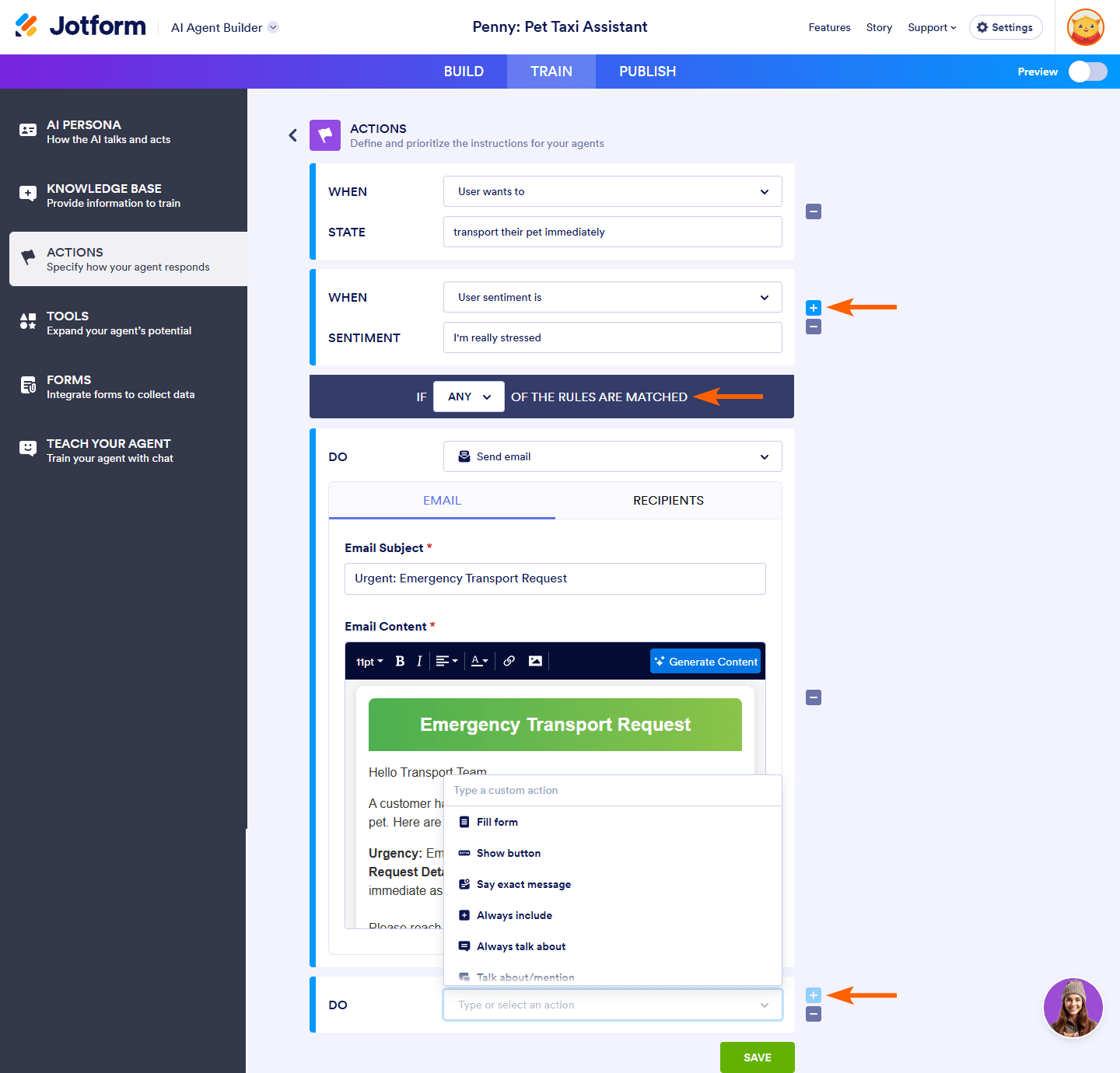
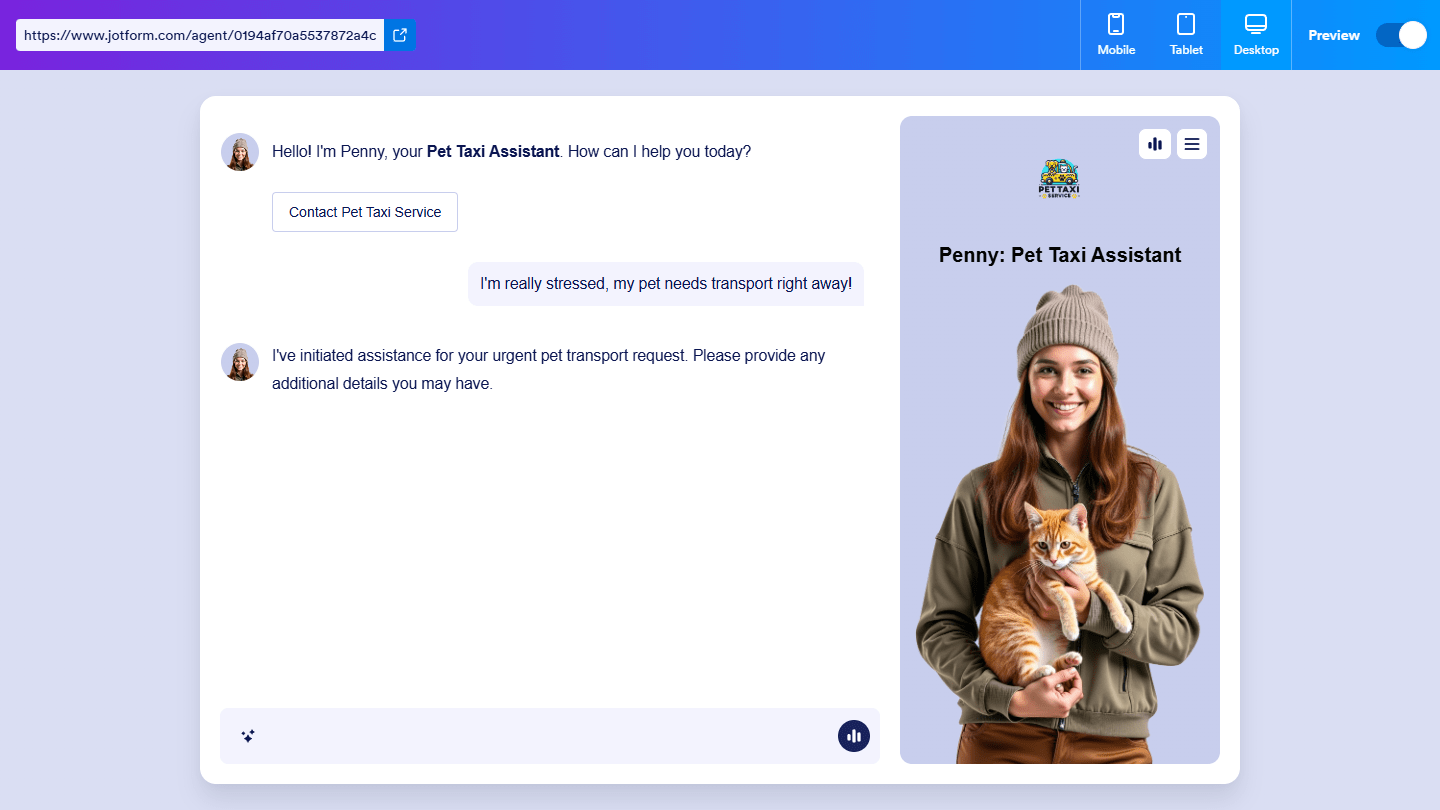

Send Comment: