Using tabs in Jotform Inbox can help you manage and organize your form submissions more effectively. It allows you to sort and filter your submissions based on different criteria, making it easier to find specific entries. This can be particularly useful if you have a large number of form submissions to manage.
To organize your Inbox with tabs
- In Jotform Inbox, select Filter in the upper-left corner.
- Configure and apply your desired filter in the dialog. See Filtering Submissions in Inbox for more information.
- Select Create New Tab in the upper-right corner.
- Enter your desired tab name, then select Create Tab.
Your custom filter should appear in a new tab. You can open the tab menu to see options.
Here are the available options:
- Rename — Change the tab’s name.
- Download All — Download the filtered entries in CSV, Excel, or PDF.
- Duplicate — Create a new tab with the same filter.
- Delete — Remove the tab.
Tabs in Jotform Inbox work well in conjunction with tags. You can assign tags to a submission by selecting Add Tag above the entry title.
Using tags can help you filter and sort your submissions, making it easier to find specific entries or group similar entries together.
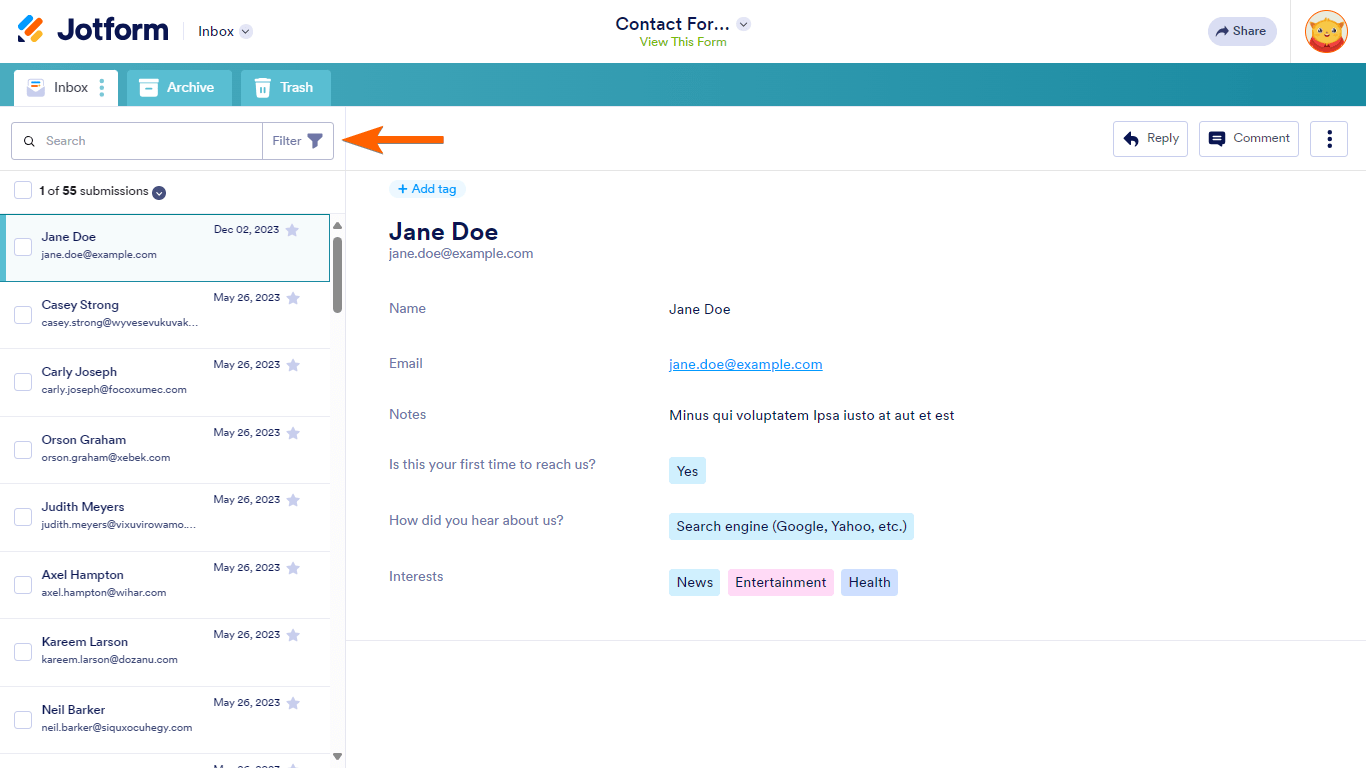
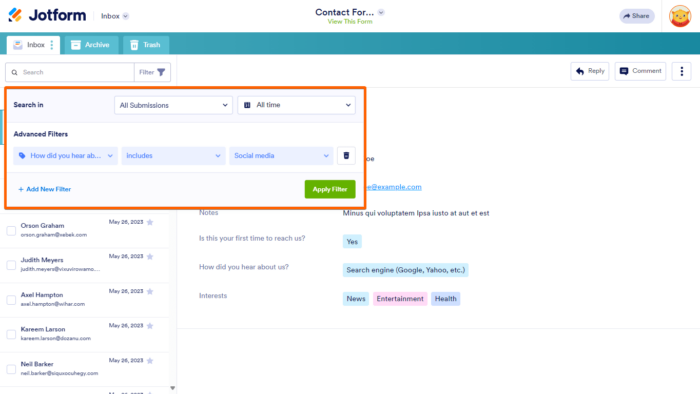
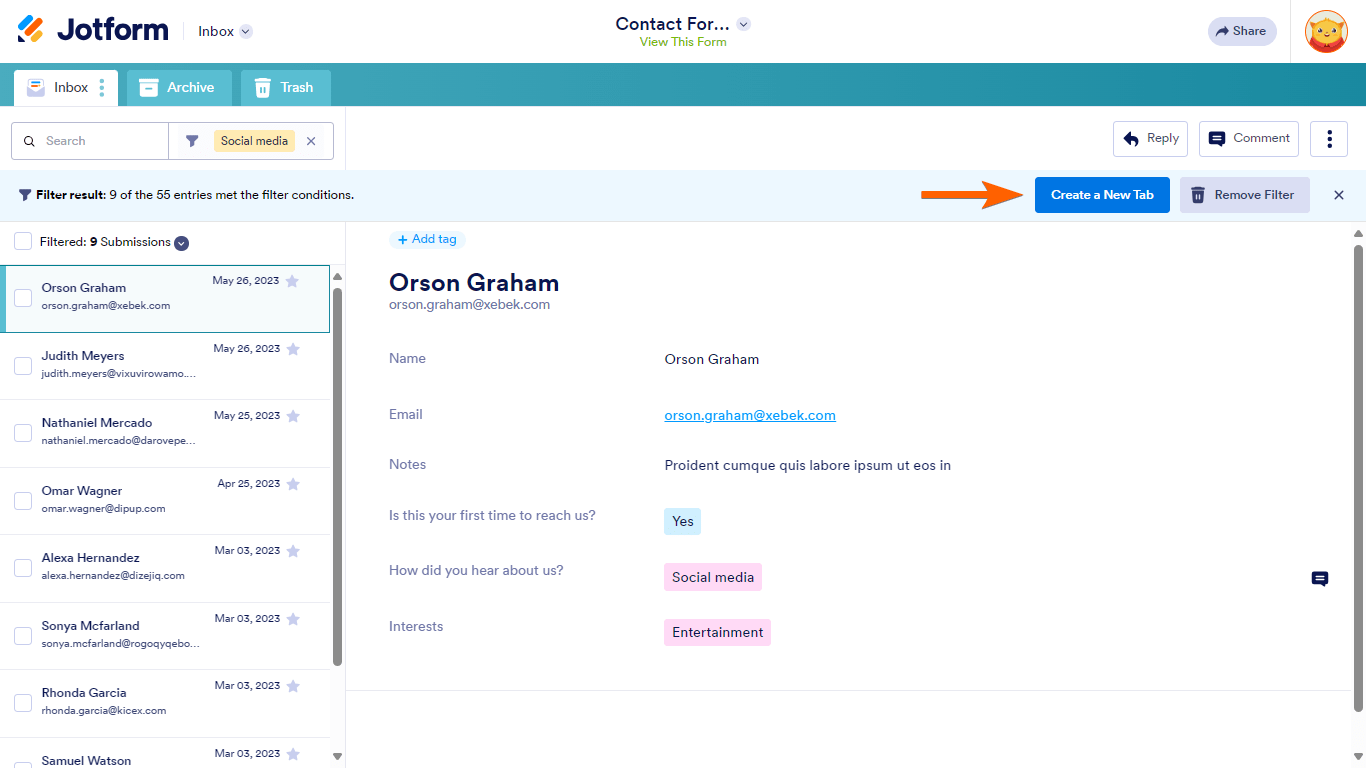
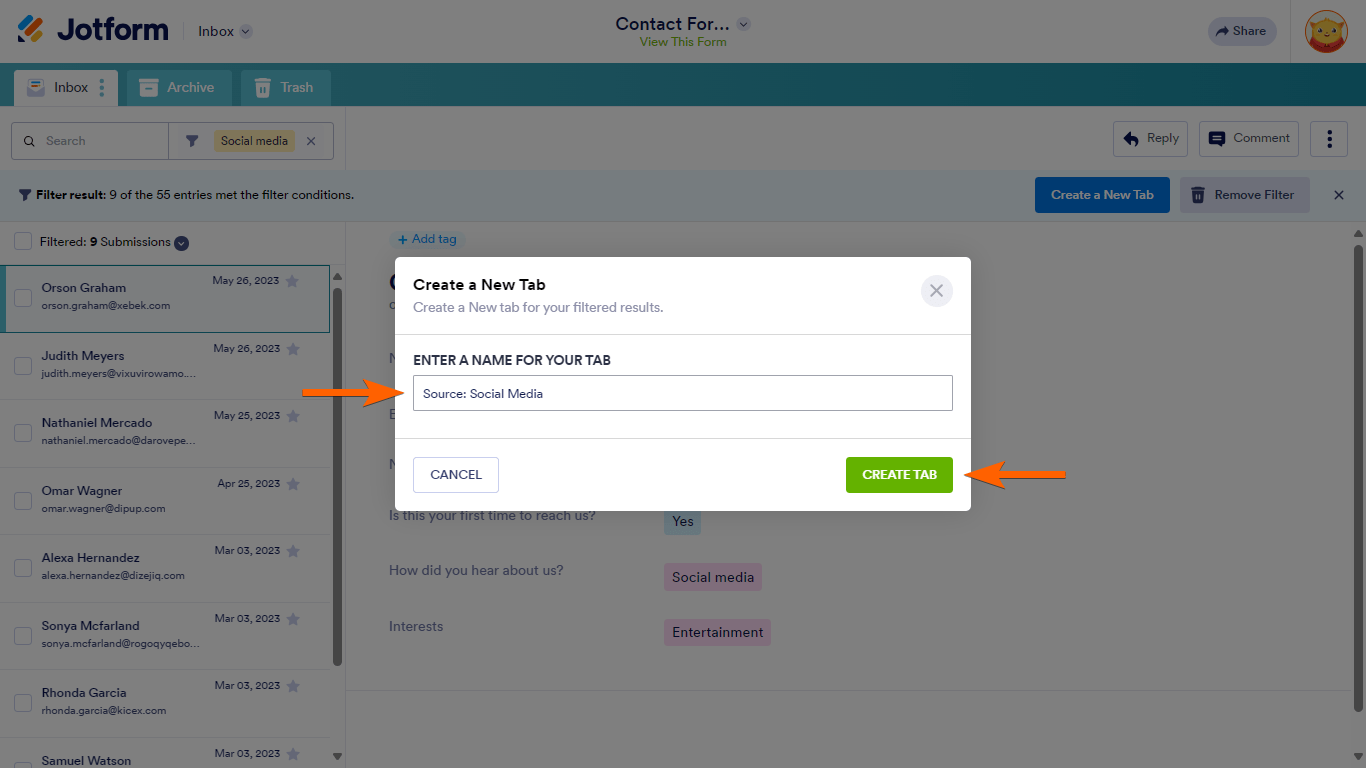
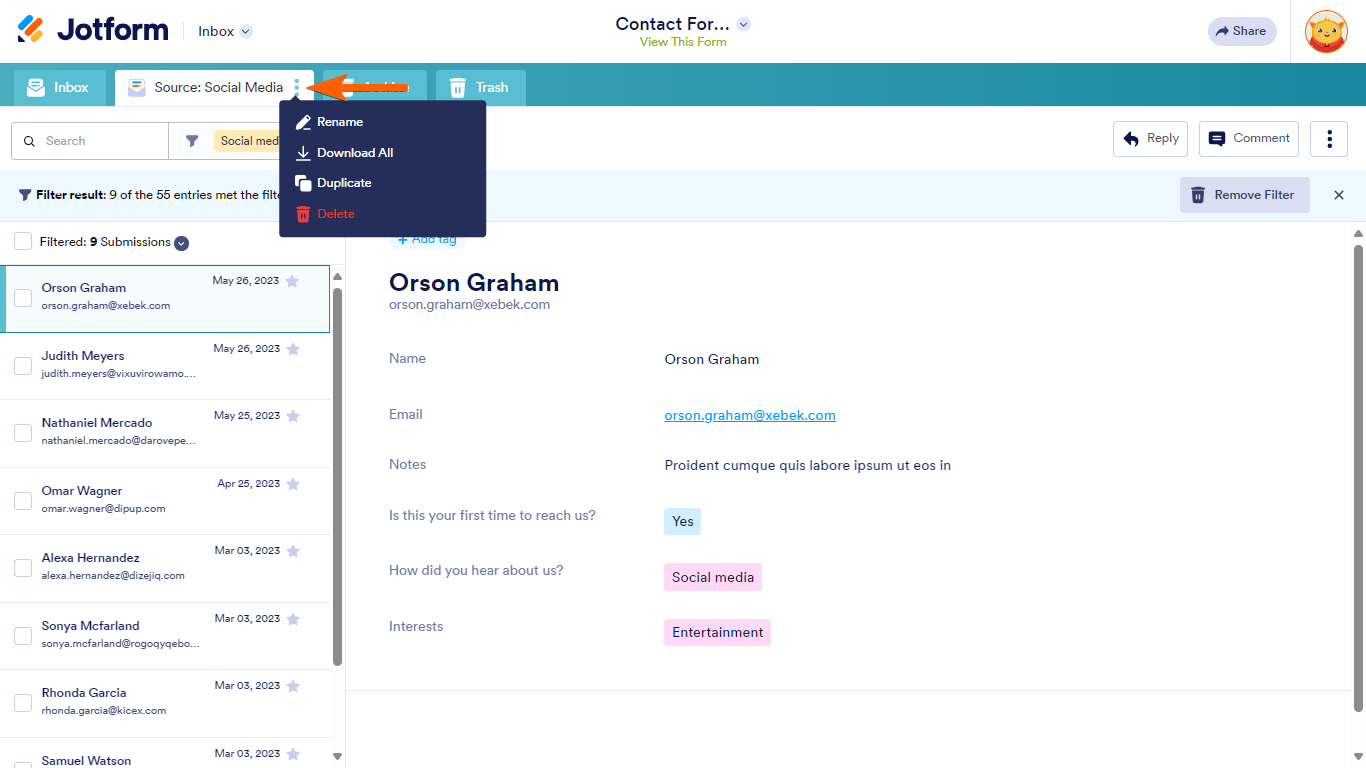
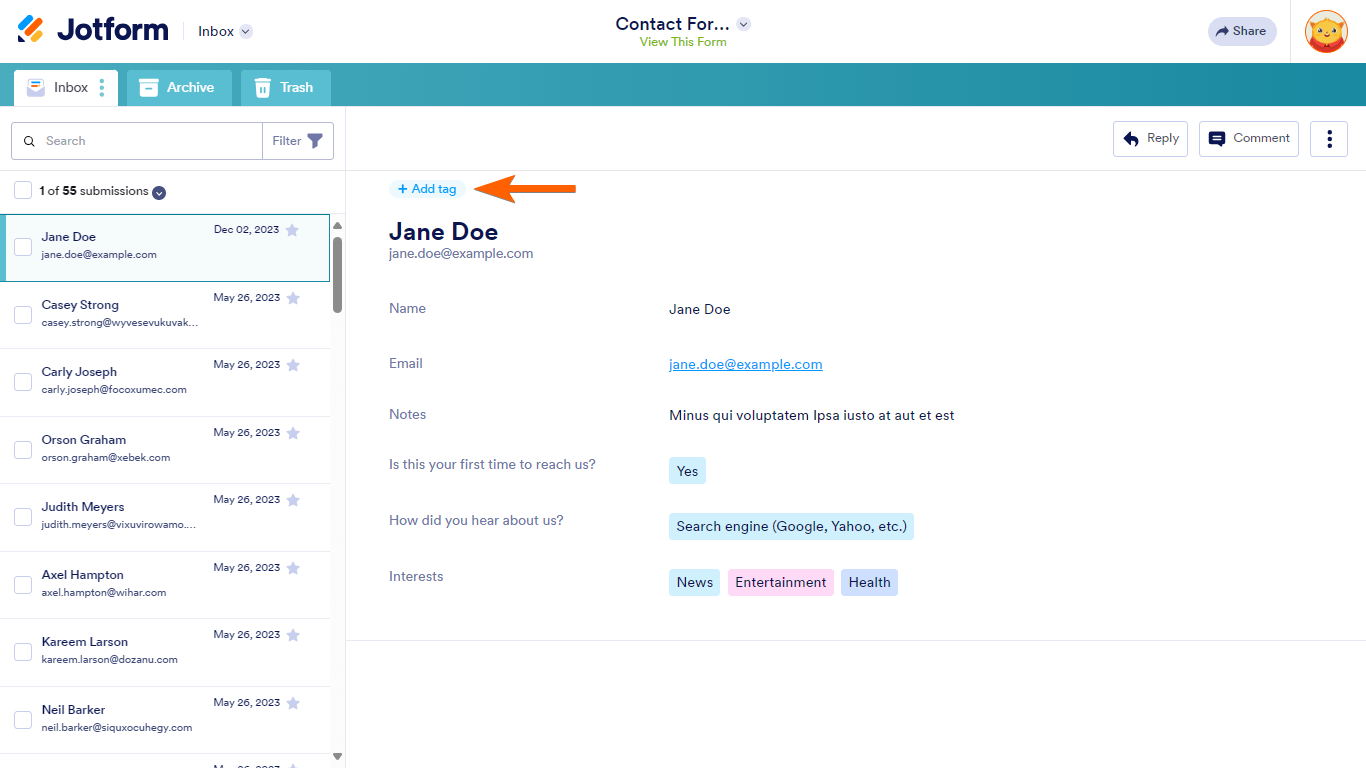
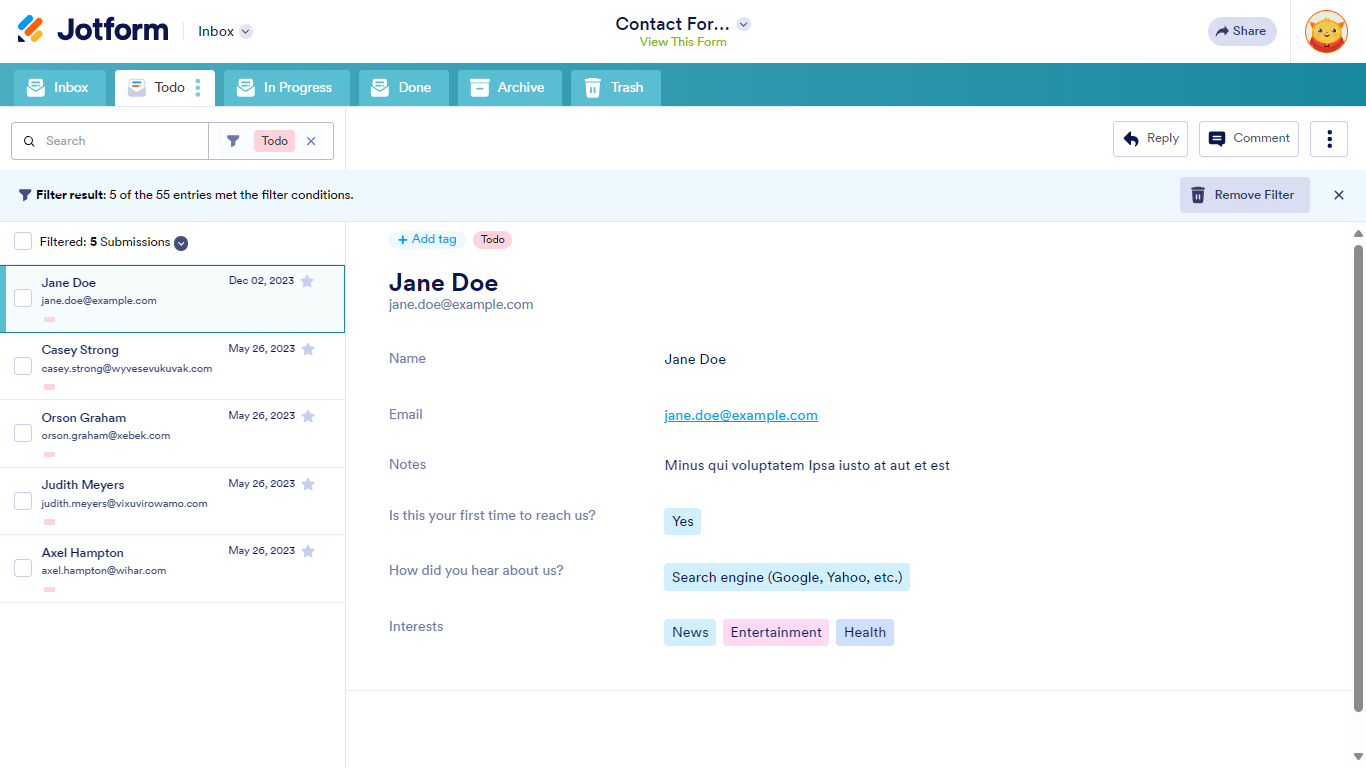

Send Comment:
5 Comments:
More than a year ago
Can you share a link to just a specific tab to share/collaborate with someone else without giving access to all submissions?
More than a year ago
Can you apply tags to submissions to allocate and enable searching by tags
More than a year ago
this does not work on my form
More than a year ago
Can the tab order be rearranged? It does not appear so.
More than a year ago
This was helpful. Thanks!