You can use our Refund Request Wizard to get a refund for a payment you made to Jotform.
Note
If you’ve purchased your subscription through the Jotform Mobile App, your refund request should be made directly through the Google Play Store or Apple App Store.
Requesting a Refund
To request a refund
- Go to our Refund Request page.
- Select your Refund Type. You can select:
- Full Refund — Choose this option to request a full payment refund.
- Other — Select this option to request a partial refund of your payment.
When selecting Full Refund, the page will ask you to select a reason from the list. It will help us categorize your request. If any of the provided options do not cover your reason, you can select Other, then give further details in your own words.
With the Full Refund option, you will also see a screen showing your account details and the refund amount. In this screen, you’ll see your account type and other details related to your request.
When selecting Other, you’ll also get a screen to choose a reason for your refund request. If your reason is not on the list, choose Other, then provide the details. You can also select this option if you want a partial payment refund. For example, if you accidentally upgraded your account and would like to be refunded the amount of the upgrade.
- Once you’ve reviewed the details of your refund, click the Submit Refund Request button. You should get a confirmation message on the screen. You will also receive an email with the details of the request and a Refund Request ID.
Your request will either be Approved or Denied. If your request is approved, we will work on granting your refund request. It may take a few days to receive the refund on your account. If your request is denied, it means that the request does not meet the terms of our refund policy. You will receive an email with a detailed explanation of the decision.
Tracking Your Refund Request
To track your refund request
- Go to the Refund Request page.
- Enter the Refund Request ID provided in the email you received when you submitted your refund request.
- Click the View Status button.
You will then be able to see the status of your request.
More on Refund Requests
Here are a few things to keep in mind when requesting a refund:
- Be clear and to the point. Try to explain the reasons for your request clearly and concisely. It will help us to assess and process your request more quickly.
- Check your spam box. If you don’t receive a timely response from us, check the spam or junk folder in your email account.
- Contact support if necessary. Don’t hesitate to contact our support team if you encounter any problems during the refund process or have additional questions.
We value your feedback and will do our best to address your concerns. We aim to be fair and transparent when assessing refund requests.
Note
Refund requests must be made within 30 days of the date of purchase. Requests received after 30 days will not be processed, and refunds will not be granted.
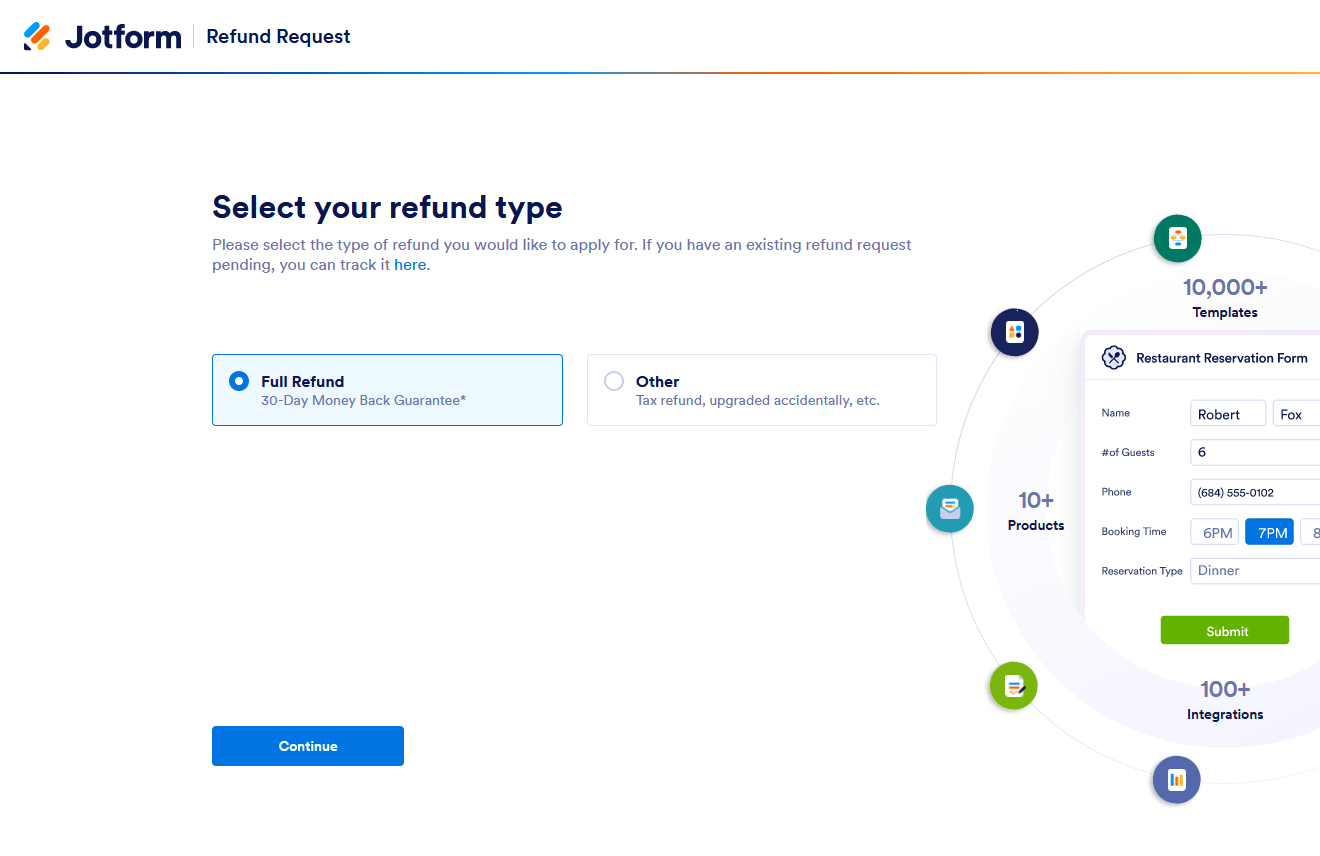



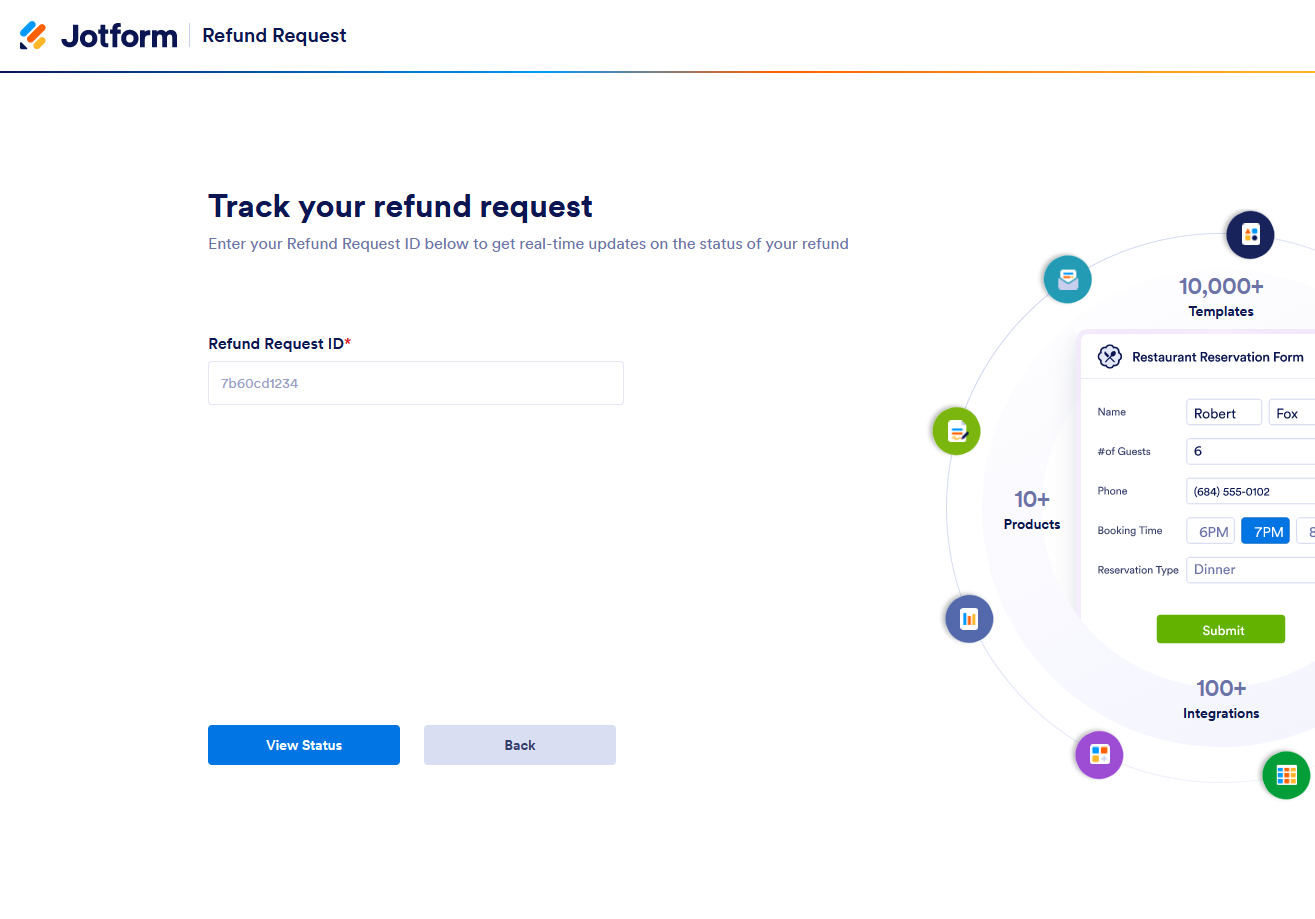
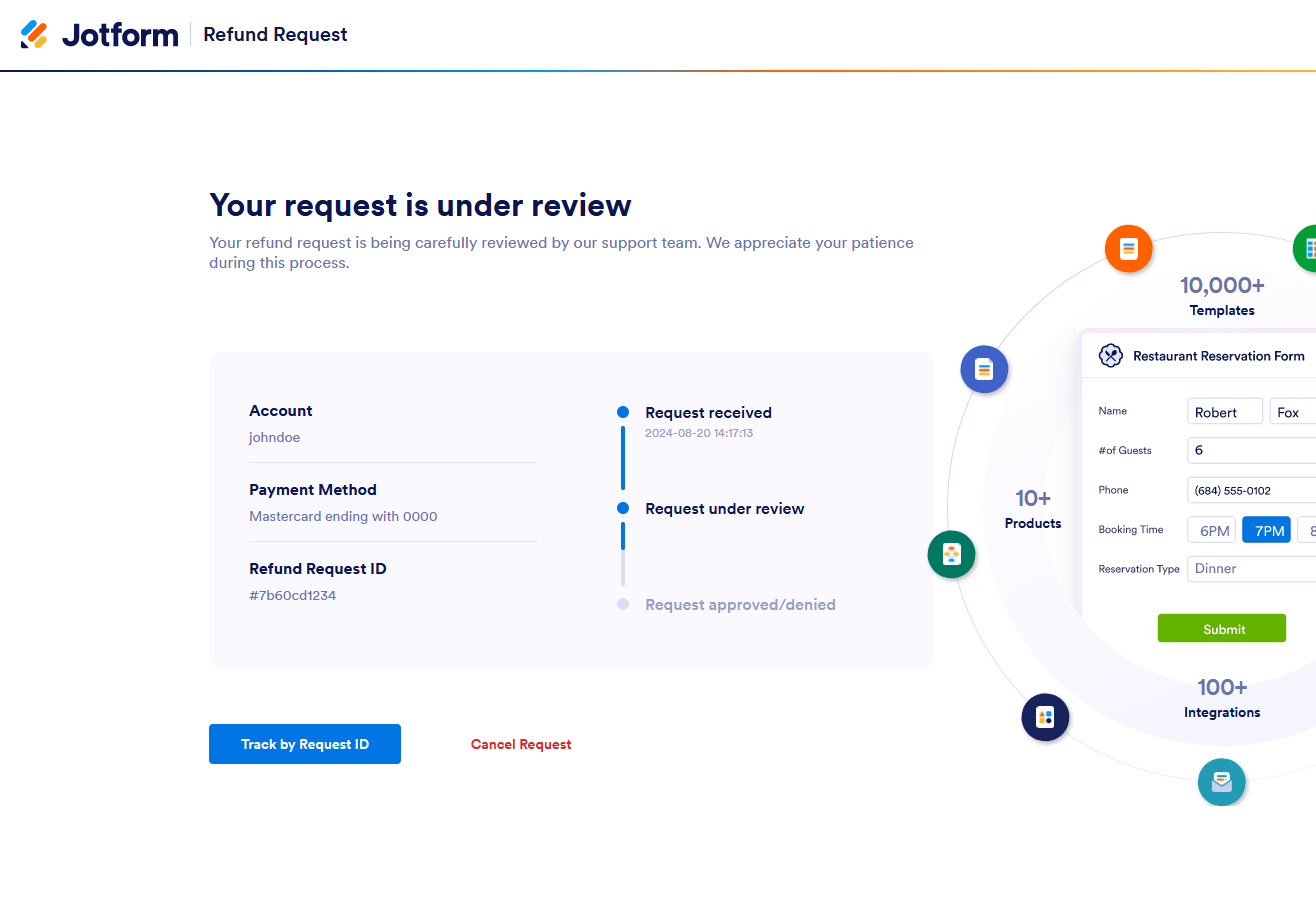

Send Comment:
3 Comments:
192 days ago
The facts are simple
I NEVER signed up for your form or any service tou may provide .
I request a full refund for all 3 unconsented charges against my credit card @ USD 49 each
249 days ago
I canceled my plan and you guys keep charging my account
265 days ago
My refund said i would still be at a starter plan
I want to cancel any plan