The Appointment form element allows your form fillers to book time slots on your form. By default, collected appointments can only be rescheduled or canceled by you, the form owner, by editing or deleting the appointment’s entry respectively. This guide shows how to let your respondents update their appointments and also let you cancel an appointment without deleting the entry.
To allow your form fillers to reschedule or cancel their appointments
- In the Form Builder, add a Get Form Page URL widget to your form.
To learn more, see How to Add a Widget to Your Form.
- Next, go to Settings at the top.
- Select Conditions on the left and create a new Enable/Require Field condition.
- On the next page, set up the following IF statement:
- IF: Get Page URL
- STATE: Contains
- TARGET: Value
- VALUE: /edit/
- Add another IF statement with the same configurations, only this time, set VALUE to /tables/.
- Ensure that the matching rule is set to Any.
- Now, set up the DO statement with the following configurations:
- DO: Unrequire
- FIELD: {your appointment field}
- Once you’re done, select Save at the bottom.
- Finally, update your Autoresponder email and include the
{edit_link}tag to allow your respondents to edit their submissions.
To learn more, see How to Let Users Update Their Entries Later.
For existing appointments, you can use Jotform Tables’ Send Email action button to send an update request email to your respondents.
The setup above will remove your Appointment’s “required” flag when updating entries allowing you or your form fillers to deselect the appointment slot on your form.
See also: Editing Submissions Made on Your Forms.
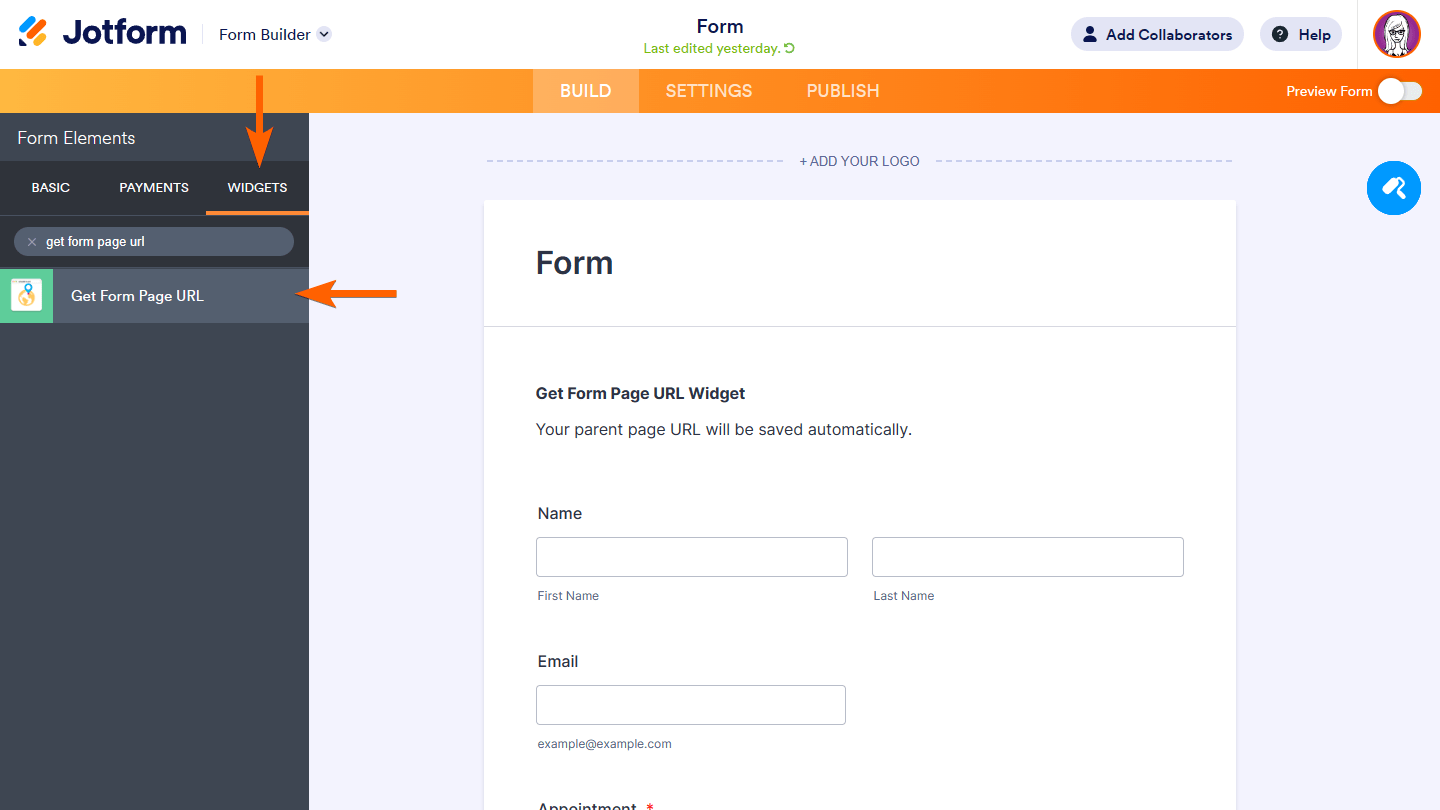
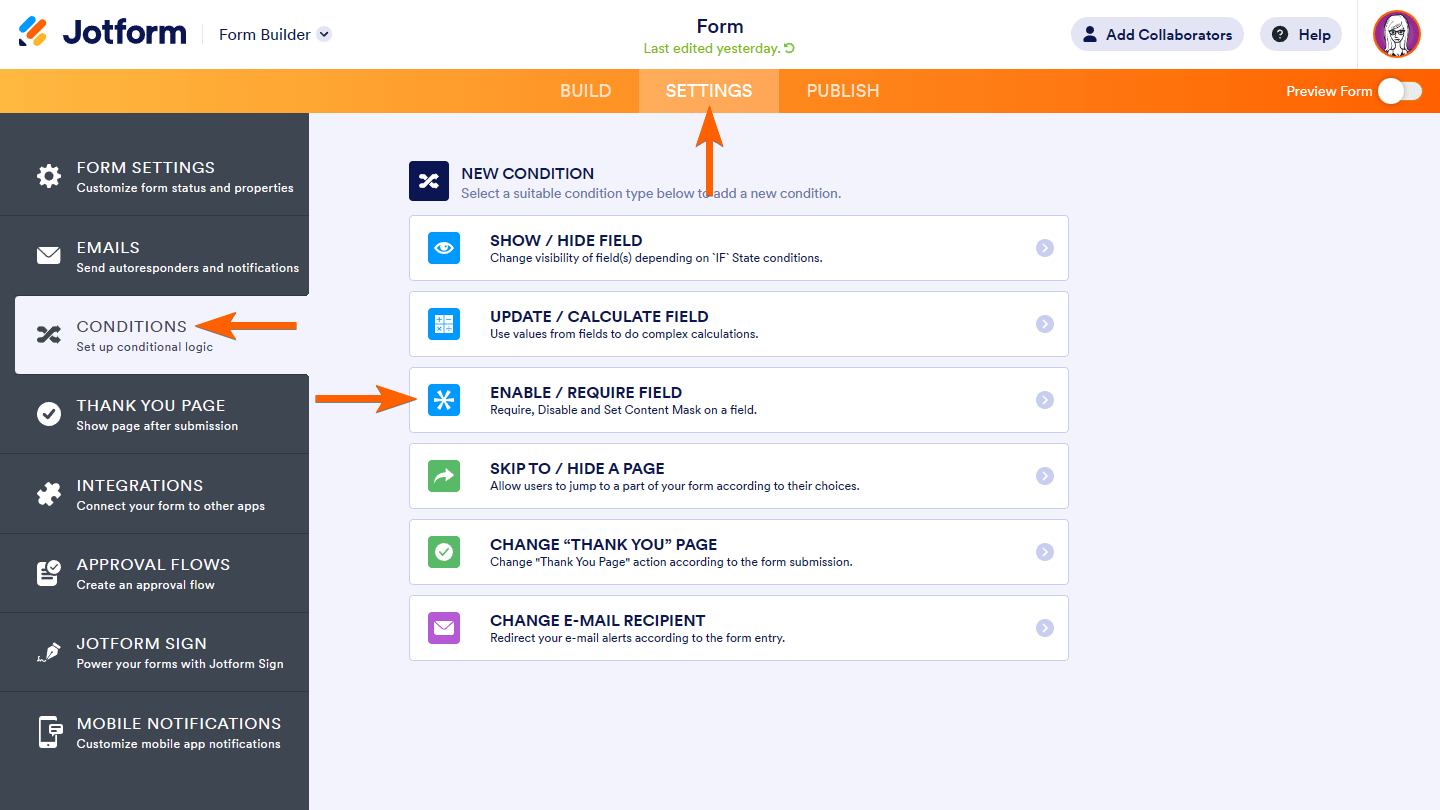
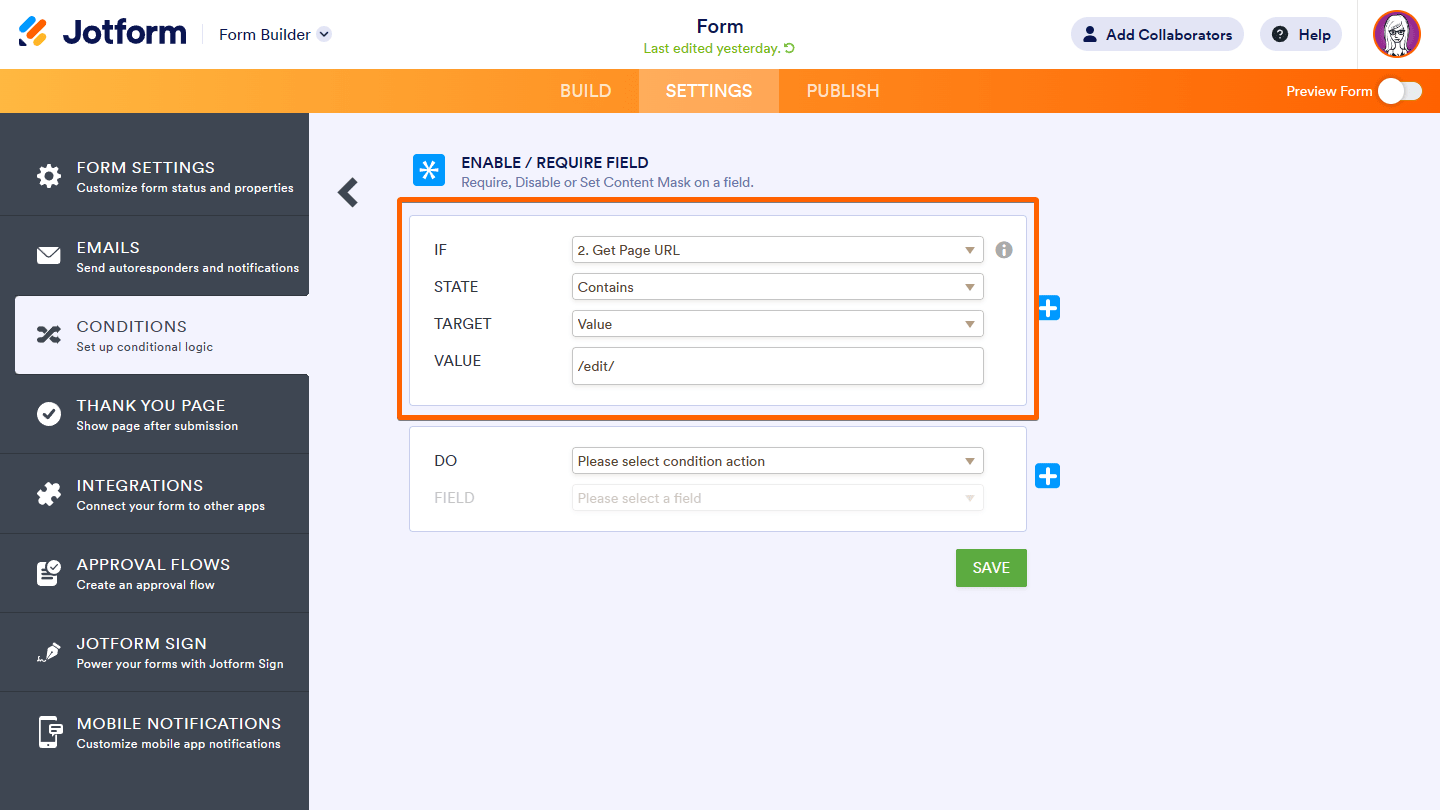
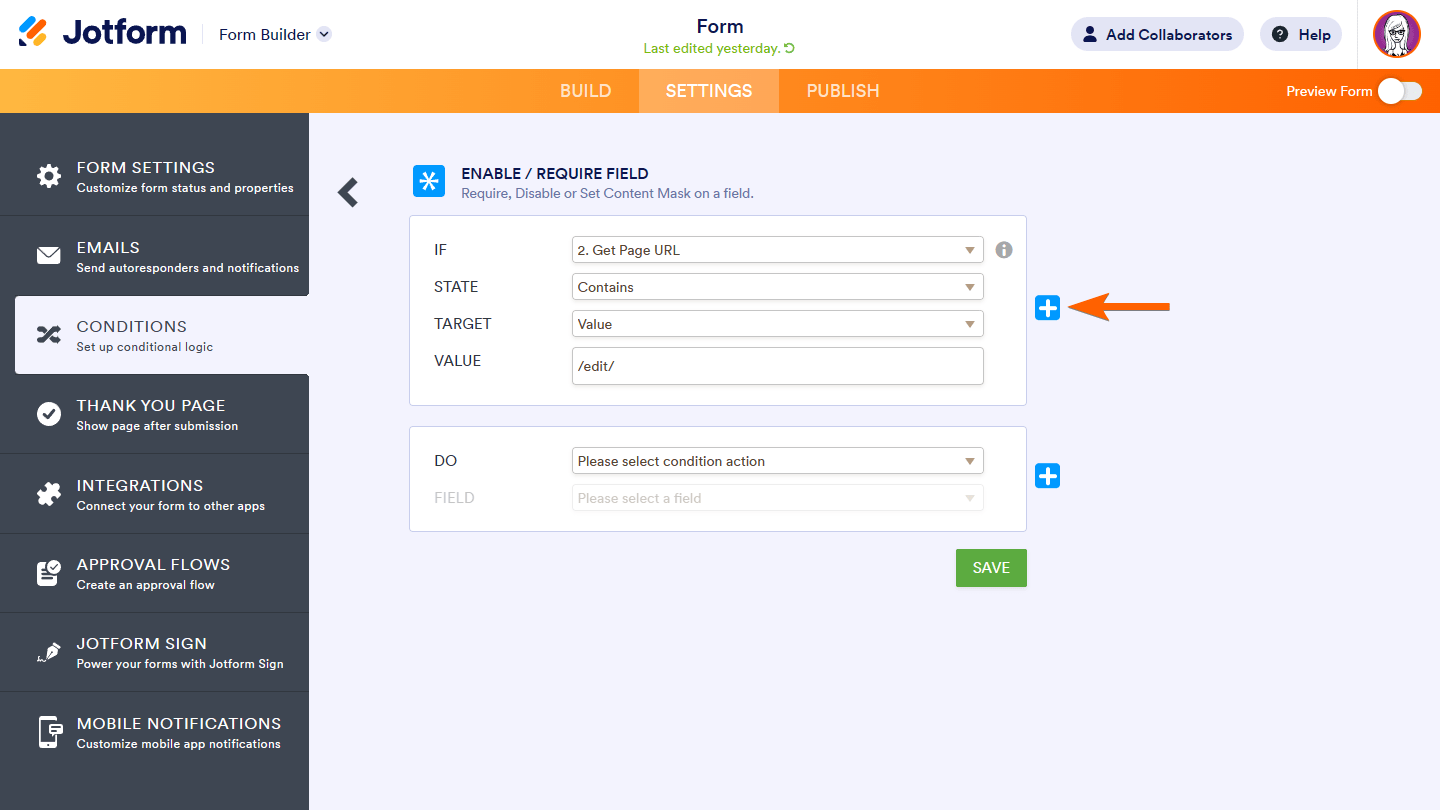
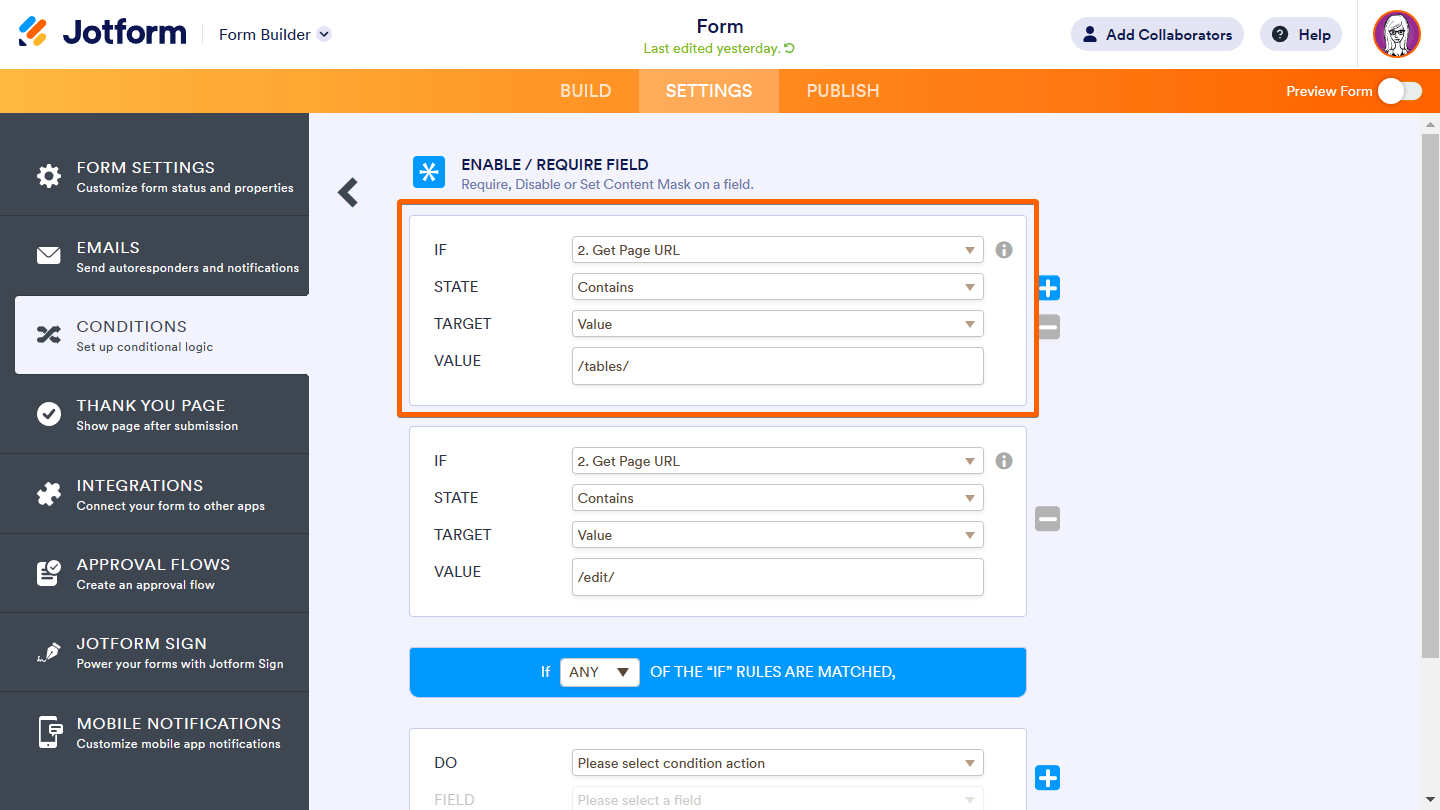
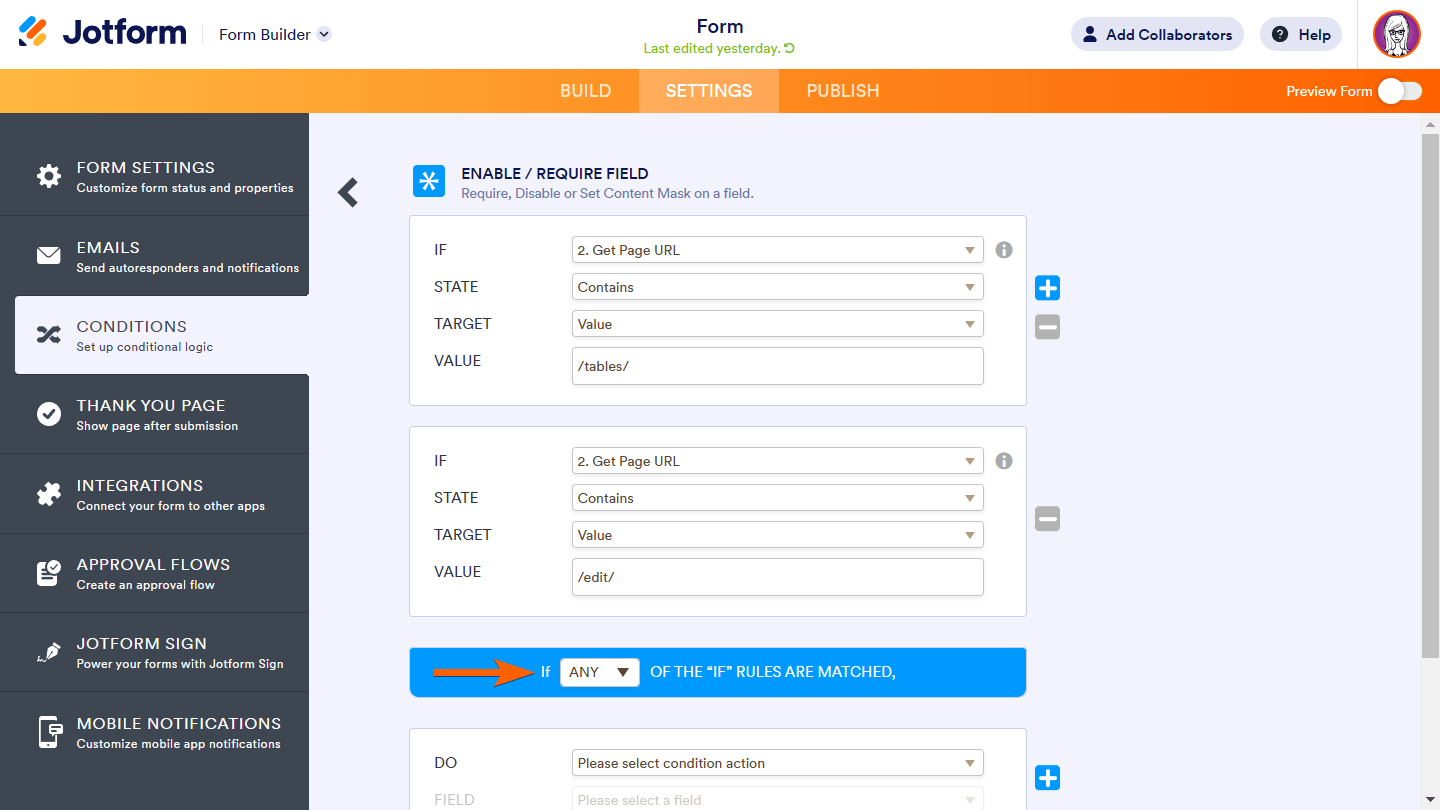
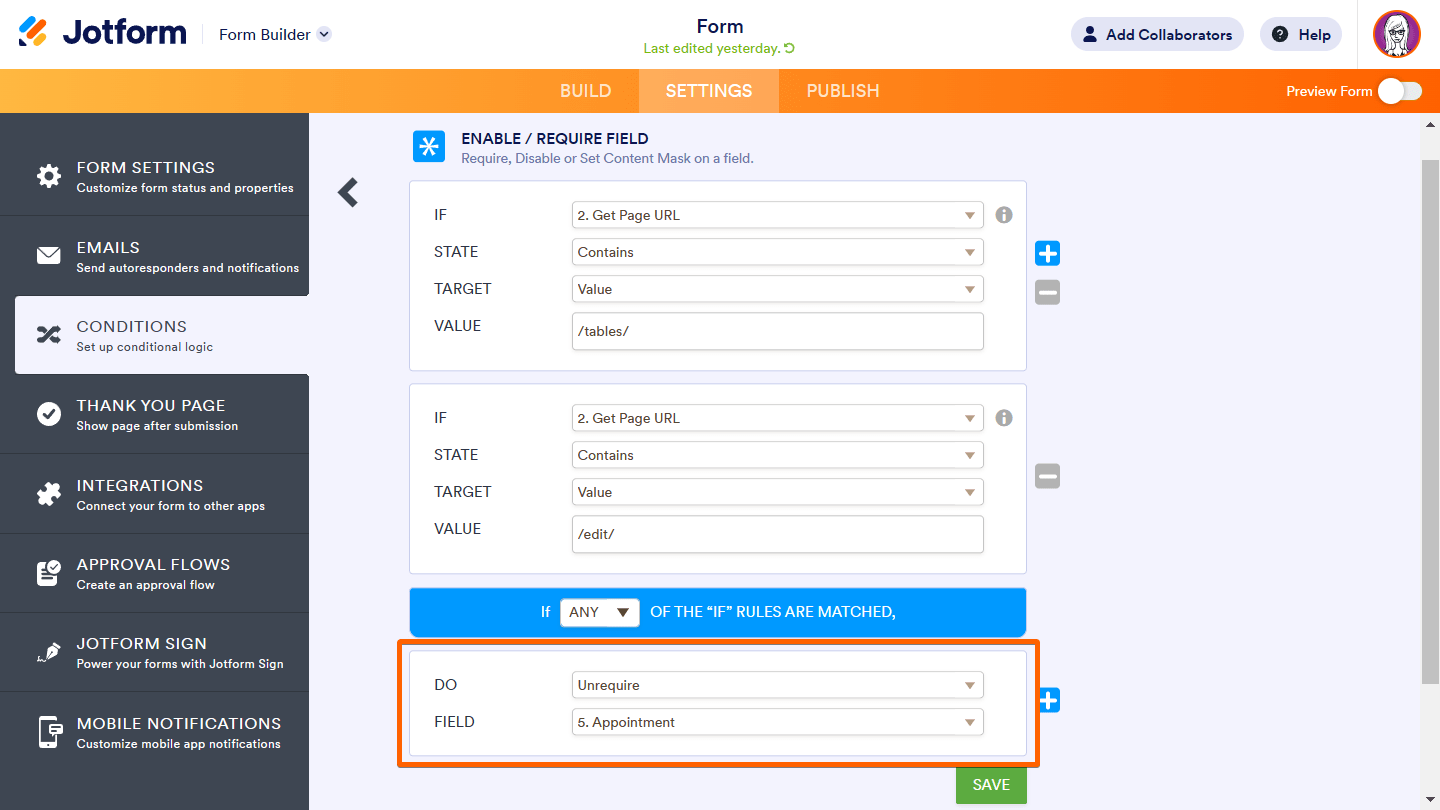
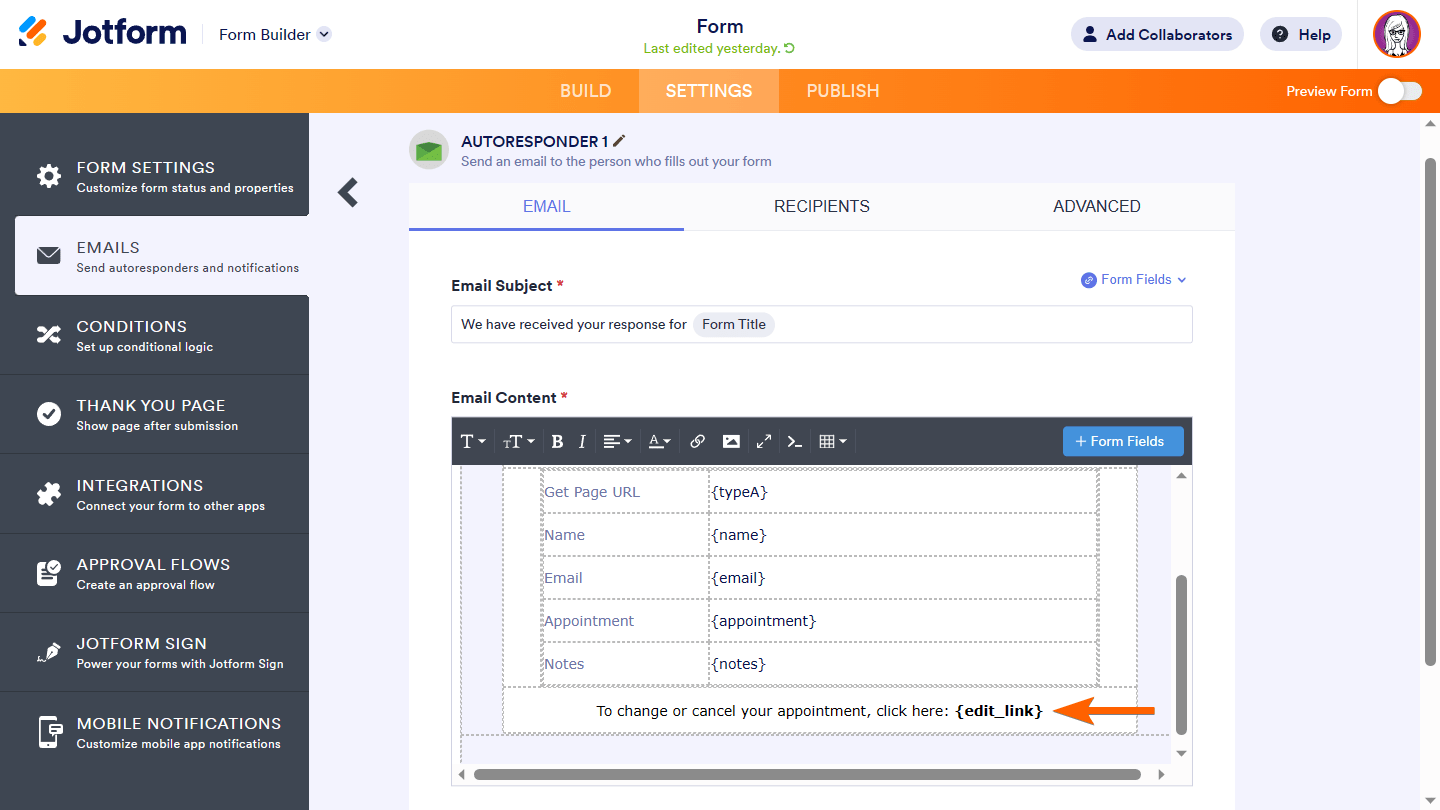

Send Comment:
3 Comments:
159 days ago
I have been testing my meeting confirmation form on one date: Sept. 27, 2024 at 2:00 p.m. Chicago time and now it will not allow me to set an actual appointment on that date and time. Please help
More than a year ago
we need to have multi step form we will have a lot of fields . putting all fields in 1 page will not be good in terms of user experience. this is a reply from my above comment. It shwos 404 when im checking the answers.
More than a year ago
Hi. I have multi step form. I only want the user to show the appointment page. not the whole form. So basically only edit their appointment, not other fields like name etc. I only want the user to only view the appointment details, no other details