Push notifications are a powerful way to keep users engaged by delivering real-time updates directly to their mobile, tablet, or desktop devices. Whether you need to send important announcements, reminders, or personalized messages, this feature ensures that your users stay connected with your AI agent app.
With Jotform’s AI Agent Builder, you can easily enable push notifications, customize the opt-in message, and send notifications whenever needed. When users visit your app, they will receive a prompt asking for permission to allow notifications. Once they opt in, you can send updates instantly, keeping them informed and engaged.
Follow these steps to enable the Push Notification through your Agent’s App:
- In the AI Agent Builder, go to the Publish tab.
- Select the Agent App from the left panel.
- Click on Push Notification option.
- Toggle the Push Notification to On.
- Click the Edit Permission Request to customize this message to encourage more users to opt-in.
- Update the following options:
- Title — Customize your Permission Request Title.
- Content — Modify your permission request message to encourage users to enable notifications from your app.
- Click the Save button to save your changes to ensure users see your customized message when opting in.
- Set up the following options in your Push Notifications section:
- Notification Title — Write a short and clear title for your notification.
- Notification Content — Update your message to tell users what the notification is about and encourage them to take action.
- Click the Send button to deliver the notification to all users who have opted in to receive notifications.
Once you begin sending push notifications, a Push Notification History section will be available. This section provides insights into your notifications, including:
- Number of Subscribers — Displays how many users have opted in.
- Sent — Shows the total notifications sent.
- Delivered — Indicates how many notifications successfully reached users.
- Clicked — Tracks user interactions with the notification.
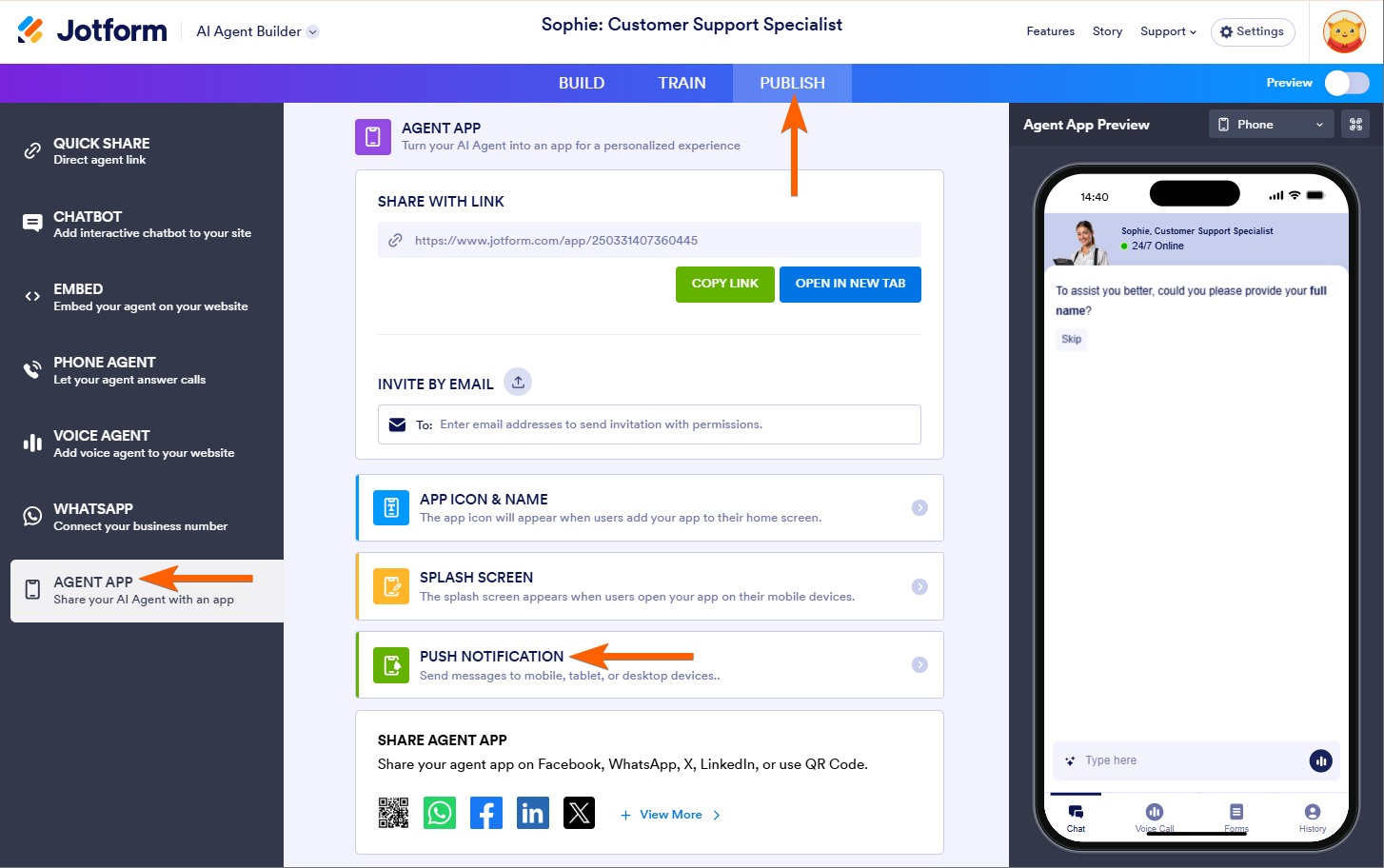
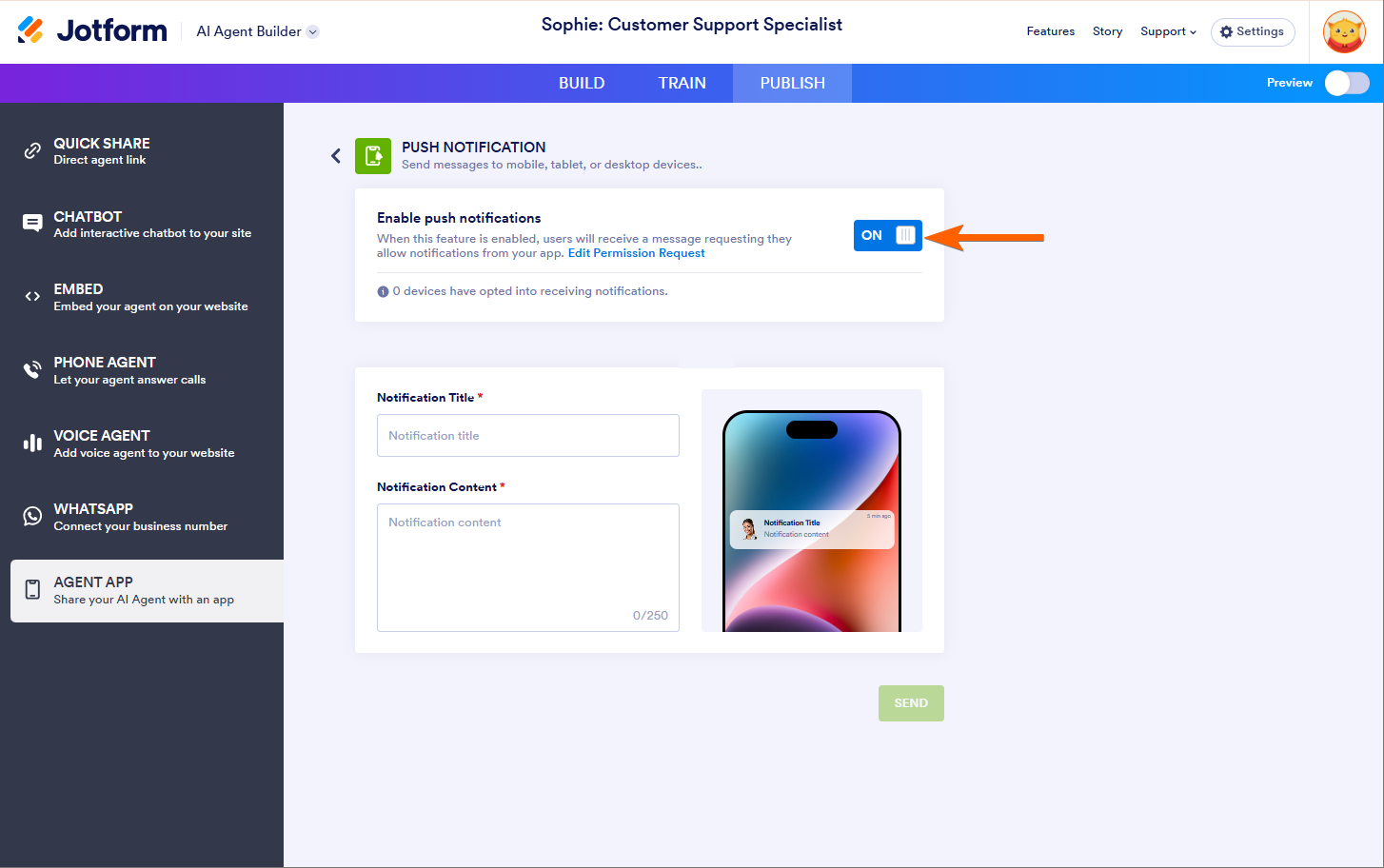
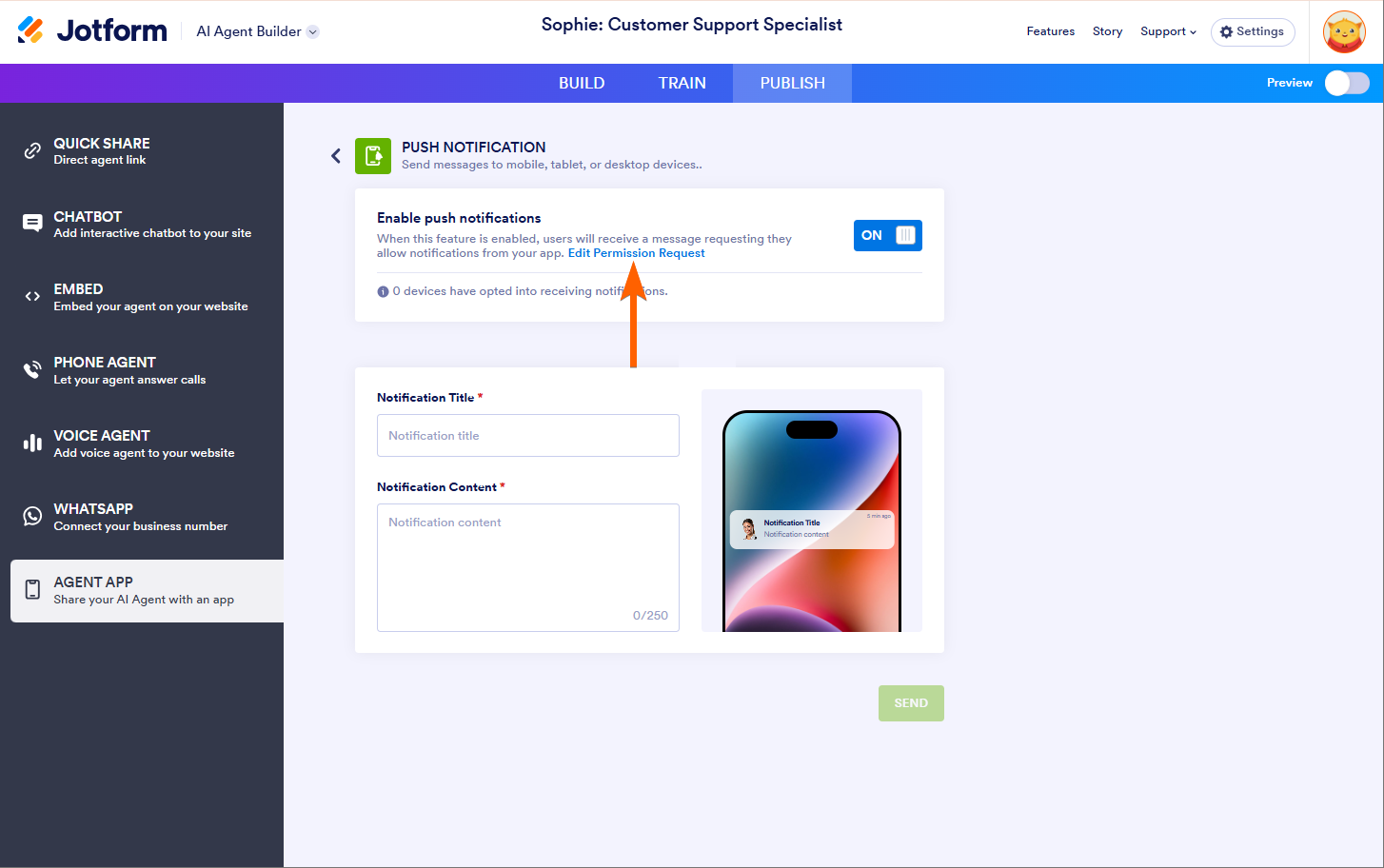
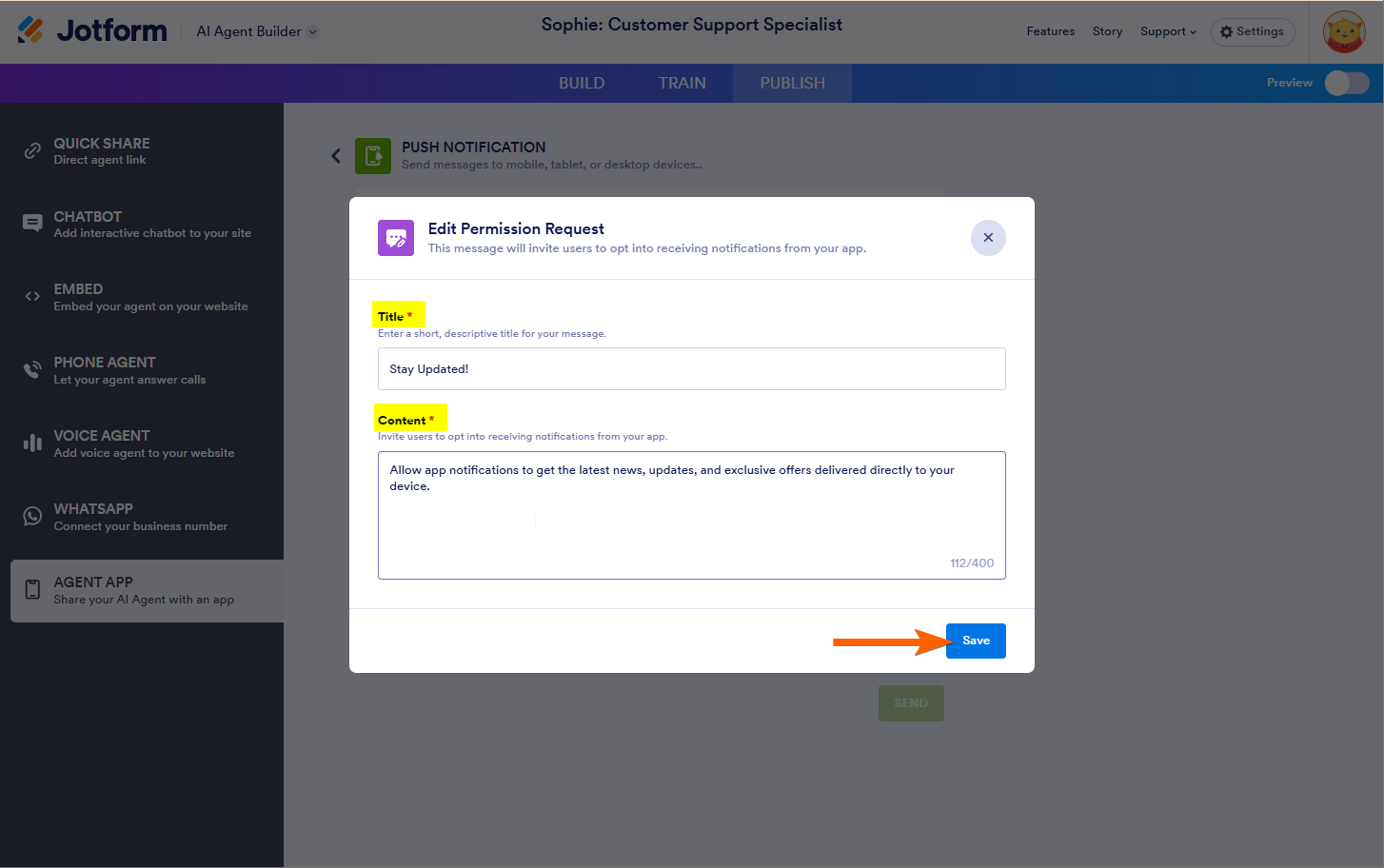



Send Comment: