Setting an access code can be a very effective safeguard to keep your documents secure and confidential. Check out the rest of our user guide to learn how to set one.
- Once you designate your signers and add fields to all the places you need them to sign, go to the Send tab.
- In the send tab, click the key icon to the right of the fields for your signer’s name and email address.
- Enter an access code of your choosing.
- Click Send to Sign. Your signers will receive a document that can only be accessed if you provide them with the code. You can see the code and track the document within the Send tab under the Sent Signable Documents heading.
With these security measures in place, rest assured that your documents are protected every step of the way.
Send my document for signature
File type is not allowed.
Maximum file size limit exceeded. (5MB)
Something went wrong.
Disclaimer: The information provided in this guide is for general informational purposes only and is not intended to constitute legal advice. While we strive to keep the information accurate and up-to-date, laws and regulations vary by jurisdiction and can change frequently. Should you have specific legal questions about any of the information on this site, you should consult with a licensed attorney in your area.


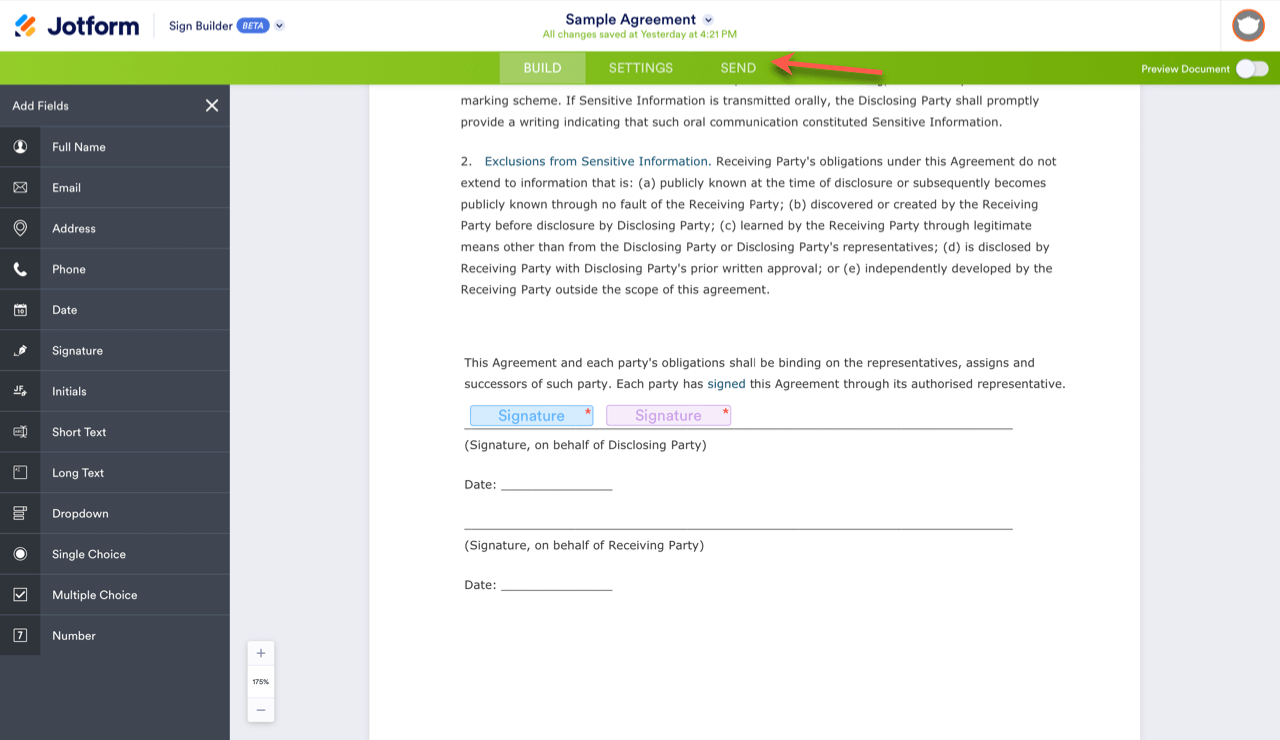
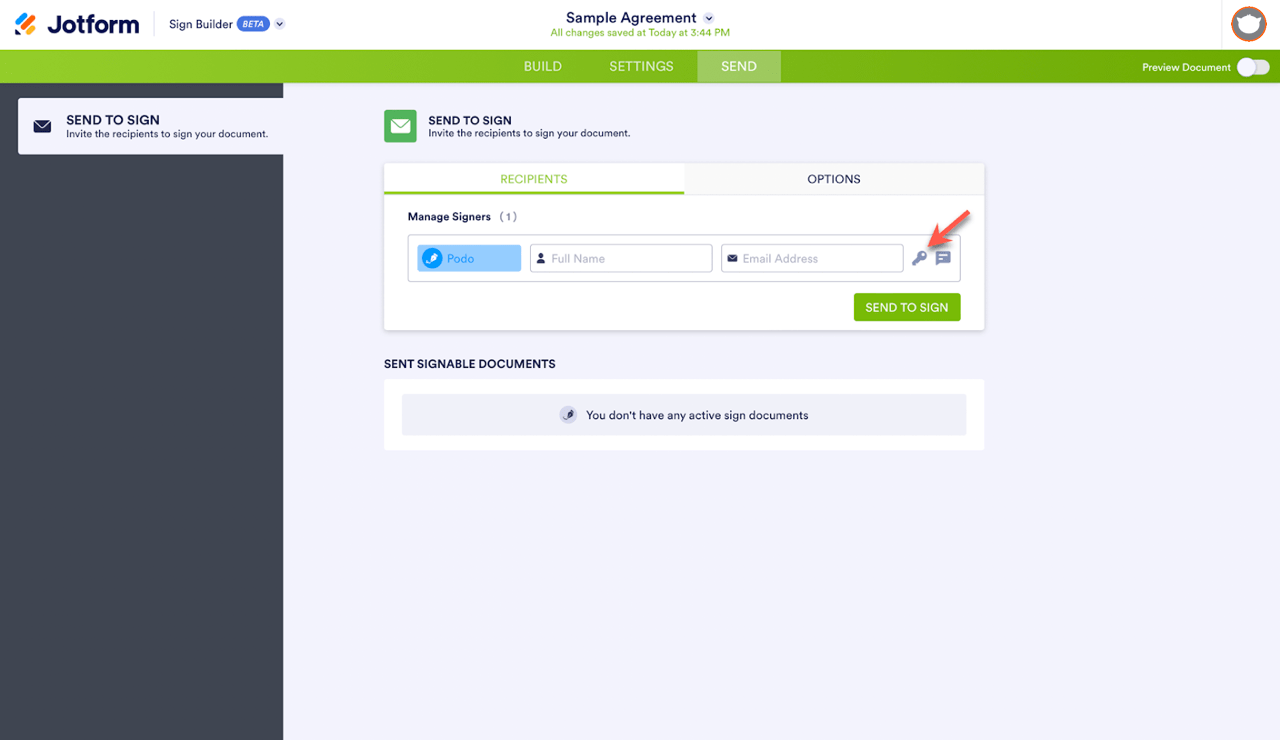

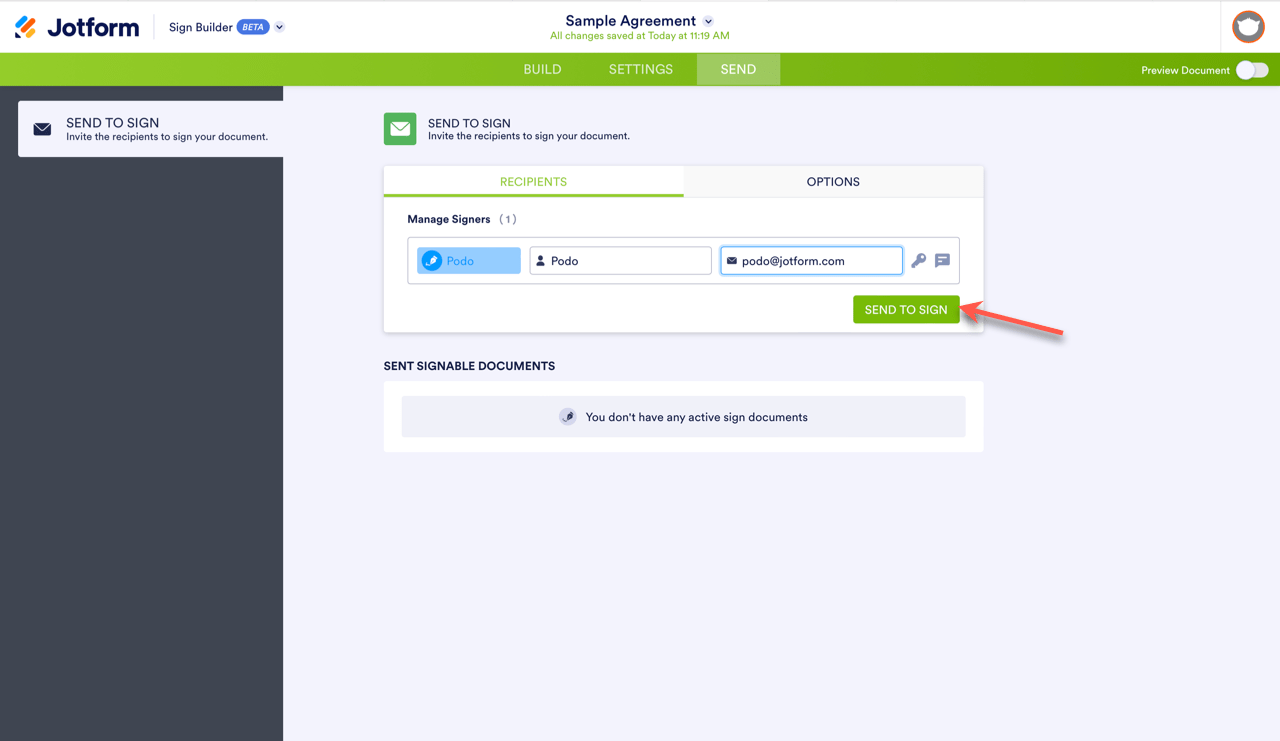

Send Comment:
1 Comments:
46 days ago
Im not understanding how to reset the Access Code or what it is I have to do to get this resolved within the next couple hours. I do not want to lose my Clients