The Basic elements in Jotform Tables provide you with flexibility when it comes to customizing and managing form submissions. With these elements, you can manually add information while keeping your original data intact and well-organized.
You can add simple details with short text or more comprehensive entries with long text. You can also include file attachments to keep all related documents in one place and configure settings for team collaboration, enabling multiple users to view and edit data seamlessly. These features enhance organization and efficiency, making Jotform Tables a powerful tool for data management
Adding and Setting Up Basic Element Column
To add a Basic element column
- In Jotform Tables, select Add at the right end of column headings.
- In the Add a New Column modal that opens, select your column type from the Basic elements, then select Next.
Here’s a description of each Basic element in Jotform Tables:
- Short Text — Let you input brief text responses.
- Long Text — Let you provide detailed, multi-line text.
- Email Address — Lets you save email addresses.
- Date & Time — This lets you choose a specific date and time.
- Attachment — Lets you store uploaded files, including images, documents, and PDFs.
- Star Rating — This lets you rate items using a 1 to 5-star system.
- Single Selection — This lets you select one option from a list.
- Multiple Selection — This lets you select more than one option from a list.
- Assignee — Let you assign entries to specific collaborators.
- Number — This lets you enter numeric data such as amounts, currency, or counts.
- Phone Number — This lets you enter a phone number.
- Checkbox — This lets you check one or more boxes.
- Enter your desired column name, then select Create Column or Next, depending on the column type.
That’s it! You’re all set to organize and manage your form submissions more effectively with customized columns in Jotform Tables. And if you’re interested in exploring even more powerful features, check out our Advanced Formula and Action Buttons guides.


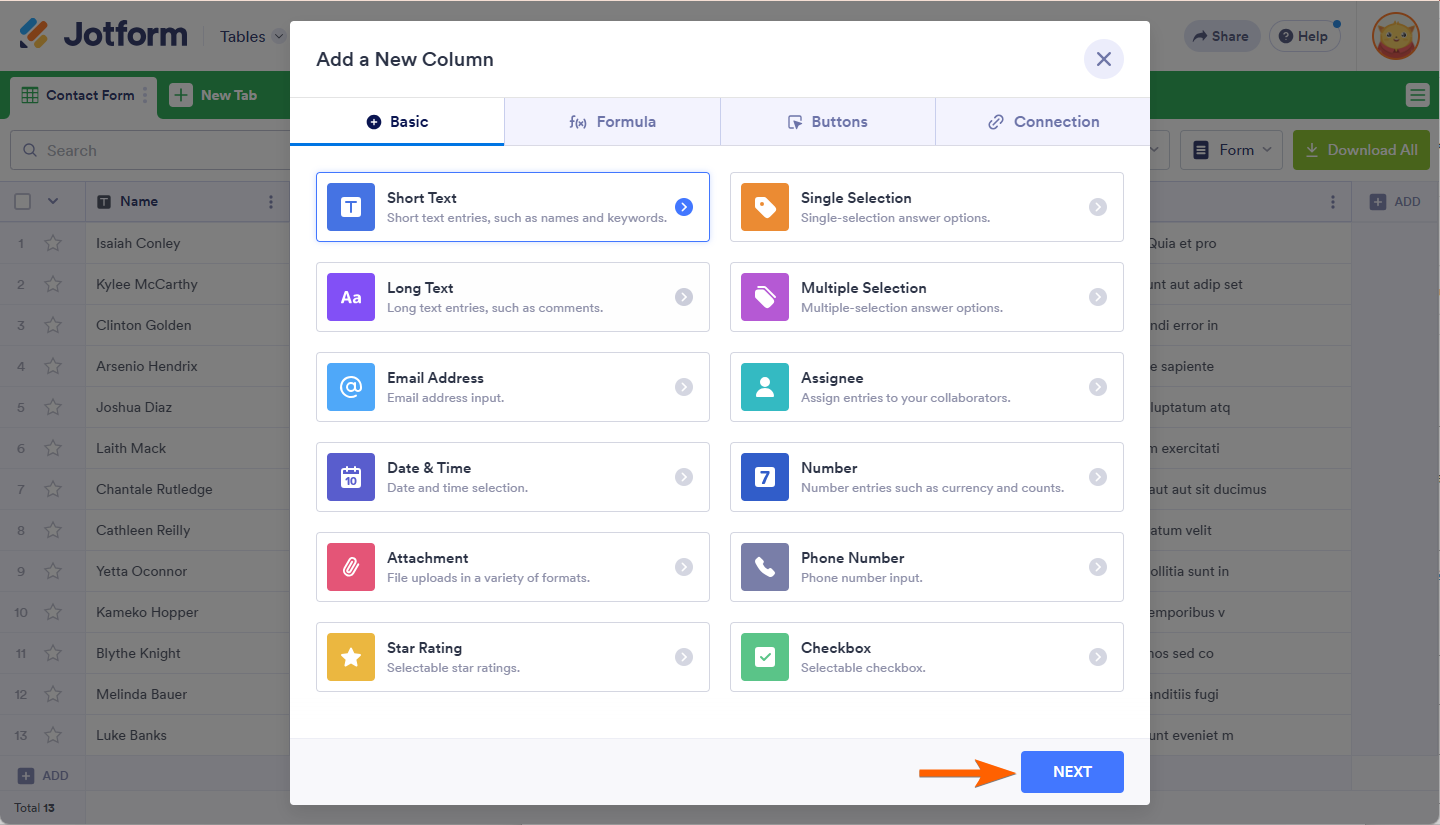

Send Comment: