Aside from chatting, your AI agent can assist users in real time through voice chats. Voice chats help answer questions, provide guidance, and resolve issues. When you share your agent through a direct link or an email invite, users will have the option to start a voice chat. You can also embed your agent directly on a webpage or as a popover chatbot, a lightbox, or a popup. This feature gives users another way to connect, based on their needs or how you want them to receive assistance.
Starting Voice Chat via AI Agent’s Direct Link
Share a direct link to your AI agent through chat, messaging apps, or other channels. Users can open the link in their browser and start a voice chat instantly. See How to Share Your Agent for more details.
In the Conversation page, they can click on the Voice Chat icon on right of the chatbox or the Three Lines icon at the top of your agent’s avatar and select the Voice option to initiate voice chat with your AI agent.
You can also add a Call button to your AI agent’s Welcome Page so users can start a voice chat right away. For more details, see How to Customize the Welcoming Message of Your Agent.
Users must enable their browser’s or device’s microphone when using your AI agent for voice chat.
Using Voice Chat Link from an Email Invitation
Include a voice chat option in email invites. This allows users to start a voice chat directly from the email, making it easy to connect with your AI voice agent. The Voice Chat action link is added to the content of the invite email by default. See Sending Invitation to Connect to AI Agent for more details.
In case it was removed, click on the Add Actions button in the Invite By Email section of the AI Agent Builder’s Publish tab and select Voice Agent in the Action Links modal to add it back.
Your AI voice agent will open standalone in a separate browser tab when users click the Voice Chat action link in the invite email.
Accessing Voice Chat on an Embedded Agent
Embed your AI voice agent directly on a webpage or as a popover chatbot, a lightbox, or a popup. This ensures users can access voice chat while browsing your site without leaving the page. For more details, see How to Embed Your AI Voice Agent.
Training Your Voice Agent
You can train your agent by customizing its persona, adding information and references to its knowledge base, setting up triggers and actions, and teaching it through chatting under the Train tab of the AI Agent Builder page. Everything your agent learns for chat also applies to voice chats, ensuring consistent responses across both formats.
See Also:
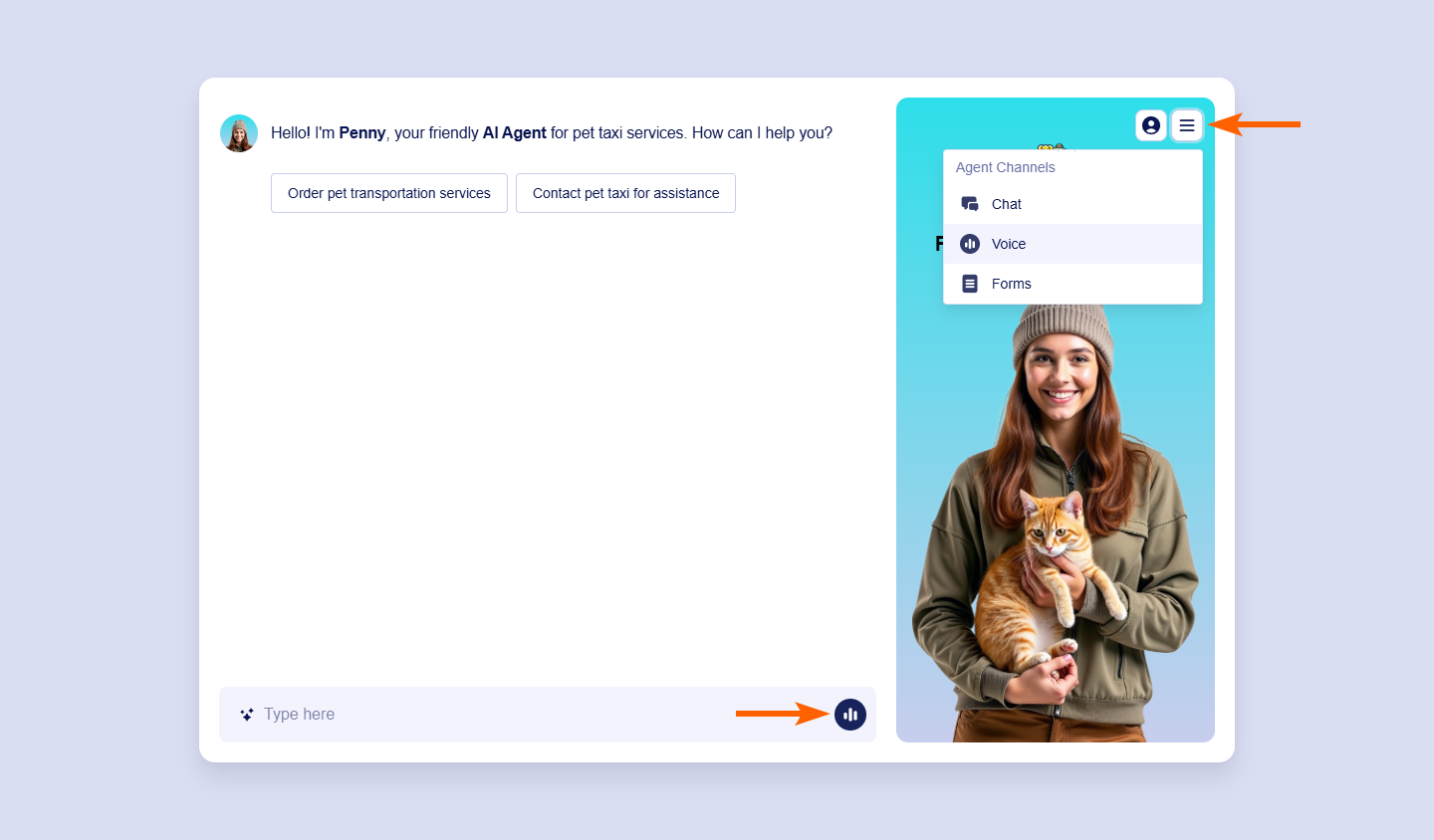
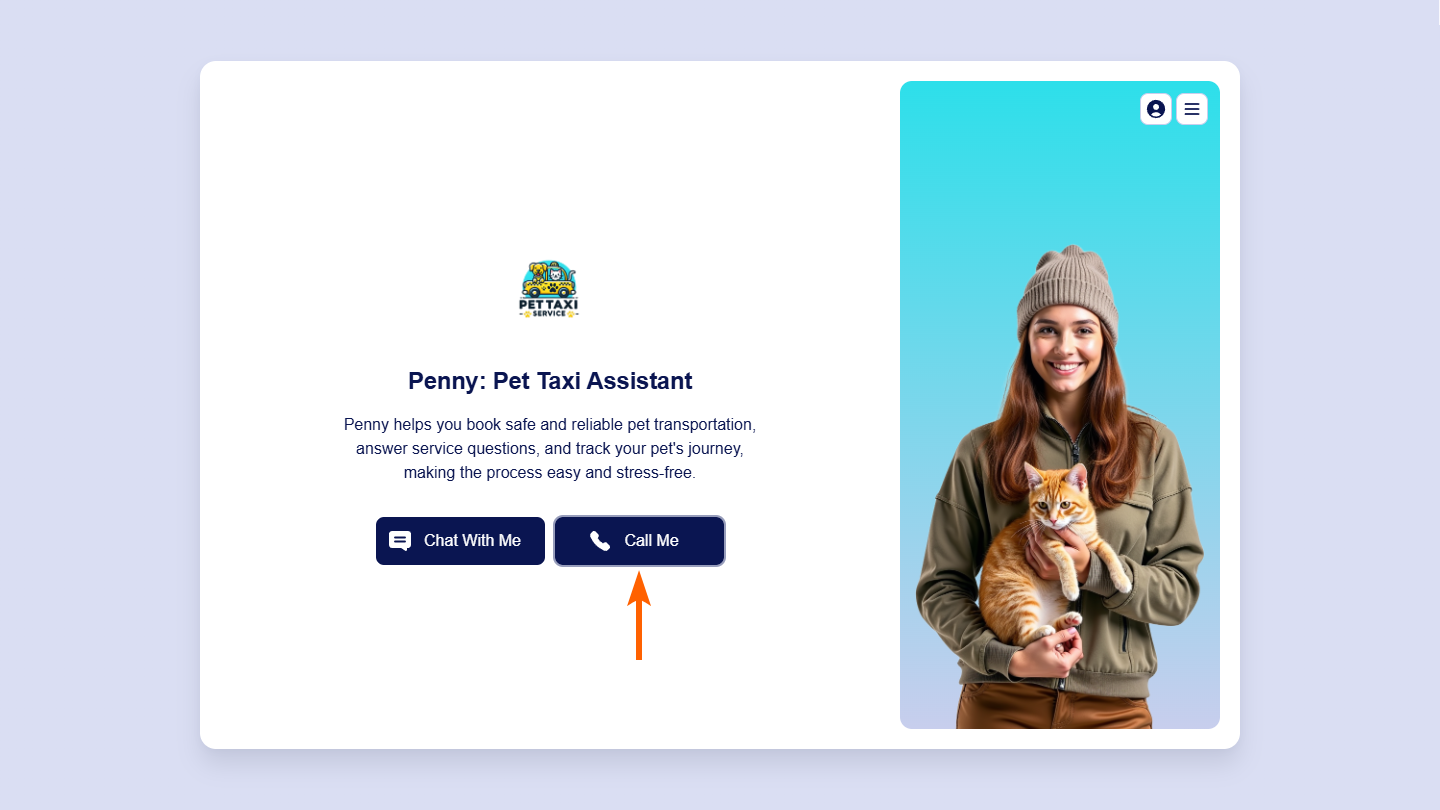
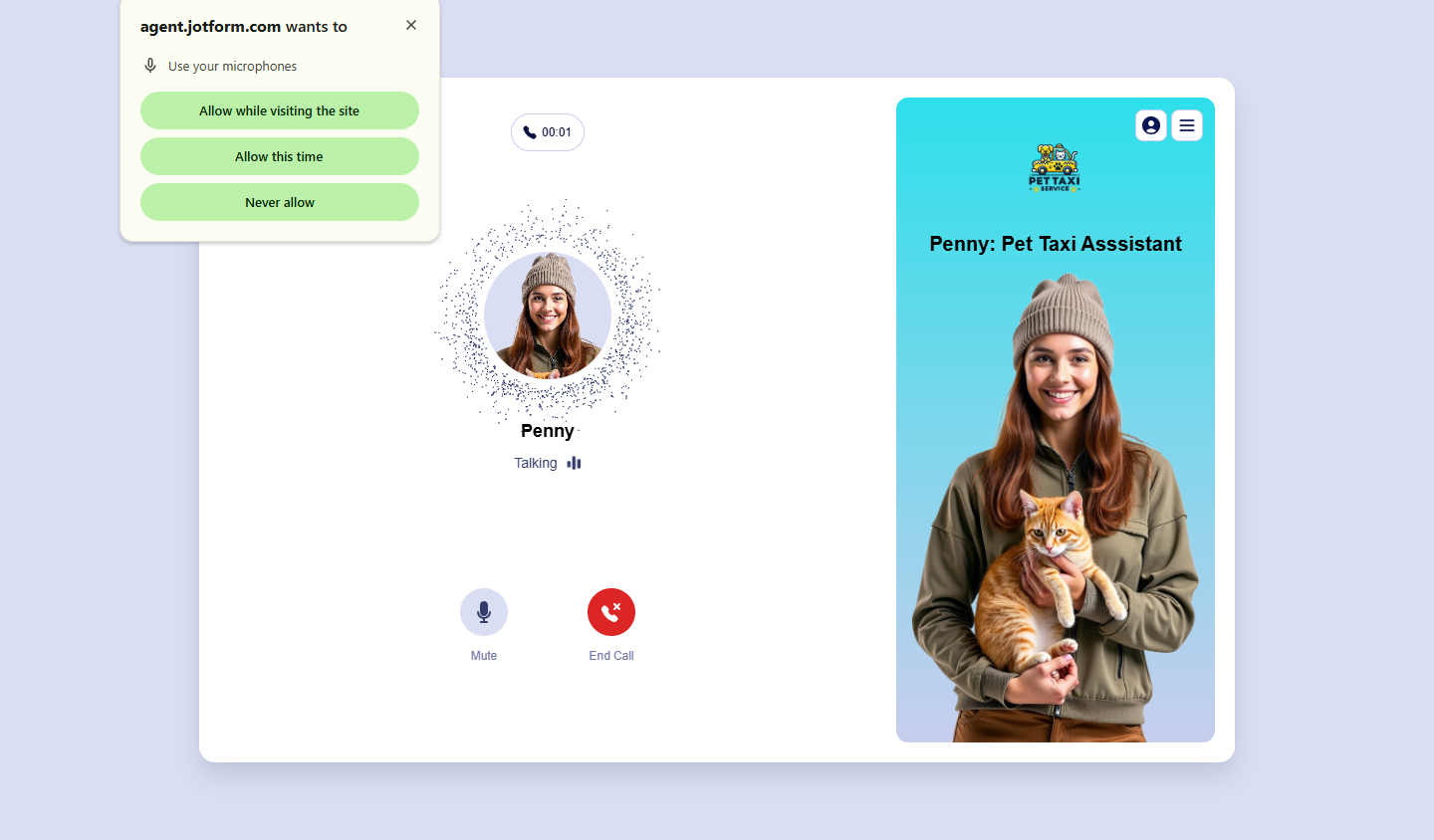
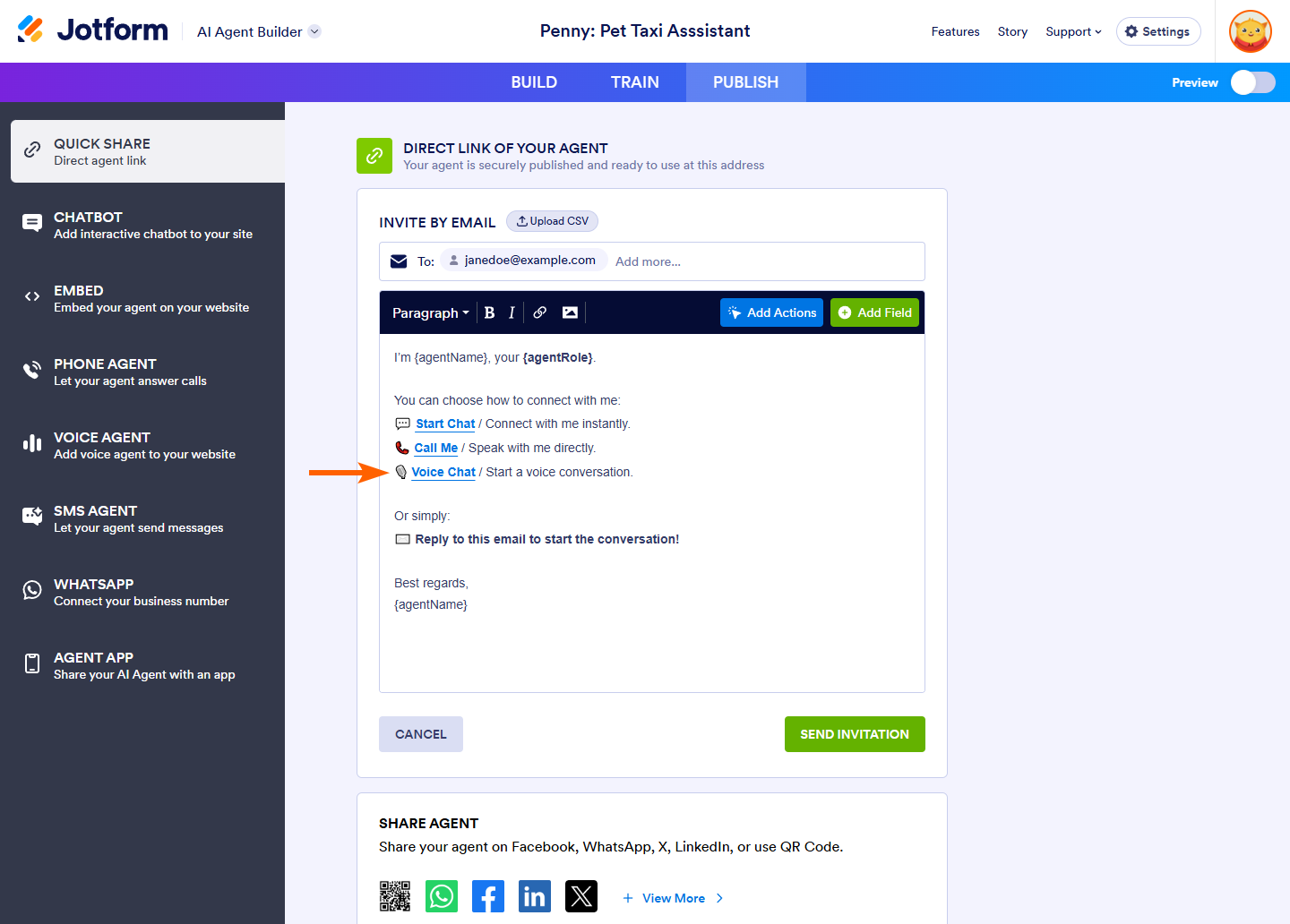
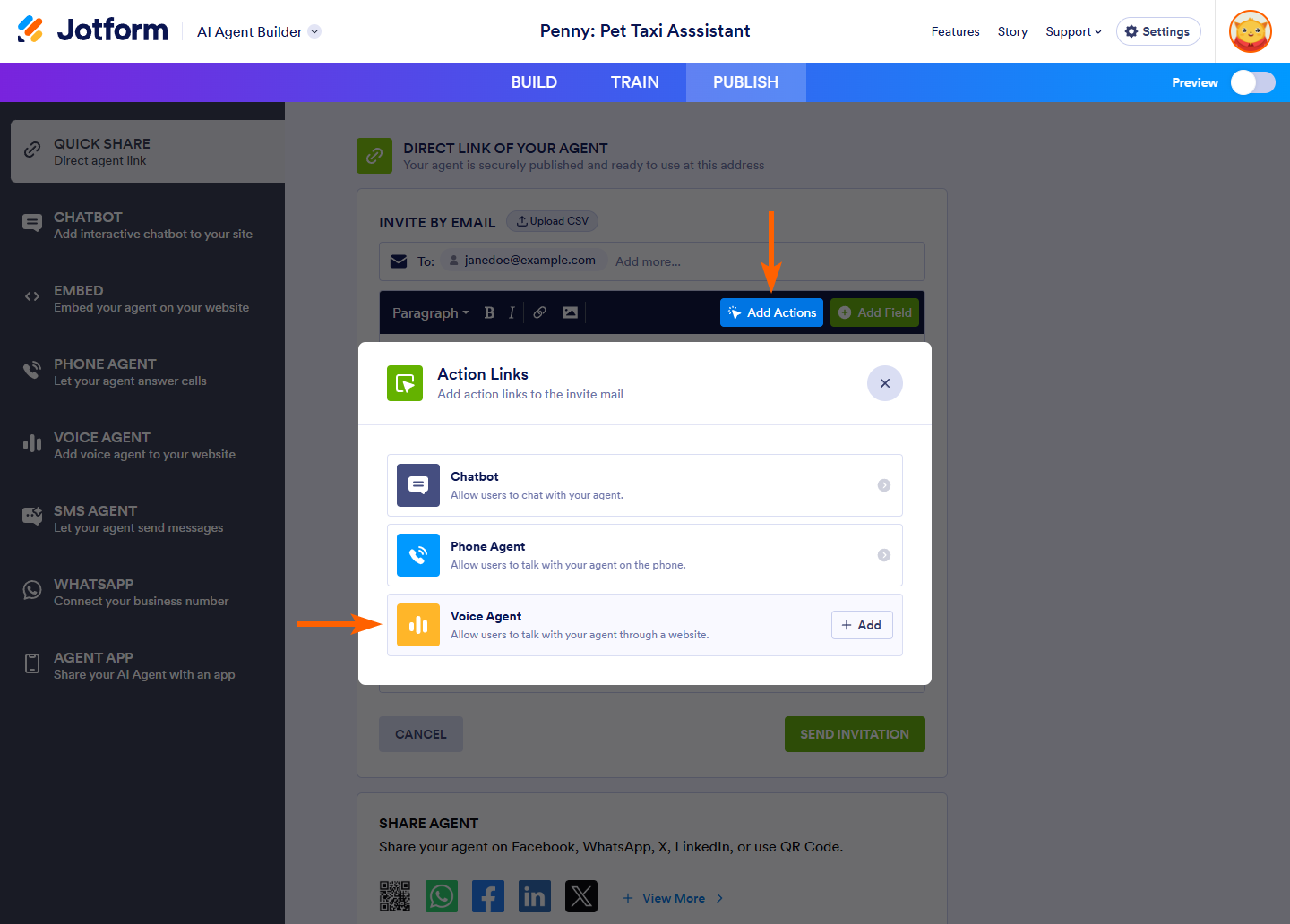
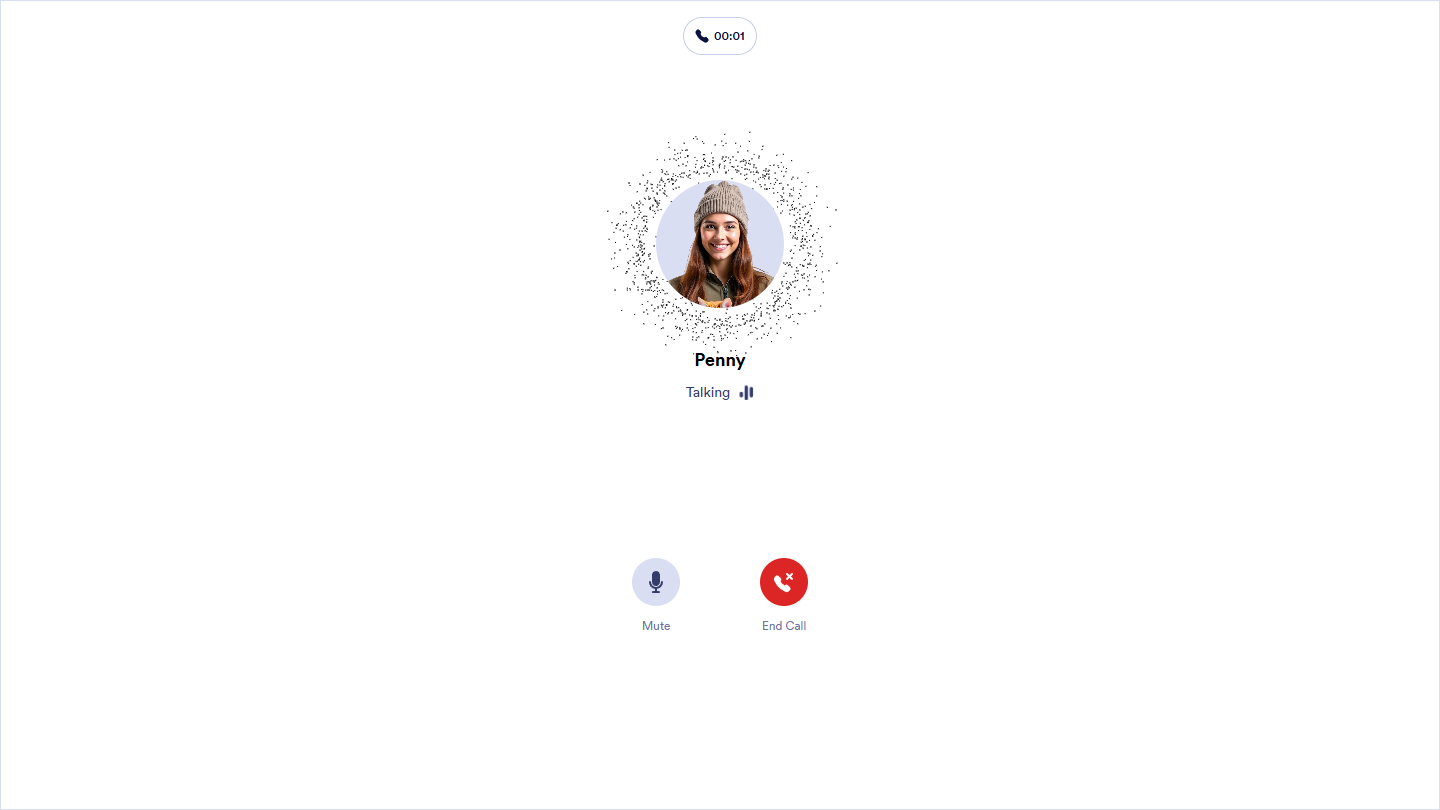
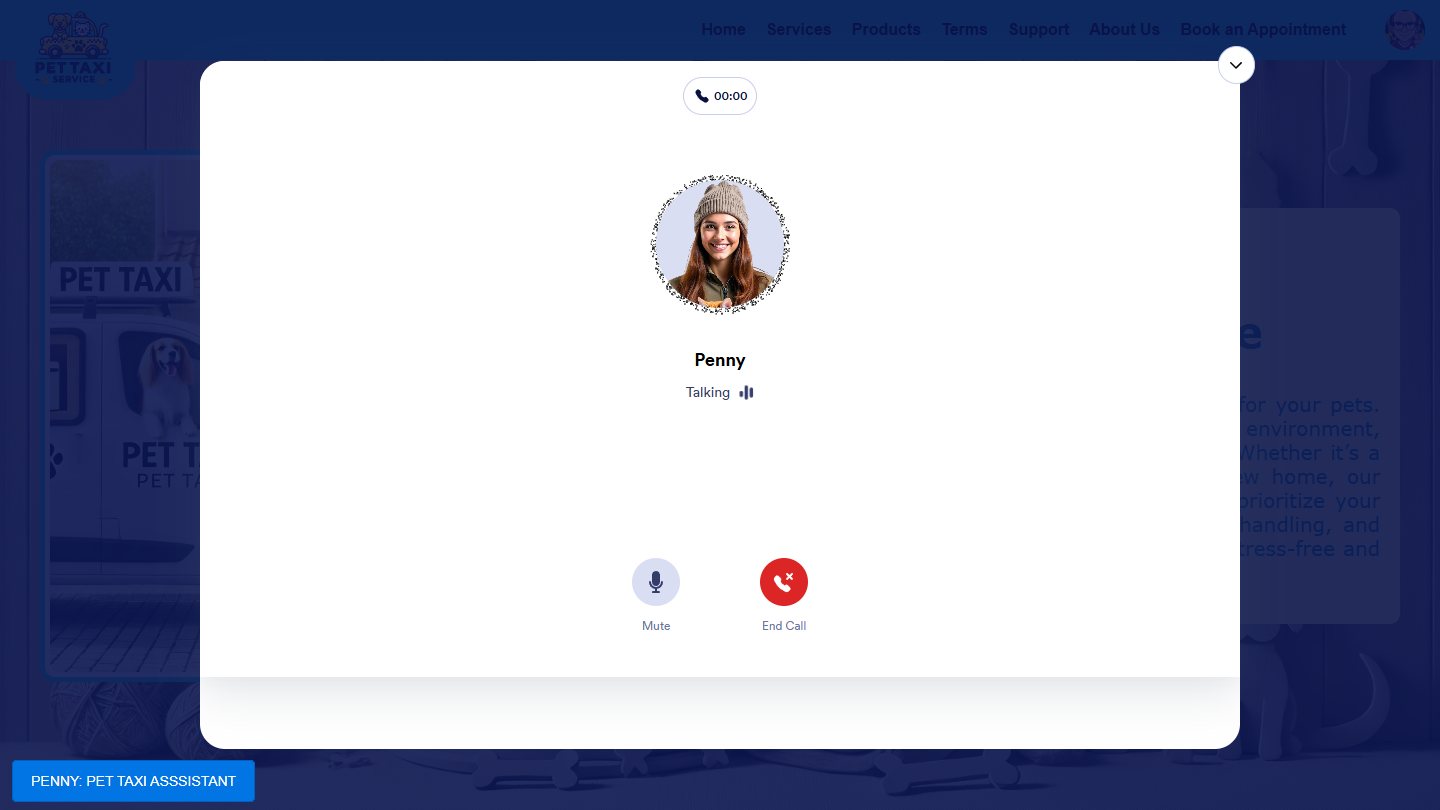
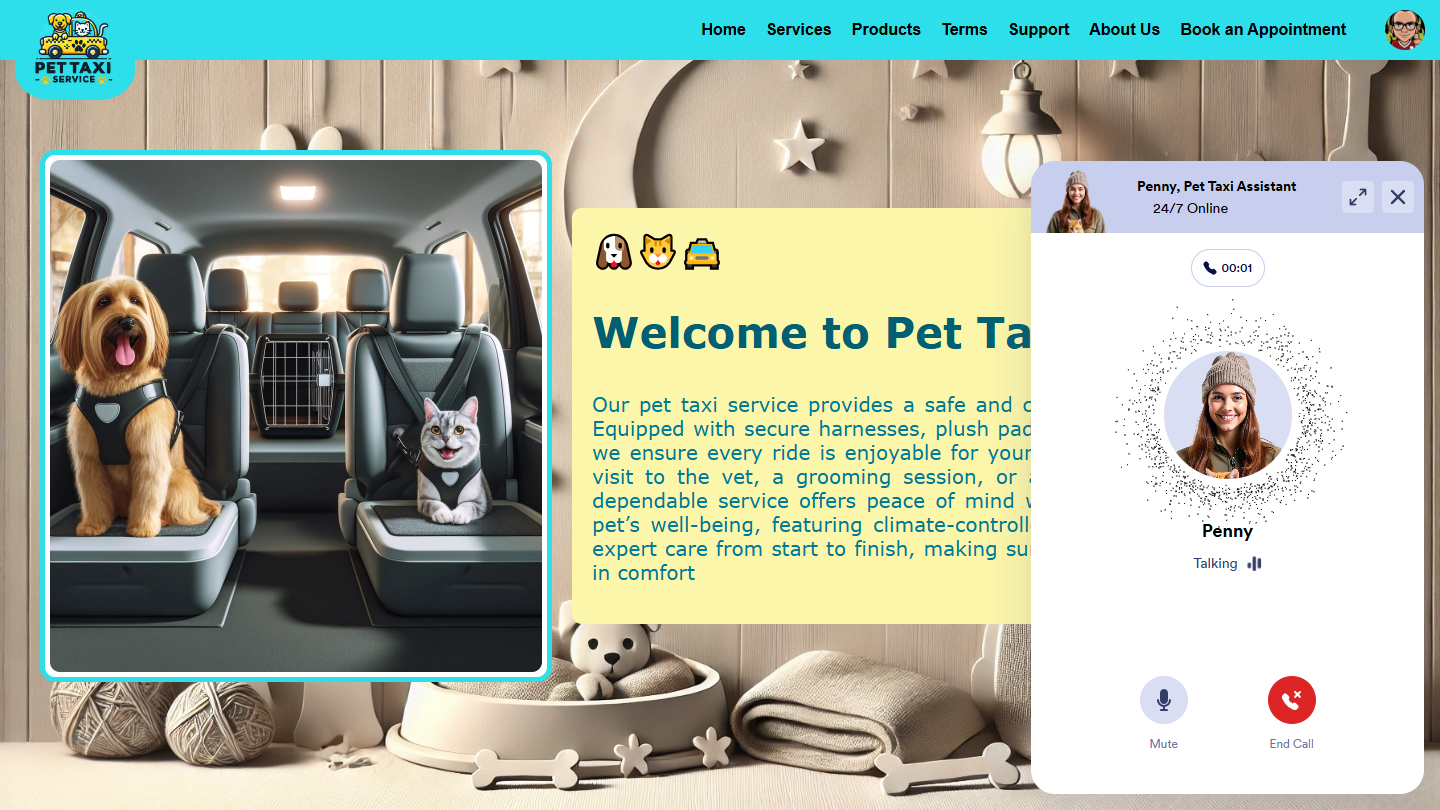
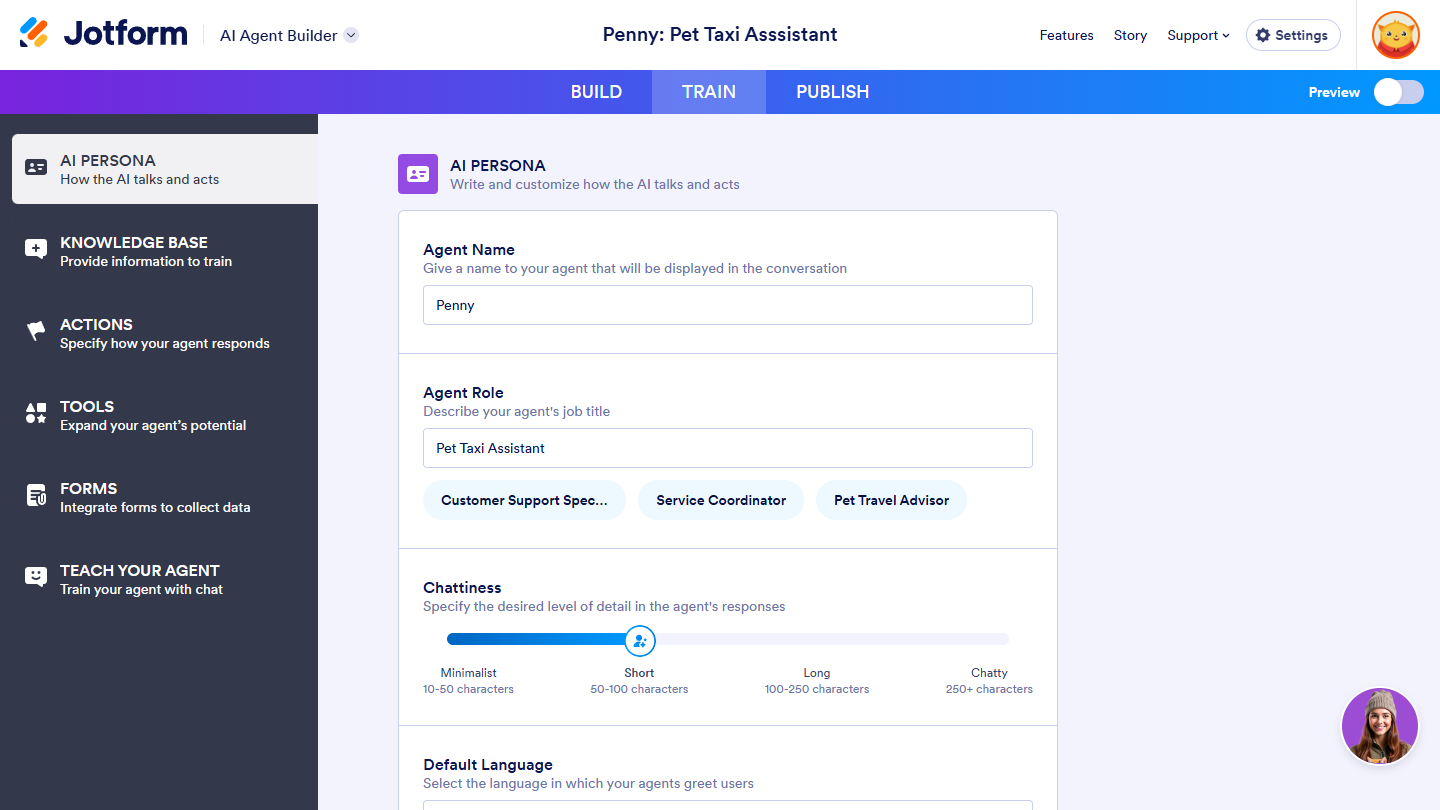

Send Comment: