When a form is submitted, a thank you message appears. Usually, this ends the workflow. However, sometimes, you may want to let users refill the form, redirect them to another form, or carry over their data. Previously, you’d manually add a link to the thank you page for these tasks, including editing submissions or downloading a PDF copy. Now, the Action Buttons on the Thank You Page make all this possible with just a few clicks.
Action Buttons are available in both Classic and Card Forms. For Card Forms, you must scroll down to the bottom of the form in the Form Builder and click the Edit Thank You Page. For Classic Forms, you can set up the Action Buttons this way:
- In the Form Builder, go to the Settings tab.
- Select the Thank You Page option on the left panel.
- Click the Action Button.
With Action Buttons, you have the following options:
View the following demo form to see these action buttons.
Fill Again
The Fill Again option will allow users to fill out the same form again. You can set up Prefill in this option to let users fill the form again with the same data they have submitted. Select the option and do the following:
- Enter the Button Name, which is the label of the button when it is displayed on the thank you page.
- Click the Save button to finish it, or click the Set Prefill button to pre-populate the same fields with the data from their submission.
Assuming you click the Set Prefill option, do the following:
- Toggle Prefill Form Fields.
- Select the form fields to prefill.
- Click the Save button to save the selected fields.
- Finally, click the Save button to save the changes for the Fill Again settings.
Fill Another Form
The Fill Another Form option will allow users to fill out another form from your account. You can also set up Prefill in this option to let users fill the other form with the same data they submitted in the main form. Choose the option, and do the following:
- Enter the Button Name, which is the label of the button when it is displayed on the thank you page.
- Select the other form from the list. You can add as many forms as you like by clicking the Add a New Form button.
- Click the Create button to finish it, or click the Set Prefill button beside the form name if you want to pre-populate the fields of the chosen form with the data from their submission.
If you choose to Set Prefill, do the following:
- Toggle Prefill Form Fields to turn it on.
- Match your Form Fields. You can match more fields by clicking the Add More Field button at the bottom.
- Click the Save button to save the selected fields.
- Click the Create button at the next window to add the form to the thank you page.
Note
By default, users can edit the prefilled data in the form. If you want to prevent editing of the data, uncheck the “Allow user to edit answers” checkbox.
Visit URL
The Visit URL option will allow you to add external links to the form’s thank you page. It’s helpful to add reference links that each user can navigate to after submitting your form. Choose the option and enter the URL Link. It will automatically fill in the URL Title, but you can change the title manually.
Edit Submission
As the name suggests, add the Edit Submission button to allow users to edit their submission right after submitting the form. Choose the option, enter the Button Name, and click the Create button.
Download PDF
The Download PDF option allows users to download a PDF copy of the submitted data. Select this option, enter the Button Name, and select the PDF document. Optionally, toggle the Enable PDF Password to set a PDF Password. Click the Create button to add it.
If you have multiple PDF documents created in the form, you can select and add them to the thank you page. Click Add a new PDF, as shown in the screenshot above.

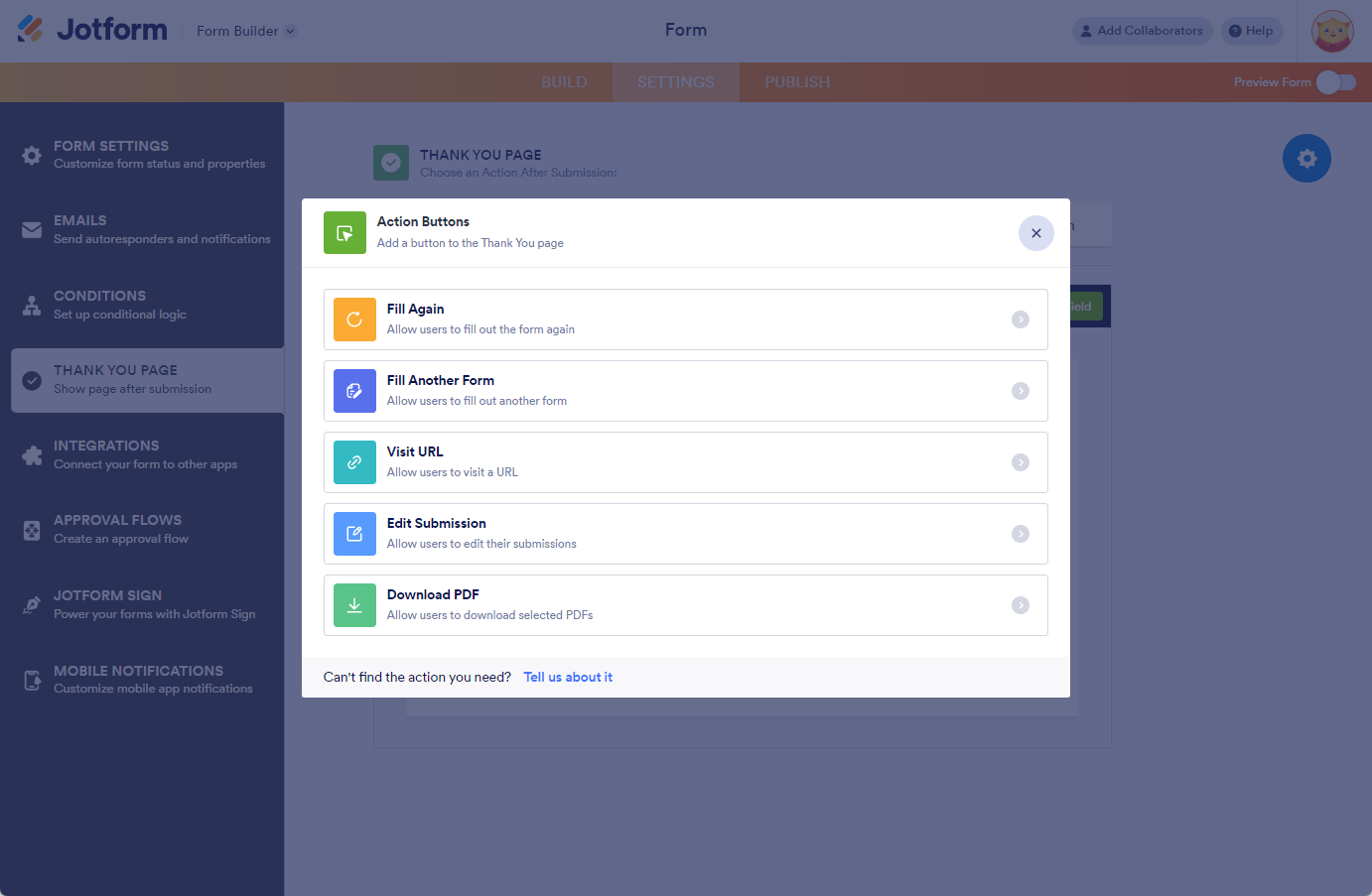
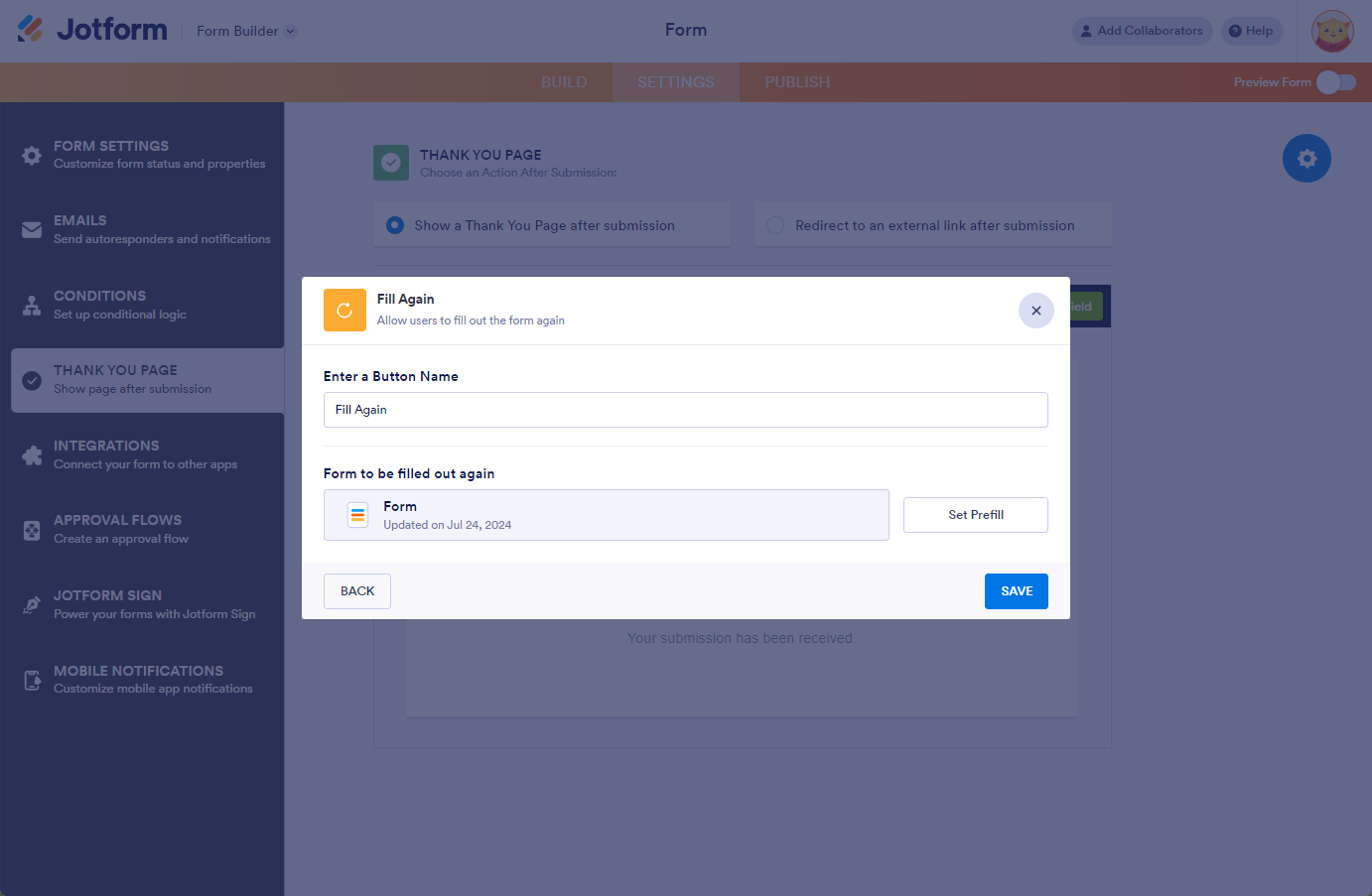
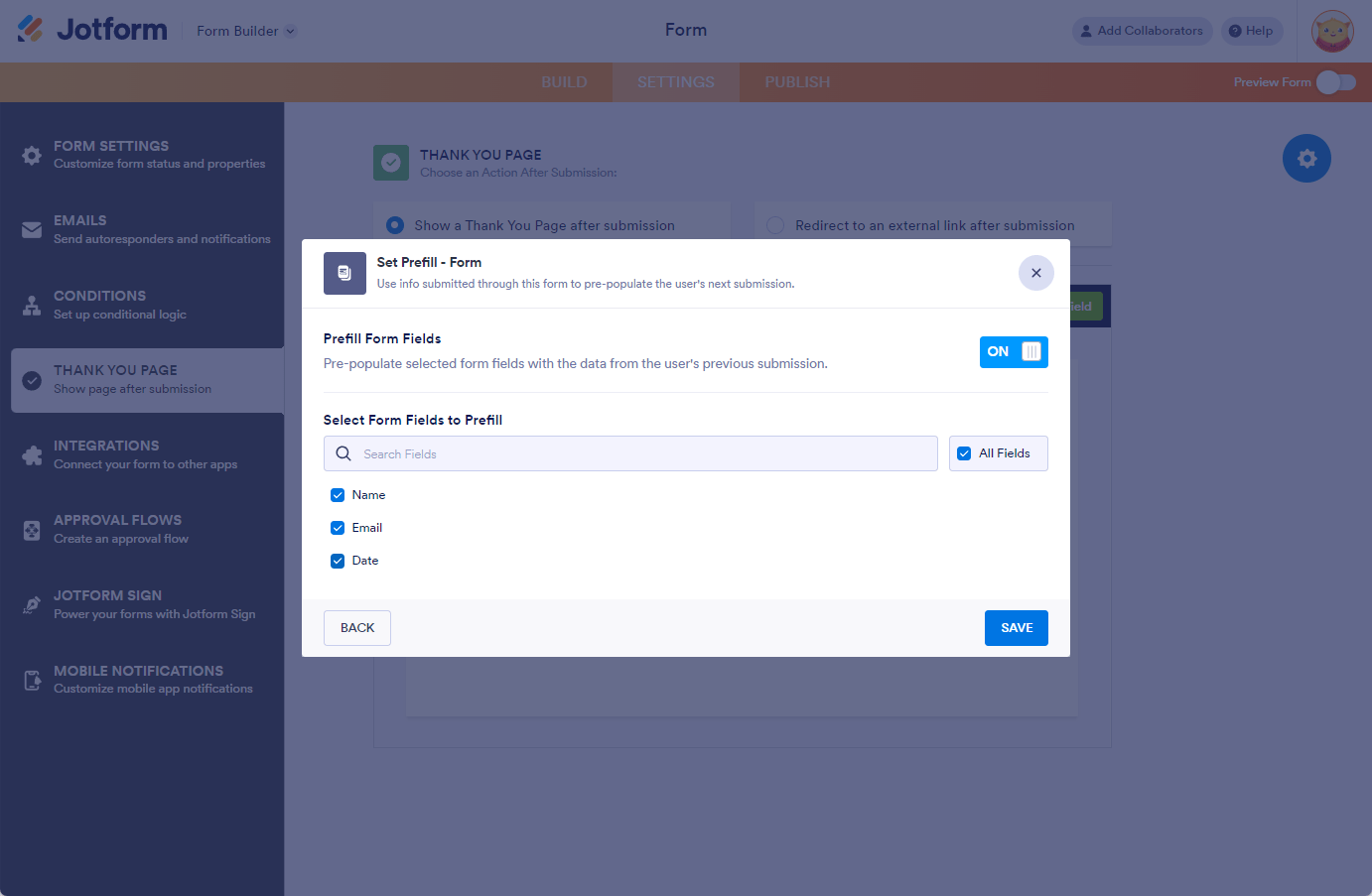
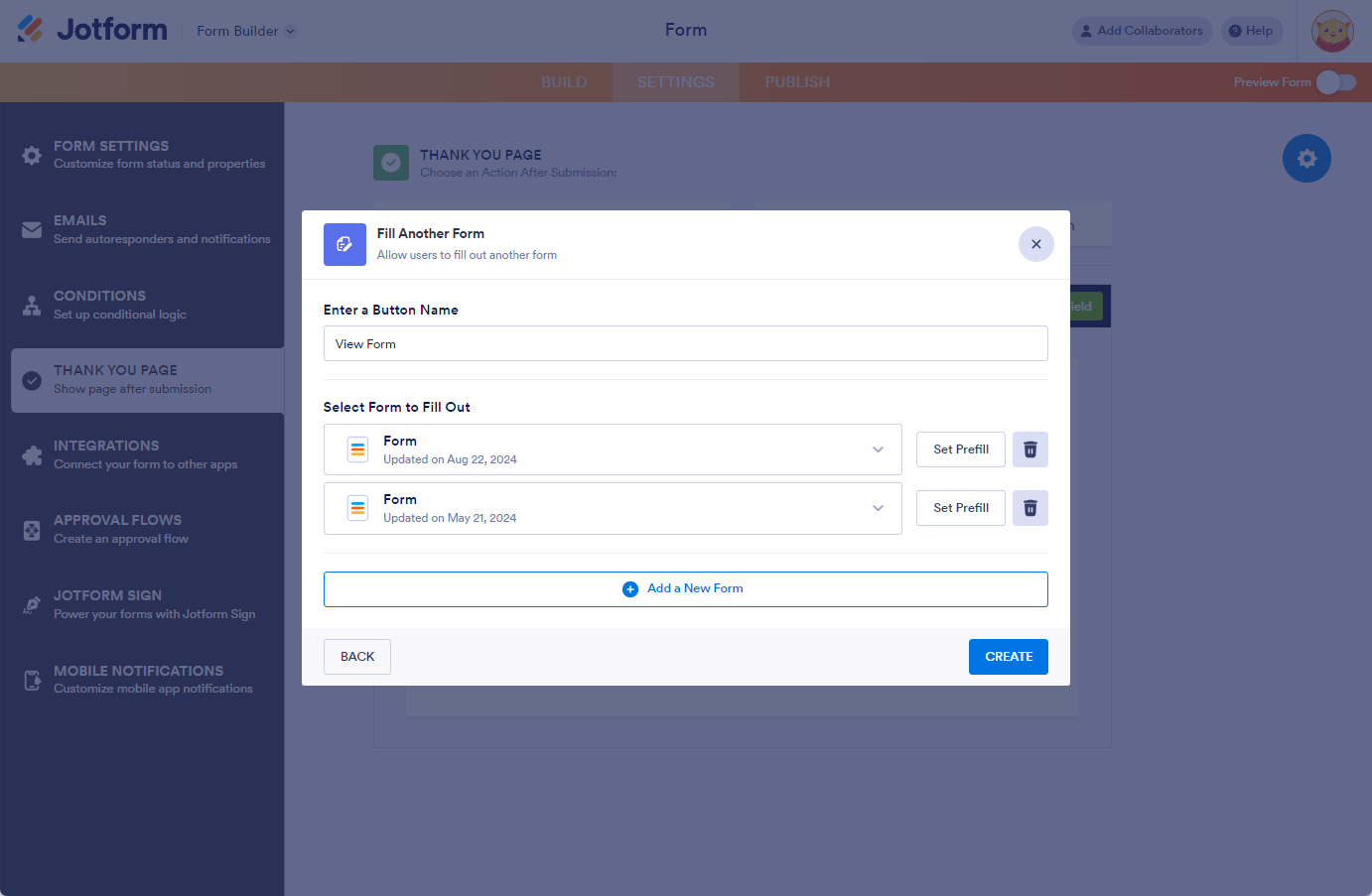
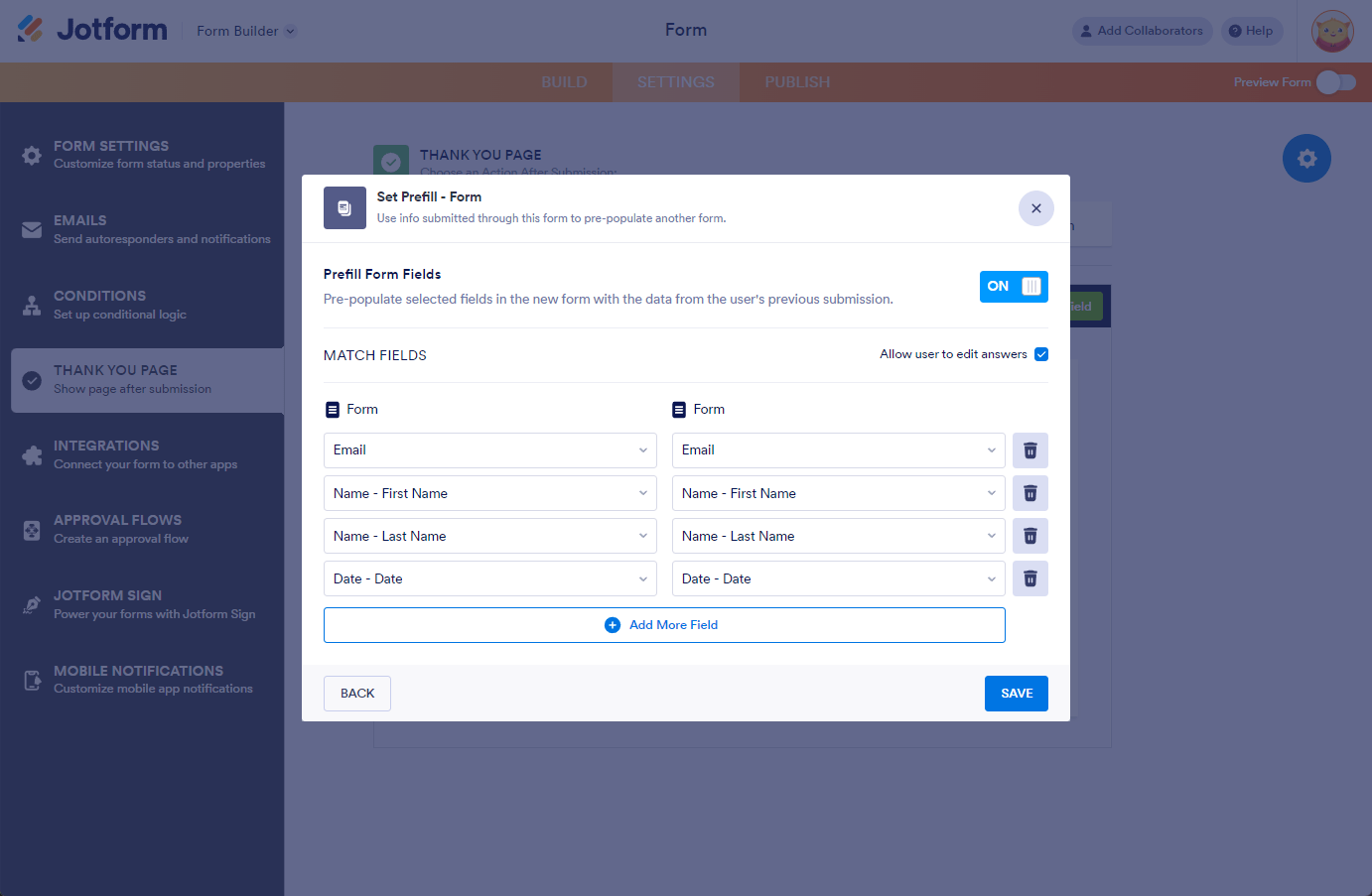
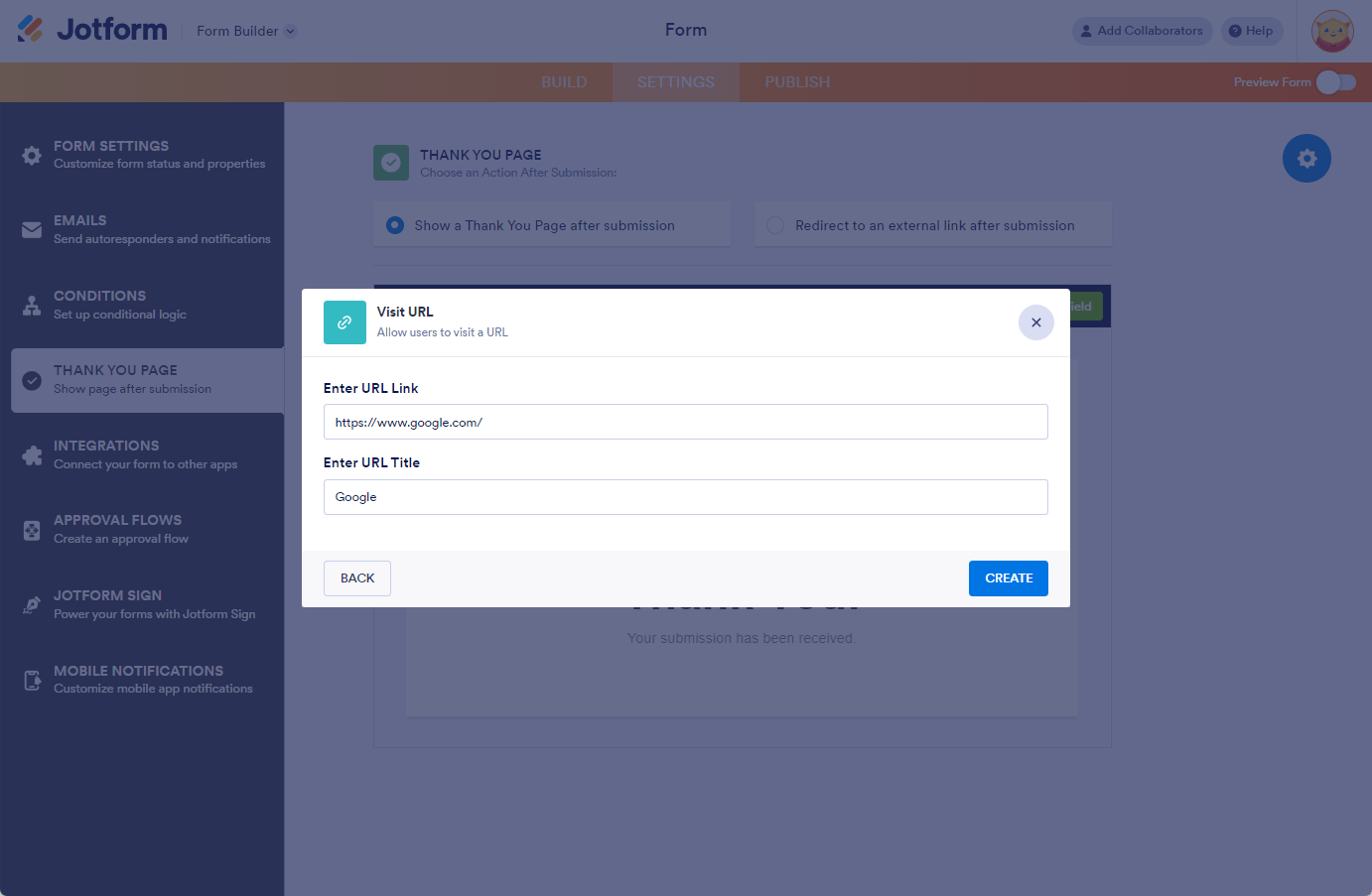
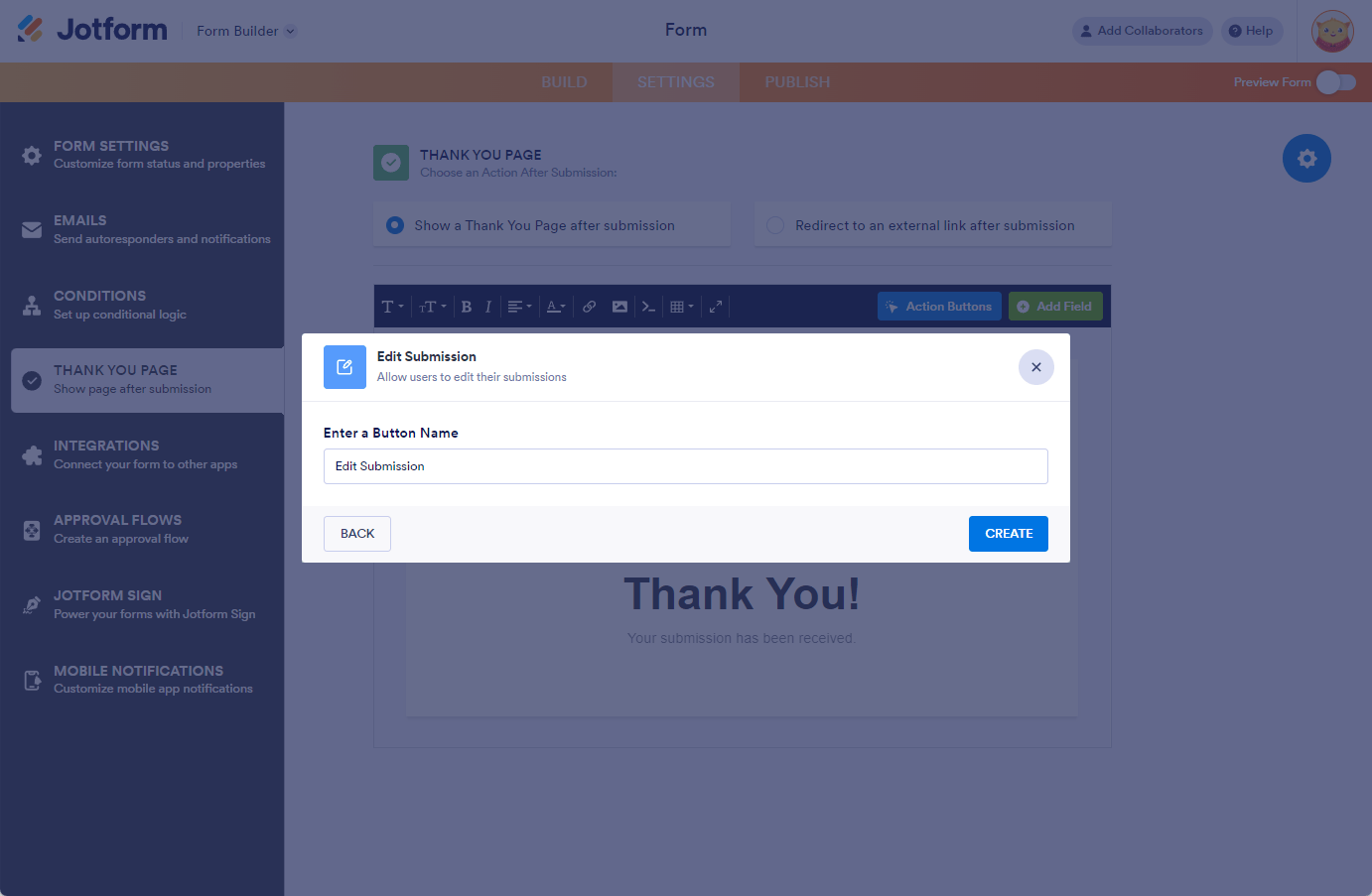


Send Comment:
5 Comments:
123 days ago
How can i open the pdf in a new tab instead of downloading it?
180 days ago
The "edit submission" action button disappeared. Please help!
232 days ago
My thank you page isn't visible. my form is emailed but is unable to be submitted. Please help!
More than a year ago
Hi! I can't add an action button on as custom thank you page.
More than a year ago
fill another forms is NOT WORKING